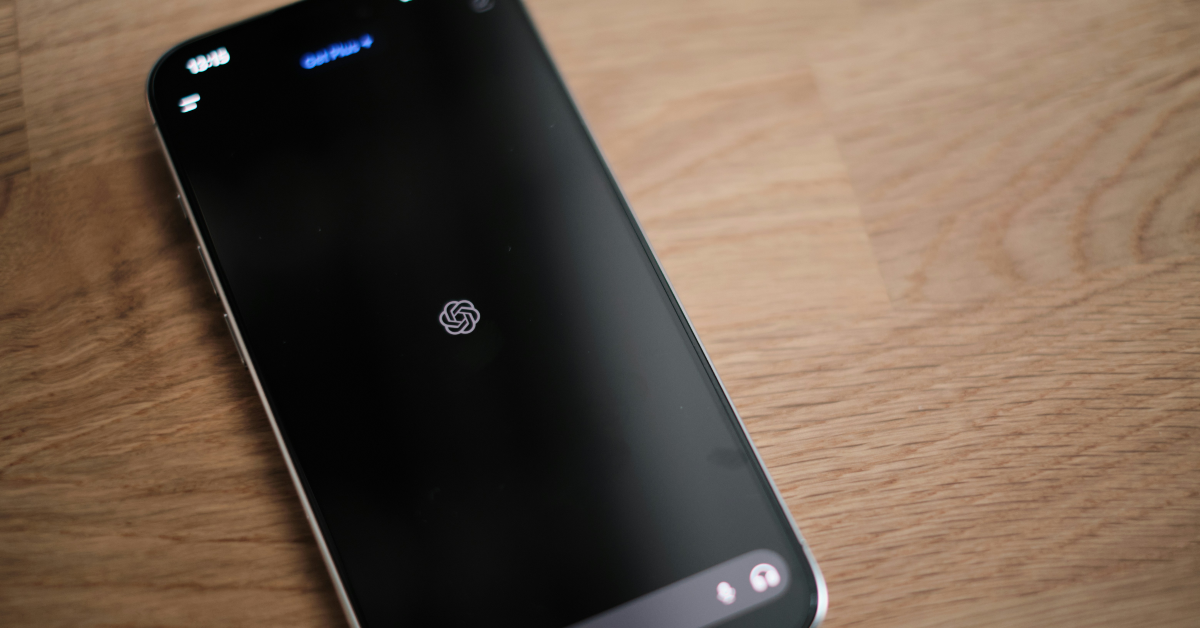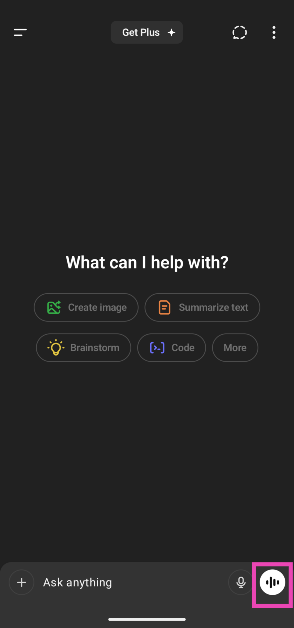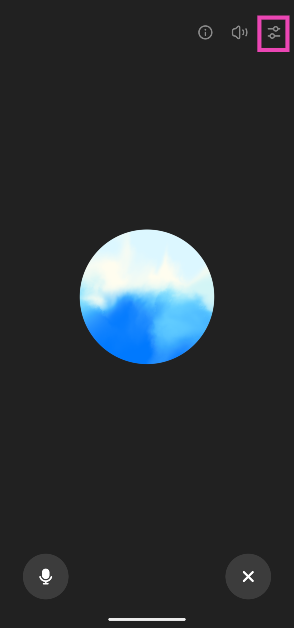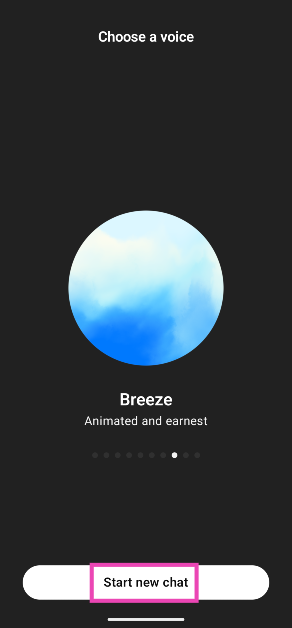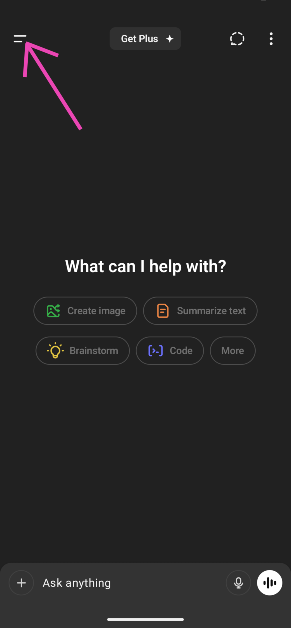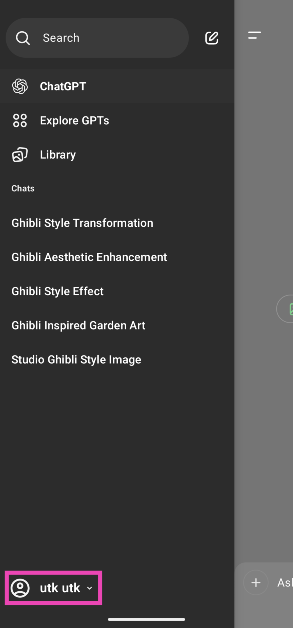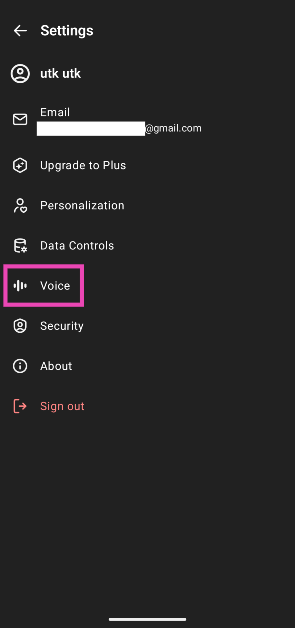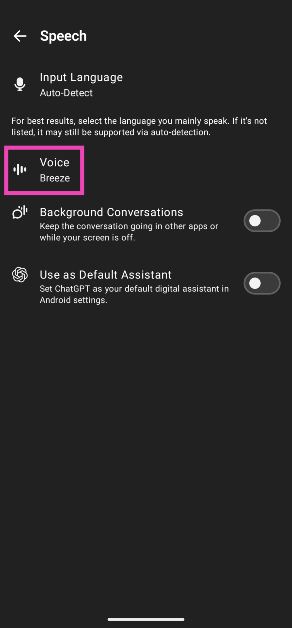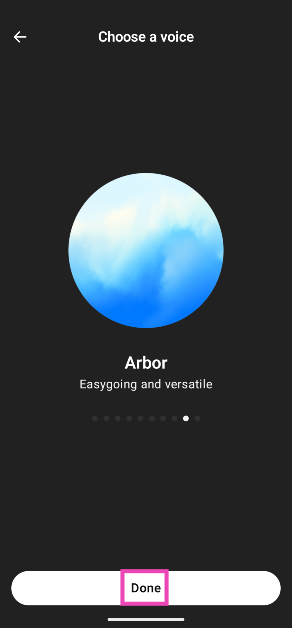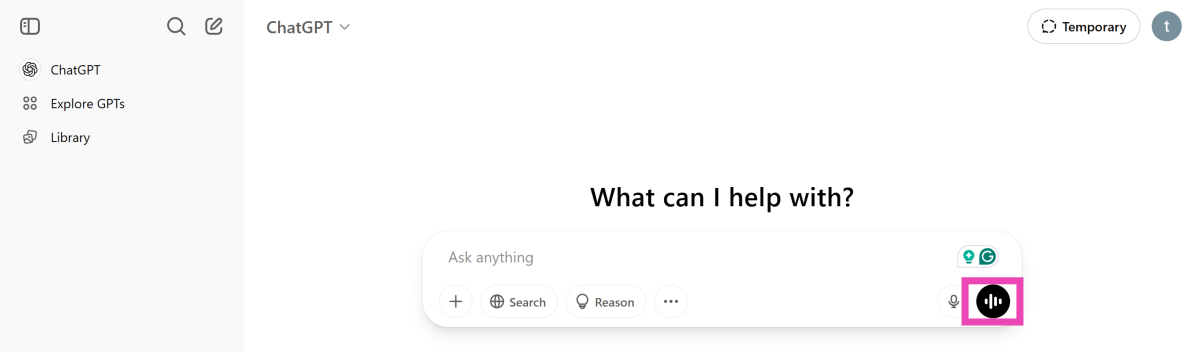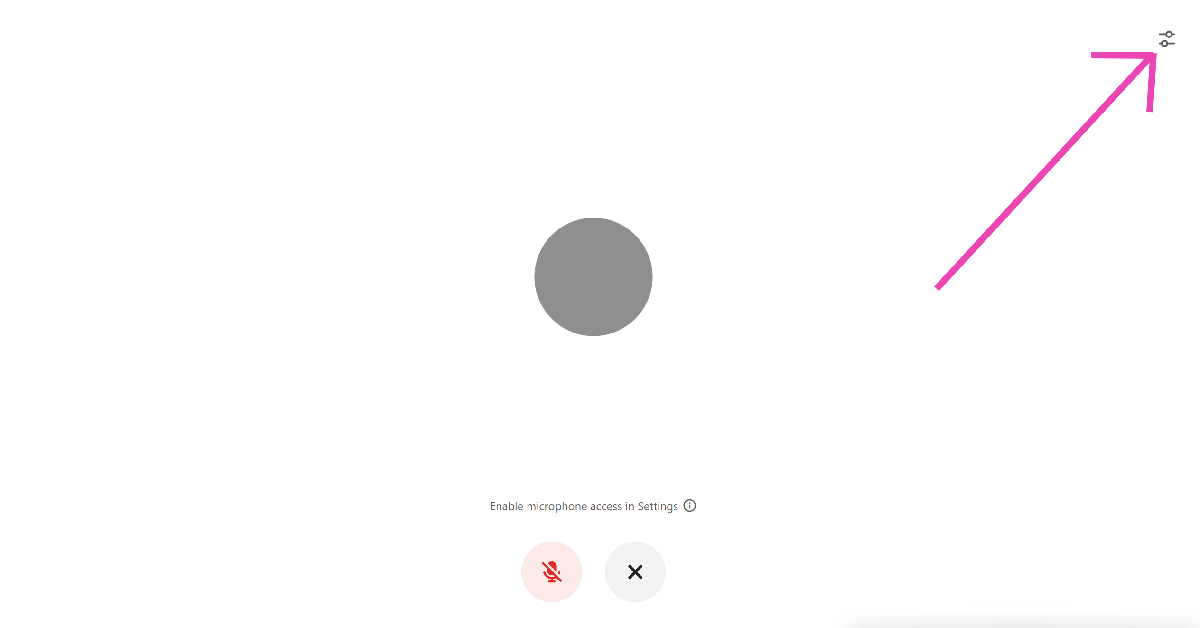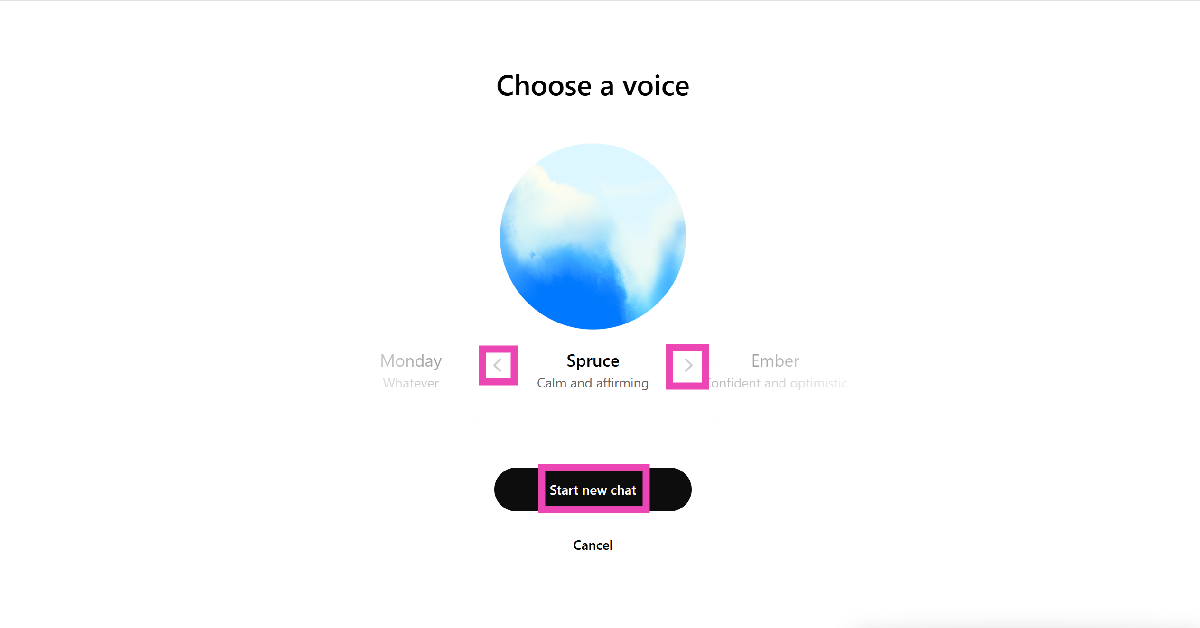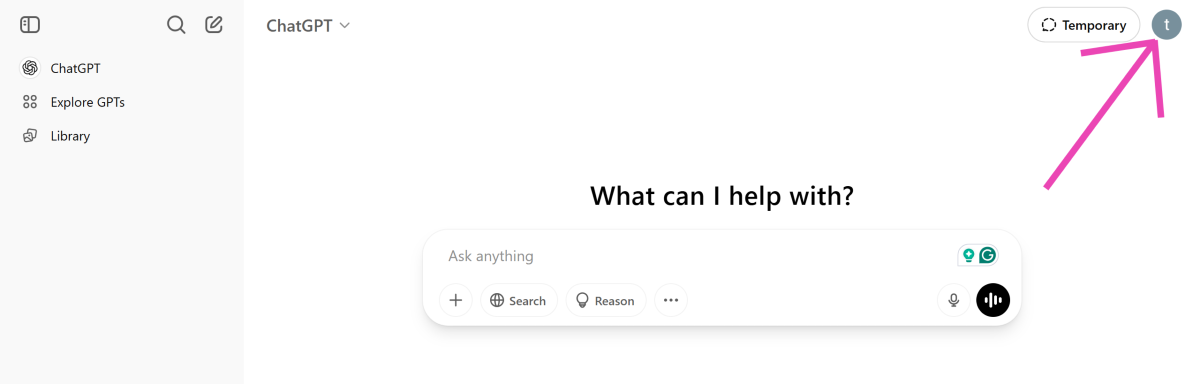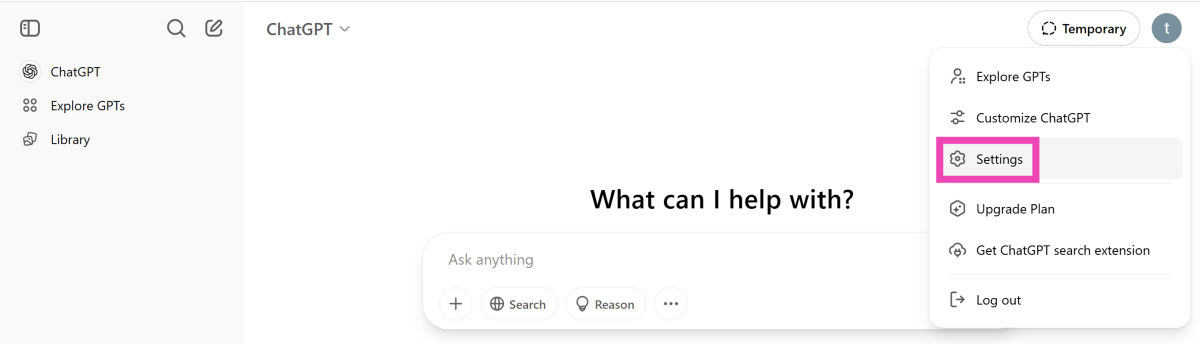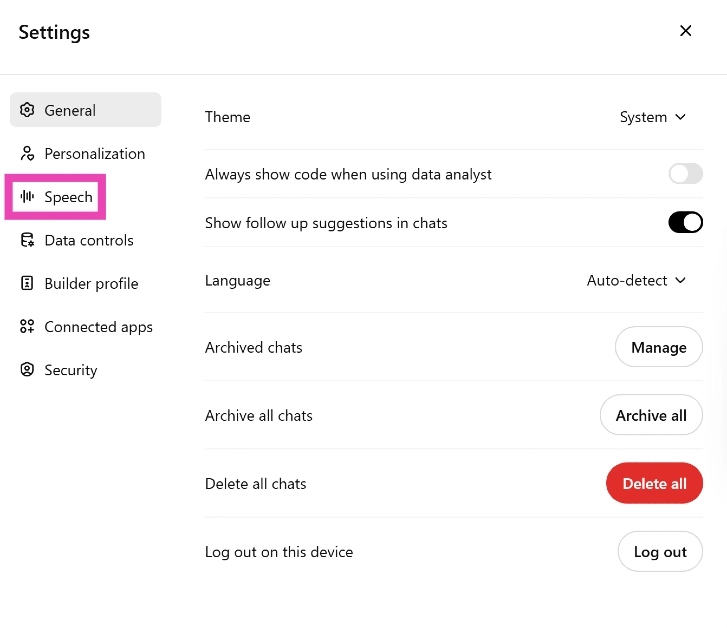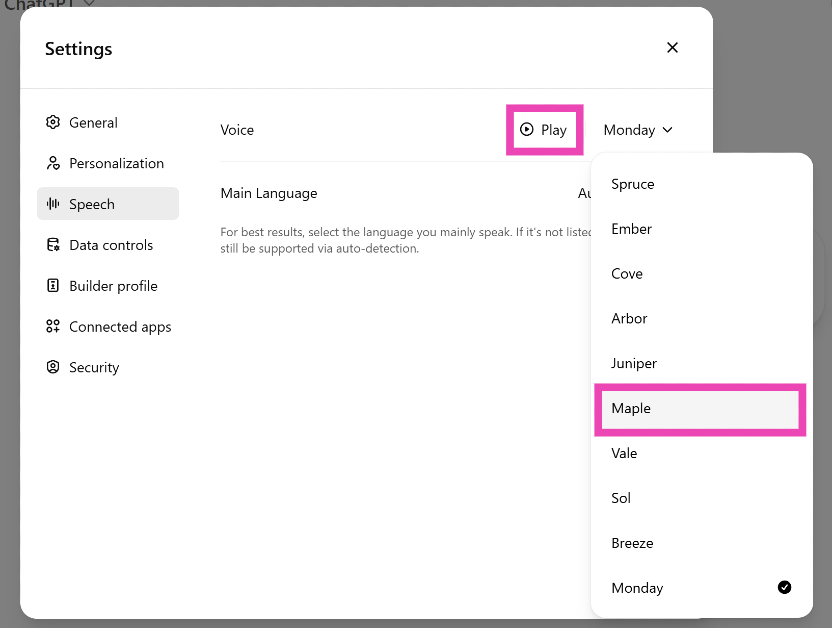ChatGPT’s voice mode is a quick way to find an answer to your queries without typing in an elaborate question. The AI chatbot facilitates free-flowing conversations that don’t feel contrived or mechanical. The tonal inflexions and accents make it seem like you are talking to a real person. When you use the voice mode for the first time, you are asked to choose a voice for the chatbot. You can always change it later. So, here are the 4 ways to change ChatGPT’s voice on your phone and PC.
Read Also: How to change the Downloads folder on your Windows 11 PC
In This Article
List of ChatGPT voices
Here are all the voices that ChatGPT has to offer.
- Ember: Confident and optimistic
- Vale: Bright and inquisitive
- Spruce: Calm and affirming
- Juniper: Open and upbeat
- Cove: Composed and direct
- Maple: Careful and candid
- Sol: Savvy and relaxed
- Breeze: Animated and earnest
- Arbor: Easygoing and versatile
- Monday: Whatever
Change ChatGPT’s voice on your phone
Step 1: Launch the ChatGPT app on your phone.
Step 2: Hit the waveform icon in the bottom right corner of the screen to access the voice assistant.
Step 3: Tap the slider filter icon in the top right corner of the screen.
Step 4: Swipe left on the screen to listen to the different voices.
Step 5: Tap on Start new chat to select a voice.
Change the ChatGPT assistant’s voice from settings on your phone
Step 1: Launch the ChatGPT app on your phone.
Step 2: Tap the hamburger menu in the top right corner of the screen.
Step 3: Tap your name in the bottom right corner of the screen.
Step 4: Go to Voice.
Step 5: Tap on Voice again.
Step 6: Swipe left to listen to the different voices on offer and hit Done to select one.
Change ChatGPT’s voice on your PC
Step 1: Go to https://chatgpt.com/.
Step 2: Click the waveform icon in the textbox.
Step 3: Click the slider filter icon in the top right corner of the screen.
Step 4: Use the arrow icons to browse the voices and click on Start new chat to select one.
Change ChatGPT’s voice from settings on your PC
Step 1: Go to https://chatgpt.com/.
Step 2: Tap your profile icon in the top right corner of the screen.
Step 3: Click on Settings.
Step 4: Select Speech from the sidebar.
Step 5: Hit the dropdown menu next to Voice and select a voice. Click on Play to preview it.
Frequently Asked Questions (FAQs)
How do I change ChatGPT’s voice on my phone?
Go to the ChatGPT app, tap the waveform icon, hit the filter icon, and swipe through the voices until you land on one you like. Tap on ‘Start new chat’ to select it.
Is there a way to change ChatGPT’s voice from app settings?
Launch the ChatGPT app on your phone, tap the hamburger icon in the top right corner of the screen, tap on your name, select Voice, and then tap on Voice again. Swipe through the voices and hit ‘Done’ on the one you want to select.
How do I set ChatGPT as the default voice assistant on my phone?
Go to Settings>Apps>Digital Assistant app, tap on Google, and select ChatGPT.
How do I change Gemini’s voice on my phone?
Go to the Gemini app, tap your profile picture, and go to Settings. Tap on ‘Gemini’s voice’ and swipe left to listen to different voices. Hit back when you come across a voice you like.
How do I turn off ChatGPT’s memory?
Launch the ChatGPT app, tap the hamburger menu, tap on your name, go to Personalisation>Memory, and turn off the toggle switch next to ‘Reference Saved Memories’.
Read Also: Apple Watch users can get exclusive rewards by closing all three Activity rings on April 24
Final Thoughts
This is how you can change ChatGPT’s voice on your phone and PC. While you’re here, check out how you can replace Google search with ChatGPT search on Google Chrome and Microsoft Edge. If you have any questions, let us know in the comments!