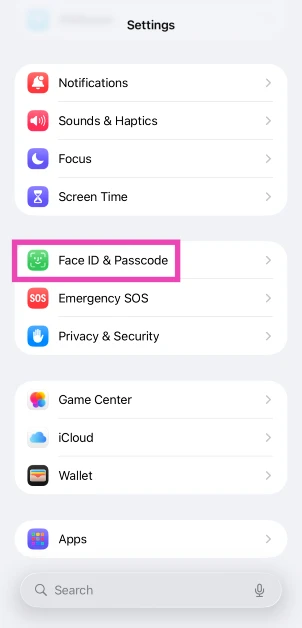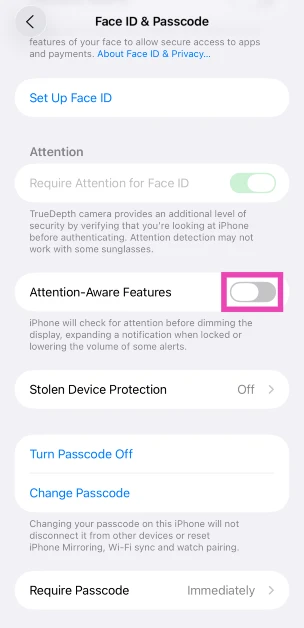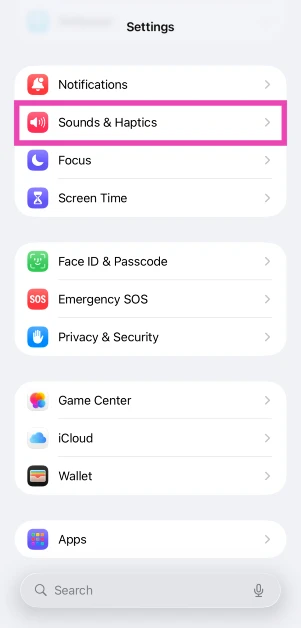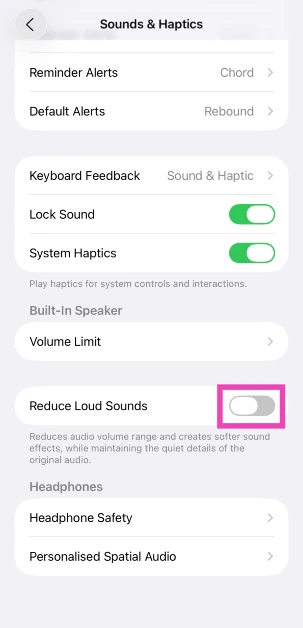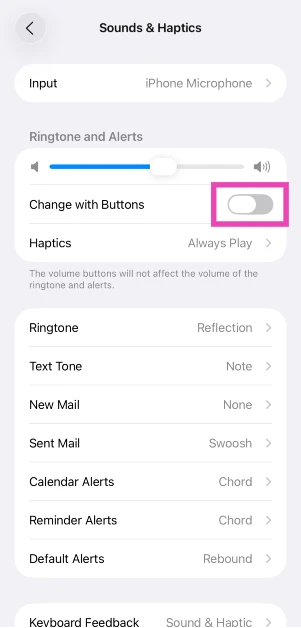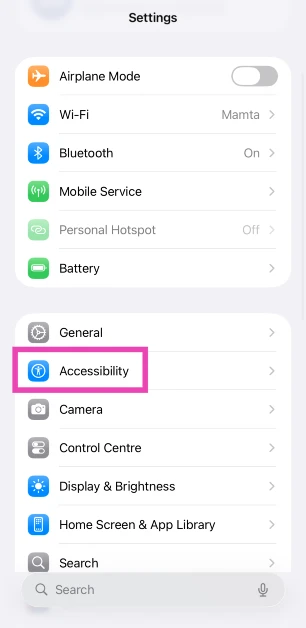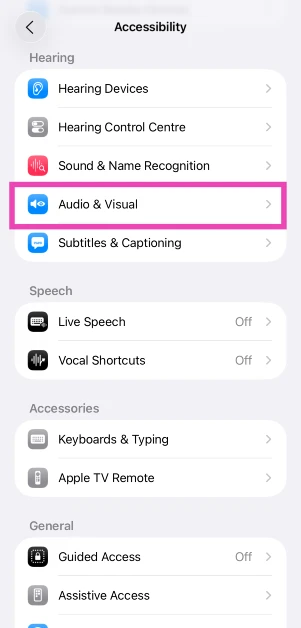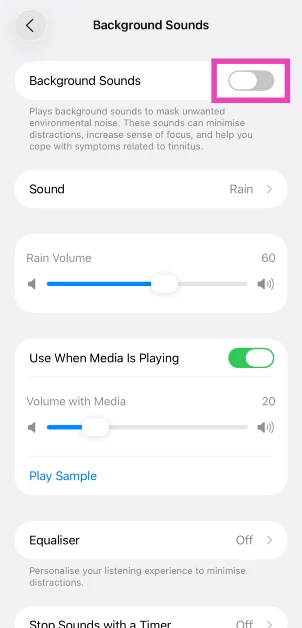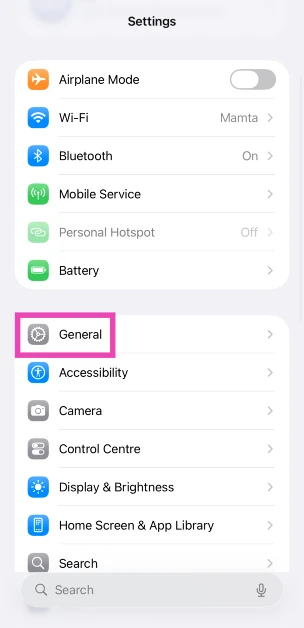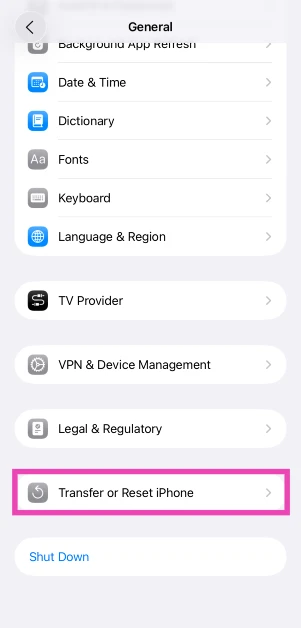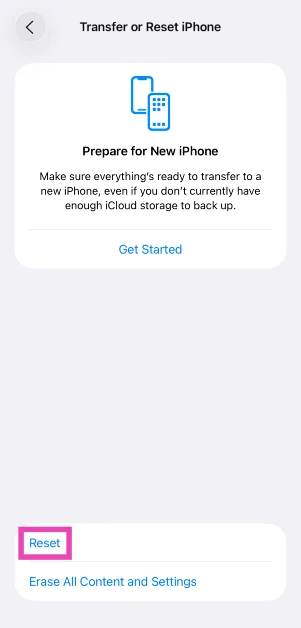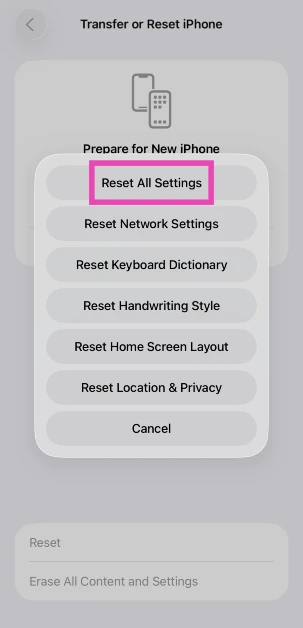If your iPhone‘s volume goes down automatically, it is likely due to a software-related issue. You may first want to check the volume keys. If you don’t notice anything unusual, you may have to do further investigation. In this article, we bring you the top 10 ways to fix the ‘iPhone volume goes down automatically’ issue.
Read Also: How to deactivate a WhatsApp Community?
In This Article
Why is my iPhone’s volume going down automatically?
Before we move on to the fixes, let’s take a look at what could possibly cause your iPhone’s volume to go down automatically.
- The volume down button is stuck
- Your iPhone’s cover is pressing against the volume down button
- The Attention Aware features are misfiring
- The touch controls on your AirPods are causing the volume to go down
- Software issues
Turn off ‘Attention Aware’
Apple’s ‘Attention-Aware’ features use Face ID to determine whether you are looking at your phone. When you are looking at the screen, Attention Aware turns down the notification sounds since you are already active on your phone. It may also disable other functions that would usually only be useful when you are not using your phone. Attention Aware may be the reason why your iPhone’s volume is going down automatically. Here’s how you can turn it off.
Step 1: Go to Settings.
Step 2: Select Face ID & Passcode.
Step 3: Turn the toggle bar off for Attention-Aware Features.
Turn off Reduce Loud Sounds
If you turn the volume up to a high level while using headphones, your Phone sends you a notification alerting you about the audio levels. The next time you plug in your headphones, the volume will automatically be turned down. You will have to manually turn up the volume using the volume rocker keys. Here’s how you can disable the ‘Reduce Loud Sounds’ feature.
Step 1: Go to Settings.
Step 2: Select Sound & Haptics.
Step 3: Turn off the toggle switch next to Reduce Loud Sounds.
Turn off ‘Change with Buttons’
Your iPhone’s volume may be automatically going down because of a faulty volume button. You can fix this by disabling the ‘Change with Buttons’ in Settings. Here’s how you can do it.
Step 1: Go to Settings.
Step 2: Select Sound & Haptics.
Step 3: Turn the toggle bar off for Change with Buttons.
Take off your iPhone’s case
Not every case is a perfect fit for your phone. Some iPhone cases have the tendency to press against the volume rocker keys, leading to the volume going up or down. To make sure this isn’t the ‘case’ with your phone, pull it out of the protective cover and check if the problem still persists. If the volume still keeps going down, the case is not the culprit. If your phone works fine after taking the case off, it may be time to get a better cover for your iPhone.
Did you just connect your headphones?
If your iPhone’s volume is at the maximum level, pairing it with a Bluetooth headset can bring it down. Your iPhone automatically adjusts the volume to a more acceptable level so as not to hurt your ears when you put on the headphones. Once you manually increase the volume after the headphones have paired with your phone, it will not go down again.
Restart your iPhone
You’ll be surprised how many temporary issues can be fixed with a quick restart. If you’ve tried all the fixes on this list, you may want to restart your iPhone to see if it fixes the volume issue.
How to restart your iPhone X, 11, 12, 13, or later
Step 1: Press and hold one of the volume buttons and the side button until the power-off slider appears on the screen.
Step 2: Drag the slider to turn off your iPhone.
Step 3: After your phone is completely shut down, press the side key to turn it back on.
How to restart your iPhone 6, 7, 8, or SE (2nd or 3rd generation)
Step 1: Press and hold the side key until the power-off slider appears on the screen.
Step 2: Drag the slider to turn off your iPhone.
Step 3: Once your iPhone has completely shut down, long-press the power key again to restart it.
Turn Bluetooth off
If you’re using a Bluetooth speaker for audio output, the fault may not lie with your iPhone but with the external speaker. If the speaker has physical buttons for volume control, it is possible that someone may be using them to turn down the volume. This is more likely when there are several people in the room and you’re not paying attention to the Bluetooth speaker. Connecting your phone to an external audio output can also bring down the volume of notifications and other alerts.
Turn off Background Sounds
If your iPhone’s volume keeps going down automatically, try turning off the background sounds feature from accessibility settings. Here’s how.
Step 1: Go to Settings and hit Accessibility.
Step 2: Tap on Audio & Visual.
Step 3: Select Background Sounds.
Step 4: Turn off the toggle switch for Background Sounds.
Reset all settings
Step 1: Go to Settings and select General.
Step 2: Scroll down and tap on Transfer or Reset iPhone.
Step 3: Hit Reset.
Step 4: Tap on Reset All Settings.
Check for software updates
It is not uncommon for bugs to pop up and create software glitches on your phone. Minor issues like these are ironed out in successive updates that are rolled out immediately after the bug is encountered. To check for any software updates, go to Settings>General>Software Update.
Frequently Asked Questions (FAQs)
Why does my iPhone keep turning the volume down?
Your iPhone has a ‘Reduce loud sounds’ feature that automatically turns down the volume when you connect it to your AirPods. To fix this, go to Settings>Sound and Haptics>Headphone Safety and switch off the toggle bar for ‘Reduce Loud Sounds’.
Why does my phone’s volume decrease when ringing?
A faulty volume button or an ill-fitting case can trigger the volume-down action at random times. Get the button fixed to change the case to solve this issue.
What is Attention Aware?
Attention Aware is a feature on your iPhone that turns down the notification sounds when you’re looking at the screen.
How do I disable Attention Aware features on my iPhone?
Go to Settings>Face ID & Passcode and turn off the toggle switch next to ‘Attention Aware Features’.
How do I reset all the settings on my iPhone?
Go to Settings>General>Transfer or Reset iPhone>Reset and select ‘Reset All Settings’.
Read Also: Boult Rover smartwatch with 10 days of battery life launched in India
Conclusion
These are the top 10 easy ways to fix the ‘iPhone volume keeps going down automatically’ issue. If you’ve tried all the methods listed above and still aren’t able to fix the issue, try resetting your iPhone to its factory settings. Of course, this will require backing up your data first.