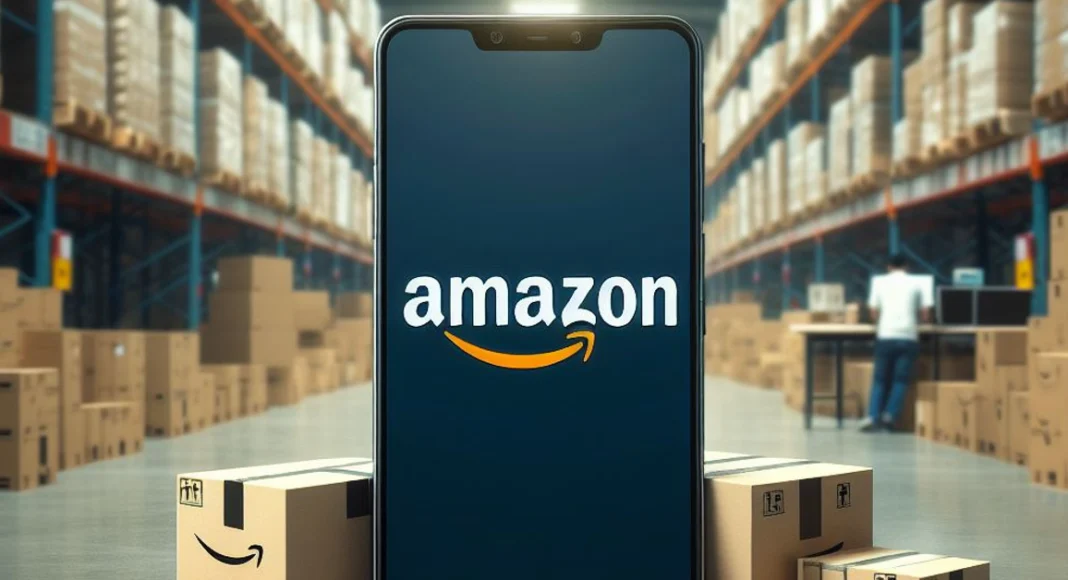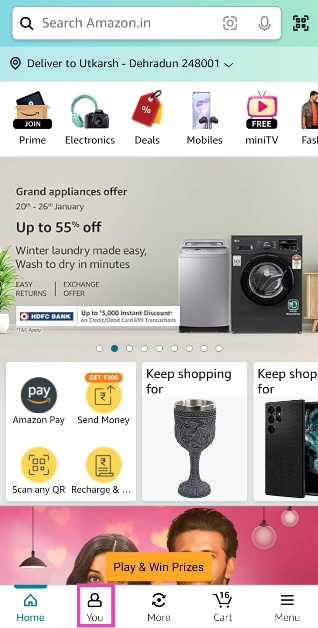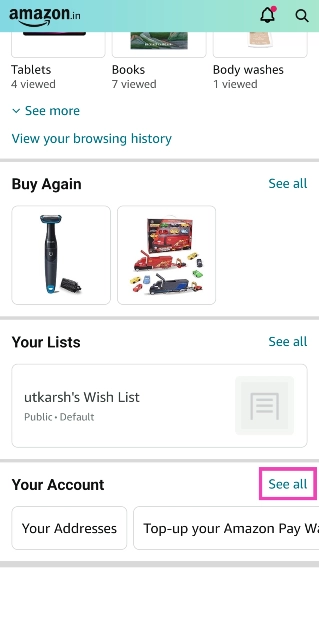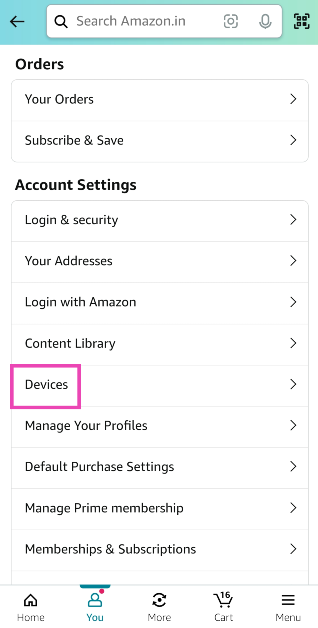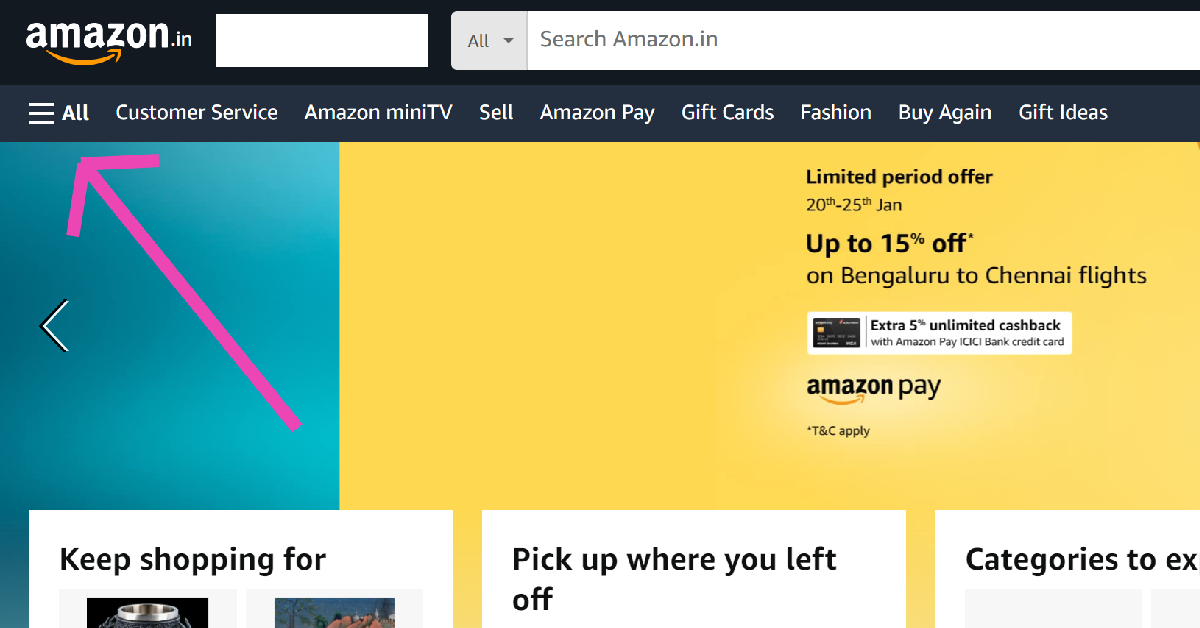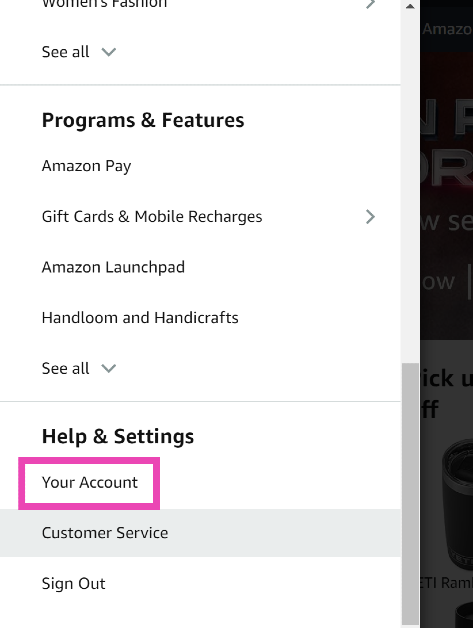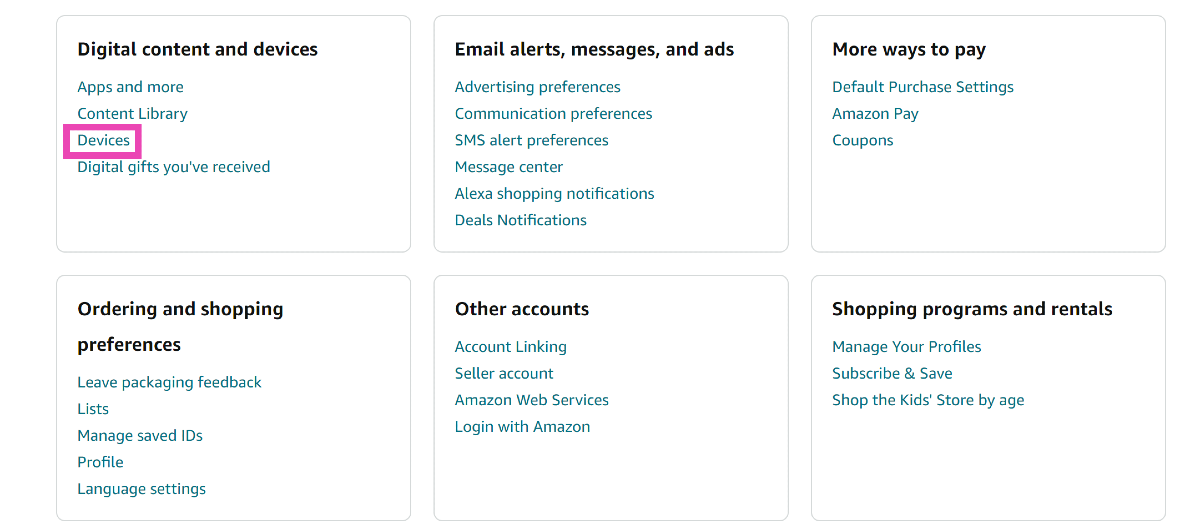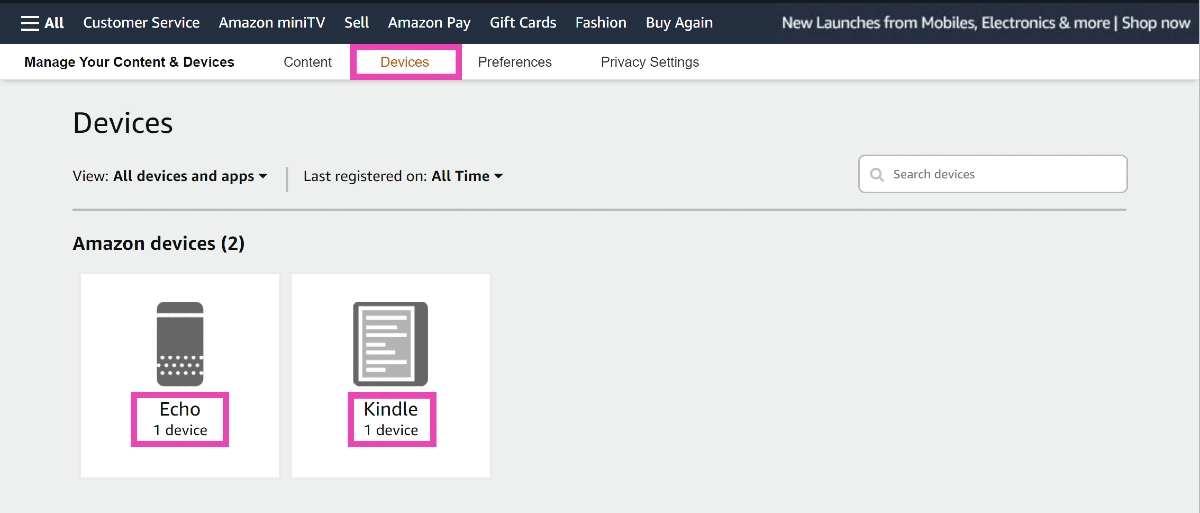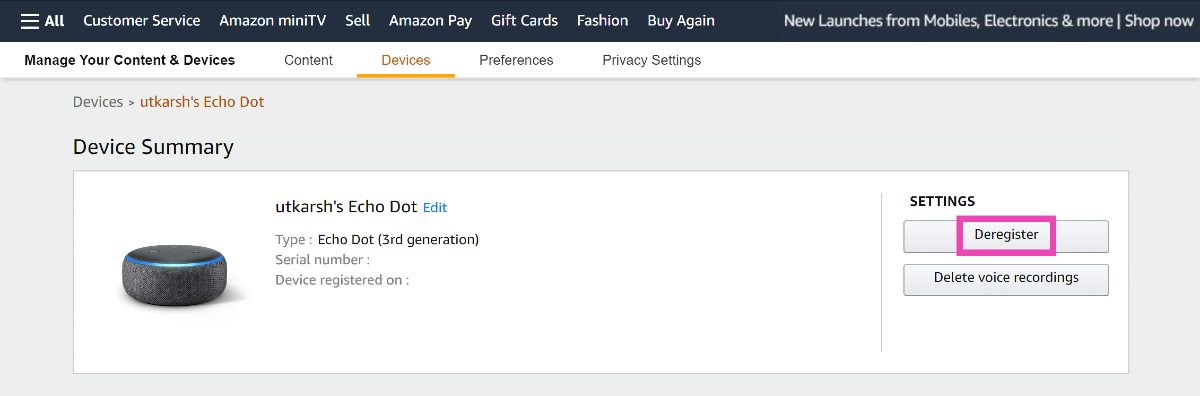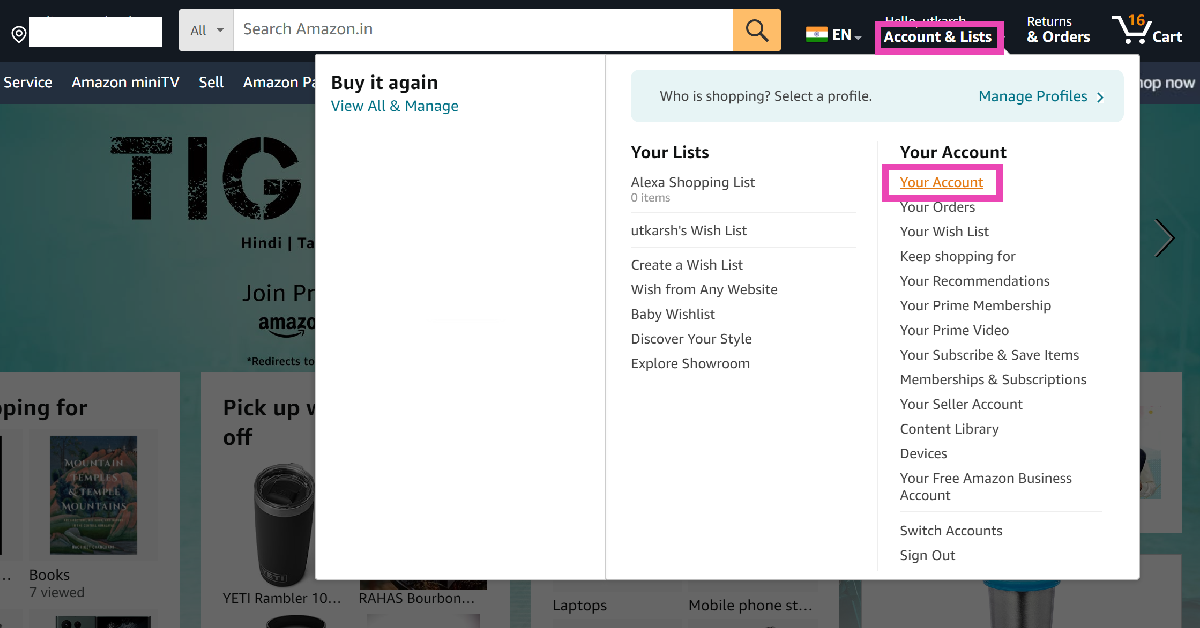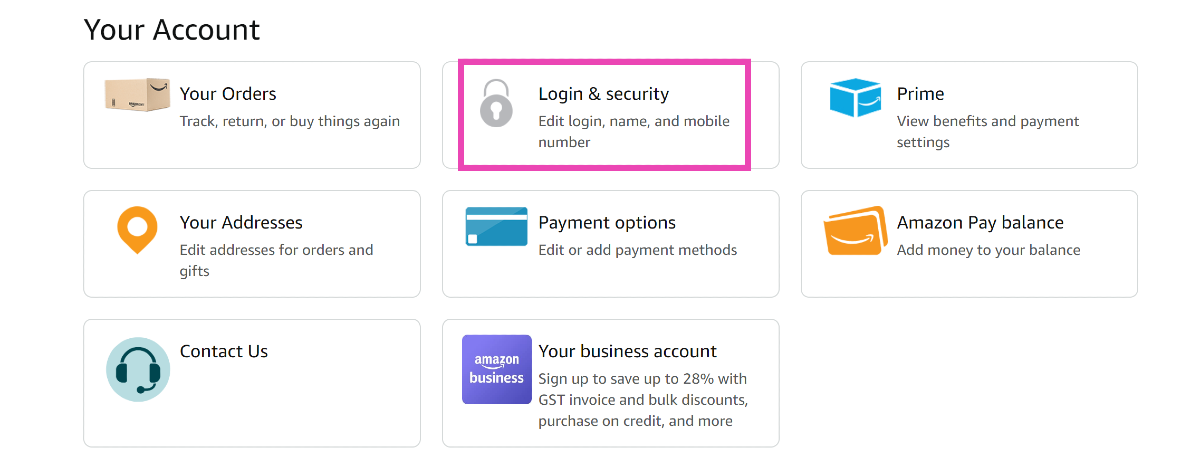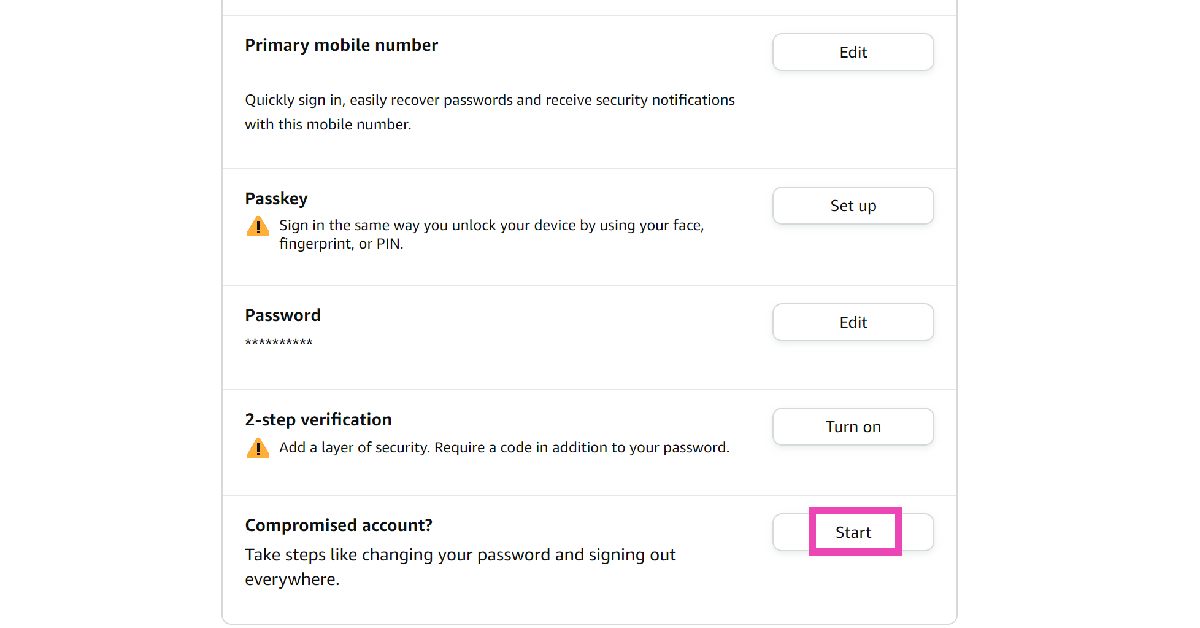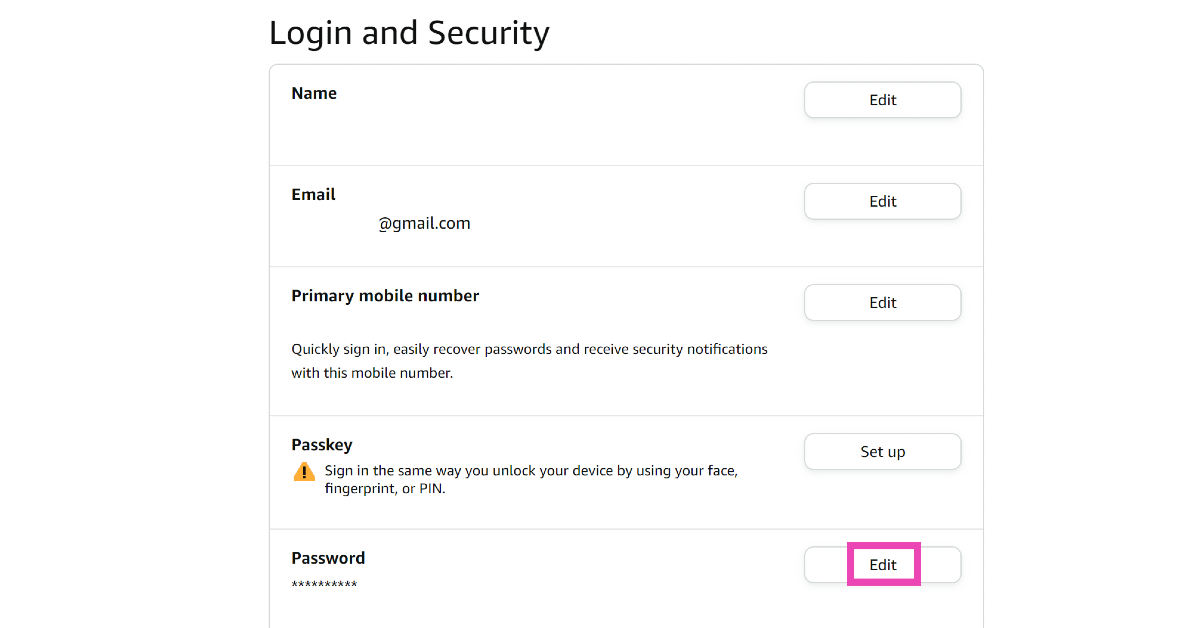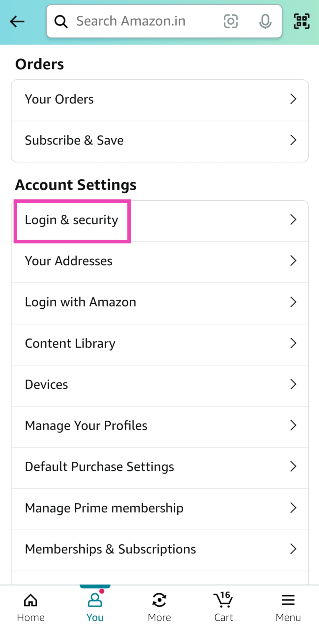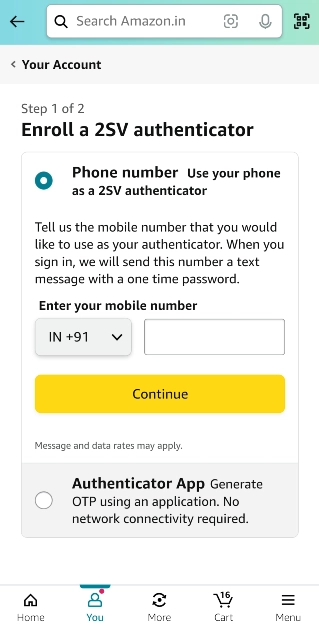Amazon’s ecosystem has grown significantly over the years. What started off with the Kindle, slowly expanded to Echo speakers, streaming sticks, and even a giant OTT platform. You need an Amazon account to use these products and services, including the e-commerce platform. Over a period of time, it can get challenging to keep track of which devices you are logged into. So, here are the top 7 ways to sign out of your Amazon account across all devices.
Read Also: Poco X6 Pro Review: A step ahead in its category
In This Article
Which method should you use?
Available across every major platform, Amazon offers several ways to remotely sign out across all your devices. If your account has been compromised, you can sign out of all devices at once and change your password right away. To further boost the security of your account, you can use paskeys or 2-step verification.
If you are logged into a lot of devices or using your Amazon account for several different home products and services, you should consider using this option as it takes just a few clicks to remotely sign out out of all devices at once. Another way you can go about this task is by simply changing your account password.
However, if you want to sign out of a particular device, you will need to ‘Deregister’ it from your account. Use this method for your Kindle and Amazon Echo speakers. This process can be carried out on the Amazon app on your smartphone as well as the website.
Sign out of Amazon on all devices (Android and iOS)
Step 1: Launch the Amazon app on your smartphone.
Step 2: Switch to the You tab.
Step 3: Scroll down to the bottom and tap See All next to Your Account.
Step 4: Under Account Settings, tap on Devices.
Step 5: Switch to the Devices tab.
Step 6: Tap the device you want to log out of.
Step 7: Hit Deregister.
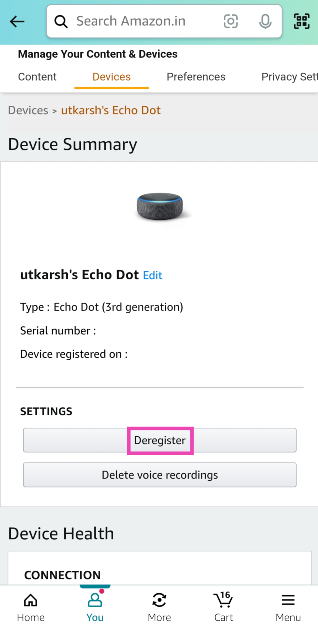
Sign out of Amazon on all devices (Laptop)
Step 1: Go to the Amazon website and sign in using your Amazon account.
Step 2: Click on the All option at the top right corner of the screen.
Step 3: Scroll down and select Your Account.
Step 4: Under Digital content and devices, select Devices.
Step 5: Switch to the devices tab.
Step 6: Select the device you want to remove.
Step 7: Click on Deregister.
Step 8: Confirm your selection in the popup box.
Sign out of Amazon on all devices by reporting your account as compromised (Laptop)
Step 1: Go to the Amazon website.
Step 2: Move the cursor to Accounts & Lists and select Your Account.
Step 3: Click on Login & security.
Step 4: Scroll down and click on Start next to ‘Compromised account?’
Step 5: Scroll down and select Sign-out of everything.
Sign out of Amazon on all devices by changing your password (Laptop)
Step 1: Go to the Amazon website.
Step 2: Move the cursor to Accounts & Lists and select Your Account.
Step 3: Click on Login & security.
Step 4: Hit Edit next to Password.
Step 5: Enter your password.
Step 6: Enter the OTP sent to your mobile number and email.
Step 7: Enter the new password and save your changes.
Sign out of Amazon on all devices by adding 2-Step Verification (Android and iOS)
Step 1: Launch the Amazon app on your smartphone.
Step 2: Switch to the You tab and select Your Account.
Step 3: Tap on Login and security.
Step 4: Hit Turn on next to 2-step verification.
Step 5: Enter your phone number to enable 2SV via OTP or use an authenticator app.
Simply log out of Amazon on your smartphone
Step 1: Launch the Amazon app on your smartphone.
Step 2: Switch to the Menu tab and tap on Settings.
Step 3: Select Sign Out.
Simply Log out of Amazon on your laptop
Step 1: Go to the Amazon website.
Step 2: Move the cursor to Accounts & Lists.
Step 3: Select Sign out from the drop-down menu.
Frequently Asked Questions (FAQs)
How do I sign out of Amazon on all devices using my laptop?
Go to the Amazon website and select Your Account from Accounts & Lists. Click on Login & security>Compromised account>Sign-out of everything.
How do I sign out of my Kindle remotely?
Launch the Amazon app on your smartphone, go to You>Your Account>Account Settings>Content and Devices, select your Kindle and hit Deregister.
How do I enable two-factor authentication for Amazon?
Launch the Amazon app and go to You>Your Account>2-Step Verification to enable it.
Read Also: Asus Zenbook 14 OLED with AI-powered Core Ultra 7 processors launched in India
Conclusion
These are the top 7 easy ways to sign out of Amazon on all devices. If you want to bump up the security of your Amazon account, use passkeys instead of passwords. This will allow you to log into your account using biometrics and face authentication. If you know any other way to sign out of Amazon across all your devices, let us know in the comments!