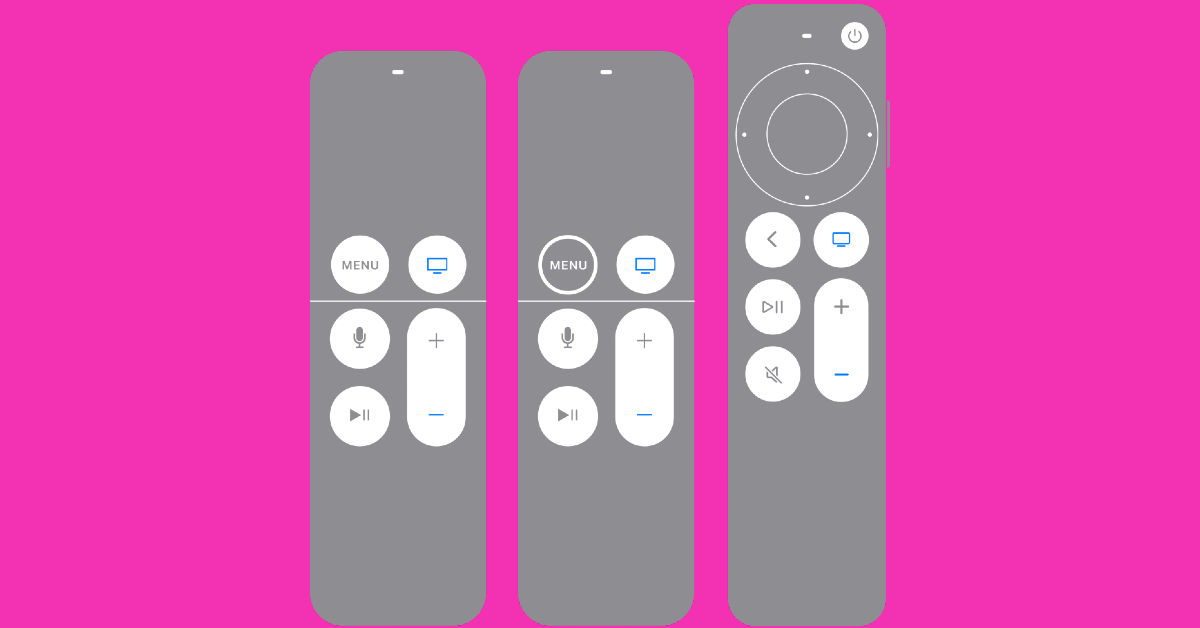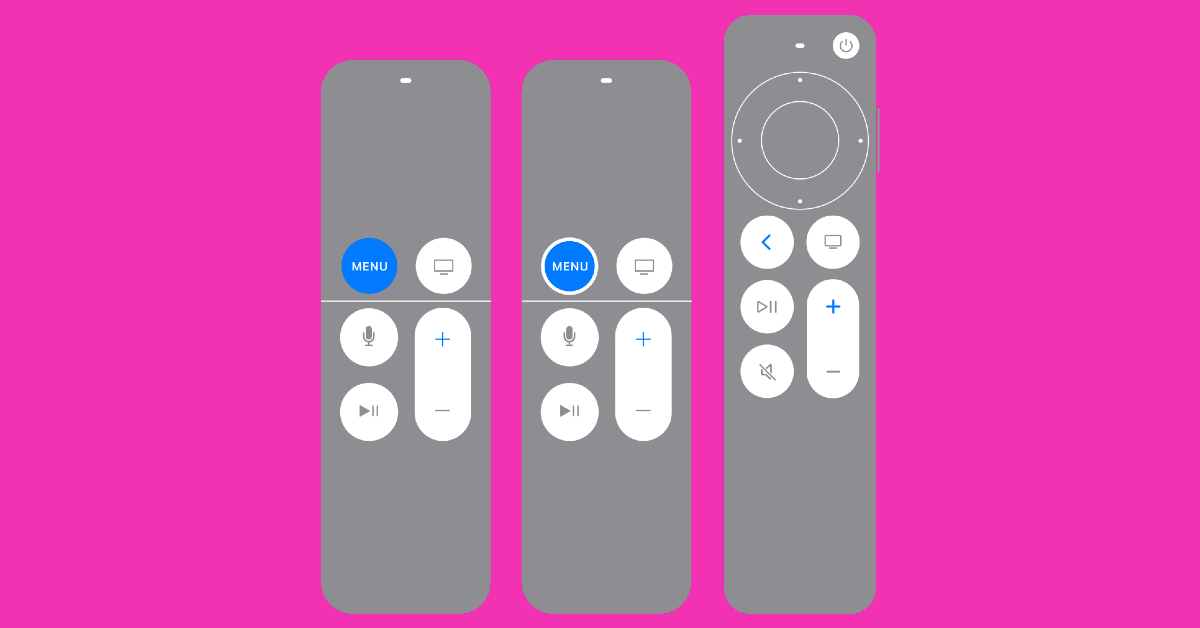An unresponsive remote is one of the most annoying things to deal with while watching TV. Luckily, most Smart TVs can be controlled with a dedicated smartphone app, but you may not always want to rely on your phone to work the TV. Some users may not be comfortable with handing over their phone to someone else if they want to control the TV functions. If the ol’ slap to the back of the remote does not yield any results either, it is time to look for other fixes. Luckily, we’ve got some for you. Today, we bring you the top 10 ways to fix ‘Apple TV Remote Not Working’.
Read Also: Free Tips to Simplify Your Digital Expenditure
In This Article
Why is my Apple TV remote not working?
The Apple TV remote developing functional issues is not a rare circumstance. Most of the time, it is likely due to the device running out of charge. Since the remote only needs to be charged a couple of times a year, it is easy to forget that a lack of charge may be causing the remote to malfunction. Your Apple TV does send you a notification when the battery level hits a certain threshold, but sometimes battery-related issues may arise before the charge drops to that level.
Another common cause that people overlook is ‘interference’. If any wireless device or gadget is in your remote’s vicinity, it may interfere with its Bluetooth signal. This is a very rare phenomenon, but it is known to occur. If the problem is related to software or firmware issues, a quick update can take care of that. Lastly, damage to your Apple TV remote’s hardware can also be the reason why it isn’t working. Even though the remote is built to last, if someone knocks it down with force, it can cause some functional issues.
Make sure you are in functional distance
For the Apple TV remote to work as intended, it needs to be within the functional distance of the TV. Make sure you are within 6 metres (20 feet) of your Apple TV and nothing is directly blocking your path. If the remote still doesn’t work, move closer and point it directly at the TV. No luck? Move on to the other fixes.
Remove any devices that may be interfering with the remote
Your Apple TV remote relies on a Bluetooth connection to communicate with the TV. Sometimes, a Bluetooth or WiFi device in its path may cause an interference with the signal, causing the remote to malfunction. Make sure that devices like WiFi routers, Bluetooth headsets, and other wireless gadgets are not in the path of the TV and the remote.
Restart the Apple TV remote
A quick restart should fix any temporary issues with your remote. Here’s how you can go about it.
Step 1: Press and hold the TV/Control Centre and the Volume Down (-) buttons simultaneously for about 5 seconds.
Step 2: Wait for the status light on your Apple TV to turn off and on again.
Step 3: Release the buttons and wait for the Connection Lost notification to appear on the TV.
Step 4: Your phone will restart and connect automatically to the Apple TV. Once the Connected notification appears on the TV display, you can start using it again.
Restart your Apple TV
If restarting the remote didn’t work, try restarting the Apple TV instead. Unplug the TV from the wall outlet, wait for 5-10 seconds, and then plug it back in. If the remote is working sluggishly, go to Apple TV Settings and select System>Restart.
Read Also: Top 4 ways to hide apps on an Android smartphone (2023)
Charge your Apple TV Remote
If your Apple TV remote is out of charge, it will stop working. Its performance may also take a hit when it is running low on battery. When the remote feels a bit sluggish, it is a good idea to check its battery level. The Apple TV remote only needs to be charged a few times a year, so it’s easy to forget about it. Typically, your Apple TV alerts you when the remote is running out of charge. You can also check the battery level in Settings. Use a lightning cable to charge your Gen 1 or Gen 2 Apple TV remote. Meanwhile, Gen 3 remotes can be charged using a USB Type-C cable. It will take almost 3 hours for the remote to fully charge.
Pair the remote to your TV again
Re-pairing the Apple TV remote may fix the functional issues you’re currently facing. Here’s how you can do it.
Step 1: Point the remote towards the TV and make sure it is within a range of 7.5cm.
Step 2: Hold the Back (<) or Menu buttons for 5 seconds.
Step 3: Place the remote on top of the Apple TV if you are asked to do so.
Change the Volume Control settings
Use this method if your Apple TV remote isn’t able to change the volume of the media playing on the TV.
Step 1: On your Apple TV, go to Settings.
Step 2: Select Remotes and Devices.
Step 3: Select Volume Control.
Step 4: Select TV via IR.
Use your iPhone as a remote
To determine whether the fault lies with the remote or your Apple TV, try using your iPhone as the remote. You can do this by installing a universal remote app from the App Store. iPhones running iOS 16 do not need to install any remote app as it is natively available in the Control Centre. Hit the remote icon and check if you can control your Apple TV from your iPhone. If you’re unable to control anything, the problem lies with your TV and not the remote.
Update your Apple TV
Sometimes, an unexpected bug or background issue can cause the Apple TV to not register the commands from a remote. You can fix this issue by updating the tvOS to its latest version. Here’s how.
Step 1: Go to Settings.
Step 2: Select System and click on Software Updates.
Step 3: Select Update Software.
Check if it is a hardware issue
If your Apple TV remote stopped working after taking a knock, it may have damaged the hardware. This is likely the case when some buttons on your remote work normally while others are unresponsive. You can either get the remote repaired by a trusted professional or buy a new unit. In the meantime, you can use your iPhone to control your Apple TV.
Frequently Asked Questions (FAQs)
How do I fix my Apple TV remote if it is not working?
Make sure the remote is charged and there is no interference between it and the Apple TV. Restart both devices and pair them again. If the problem still persists, update your Apple TV.
How do I update my Apple TV?
To update your Apple TV go to Settings>System>Software Updates and hit Update Software.
How do I use my iPhone as the Apple TV remote?
Tap the remote icon from the Control Centre to use your iPhone as an Apple TV remote. This is a native feature on iPhones with iOS 16 and above.
How long does an Apple TV remote last?
An Apple TV remote lasts up to a month on a full charge. It takes up to 2 hours to fully charge.
Can I replace my Apple TV remote?
You can buy an Apple TV remote from Apple’s e-store or use a universal remote app on your iPhone to control the TV.
Read Also: Urban Company launched a new range of smart RO Native M1, Native M2
Conclusion
These are the top 10 ways to fix ‘Apple TV remote not working’. If you know any other way to resolve this problem, let us know in the comments! If your iPhone does not have the Remote tile in the Control Centre, you can install a universal remote app from the App Store. The official Apple TV Remote app is not available for Android, but there are dozens of regular IR remote apps you can use to control your TV.