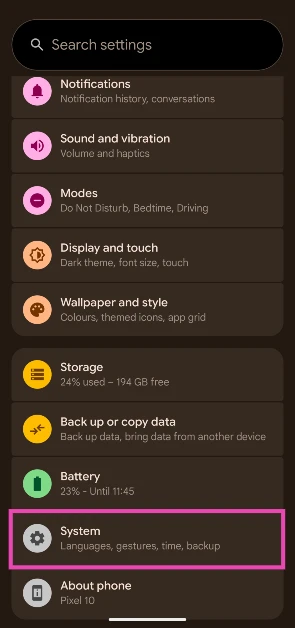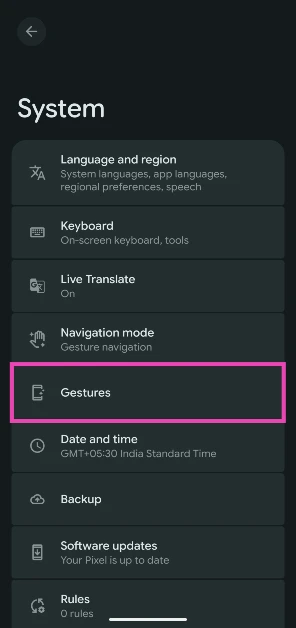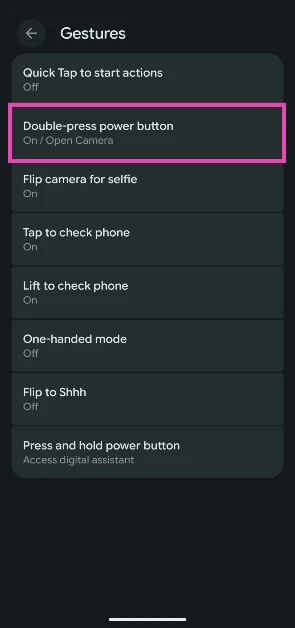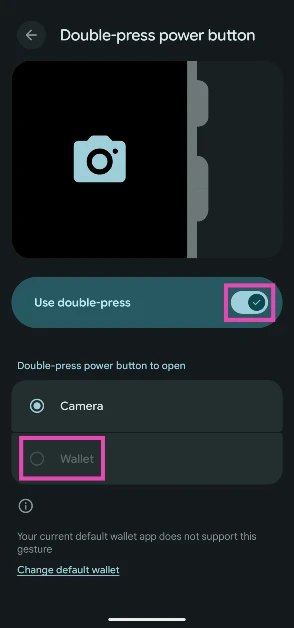The side button on Android smartphones has evolved to accommodate the voice assistant (be it Google Assistant, Gemini, or a third party) over the years. If you’re a stock Android user, double-pressing this button gives you instant access to the camera. On Samsung’s One UI, you can program it to launch any app you want. While stock Android isn’t there quite yet, its latest iteration lets you launch the Google Wallet app with a double-press gesture. Here’s how you can enable the side button to launch Google Wallet with a double press on your Android 16 smartphone.
Read Also: How to enable AI Search on OnePlus
In This Article
What’s new on Android 16?
After a delayed launch of Android 15, Google has been quick to unveil and roll out the next iteration of its mobile OS in 2025. The Android 16 OS has already started reaching eligible Pixel users. Other OEMs will soon start rolling out their custom Android 16-based skins on compatible devices.
Android 16 pays more attention to aesthetics than features. The Material 3 Expressive design language enhances user experience through its exciting use of shape and colour. It accommodates features like live updates and real-time notifications, ensuring that the user never misses an important update. On the other hand, the ‘group notification’ feature makes sure that the notification shade is never cluttered with unnecessary updates from a single app.
Another minor but crucial update on Android 16 is support for Bluetooth Low Energy (LE) audio devices. Users can now control their hearing aids from their smartphones. In crowded places, users can switch to their phone’s microphone for a clearer call quality.
Launch the Google Wallet app with the side button on Android 16
Step 1: Go to Settings and select System.
Step 2: Go to Gestures.
Step 3: Tap on Double-press power button.
Step 4: Turn on the toggle switch next to Use double press.
Step 5: Select Wallet.
Frequently Asked Questions (FAQs)
How do I set the side button to trigger Google Wallet on my Android phone?
Update your phone to Android 16. Then, go to Settings>System>Gestures>Double press power button, turn on the toggle switch next to ‘Use double press’, and select ‘Wallet’.
How do I enable Back Tap on Android?
Go to Settings>System>Gestures>Quick Tap to start actions and select an action from the list. You can use it to take a screenshot, pause/play media, or open an app.
How do I turn a document into a digital pass on Google Wallet?
Launch the Google Wallet app on your phone, tap on ‘Photo’, and take a picture of the document or QR code. Hit ‘Done’ to scan the document. Make sure the details extracted by Google Wallet are correct. Choose a pass type and hit ‘Add’.
Can I pay using Google Wallet?
The Google Wallet app does allow payments in India. You can use it to store your loyalty cards, gift cards, transport passes, and other digital passes.
What is the difference between Google Pay and Google Wallet?
Google Pay is used to make UPI payments, while Google Wallet stores your digital passes.
Read Also: Stay Vigilant: Here are some sure-shot ways to identify a real person or AI Avatar in a video
Final Thoughts
This is how you can set the side button to launch the Google Wallet app on your Android 16 smartphone. If you just updated your phone to Android 16, check out the new features it has in store for you. If you have any questions, let us know in the comments!