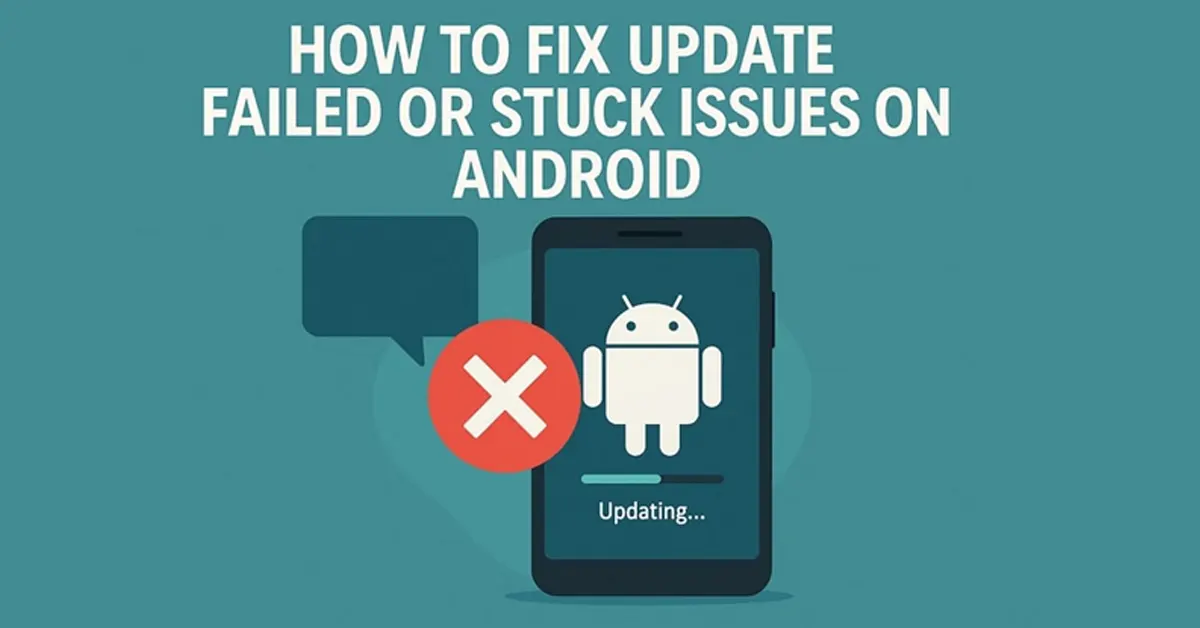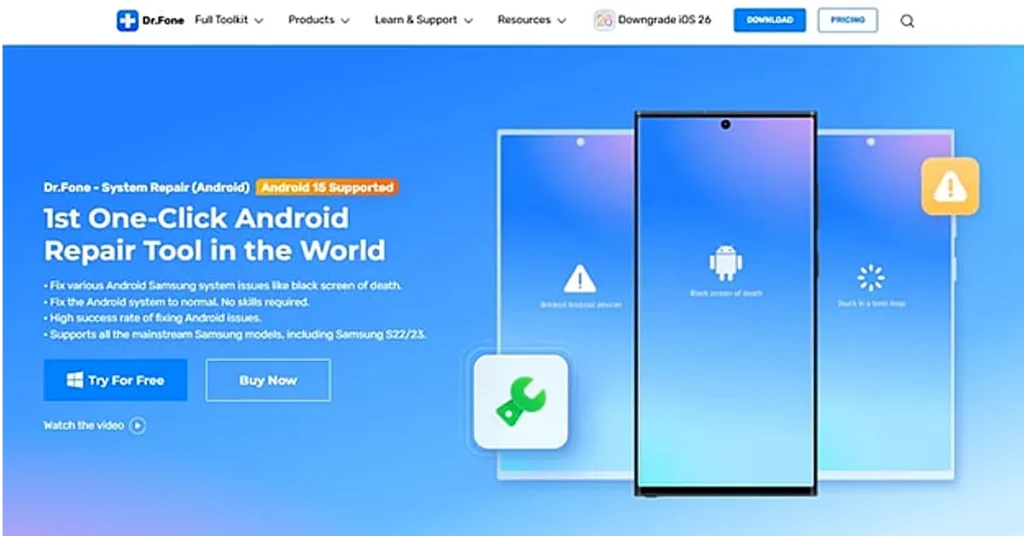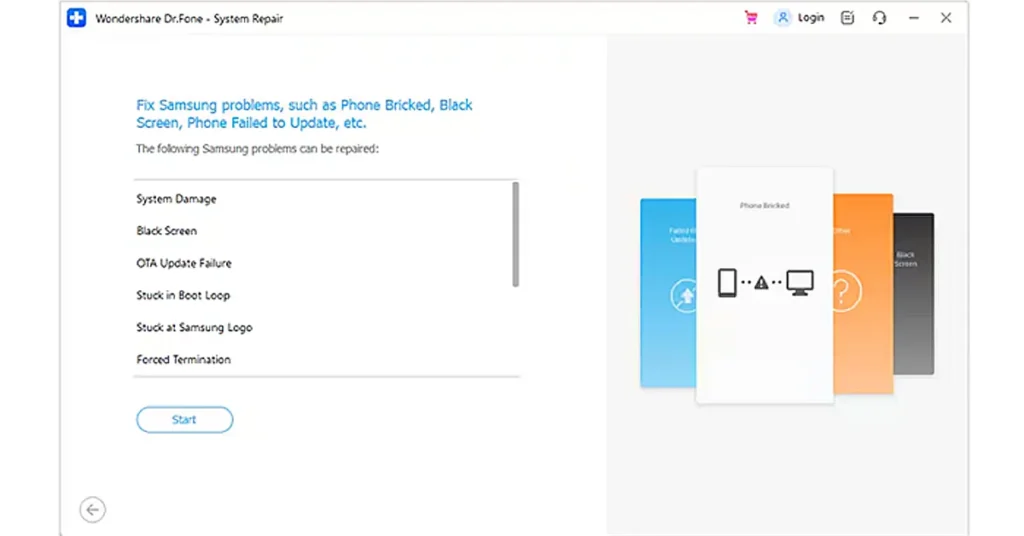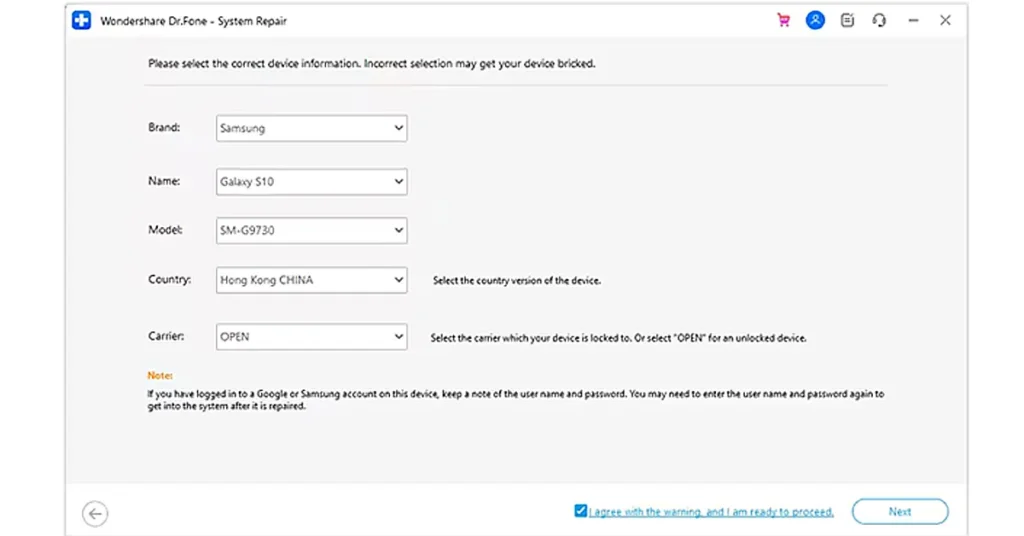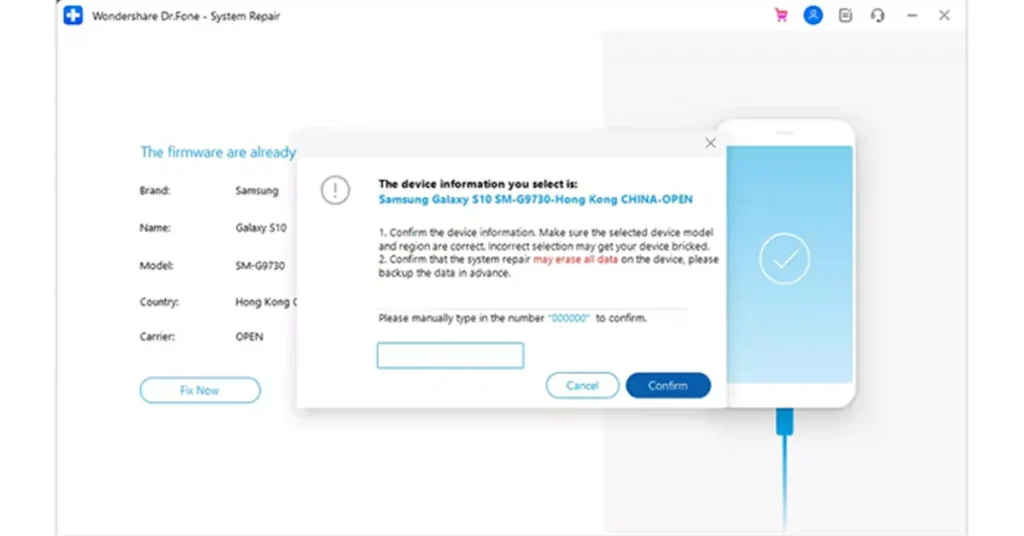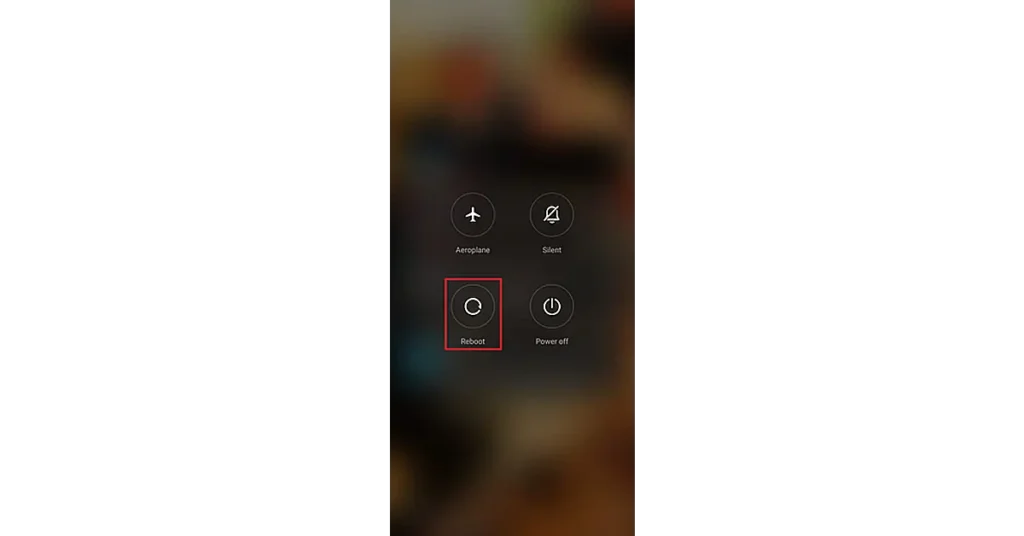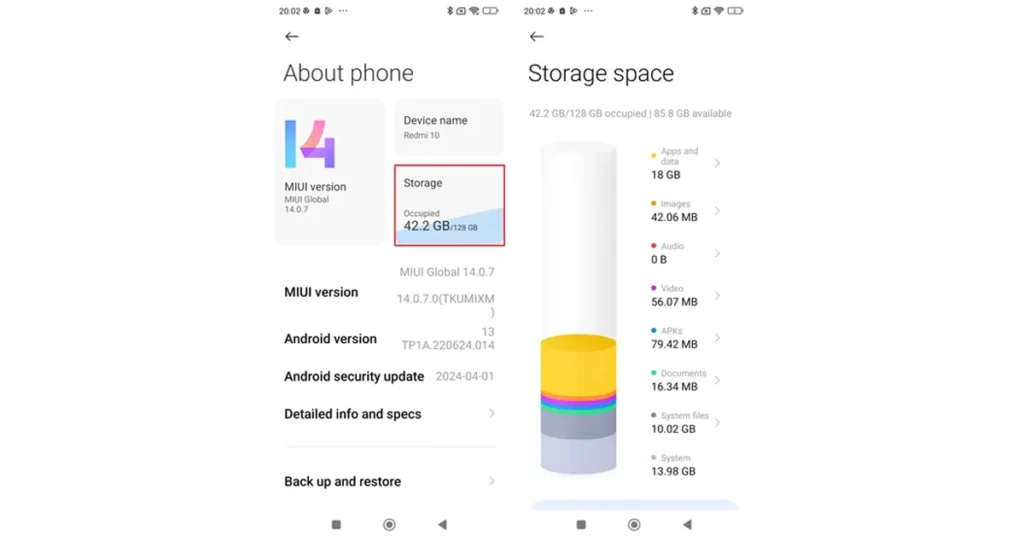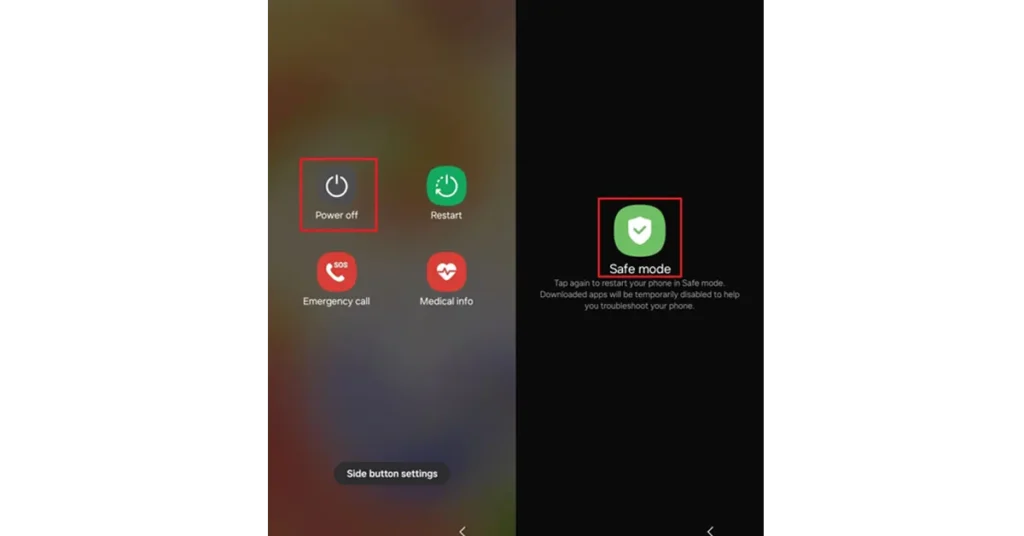Is your Android stuck mid-update or displaying an alarming “Update Failed” error? What’s more disruptive is that it leaves your phone unusable and your data seemingly out of reach. The only workable solution is an Android repair either through a dedicated platform or possible fixes. Instead of struggling through endless boot loops or freezing screens, go through the following article, which covers all the workarounds you need.
In This Article
Part 1. Why Does My Android System Update Keep Failing?
It’s evident you need a system repair for Android, but why your system update fails at first is explained in the section below:
- When your Android device is full of storage, the update might not complete because it requires a certain amount of free space.
- Any instability or weakness in the WiFi connection can eventually interrupt the update download or the verification process.
- Nearly all Android updates require at least 50% of the battery or a charger connected to proceed.
- No newer updates are supported by older Android devices or incompatible software, resulting in failed updates.
- More often, a damaged firmware or system error can block or interrupt the update process entirely.
Part 2. Use Dr.Fone – System Repair (Android) to Fix Update Issues Without Data Loss
A continuous struggle with a failed Android update or a phone stuck mid-process gives rise to a need for a devoted Dr.Fone – System Repair (Android) program. This Android repair software facilitates users in fixing numerous issues, such as the black screen of death. The program guarantees a high success rate of fixing Android issues, and that too without any skill required. More impressively, it supports nearly all the mainstream Samsung models, including the Samsung S22/24.
Besides updating issues, it facilitates users in repairing apps that keep crashing or are stuck in boot loops. In less than 10 minutes, you can repair all issues associated with updates or any system-related issues. It allows users to write detailed information about their device for a successful repair process. Even if you’re not satisfied with the process, you’re allowed to stop it at any point.
Key Features
- Data Eraser Function: You can use its Data Eraser function to remove photos, contacts, or other elements interrupting your Android update.
- Stuck in Boot Loop Issue: This endless loop, often triggered by corrupted software or even a misbehaving app, can be addressed through the advanced algorithms of Dr.Fone.
- Resolve Screen Unlock Problem: It can also help you instantly unlock Android screen locks, to have a view of what’s hindering the update.
A Detailed Manual on Android System Repair: Fixing Update Failure
Whenever your phone starts acting up, adhere to the following advanced repair for Android tutorial and get sorted:
Step 1. Deploy the System Repair Program for Android
To proceed, access the “Toolbox” section after launching and choose the “System Repair” option. After this, choose the “Android” device option and press the “Start” button to connect your device to the computer later.
Step 2. Install the Firmware on Your Android Device
Next, enter your device details and follow the displayed guide to put your device into “Download Mode.” When the task is complete, the tool begins installing the latest firmware on your Android phone.
Step 3. Address Your Android Update Failing Issue
Once downloaded, proceed to the “Fix Now” button and press the “Continue” button after typing “000000” in the new screen for repairing your Android device.
Part 3. How to Fix Android System Update Failed? 3 Fixes
It can’t be a minor inconvenience when an update frequently fails; the provided Android repair solutions ensure your concern is solved successfully:
Fix 1. Restart Your Device
At some point, a restart can work because it clears temporary system glitches and unnecessary background processes. A simple reboot can even refresh the RAM, refresh system services, and often solve problems with no effect at all. To know how to process, read the provided instructions:
Instructions: For this, long-press the “Power” and “Volume Down” buttons to choose the “Reboot” option for a quick restart.
Fix 2. Free Up Storage Space
It’s evident that updates require sufficient space to download, and with low internal storage, it might get interrupted. To ensure advanced repair for Android, it’s important to clear up some storage space from your phone’s internal storage section. For better understanding, read the provided instructions:
Instructions: Gain access to your Android Settings and then open “About Phone” from the menu. After this, look for the “Storage” option to later reveal all the internal storage occupied. Following this, you’ll be able to clear any unnecessary elements in the internal storage.
Fix 3. Enter Safe Mode
Majorly, plenty of third-party apps may interfere with the system process, which even includes the updates. When you boot your device into Safe Mode, it temporarily disables these apps for a quick Android repair without interruption. Dive into the instructions given and learn how to enter safe mode:
Instructions: To do so, press the Power button and wait until the Power menu appears to long-press the “Power” button later. Now, hold the “Power Off” button for longer to reveal “Safe Mode” and enter it ultimately. Once you are in Safe Mode, uninstall all the third-party apps causing the update to fail.
Part 4. Best Practices to Prevent Android System Update Failures
A better system repair for Android requires a combination of the above-discussed fixes and the following tips altogether:
- For an update, ensure you maintain at least 5GB of free internal storage to install update files.
- As cached data can interfere with system functions, try to clear it periodically to prevent glitches during updates.
- Avoid any interruptions, such as turning off mobile data, disabling alarms, and refraining from using your phone during the update.
- Keep everything current to maintain compatibility because outdated apps or custom ROMs can, at times, clash with system updates.
- Always make sure your battery is at least 50% charged, or plug in your charger before starting any kind of system update.
Final Words
As a final point, whenever an update gets stuck, it feels like your whole phone is holding you hostage. With all the workarounds discussed above, you can easily address this issue and get your Android repair for innovations. For a more devoted repair, consider Dr.Fone for its System Repair function and get your phone back to updating.