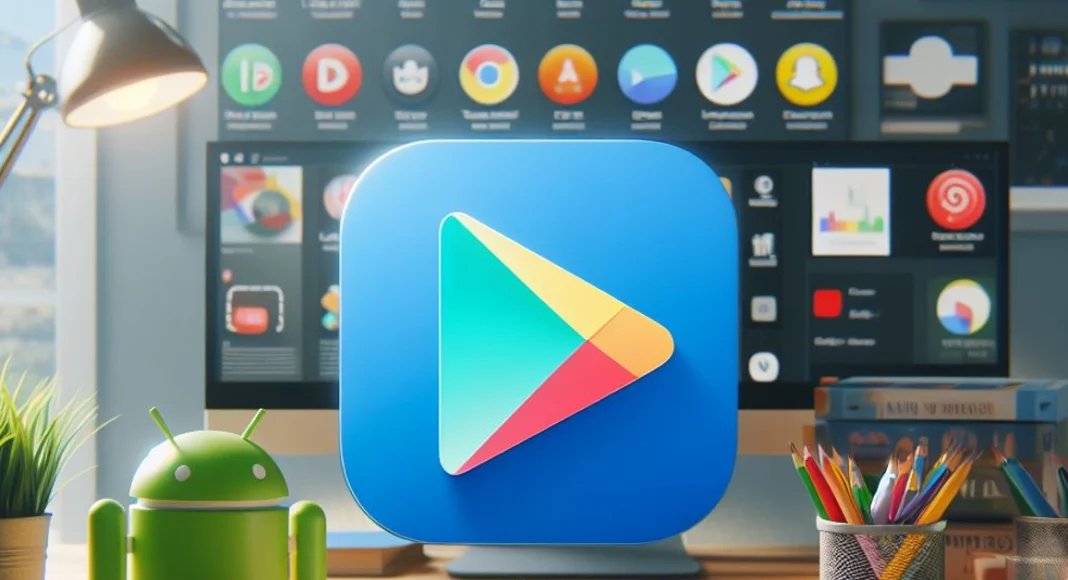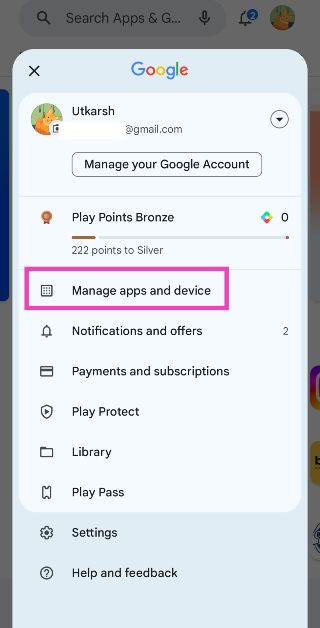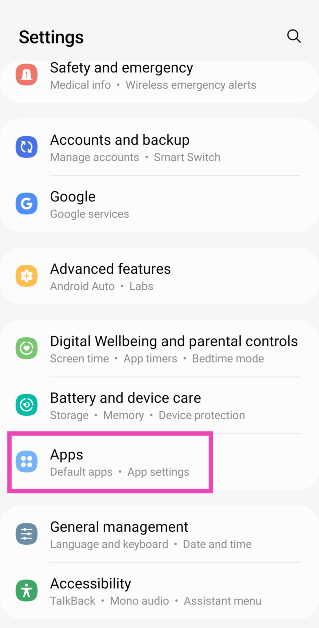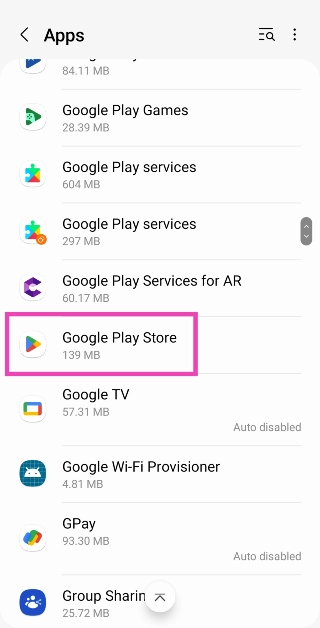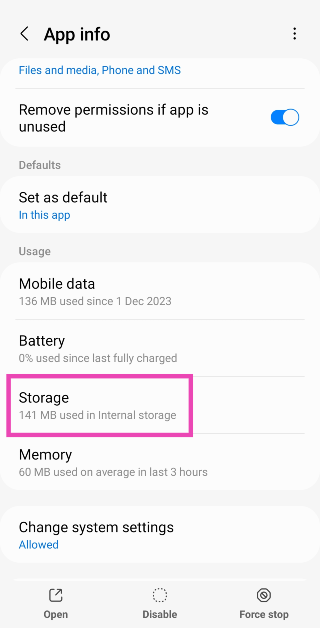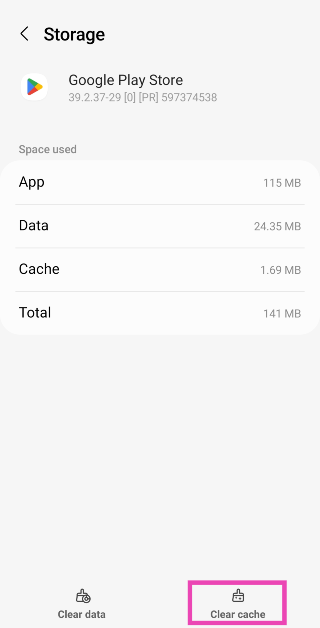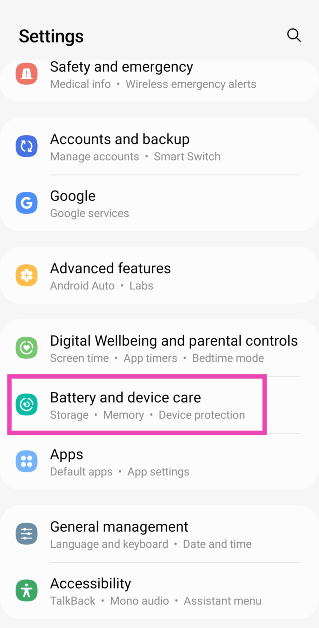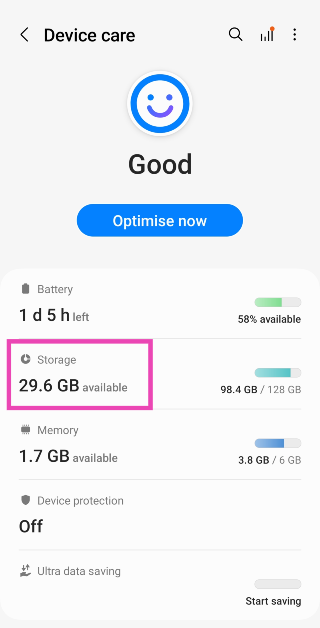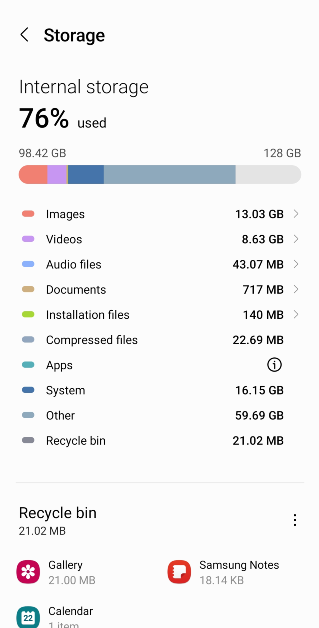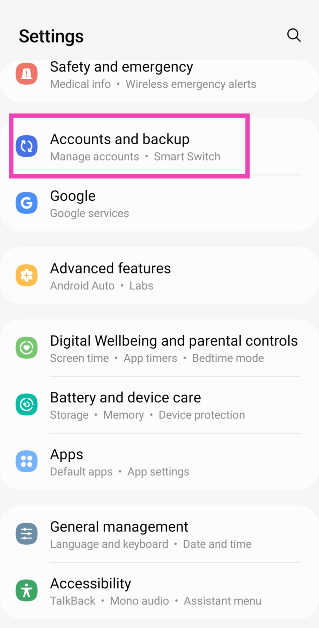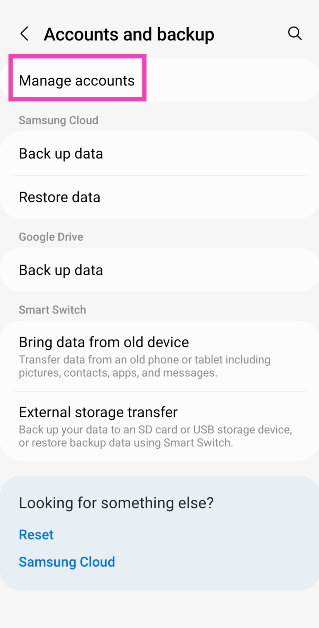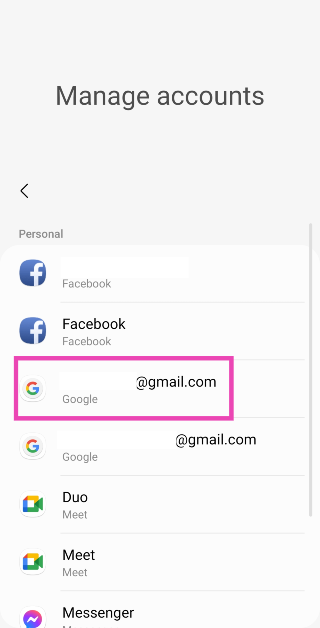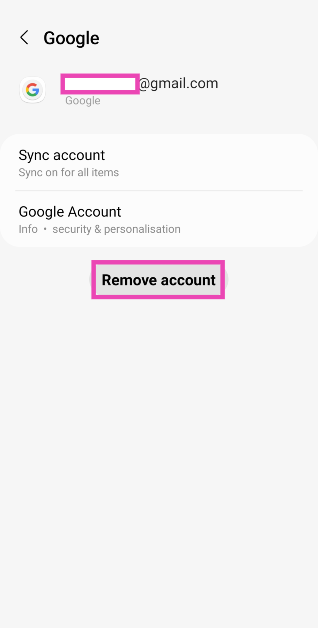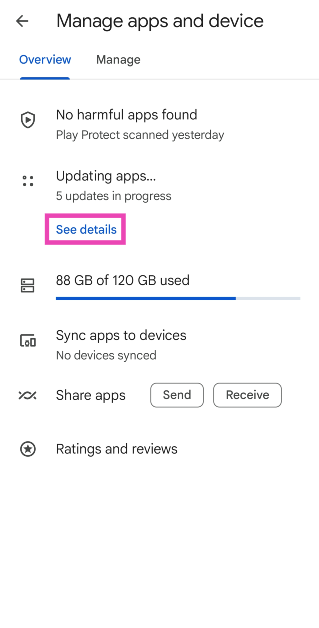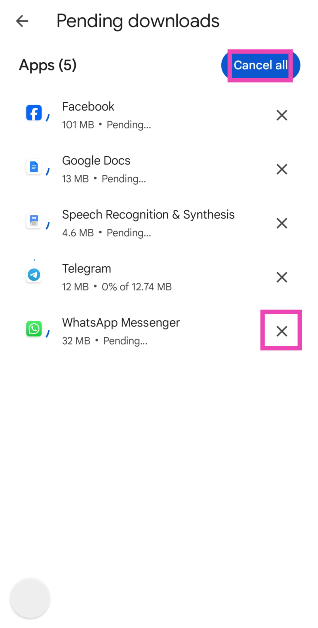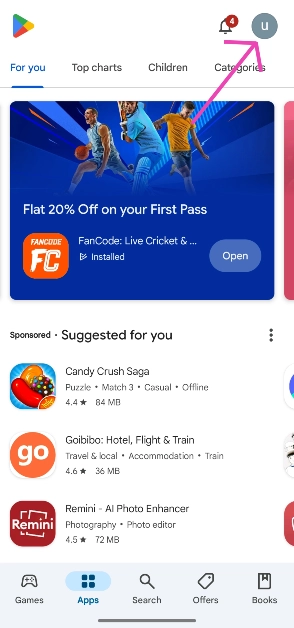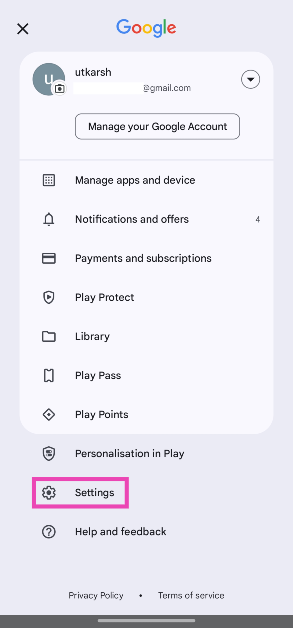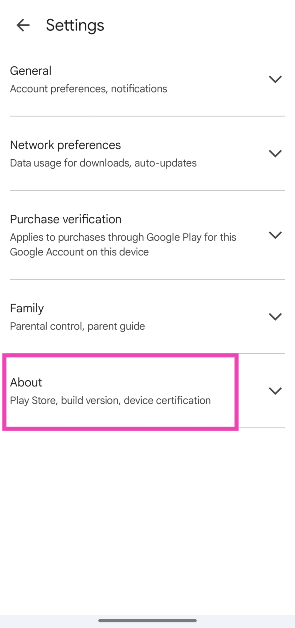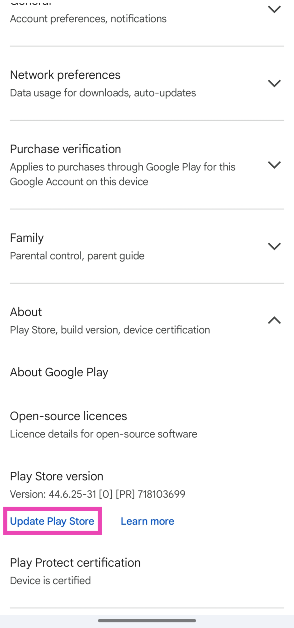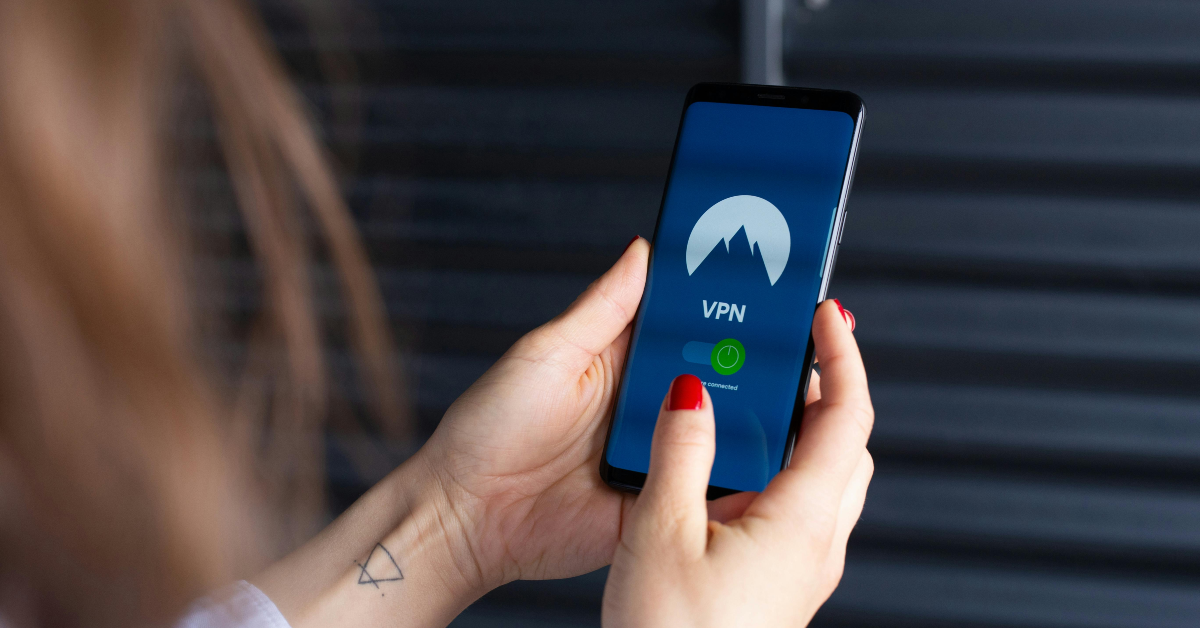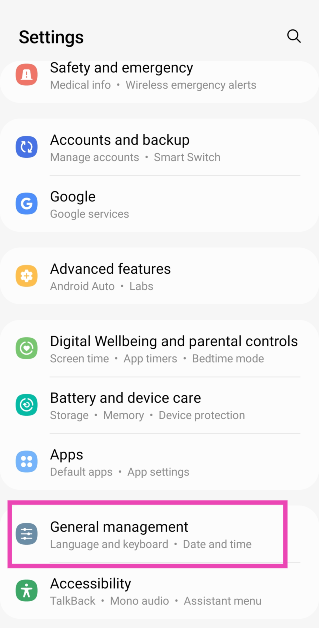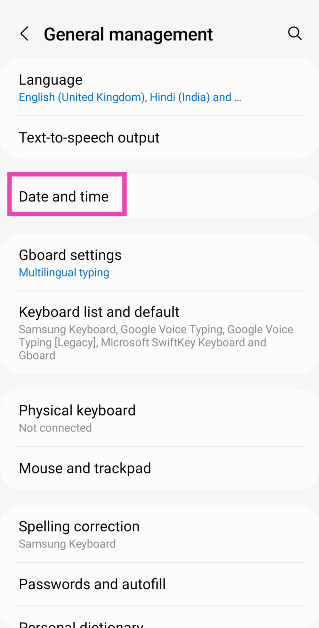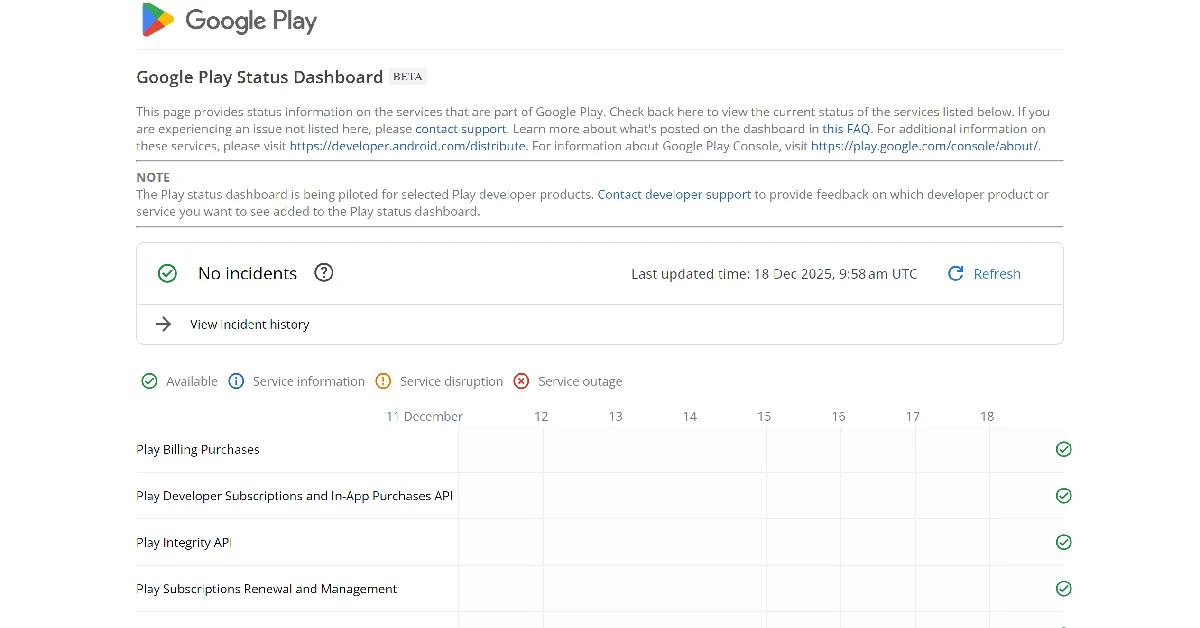Even though every OEM has its own app marketplace, Google Play Store still remains the best source of apps on the Android platform. Google’s official marketplace does a great job of weeding out malicious apps and ensuring every app has the proper security certificate. On top of that, it is very easy to use as well. Sometimes, users report that they are unable to download new apps from the platform because their current apps are getting updated. If the app updates are stuck on ‘pending’, try these 11 fixes to get the queue moving.
Read Also: Samsung Galaxy XCover 7 India launch may happen soon
In This Article
Why are app updates stuck on pending?
This problem generally arises when you manually update all the apps on your device at once. If automatic updates are turned on, your device will automatically download the latest version of the apps as soon as they are published by the developer. However, if you are downloading all the updates at once, the apps will be put in a queue and updated one by one.
If you notice that the app updates are stuck on pending and the queue hasn’t moved in a long time, you may need to take some quick measures. The most likely reason behind this issue is the lack of a steady internet connection. Other than that, the lack of storage on your device can also pause the app updates. Even though your phone isn’t downloading a new app, it needs a little breathing space to update the old ones. The new versions of the apps may also be larger in size, requiring some additional space in your phone’s internal memory.
Check current updates
When you choose to update multiple apps at once, they get put in a queue. The queued apps are labelled as ‘pending’. Here’s how you can view the list of apps being updated on your device.
Step 1: Launch the Google Play Store and tap your profile picture in the top right corner of the screen.
Step 2: Tap on Manage apps and device.
Step 3: Hit See details under Updating apps.
Clear Google Play Store’s cache
Step 1: Go to Settings and select Apps.
Step 2: Tap on Google Play Store.
Step 3: Select Storage.
Step 4: Hit Clear Cache.
Check your phone’s storage capacity
If your smartphone is running low on storage, it will not be able to download new apps or updates. Instead, the updates will get stuck on pending. Delete some of the large files on your device to make space for the updated apps. Here’s how.
Step 1: Go to Settings and select Battery and device care.
Step 2: Tap on Storage.
Step 3: Go through the large files on your device and delete the ones you no longer use.
Make sure you are connected to the internet
Your smartphone relies on an internet connection to download and update apps. If your network isn’t up to the task, the app updates will get stuck on pending. Switch to a better network connection and try again. To test the strength of your current connection, you can perform a speed test online. It is preferable to use a WiFi connection for updating apps, as the downloads can consume a lot of mobile data.
Remove your Google account and re-add it
If the issue is related to your account, removing and re-adding can fix it. Here’s how you can go about it.
Step 1: Go to Settings and select Accounts and backup.
Step 2: Tap on Manage accounts.
Step 3: Select your Google account.
Step 4: Tap on Remove account.
Step 5: Launch the Google Play Store app.
Step 6: Hit Sign in.
Step 7: Enter your Google account credentials and log in.
Clear the app updates and try again
If you want to download a particular app right away, but the pending updates are getting in the way, clear all of them and download the app first. Here’s how.
Step 1: Launch the Google Play Store and hit your profile icon at the top right corner of the screen.
Step 2: Tap on Manage apps and device.
Step 3: Tap on Updating apps/See details.
Step 4: Select Cancel all or hit the cross sign next to the update you want to cancel.
Update Google Play Store
Step 1: Launch the Google Play Store and tap your profile picture in the top right corner of the screen.
Step 2: Tap on Settings.
Step 3: Tap on About.
Step 4: Hit Update Play Store.
Turn off VPN
Sometimes, using a VPN to download and update apps can create unexpected issues. Apps that are geo-locked may not get updated if you are connected to a VPN server in a different location. This may cause the update to get stuck on pending. To fix this, launch the VPN app and hit ‘Disconnect’. Once the update is downloaded, connect the VPN again.
Make sure the time and date on your phone are correct
Google Play Store relies on accurate time and date information to carry out its functions. Here’s how you can ensure that the time and date on your smartphone are correct at all times.
Step 1: Go to Settings and select General management.
Step 2: Tap on Date and time.
Step 3: Turn on the toggle switch for Automatic date and time.
Update your phone
Step 1: Go to Settings and select Software update.
Step 2: Tap on Download and install.
Step 3: Select Install now.
Check if the Google Play Store is down
If none of the fixes mentioned above worked for you, it is highly probable that the Play Store is experiencing a server outage. Go to the Google Play Status Dashboard to confirm whether that is the case. While it does not mention the Play Store, you can get an idea of its server status by checking other Play services.
Frequently Asked Questions (FAQs)
How do I update a single app on my phone?
Launch the Google Play Store, go to Manage apps and device>Update apps and hit the Update option next to the app of your choice. You can also go to the app’s page on the Play Store and update it from there.
How do I disable automatic updates for a particular app?
To disable updates for an app, go to its Play Store page, hit the ellipses at the top right corner of the screen, and uncheck the box for ‘Enable auto-updates’.
Why are my apps stuck on pending?
When you update multiple apps at once, they are put in a queue and get updated one by one. The queued apps display the ‘pending’ tag.
How to fix an app stuck on pending?
To fix apps that are stuck on pending, go to the ‘updating apps’ list in the Play Store and hit the cross icon next to all the apps except the one you want to update.
How do I go back to using an older version of a particular app?
Go to Settings>Apps, select the app, hit the ellipses at the top right corner, and select ‘Uninstall updates’.
Conclusion
These are the top 11 ways to fix the ‘app updates stuck on pending’ issue on the Google Play Store. A quick restart of your smartphone can help resolve this issue as well. If you know of any other ways to fix this issue, let us know in the comments!