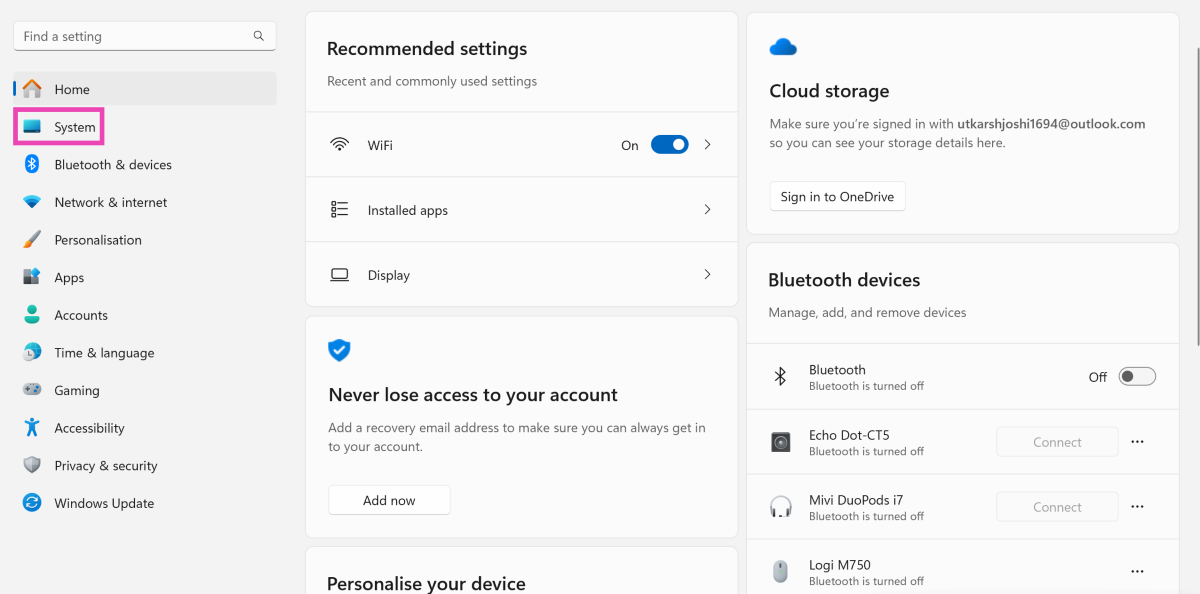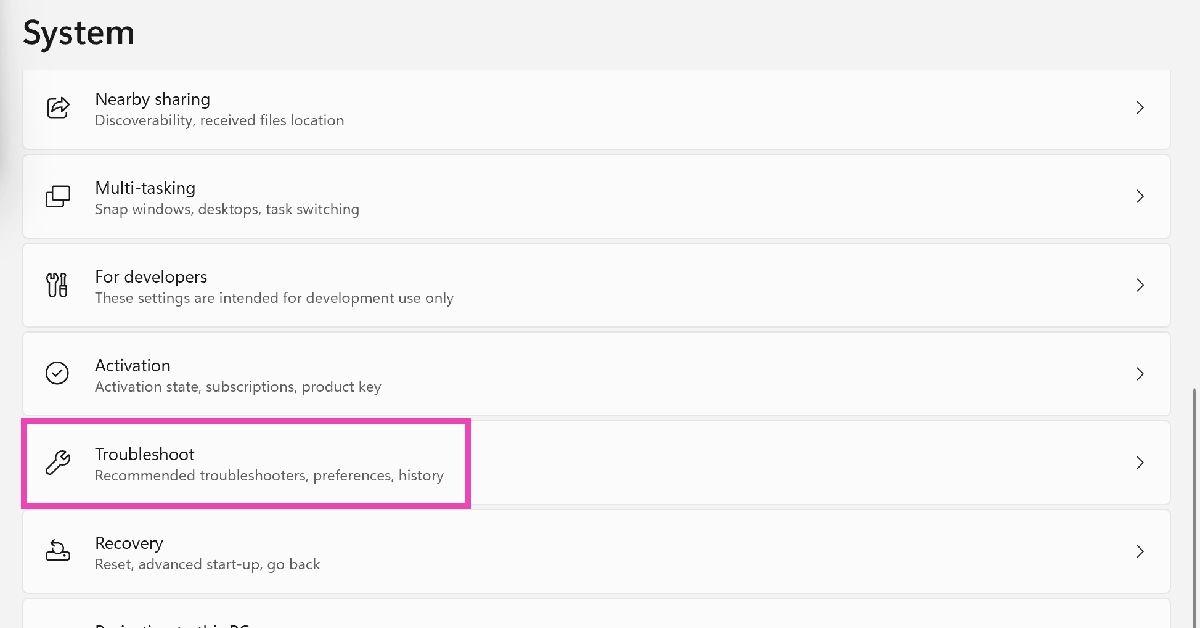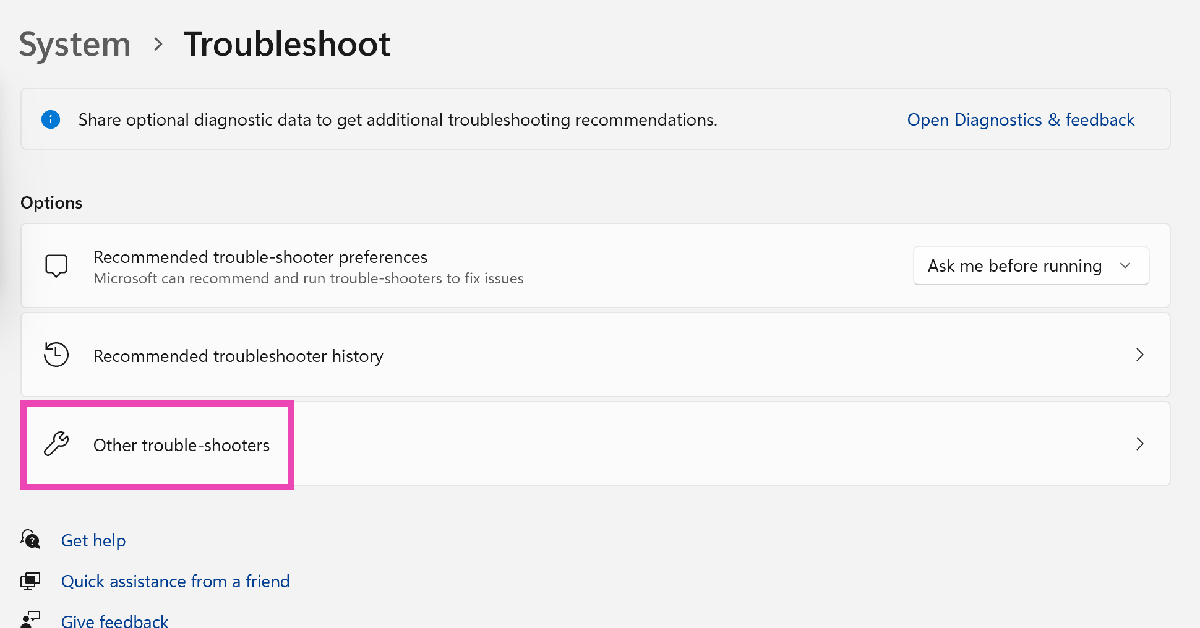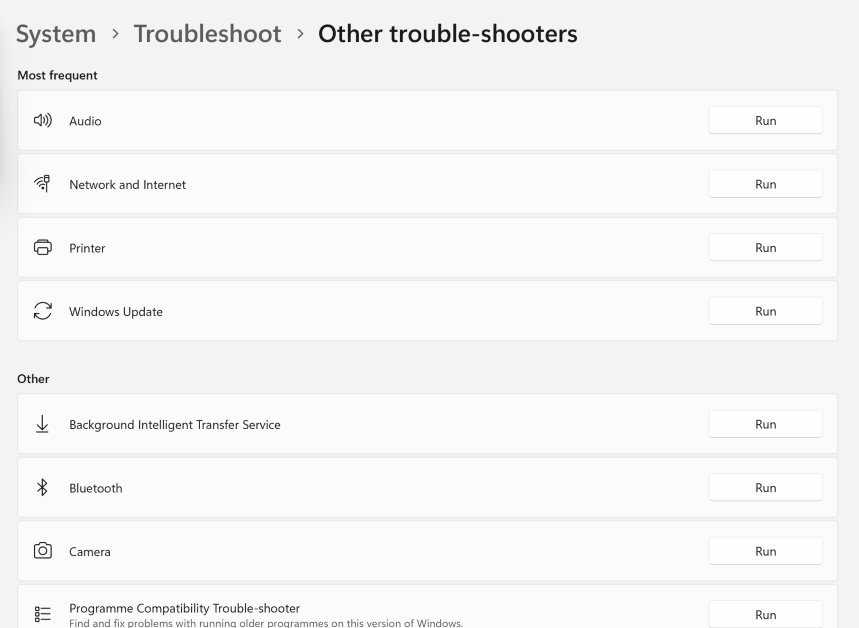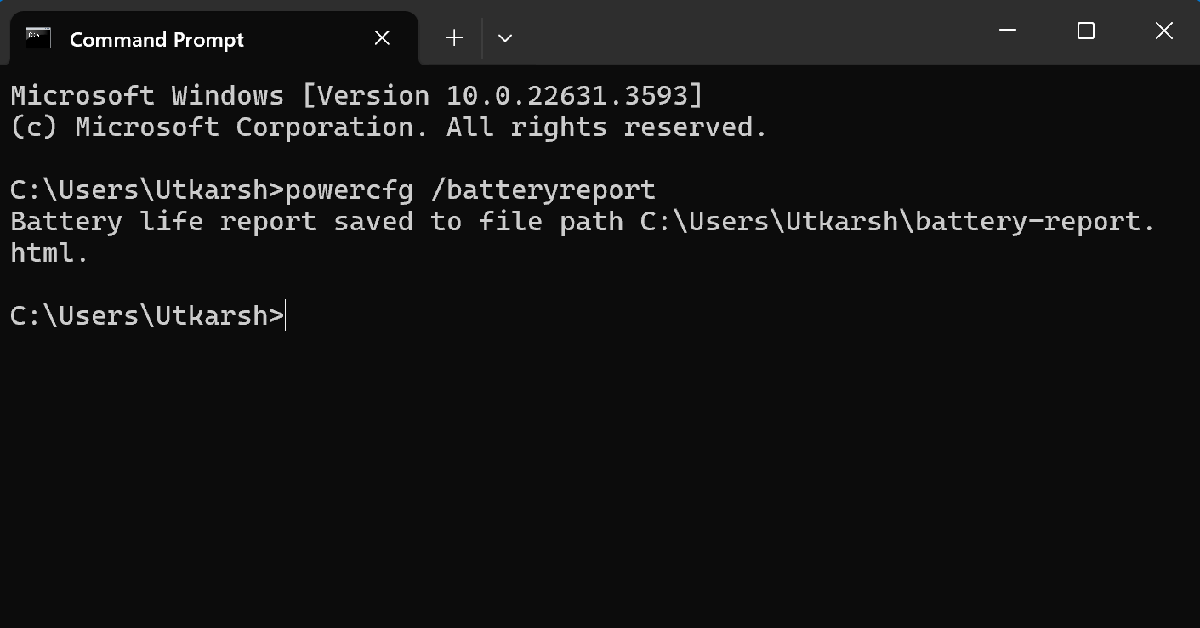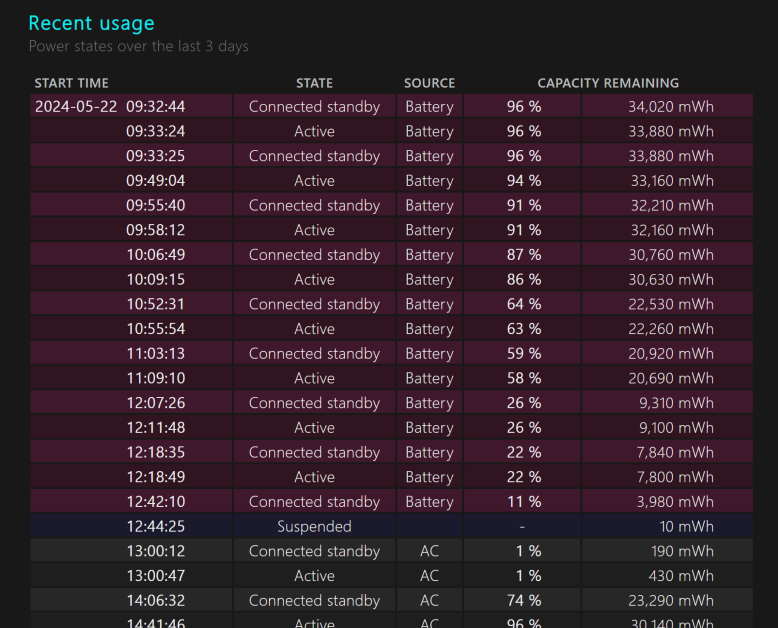If you’re facing trouble with a certain component or function on your Windows PC, you can run a list of checks on it to diagnose the issue. Some of these tools are built into the system while others need to be downloaded from a third-party source. Before taking your PC to the authorised repair centre, you should run these checks to figure out what is wrong with the device. Here are the best 5 ways to run diagnostics on your Windows 10 or 11 PC.
Read Also: Vivo V30e Review: The best camera phone under Rs 30,000?
In This Article
Before you begin
Windows PCs have a very versatile troubleshooter that can diagnose and suggest fixes for components like the keyboard, camera, and Bluetooth, to apps like the Windows Media Player. This troubleshooter can be found in the device settings. You can set the troubleshooter to run automatically every time your PC runs into a problem.
Apart from the troubleshooter, Windows 10/11 also has a diagnostic tool for the RAM. The native Performance Monitor tool does exactly what its name suggests. If you suspect that your PC’s general performance has started lagging, this tool will come in handy. If you notice a drop in the battery performance, you can check out the detailed stats using Command Prompt.
Use the Troubleshooter
Step 1: Go to Settings and switch to the System tab.
Step 2: Scroll down and click on Troubleshoot.
Step 3: Click on Other trouble-shooters.
Step 4: Hit Run next to the component you’re having trouble with.
Check your PC’s RAM
If you’re facing trouble with your PC’s RAM, you can run the Memory Diagnostic Tool to find out what’s wrong with it. Here’s how.
Step 1: Press Windows + R to launch the Run box.
Step 2: Type mdsched.exe and hit Enter.
Step 3: You will be asked to restart your PC. Go through with the request.
Step 4: Windows will perform a RAM test on your PC. You will be able to see the results when your PC starts up again.
Step 5: If Windows does not automatically load the results, right-click on the Start icon and select Event Viewer.
Step 6: Expand the Windows Logs section in the side menu and select System.
Step 7: Open the MemoryDiagnostic file.
Performance Monitor
The Windows Performance Monitor is a great tool to view real-time stats related to your PC’s performance and resources. Here’s how you can use it.
Step 1: Click the search box on the taskbar and type Performance Monitor. Open the app from the search results.
Step 2: You will be able to view the real-time system summary (memory usage, network usage, disk usage) on the first page itself.
Step 3: Use Reliability Monitor to check the history of critical events.
Step 4: Click on Resource Monitor to check how system resources are being utilised.
Check the Battery Performance
A lot of people don’t know this but you can check your Windows PC and laptop’s battery health using Command Prompt. Here’s how.
Step 1: Click on the search bar at the bottom toolbar and search for Command Prompt.
Step 2: Right-click on the Command Prompt icon and select Run as Administrator.
Step 3: Type the following command and hit Enter.
powercfg /batteryreport
Step 4: Your laptop’s battery report will be saved to the System32 folder in the C drive. Locate the report and open it.
Step 5: Check the original and current battery capacity under the Installed Batteries section.
Use a third-party tool for the hard drive (CrystalDiskInfo)
If you suspect there’s something wrong with your PC’s hard drive, use the CrystalDiskInfo tool to run a diagnostic check. You can download this tool from the CrystalMark website. Once installed, launch the application and run its SMART test. SMART stands for Self-Monitoring, Analysis, and Reporting Technology. This test will check for faults in the hard drive’s spin-up time, seek time performance, seek error rate, and more.
Frequently Asked Questions (FAQs)
Does Windows 11 have a tool to check the RAM health?
Run the Memory Diagnostics Tool on Windows 11 to view your PC’s RAM health. You can search for this tool on the taskbar or trigger it by entering mdsched.exe in the command box.
How do I troubleshoot an issue on my Windows PC?
Go to Settings>System>Troubleshoot>Other trouble-shooters and click ‘Run’ next to the component you’re facing issues with.
Which is the best software to run a diagnostic check on my PC’s hard drive?
HDDScan, Seagate Seatools, Disk Checkup, and WinDFT are great tools to run a diagnostic check on your PC’s hard drive.
Read Also: Boat Nirvana Nebula and Nirvana Zenith TWS with Dolby Audio launched in India
Conclusion
These are the best 5 ways to run diagnostics on Windows 10 or 11. To stay on top of things and get the most out of your PC, use maintenance tools like CCleaner, Advanced SystemCare, and Total PC Cleaner. If you know any other important diagnostic tools, let us know in the comments!