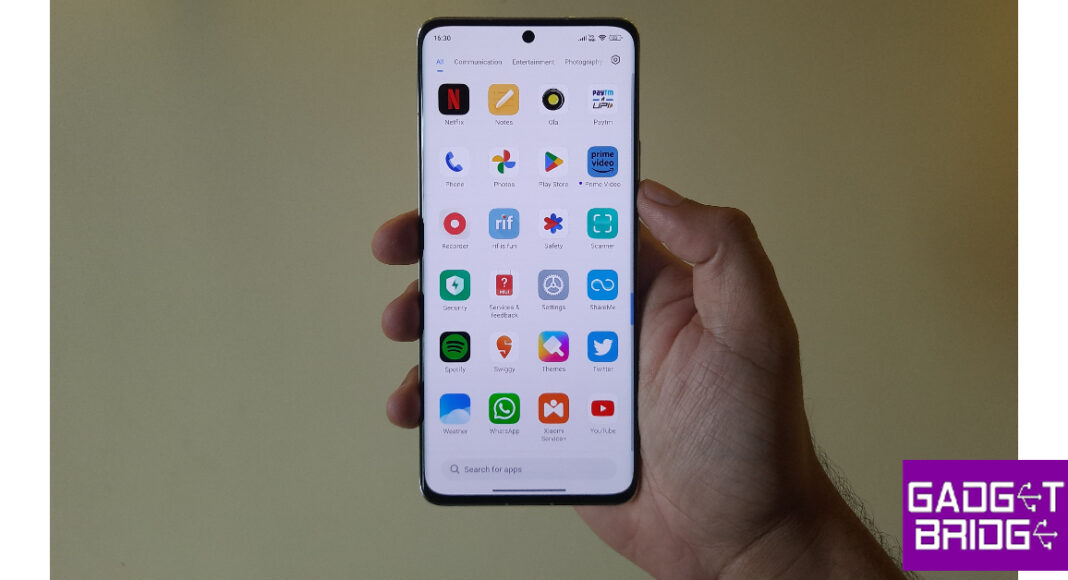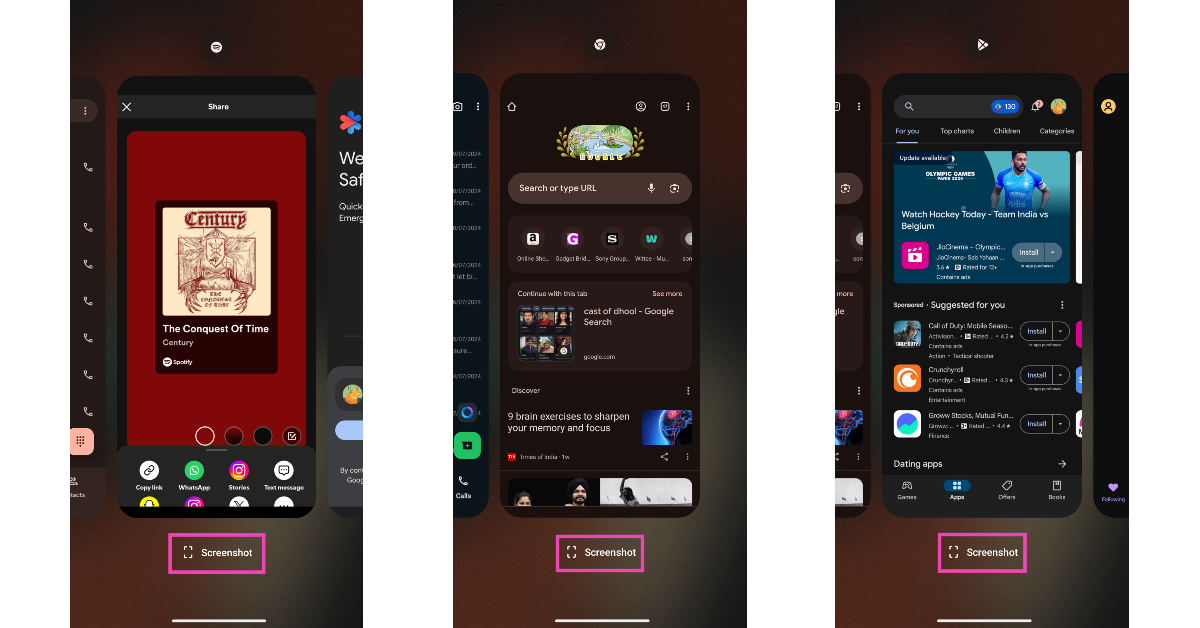Taking a screenshot is one of the easiest things you can do on your Android smartphone. It is the quickest and easiest way to share information with a contact. While you may be familiar with the traditional way of taking a screenshot, you would be surprised to know just how many ways there are to go about this task. In this article, we bring you the best 7 ways to take screenshots and share them on an Android smartphone.
Read Also: Best 5G Smartphones under $800 in USA
In This Article
Use key shortcuts
The standard way to take a screenshot on an Android smartphone is by pressing the Power + Volume Down buttons. This works for most Android devices. However, if you’re using an old Android device with a dedicated home button, press Power Key + Home Button to take a screenshot. Make sure you press both buttons at the same time to take a screenshot. Pressing either button even a tiny bit earlier will not capture the screenshot.
Once the screenshot has been taken, you can tap the downward arrow on the toolbar to scroll down and capture more of the screen. Tap the share icon to share the screenshot directly from the preview window. Some smartphones automatically delete the screenshot after it has been shared. Explore your phone’s settings to see if it offers this feature.
Use Gestures
Depending on your smartphone manufacturer, there are certain special gestures you can use to take a screenshot. Samsung users can swipe their palm across the screen to take a quick screenshot, while OnePlus users can capture the screen by dragging three fingers from the top of the display. To enable the gesture on your Samsung smartphone, go to Settings>Advanced Features>Motions and Gestures and enable ‘Palm swipe to capture’. On your OnePlus smartphone, go to Settings>Additional Settings>Screenshot and enable ‘3-finger swipe down’.
Take a screenshot using the Quick Settings Menu
The Quick Settings Menu on your Android smartphone has a dedicated tile for taking a screenshot. Simply swipe down from the status bar and tap on ‘Screenshot’. Once you press on the tile, your smartphone will capture the screen you are on after rolling up the quick settings menu. You can also choose to take a partial screenshot or a rolling screenshot.
Take a screenshot from the app preview screen
Android smartphones allow you to take a screenshot of an app without opening it. You can carry out this task from the app preview screen itself. Use the gesture control or dedicated navigation icon to go to the app carousel/preview screen. Hit the ‘Screenshot’ option below an app’s card to take a screenshot of its current page.
Take a screenshot using Google Assistant
If Google Assistant is enabled on your device, you can simply ask it to take a screenshot. Using this method does not even require you to touch your smartphone. Simply say ‘Hey Google, take a screenshot’ and the Assistant will capture your device’s screen. This method is super helpful when you are driving and cannot handle your smartphone.
Take a screenshot using Quick Tap
Google Pixel users can take a screenshot by tapping the back panel of the smartphone twice. To enable this feature go to Settings>System>Gestures>Quick Tap and select ‘Take screenshot’.
Use a third-party app
There are plenty of third-party apps that let you take a screenshot on your device. These apps overlay an assistive ball on your smartphone’s display, letting you capture the screen whenever you want. This method comes in handy when there’s something wrong with the physical buttons on your smartphone. Screenshot Touch and Screen Master are some of the best apps you can use for this task.
Frequently Asked Questions
Can Google Assistant take a screenshot?
If you want to capture your phone’s screen in hands-free mode simply say ‘Hey Google, take a screenshot’ and Google Assistant will do the job for you.
How do I take a screenshot on my phone?
There are several ways to take a screenshot on your phone. The simplest method is by pressing the power key and the volume down button.
Why won’t my phone take any screenshots?
If your smartphone isn’t able to take a screenshot, check the available storage on your device. You should also know that your phone won’t take screenshots on apps like Netflix, where the content is copyrighted. Taking screenshots on the incognito tab or certain payment apps is also not allowed.
Read Also: ChatGPT iOS app is now available in India, expanded to more countries
Conclusion
These are the top 7 ways to take a screenshot on your Android smartphone. As mentioned earlier, you can easily share the screenshot straight from its preview window. You can also edit the screenshot to adjust its size, crop it, or draw on it before sharing it with your friends. Which method do you use to take a screenshot on your phone? Let us know in the comments!