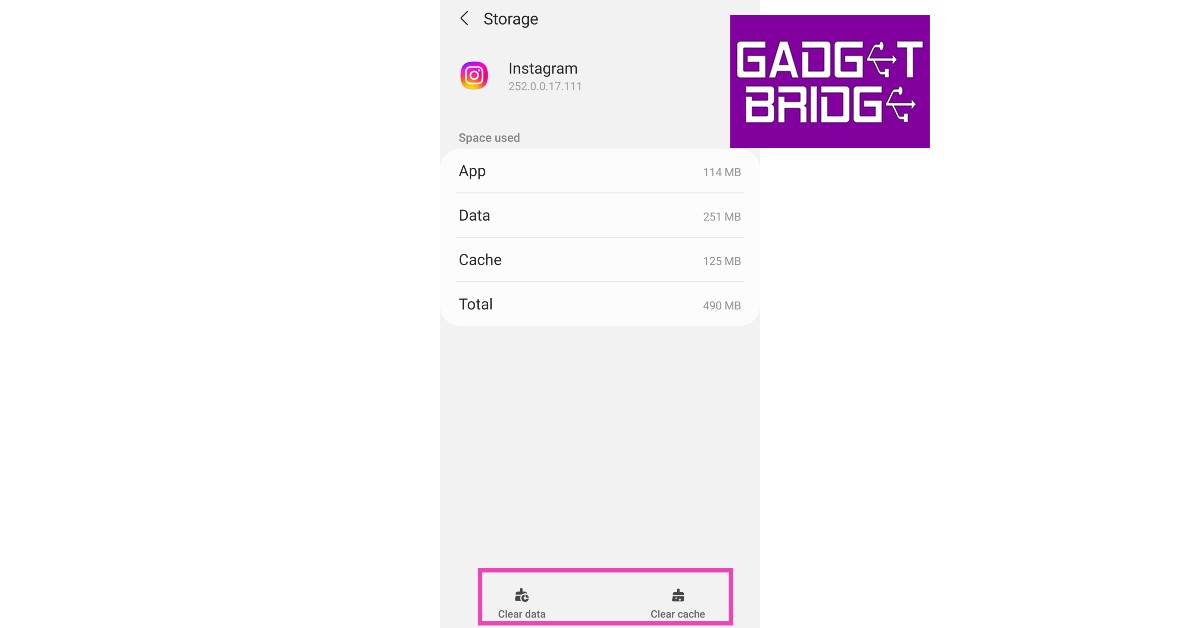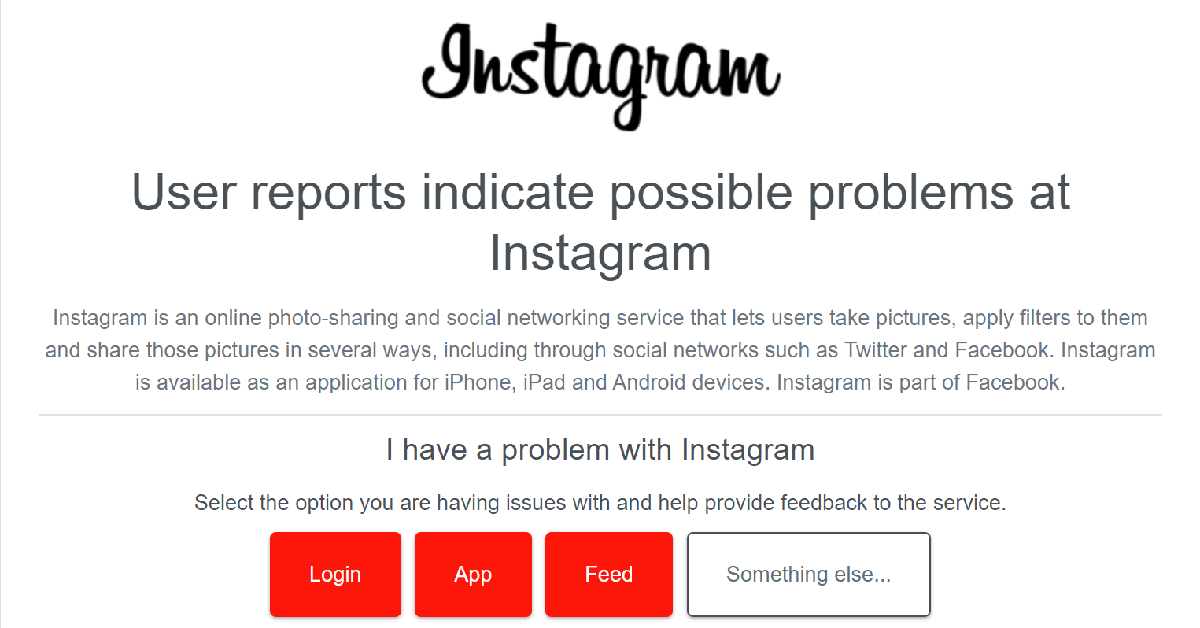Instagram is the biggest photo-sharing platform in the world and is slowly expanding its video-hosting capabilities as well. Ever since the introduction of Reels, Instagram users spend more time on the app to watch videos rather than scrolling through images. While there is no dearth of content on Instagram, sometimes the app can run into issues with video playback. In this article, we bring you the best 11 ways to fix the ‘Instagram won’t play videos’ issue on your iPhone, Android phone, or Windows PC.
Read Also: How to set up daily routines with Google Assistant on Android in 2023?
In This Article
Restart your device
The first step to fixing this issue is rebooting your device. A quick restart can resolve any background issues or glitches that may be keeping Instagram videos from playing on your iOS, Android, or Windows device. Once you’ve restarted your device, launch the Instagram app or log in to the Instagram website to check if the videos are playable. If not, proceed to the next method.
Check your Internet connection
Since Instagram preloads the videos on your feed, it can take some time for the videos to stop loading after your connection is suspended. This may leave some people confused about the situation. To check your Internet connection, refresh the Instagram feed. If you see new posts on top, it means there is nothing wrong with your connection. If the app says ‘Cannot refresh feed’, your internet connection is at fault. Check if you have enough data left on your subscription plan. If you haven’t run out of data, try resetting the router or your mobile network and then reloading Instagram. If the issue is related to the network, it will be fixed using this method.
Clear app cache
Step 1: Go to Settings and select Apps.
Step 2: Scroll down and select Instagram.
Step 3: Tap on Storage.
Step 4: Select Clear Cache from the bottom of the screen.
Turn off the data saver on Instagram
Instagram’s data saver helps limit the app’s data usage by disabling the videos from preloading. The video will only load when you open it on your screen. If your internet connection is weak, the videos can take a long time to load or not load at all. In this case, preloading can come in handy. Here’s how you can turn off the data saver on Instagram.
Step 1: Go to your Instagram profile and tap the hamburger menu at the top right corner of the screen.
Step 2: Select Settings.
Step 3: Tap on Account.
Step 4: Scroll down and select Mobile Data Use.
Step 5: Turn the toggle bar off for Data Saver.
Disable data saving mode on your phone
Similar to the Instagram app, your smartphone has a data-saving feature too. Once you cross the assigned data limit, you will not be able to use the internet for certain apps. Turn off the data saver and try loading a video on Instagram. Here’s how you can disable data saver on your Android smartphone.
Step 1: Go to Settings and select Connections.
Step 2: Tap on Data Usage.
Step 3: Tap on Mobile Data usage.
Step 4: Click on the gear icon for additional settings.
Step 5: Turn the toggle bar off for Set data limit.
Update the Instagram app
Sometimes, an unexpected bug within an app can mess with its general functioning. Instagram isn’t alien to this issue. Luckily, Instagram developers are quick to fix any major bugs with a swift update. To update the Instagram app go to its page on Google Play Store or App Store and tap on ‘Update’. If you are using the Instagram app for PC, update it from the Microsoft Store.
Switch to Instagram Lite
Sometimes, app updates don’t arrive as swiftly as you’d like. Luckily, in Instagram’s case, there is another app you can use to watch reels and videos. The ‘Lite’ app of Instagram is meant to operate on slower networks and uses considerably less mobile data. If the regular Instagram app is unusable on your phone, you can always install Instagram Lite from the Google Play Store/App Store and resume watching videos.
Can’t view your own videos? Make sure you are uploading them in the correct format
If you are unable to play the videos you have uploaded on Instagram, chances are that others can’t play them either. This may be because you uploaded the videos in a format that Instagram does not support. To prevent this from happening, always make sure that your videos are in MOV or mp4 format with H.264 video codec.
Log out and log back into Instagram
If an account-related issue is keeping you from playing videos on Instagram, logging out and then logging back in can fix it. This fix acts as a quick ‘account refresh’ and can get rid of the glitches plaguing your account. To log out of Instagram, go to your profile and select Settings>Log Out.
Is Instagram down?
If you’ve tried all the fixes mentioned above yet can’t get the videos to work, chances are that Instagram servers are experiencing an outage. To verify this, head over to the Down Detector website and search for Instagram. If you see a spike in user reports, it means other people are experiencing a server outage as well. It can take a few minutes to hours to fix a server outage.
Contact Instagram Support
If you think this issue is unique to your device, you can try reporting the issue to Instagram and asking for feedback. To contact Instagram support, go to Settings>Help>Report a problem and let Instagram know about the issue you’re facing.
Frequently Asked Questions
Why are videos not playing on Instagram?
If you’re unable to play a video on Instagram it is likely because of a faulty internet connection. Reset your internet connection and try again. If the issue still persists, try updating the app or clearing its cache.
Why do Instagram videos freeze?
Instagram videos freeze in the middle of playing whenever the quality of your internet connection drops significantly. To get around this issue, restart the app or switch to flight mode and then back to regular mode.
Why does Instagram crash when I watch videos?
If your Instagram app crashes when you watch videos, it is likely because you are using a very old version of the app. Update the app from the Google Play Store, App Store, or Microsoft Store, and try again.
Read Also: OnePlus Nord CE 3 Lite review: Is it a fully loaded package?
Conclusion
These are the best 11 ways to fix the ‘Instagram won’t play videos’ issue on your iPhone, Android phone, or Windows PC. These fixes will take care of all the known issues behind this problem. Did these fixes help you resolve the issue you’re facing? Let us know in the comments!