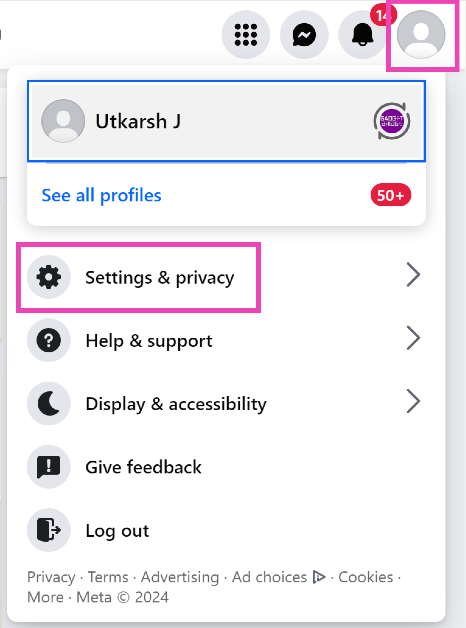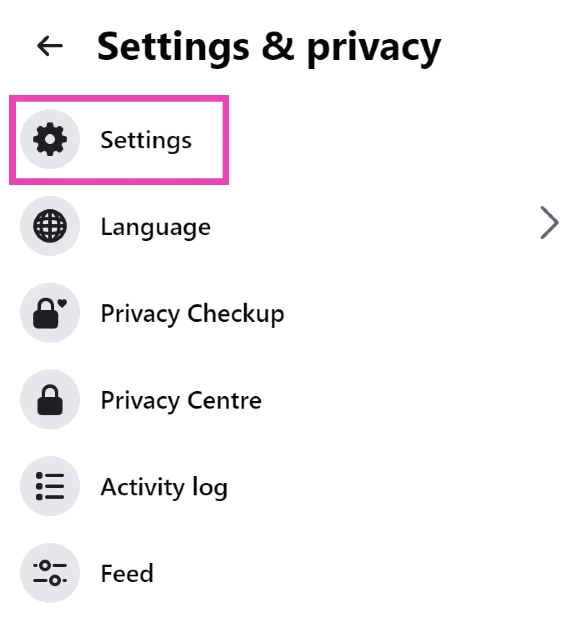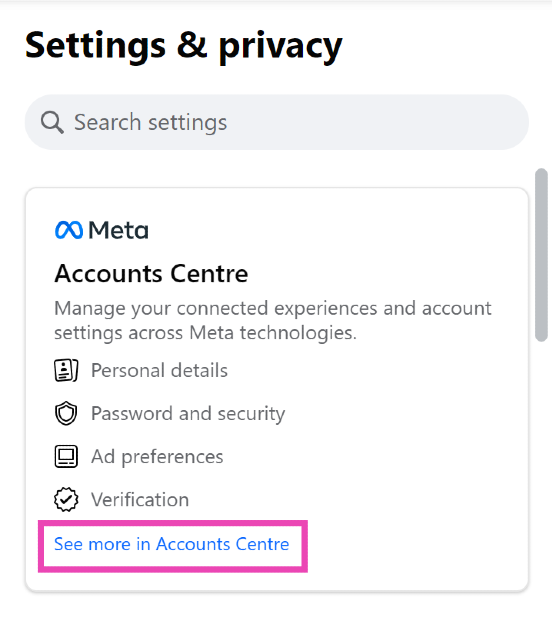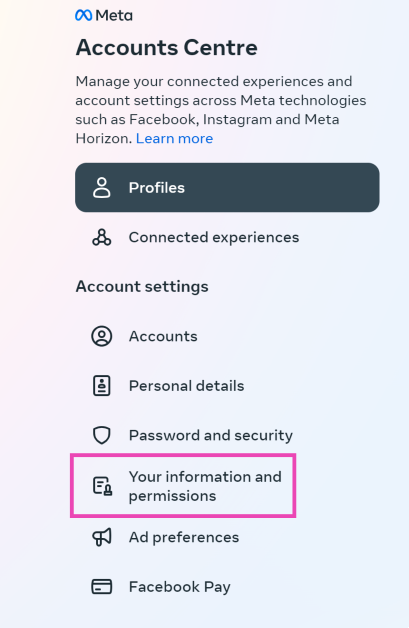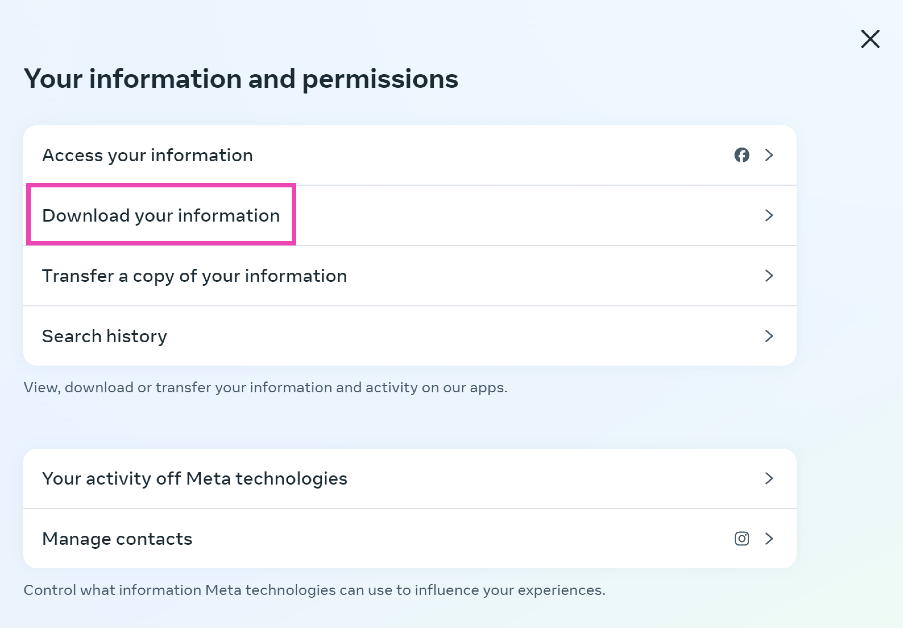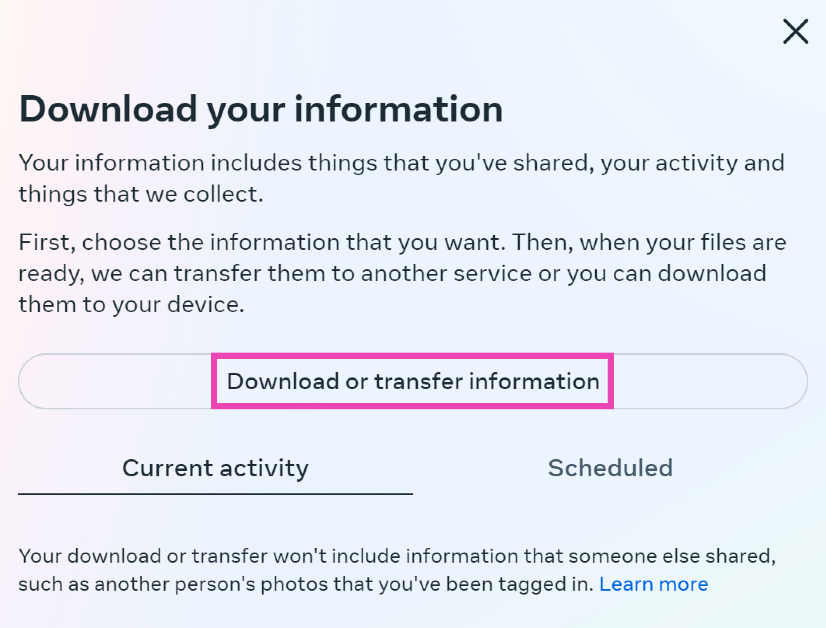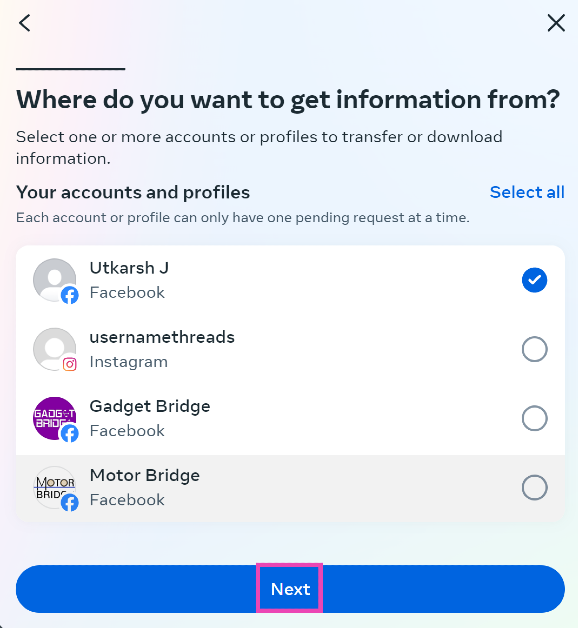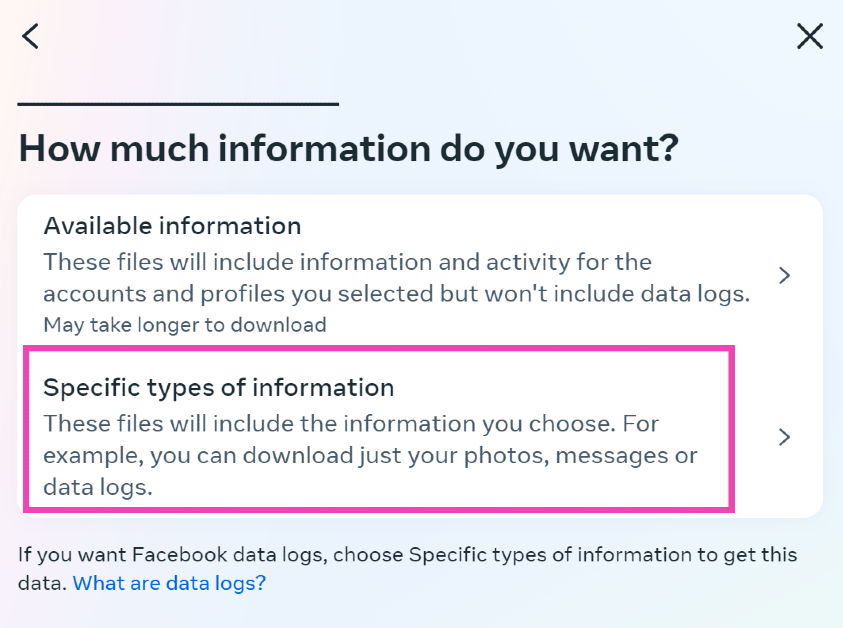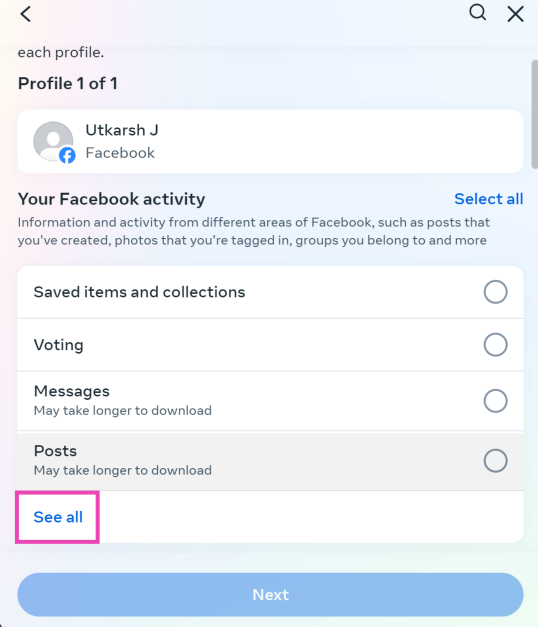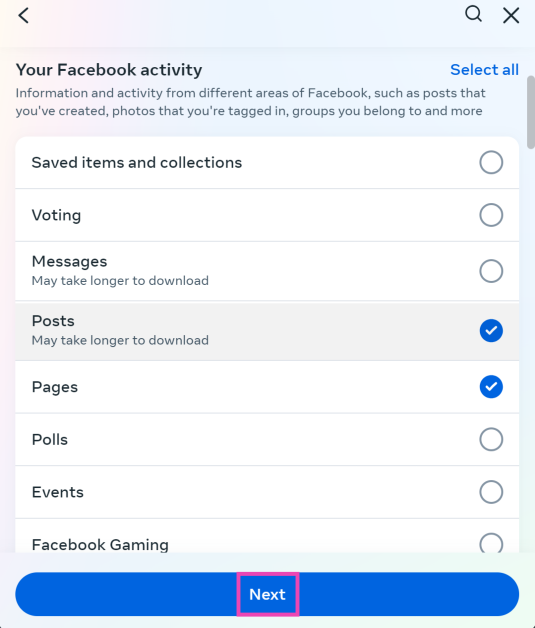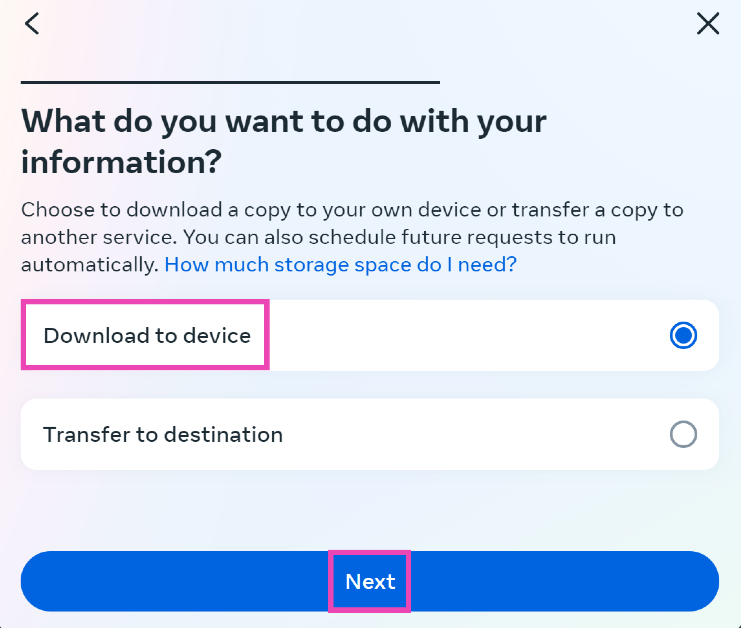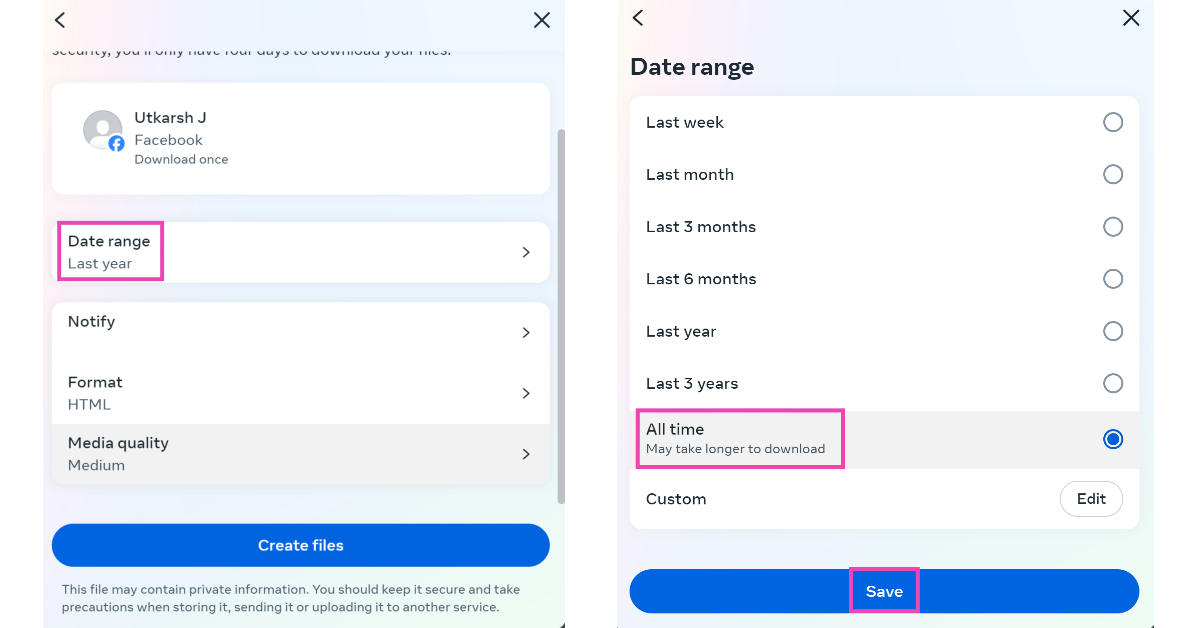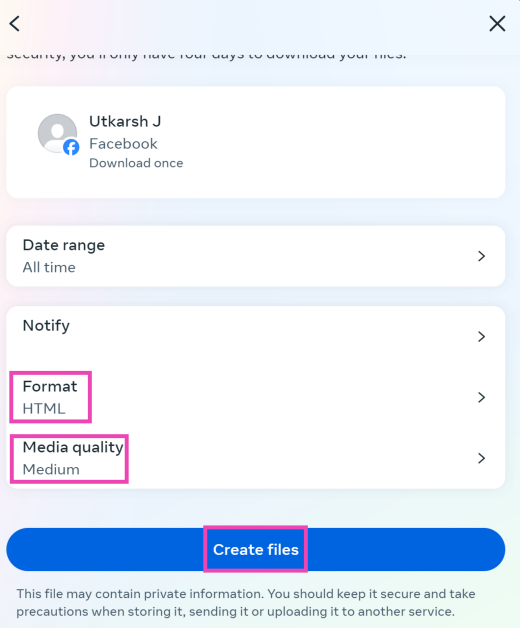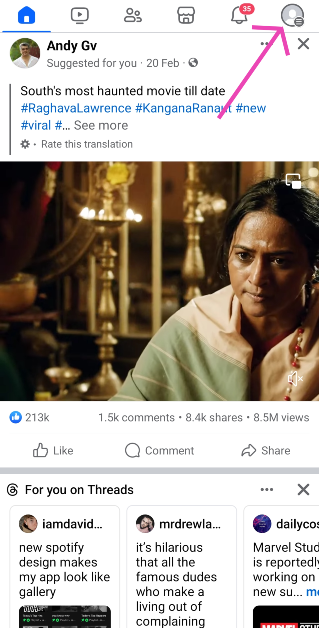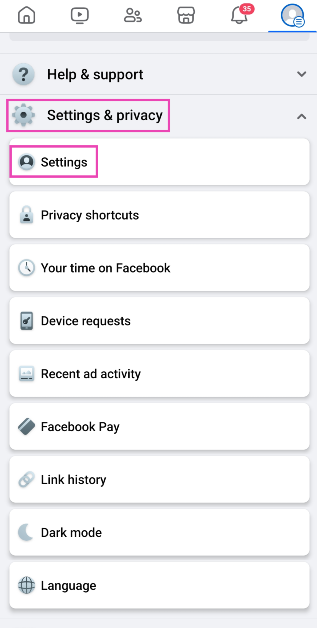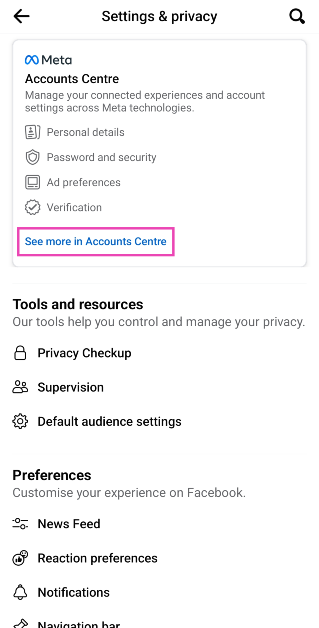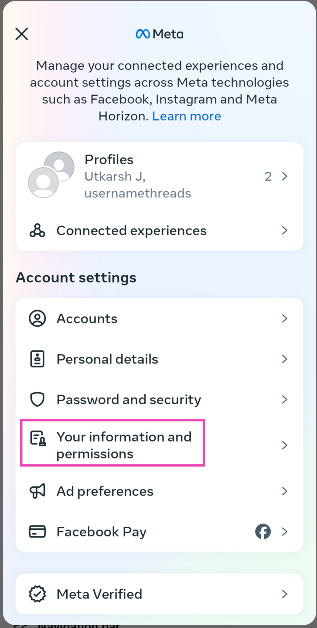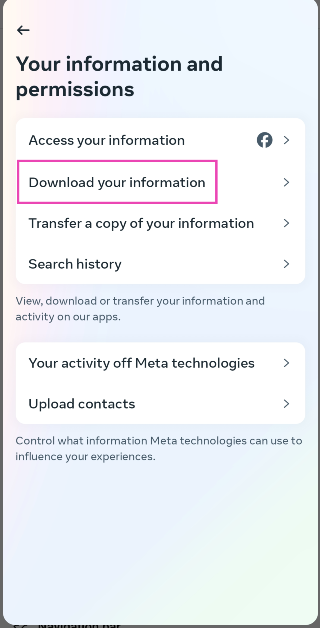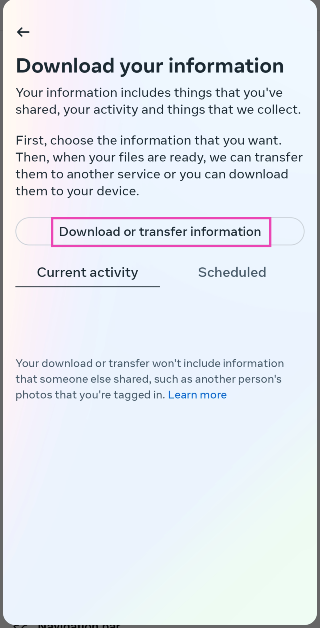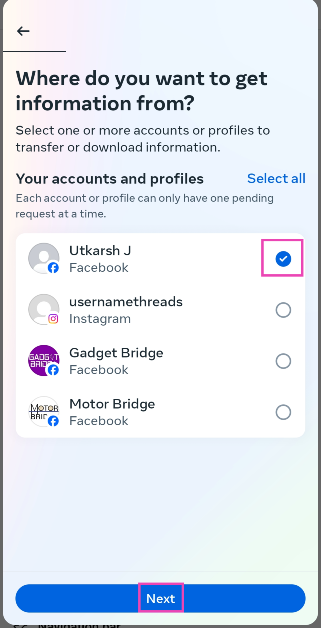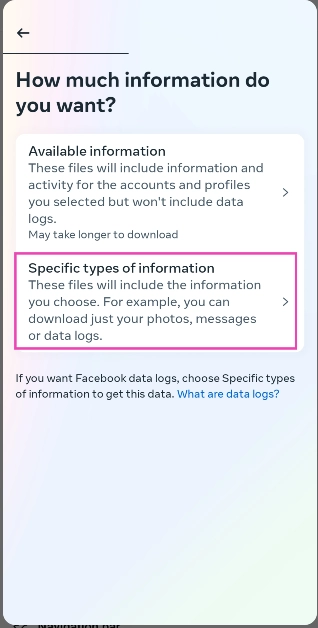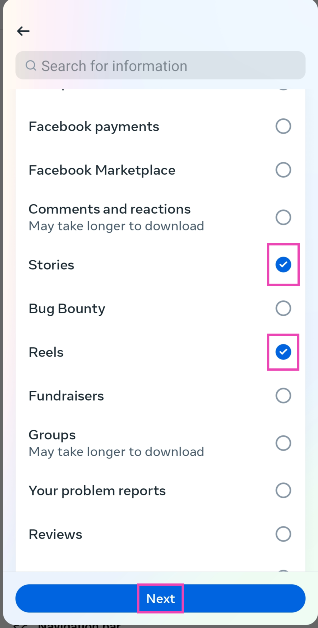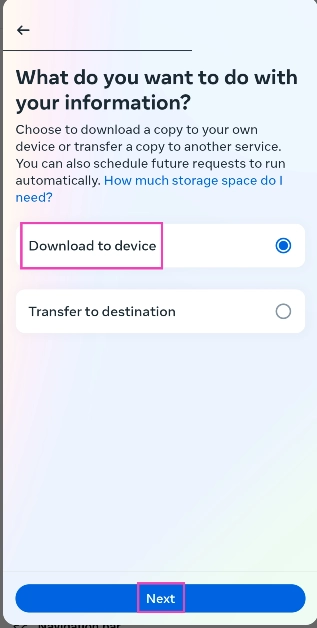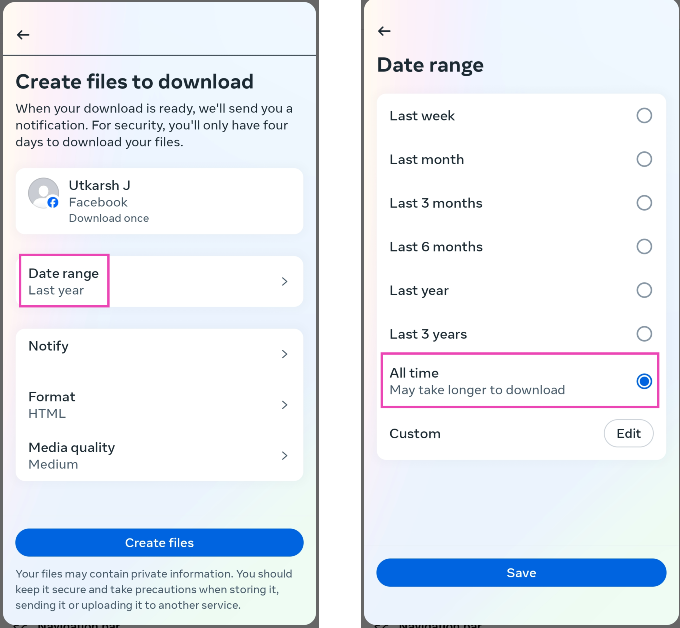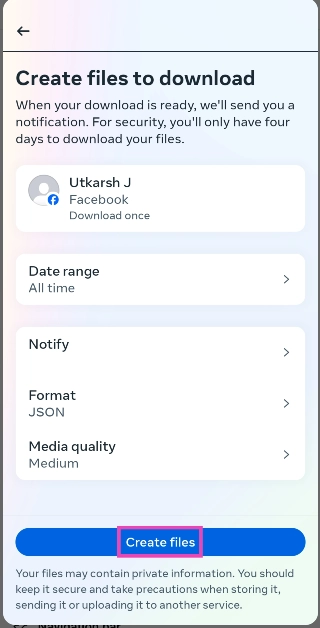For users who have been on Facebook for several years, the platform also serves as an archive of their pictures and media. If you’re looking for a specific older picture, it is a good idea to check if you uploaded it on Facebook. If you ever end up losing your old pictures, you can always download them from Facebook. The platform makes it easy to download your profile data, including the media you uploaded to your posts, stories, reels, and more. So, let’s take a look at how you can download all your Facebook photos on PC and Android.
Read Also: Top 4 Ways to Access Archived Emails in Outlook (2024)
In This Article
What are your options?
Luckily, Facebook offers a native way to download all of your profile information either locally or to a different destination. You don’t need to rely on third-party apps and websites to do the same. The option to download your profile info is tucked away in the Accounts Centre and can be accessed by going to Settings and privacy>Settings>See more in Accounts Centre.
You can also download an individual picture on Facebook without accessing your entire profile info. However, if you want to download an individual Facebook video, you will need to seek the help of a third-party service. Photos on Facebook may offer a native download option but videos do not. Websites like Fdown.net, Snapsave, and Savefrom let you download any video from the platform to your device.
Download All Photos from your Facebook Profile (PC)
Step 1: Open Facebook on your PC’s web browser and log into your profile.
Step 2: Hit the Profile icon at the top right corner of the screen and select Settings and privacy.
Step 3: Click on Settings.
Step 4: Open the Accounts Centre by clicking See more in its sidebar section.
Step 5: Click on Your information and permissions.
Step 6: Select Download your information.
Step 7: Click on Download or transfer information.
Step 8: Select the account or profile from which you want to download the images.
Step 9: Hit Next.
Step 10: In the following window, click on Specific types of information.
Step 11: Click on See All under Your Facebook activity.
Step 12: Select Posts, Pages, Stories, and Reels. This should cover all of the media you’ve uploaded on your profile.
Step 13: Hit Next.
Step 14: If you want to download the photos locally to your device, select Download to device and hit Next.
Step 15: Click on Date range and select All time. Select your preferred media quality as well.
Step 16: Click on Format and select JSON if you want to browse the files on your PC instead of a web browser.
Step 17: Hit Create files.
The download request will be sent to Facebook. The download activity can be tracked from the Accounts Centre.
Download All Photos from your Facebook Profile (Android)
Step 1: Launch the Facebook app on your Android smartphone and hit your profile icon at the top right corner of the screen.
Step 2: Tap on Settings and privacy and go to Settings.
Step 3: Tap on See more in Accounts Centre.
Step 4: Select Your information and permissions.
Step 6: Tap on Download your information.
Step 7: Tap on Download or transfer information.
Step 8: Select the account or profile from which you want to download the images.
Step 9: Hit Next.
Step 10: On the following page, click on Specific types of information.
Step 11: Click on See more under Your Facebook activity.
Step 12: Select Posts, Pages, Stories, and Reels. This should cover all of the media you’ve uploaded on your profile.
Step 13: Tap Next.
Step 14: If you want to download the photos locally to your device, select Download to device and tap Next.
Step 15: Tap on Date range and select All time. Select your preferred media quality as well.
Step 16: Tap on Format and select JSON if you want to browse the files on your phone instead of a web browser.
Step 17: Tap on Create files.
Frequently Asked Questions (FAQs)
How do I download a picture from Facebook?
Open the picture, select the ellipses at the top-right corner of the screen and hit Save Photo/Download.
How do I download a photo album from Facebook?
Go to your profile, select Photos, open the album, hit the ellipses, and select Download album.
How do I download all of my pictures on Facebook?
You will need to go to the Accounts Centre and select Your information and permissions>Download your information to get started on downloading your Facebook data.
Read Also: Nothing Phone 2a will look like this: Design revealed
Conclusion
This is how you can download all your Facebook photos on your PC and Android smartphone. The iPhone app for Facebook follows the same process as its Android counterpart. Instead of creating a local backup of your images, you can also choose to transfer them to another destination. If you found this article helpful, let us know in the comments!