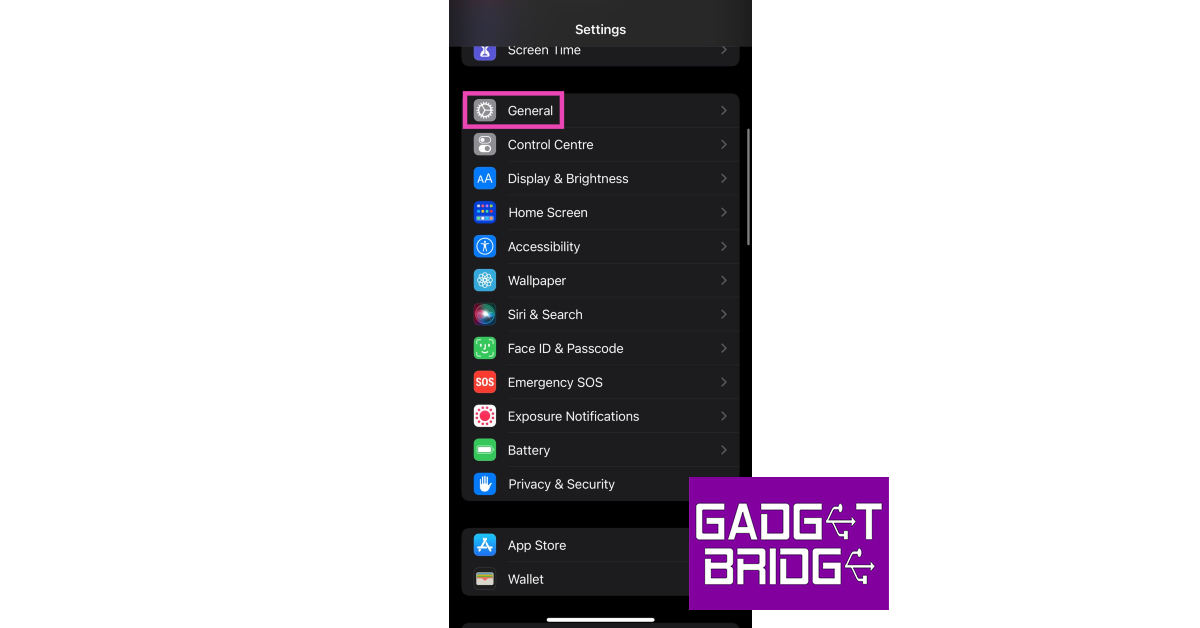Apart from major OS upgrades, your smartphone constantly gets security updates as well, which are vital in keeping your device guarded against new kinds of malware and other malicious entities. When buying a new smartphone, it is a good idea to go for a product that offers these updates for several years. If you accidentally cleared the notification of a pending update for your device, you don’t need to worry. There are still plenty of ways you can access it. In this article, we bring you the best ways to update your iPhone and Android phone’s OS.
Read Also: 5 Best Smartphones under Rs 10,000 in India
In This Article
Update your Android phone
Step 1: Connect your phone to a WiFi network and plug in its charger.
Step 2: Go to Settings and select Software update.
Step 3: Tap on Download and Install. Your smartphone will check for any new updates.
Step 4: If an update is available, tap on Install Now. You can also schedule the update for a later time.
Update your Android phone using its desktop clients
Your smartphone manufacturer may have its own desktop client to facilitate data transfer between your device and your PC. This software can also be used to update your device. Some PC suites may require you to download the update package from the manufacturer’s website. This package can then be installed on your phone using the desktop client. Samsung Smart Switch does not require to go through this additional step. Once your Samsung smartphone is connected to your PC, Smart Switch automatically prompts you to install any pending updates.
Update your iPhone
Step 1: Make sure your iPhone is connected to a WiFi network and plug in its charger.
Step 2: Go to Settings and select General.
Step 3: Select Software Update.
Step 4: Tap on Download and Install.
Update your iPhone using iTunes
Before you begin, you need to make sure that iTunes is updated to its latest version.
Step 1: Launch iTunes on your Mac or PC.
Step 2: Click on iTunes at the top menu and select Check for updates.
Step 3: Click on Download iTunes if there are any updates available.
Step 4: Connect your iPhone to your Mac/PC using a lightning cable.
Step 5: Select your iPhone on iTunes and hit Summary.
Step 6: Click on Check for update.
Step 7: Select Download and Update.
Step 8: Hit the Eject button and unplug your iPhone once the update has been installed.
Frequently Asked Questions (FAQs)
How do I update my Android phone?
Go to Settings>Software Update>Download and Install and select Install Now.
How do I update my iPhone?
Go to Settings>General>Software Update>Download and Install to update your iPhone.
How do I update my iPhone using iTunes?
To update your iPhone using iTunes, connect your iPhone to your Mac/PC, launch iTunes, and select iPhone>Summary>Check for update>Download and update.
Read Also: Australia leading the video gaming revolution as participation tops 80 percent
Conclusion
These are the best ways to update your iPhone or Android phone’s OS. If your device fails to install the OS update midway through the process, it could lead to your phone’s personal data getting corrupted. Always make sure the data on your device is backed up before initiating the process to update its operating system.
For the latest gadget and tech news, and gadget reviews, follow us on Twitter, Facebook and Instagram. For newest tech & gadget videos subscribe to our YouTube Channel. You can also stay up to date using the Gadget Bridge Android App. You can find the latest car and bike news here.