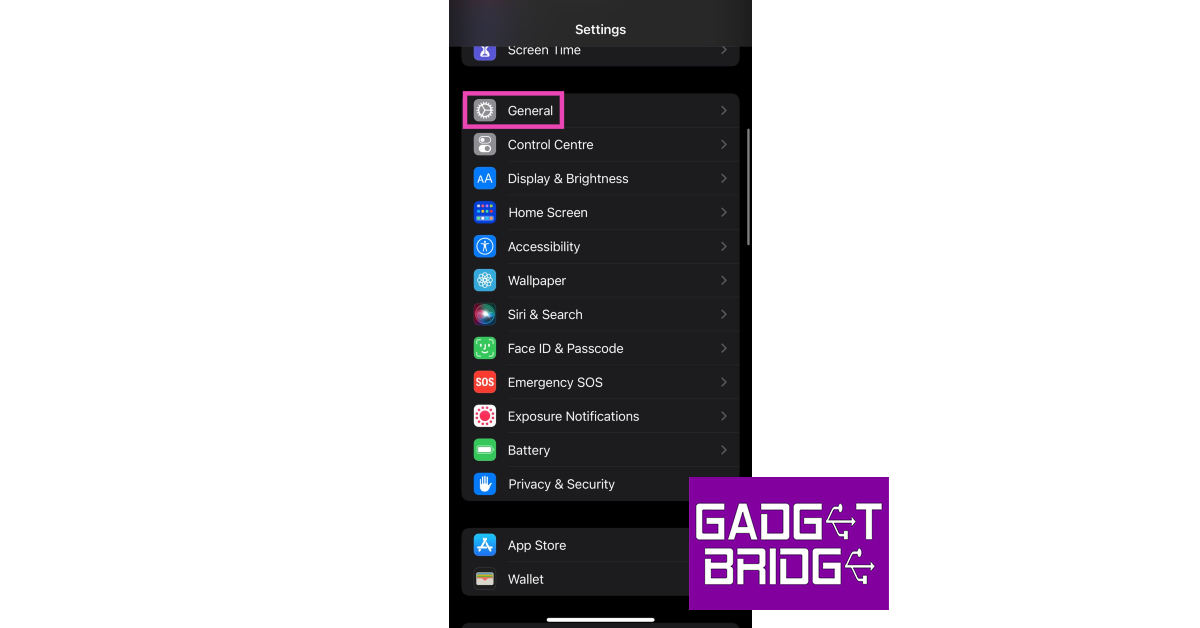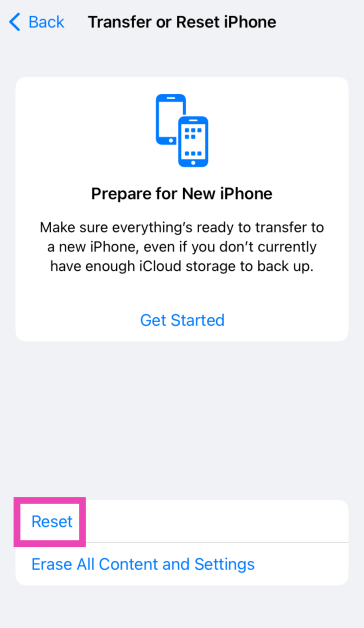If you’re a typical iPhone user, there probably are some apps on your phone that you don’t use anymore. Every once in a while, it is suggested that you go through the apps on your iPhone and delete the ones you don’t use anymore. This helps in managing your device’s storage. Often times users report that they are unable to uninstall an app from their device. There are a few steps you can take to get out of this situation. Today, we bring you the top 8 fixes to the ‘Can’t delete apps’ issue on your iPhone.
Read Also: How to create a custom icon for an Android app?
In This Article
Why can’t I delete apps on my iPhone?
Any third-party app that you download on your iPhone can be deleted either from the home page, app drawer, device settings, or the App Store. If you’re unable to delete an app, it could be due to Content & Privacy Restrictions imposed by your iPhone. We’ll get into how you can disable these restrictions later in the article.
You should also know that there are certain native apps on your iPhone that cannot be deleted. This doesn’t apply to all the native apps, but the ones who are essential to your iPhone’s functioning. Here is the list of ‘undeletable’ apps:
- Phone
- Messages
- Photos
- Camera
- Settings
- App Store
- Health
- Find My
- Clock
Restart your iPhone
Restarting your iPhone will fix any background issues or software glitches that may be responsible for this problem. To restart your iPhone, simply press one of the volume buttons along with the side key until the power slider appears on the screen. Drag the power slider to the right to turn off your iPhone. Power the phone back on by pressing and holding the side key. Side key not working? Read this article to learn how to restart your iPhone without using physical buttons.
Make sure deleting apps on your iPhone is allowed
If you aren’t able to delete apps on your iPhone, check out the Content & Policy Restrictions to see if removing apps is allowed.
Step 1: Go to Settings and select Screen Time.
Step 2: Tap on Content & Privacy Restrictions.
Step 3: Select iTunes & App Store Purchases.
Step 4: Tap on Deleting Apps and select Allow.
Disable Content & Privacy Restrictions
Step 1: Go to Settings and select Screen Time.
Step 2: Tap on Content & Privacy Restrictions.
Step 3: Turn off the toggle switch for Content & Privacy Restrictions.
Re-login using your Apple ID
The apps you download on your iPhone are linked to your Apple account. Any issues with your account can lead to certain app malfunctions. One of the easiest ways to fix this issue is by logging out of your Apple ID and then logging back in. Here’s how you can go about it.
Step 1: Go to Settings and tap on your name.
Step 2: Scroll down and select Sign Out.
Step 3: Tap on the Sign Out option at the top right corner of the screen.
Step 4: Once you have been logged out, sign back in using your Apple ID.
Delete apps on your iPhone from the App Store
Step 1: Launch the App Store on your iPhone and tap the profile icon at the top right corner of the screen.
Step 2: Scroll down to the app you want to uninstall from your device.
Step 3: Swipe left on the app to reveal the Delete option.
Step 4: Tap on Delete and confirm your selection in the popup box.
Delete apps from iPhone Settings
Step 1: Go to Settings and select General.
Step 2: Tap on iPhone Storage.
Step 3: Scroll down and select the app you want to uninstall.
Step 4: Hit Delete App.
Update the iOS version
If you’re facing any app-related issues on your iPhone, chances are they have already been weeded out with a software update. It is recommended that you keep your phone’s software updated to the latest version. Here’s how you can go about it.
Step 1: Make sure your iPhone is connected to a WiFi network and plug in its charger.
Step 2: Go to Settings and select General.
Step 3: Select Software Update.
Step 4: Tap on Download and Install.
Reset All Settings
Step 1: Go to Settings and select General.
Step 2: Tap on Transfer or Reset Device.
Step 3: Hit Reset.
Step 4: Select Reset All Settings.
Frequently Asked Questions (FAQs)
Why is my iPhone not letting me delete apps?
The native apps on your iPhone cannot be deleted. If you’re not able to delete the third-party apps on your iPhone, your Apple ID is likely to blame. Log out and log back in to fix this issue. Also make sure that you have disabled ‘Content and Privacy Restrictions’ on your iPhone.
Why can’t I delete apps from the Apple Library on my iPhone?
It is possible that your iPhone’s Content and Privacy Restrictions don’t allow you to delete any apps from your device. To fix this, go to Settings>Screen Time>Content and Privacy Restrictions>Deleting Apps>Allow.
How do I delete an app that won’t delete?
You cannot delete some of the native apps on your iPhone. This includes apps like Phone, Messages, Photos, etc. However, if you’re an Android user, you can delete the bloatware apps on your phone using ADB.
Does offloading an app free up space?
Yes, offloading an app frees up the space on your device while also preserving your data on the app. Go to Settings>General>iPhone Storage>App>Offload App to offload an app.
Read Also: iQOO Z7 Pro 5G Review: The best smartphone under Rs 25,000?
Conclusion
These are the top 8 ways you can fix the ‘can’t delete apps’ issue on your iPhone. If these fixes don’t work for you, try performing a factory reset on your iPhone. But before you do, make sure all your personal data is backed up. If you found this article helpful, let us know in the comments!