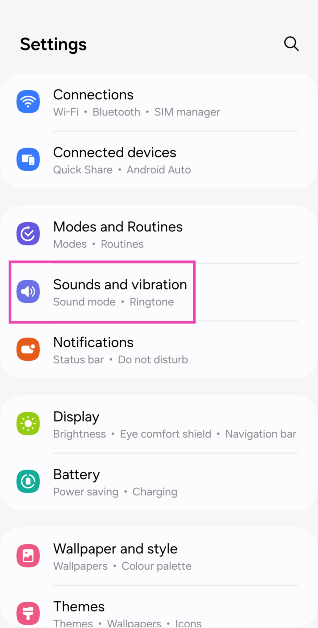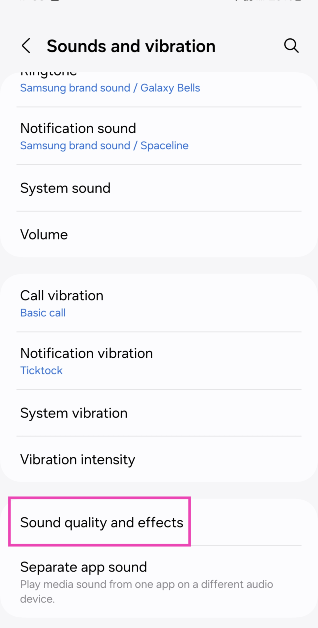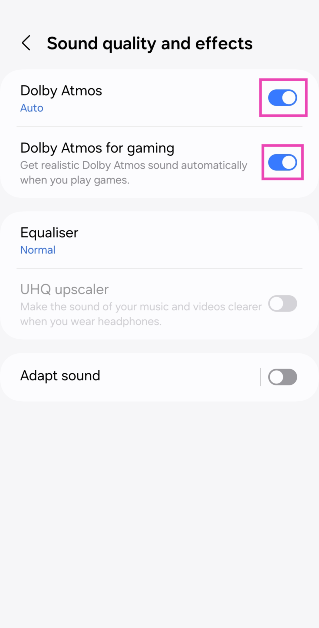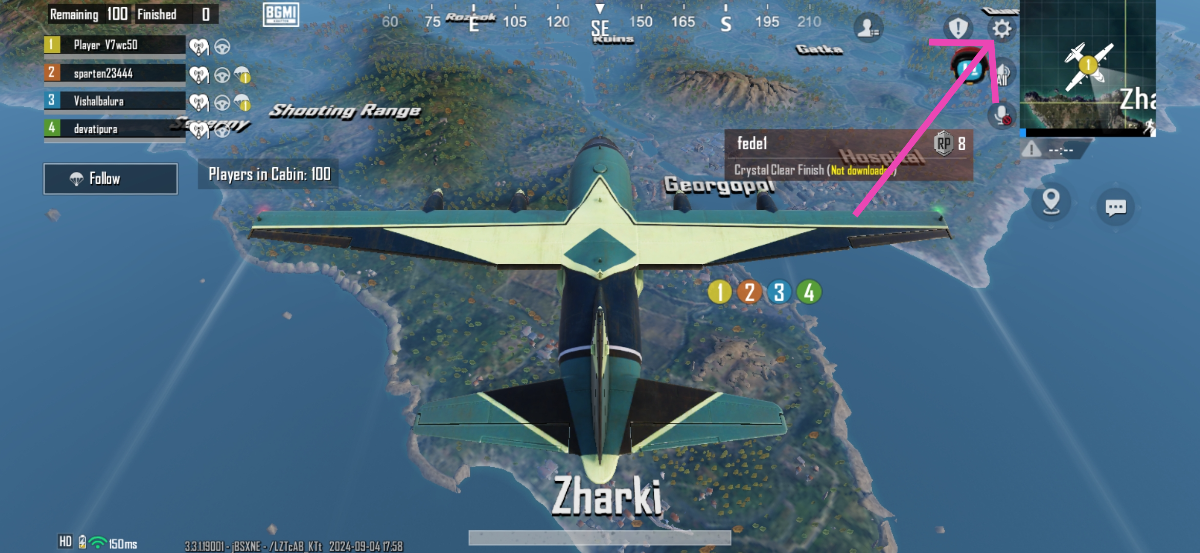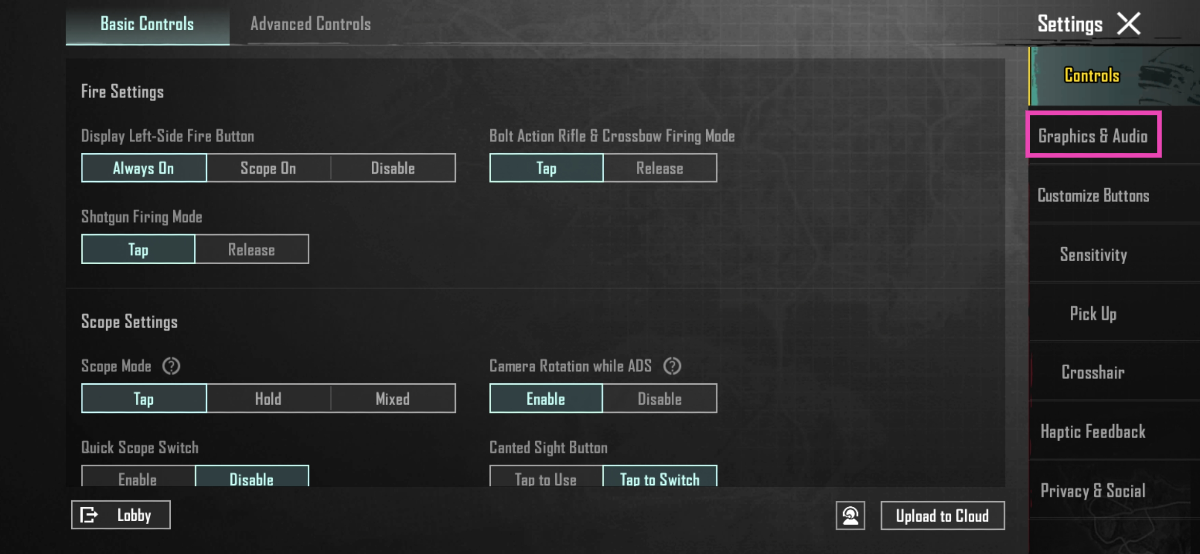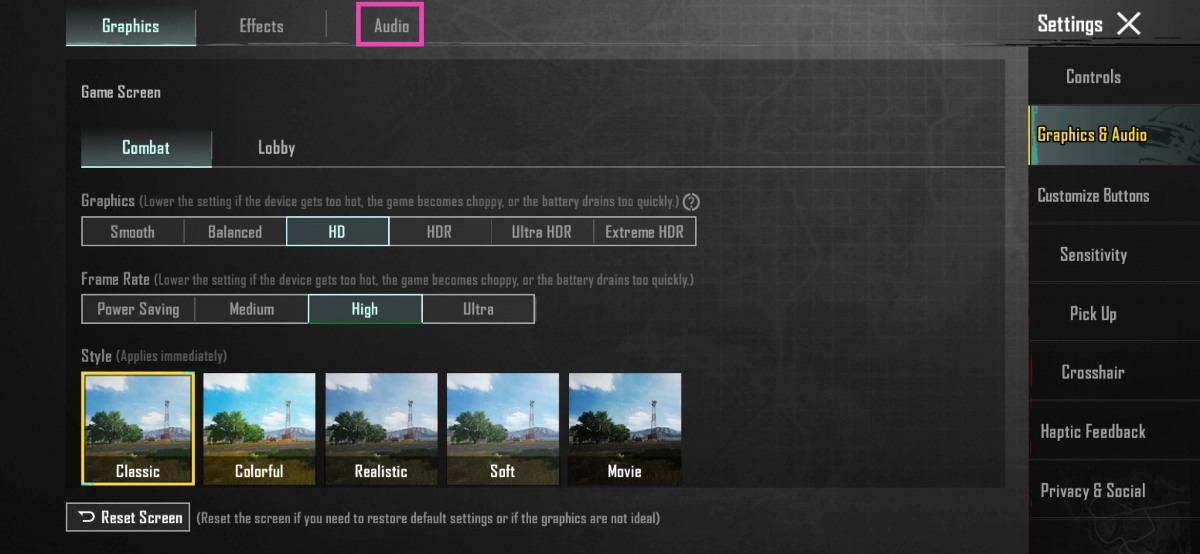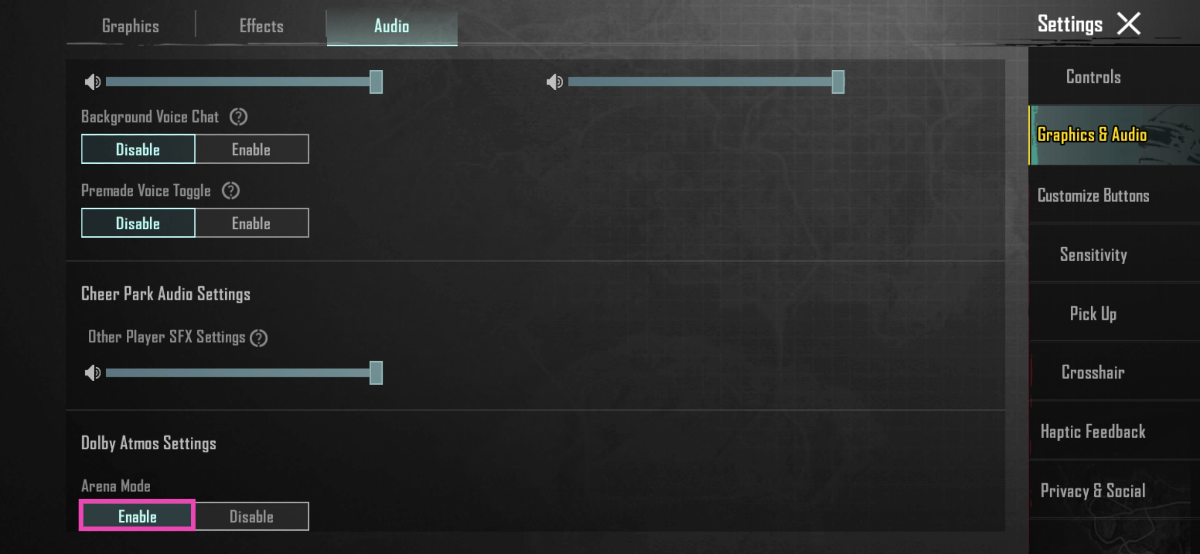Dolby Laboratories has announced its partnership with Krafton Inc., supporting Dolby Atmos on Battlegrounds Mobile India (BGMI). Android devices with Dolby Atmos support can tap into this feature on BGMI’s Arena and Team Deathmatch (TDM) modes. Dolby Atmos brings a new level of immersion and detail to the Android gaming experience and places you at the centre of all the action. Check out how you can enable Dolby Atmos for BGMI on your Android smartphone.
Read Also: LG CineBeam Q announced to feature at IFA 2024 in Berlin
In This Article
Before you begin
To access immersive soundscapes on BGMI, your Android smartphone must support Dolby Atmos. Here’s how you can find out if it is equipped with this feature.
- Go to Settings>Sound & vibration>Sound effects and check if there’s an option to enable Dolby Atmos
- Go to the Quick Settings Menu and check if it has a tile for Dolby Atmos. Hit the pencil icon to view all the tiles.
- Check the retail package to see if the smartphone supports Dolby Atmos.
- View your smartphone’s detailed spec sheet on the OEM’s website.
Enable Dolby Atmos for BGMI
Step 1: Go to Settings and select Sound & vibration.
Step 2: Scroll down and select Sound quality and effects.
Step 3: Turn on the toggle switches for Dolby Atmos and Dolby Atmos for gaming.
Step 4: Launch BGMI on your smartphone and start a game.
Step 5: Hit the gear icon to go to settings.
Step 6: Select Graphics & Audio.
Step 7: Switch to the Audio tab.
Step 8: Scroll down and Enable under Dolby Atmos Settings.
Frequently Asked Questions (FAQs)
How do I enable Dolby Atmos on my Android smartphone?
Go to Settings>Sound & vibration>Sound effects and select Dolby Atmos. To enable it more easily, add it to the Quick Settings Menu and tap on it to enable it.
How do I enable Dolby Atmos in BGMI?
Launch BGMI on your Android phone, join a match, hit the gear icon for settings, tap on ‘Graphics and Audio’, switch to the Audio tab, and hit ‘Enable’ under Dolby Atmos.
Read Also: How to listen to web pages on your Android smartphone (2024)
Conclusion
This is how you can enable Dolby Atmos on BGMI. Krafton will bring the immersive audio tech to other gaming titles as well. What do you think of this collaboration? Let us know in the comments!