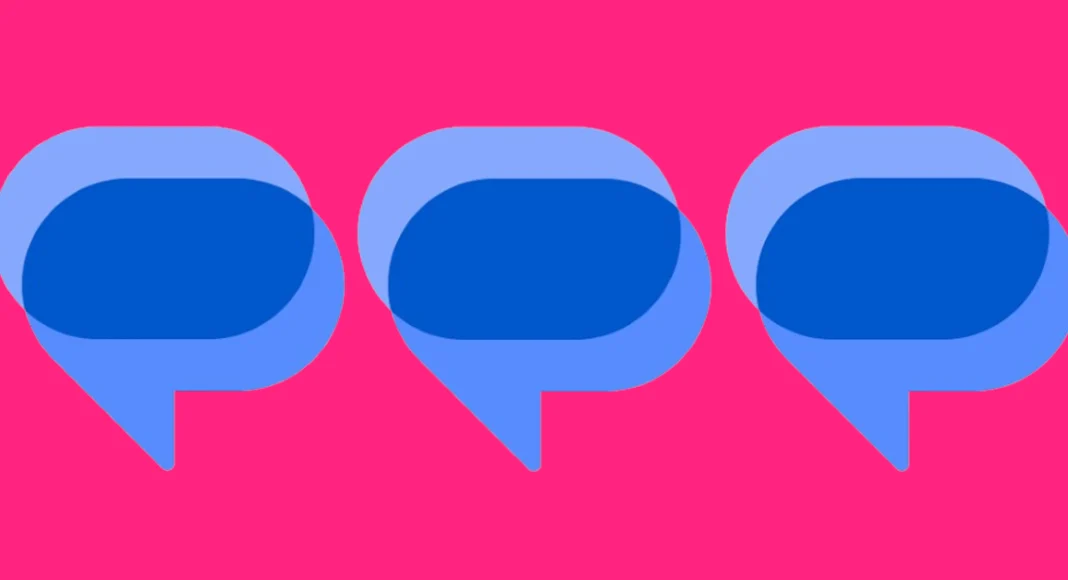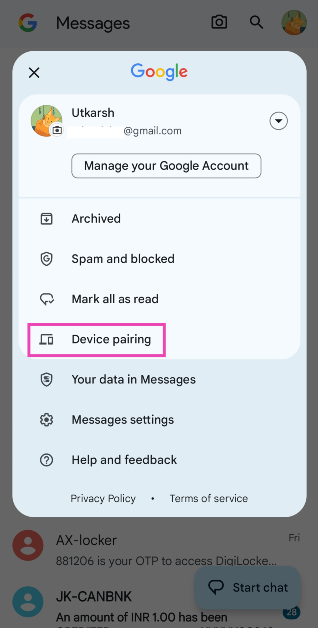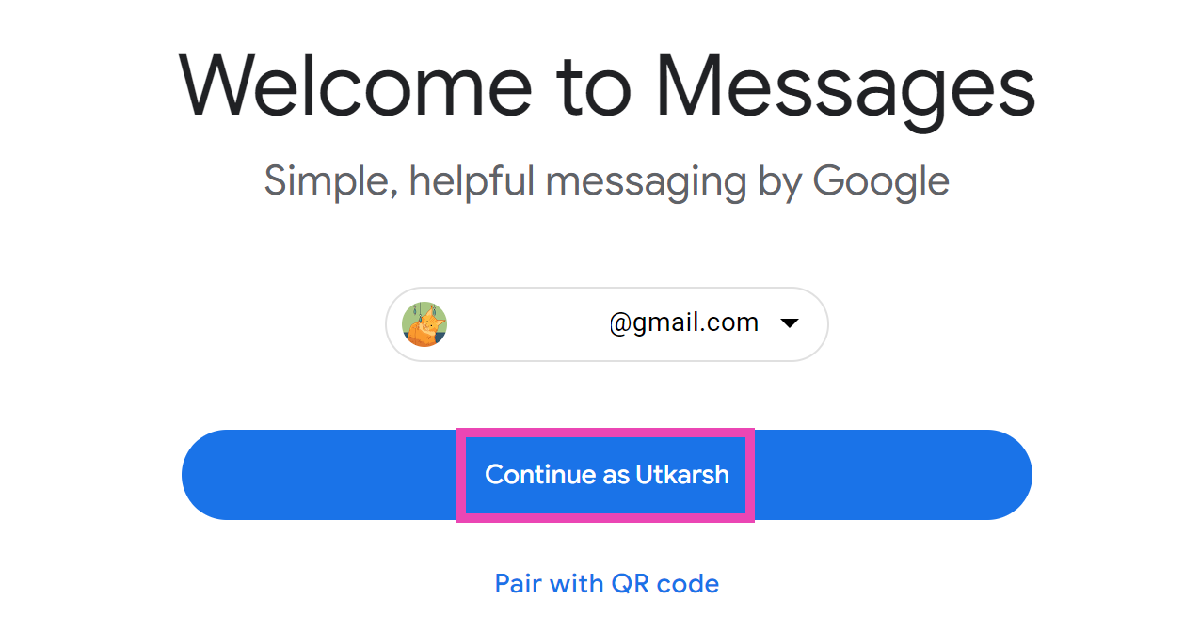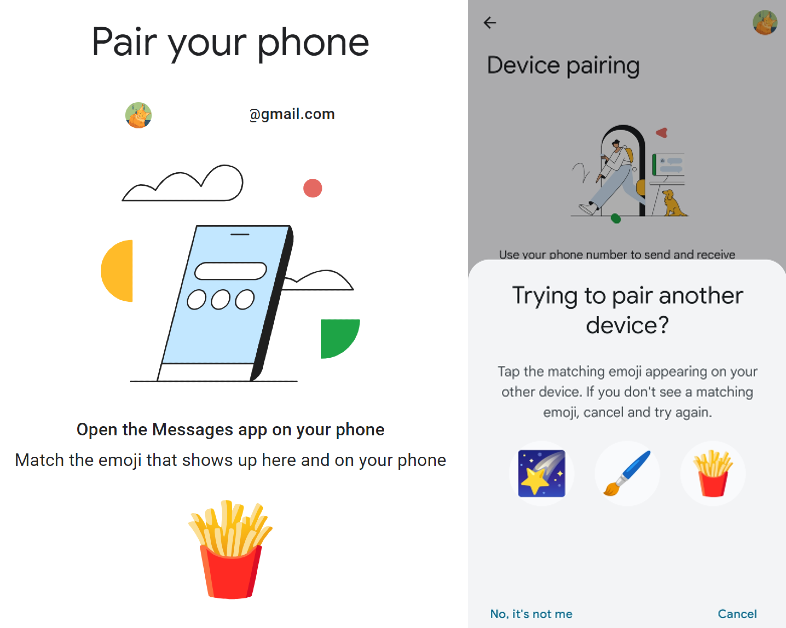Over the last few weeks, Google Messages has received some nifty updates. Most of these updates are a part of Messages’ 1 billion RCS users celebrations. However, there’s one new feature that Google recently added to its messaging app which will appeal to a lot of users. You can now access your Google Messages account on other devices, simply by logging in using your Google Account. Since your Google Account is now linked to your Messages app, this process does not require a QR Code (although the option is still available).
Read Also: Apple warns Apple Watch users not to use any third-party chargers to avoid this happening
In This Article
Device pairing on Google Messages: Pros and Cons
For any messaging app to survive in modern times, multi-device pairing is a non-negotiable feature. While Google Messages certainly ticks that box, there are a couple of things that still need a bit of improvement. But before we get there, it’d only be fair to mention what Google Messages gets right.
With the ability to link your Google Account to the Messages app, the process of pairing other devices has gotten a lot smoother. You don’t need to scan a QR code to access your texts anymore. Simply log in using your Google Account on Messages’ web portal, select the emoji that you see on your smartphone and you’re good to go!
This year, WhatsApp upped its device pairing game as well, allowing users to link a maximum of 6 devices to their account at one time. While you can link multiple devices to Google Messages, you can only use it on one computer at any given time. For the app’s web portal to work, you need your smartphone to be active. Messages for Web does not have RCS support yet. Standard carrier charges for SMS will still apply when you send a text using Messages for Web.
Access Google Messages on other devices
Step 1: Launch the Google Messages app on your phone.
Step 2: Hit the profile icon at the top right corner of the screen and select Device Pairing.
Step 3: On your PC, go to messages.google.com/web and log in using your Google Account.
Step 4: Hit Continue.
Step 5: Open the Messages app on your phone again and match the emojis on the two devices.
You will be able to access Google Messages on your PC. To unpair a device, simply hit the cross next to the device name on your smartphone.
Frequently Asked Questions (FAQs)
Does my phone need to be active while I’m using Google Messages on my PC?
Since your computer relies on your phone’s cellular network to send texts using Google Messages, your device must always be turned on.
Can I use my Google Messages account on two computers?
No, you can link your Google Messages account to only one computer at once. You can, however, link it to an Android tablet at the same time.
Does my phone need to be active if the Android tablet linked to Google Messages has cellular network connectivity?
If your Android tablet has a SIM card cellular network connectivity, you can send messages via Google Messages without relying on the primary device.
Read Also: Nothing 2a design detail, key specs leaked
Conclusion
This is how you can access and run Google Messages on your PC and other devices using a Google Account. Check out this article, to learn how you create and send Photomojis on the Messages app. If you use WhatsApp as your primary messaging app, you can link up to 6 devices with your account. Read this article to know how you can go about it. Apart from multi-device connectivity, WhatsApp also allows users to link multiple accounts to one device.