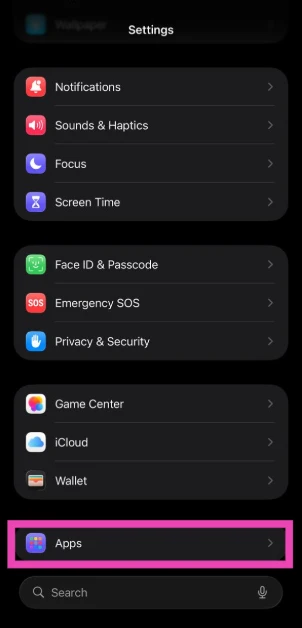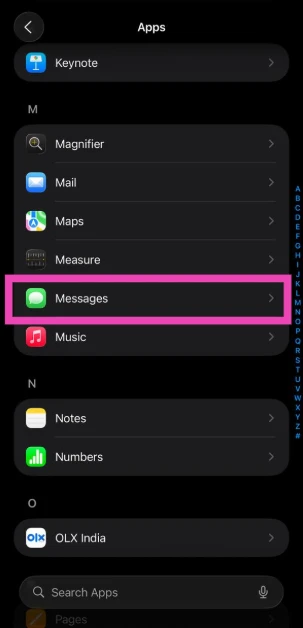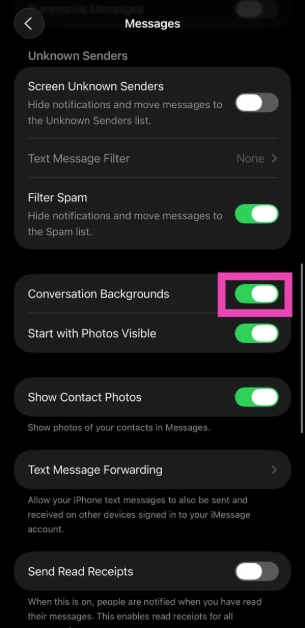iOS 26 is one of the biggest cosmetic facelifts we’ve seen for the iPhone. The Liquid Glass design is embedded into the very fabric of the OS and works fluidly with different on-screen elements. The cosmetic upgrades don’t just end there. You can now tailor the aesthetic of your chats with interesting backgrounds. Be it individual chats or group texts, you can give every conversation its own unique flavour. Here’s how you can add custom backgrounds to messages on your iPhone.
Read Also: How to add contacts to Do Not Disturb whitelist on Android
In This Article
About chat backgrounds
While third-party instant messaging apps like WhatsApp have had the option to change the chat theme for a while, Apple’s native Messages app is new to the party. However, its implementation is unique and tasteful. When you go to the Background section, you get to choose from one of the following themes: Colour, Sky, Water, and Aurora. Apple also offers some sample backgrounds for your text chains.
If that isn’t your style, you can always pick an image from your iPhone’s gallery and use it as a background. Feeling creative? You can always summon Image Playground to generate a background based on a prompt. If the other person in the chat changes the background, it gets implemented on your end as well – as long as your iPhone is updated to iOS 26. If you’re an old-school texter and don’t want to adapt to the new style, you can always disable this feature from settings.
Add a custom background to your messages
Step 1: Launch the Messages app on your iPhone and open a conversation.
Step 2: Tap the name of the contact or group at the top of the screen.
Step 3: Switch to the Backgrounds tab.
Step 4: Choose Colour, Water, Sky, or Aurora. Once you’ve made a selection, choose a filter.
Step 5: If you want to set an image as the background, select Photo and pick a picture from your iPhone’s gallery.
Step 6: Adjust the picture and hit the tick icon when you’re done.
Remove the custom background from a conversation
Step 1: Launch the Messages app on your iPhone and open a conversation.
Step 2: Tap the name of the contact or group at the top of the screen.
Step 3: Switch to the Backgrounds tab.
Step 4: Hit None to remove the current background.
Disable conversation backgrounds
Step 1: Go to Settings.
Step 2: Tap on Apps.
Step 3: Select Messages.
Step 4: Turn off the toggle switch next to Conversation Backgrounds.
Frequently Asked Questions (FAQs)
How do I change the conversation background on my iPhone?
Go to Messages, open a conversation, tap the contact name, switch to the ‘Backgrounds’ tab, and select a background from the list.
How do I set a picture from my iPhone’s gallery as the conversation background?
Open the conversation in Messages, tap the contact’s name, switch to the Background tab, and select ‘Photo’. Pick an image from your iPhone’s gallery, adjust its size, and hit the tick icon.
How do I remove the custom background of a conversation?
Open the conversation in Messages, tap the contact’s name, switch to the Backgrounds tab, and hit ‘None’.
Is there a way to disable conversation backgrounds on my iPhone?
Go to Settings>Apps>Messages and turn off the toggle switch next to ‘Conversation Backgrounds’.
Why can’t I see the background image in messages?
The background image feature for messages is only available on iOS 26. Update your iPhone to use it.
Read Also: Infinix’s latest QLED Google TV line-up is now available for sale on Flipkart
Final Thoughts
If you can’t decide which background to pick, you can always generate one by entering a prompt in Image Playground. Apart from custom backgrounds, Apple has also added live translation for messages on iOS 26. If you have any questions, let us know in the comments!