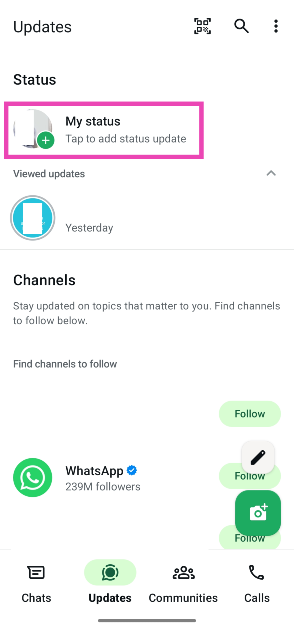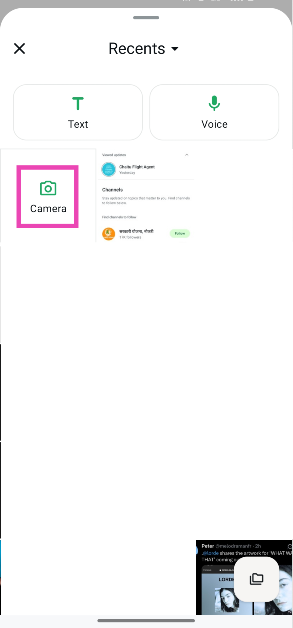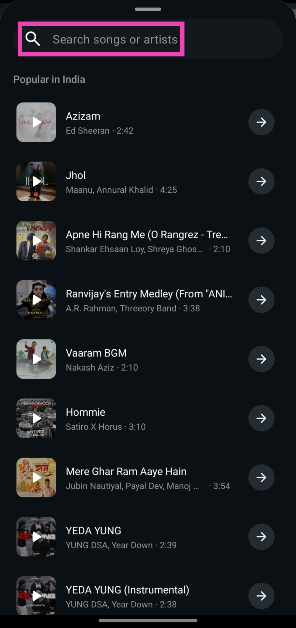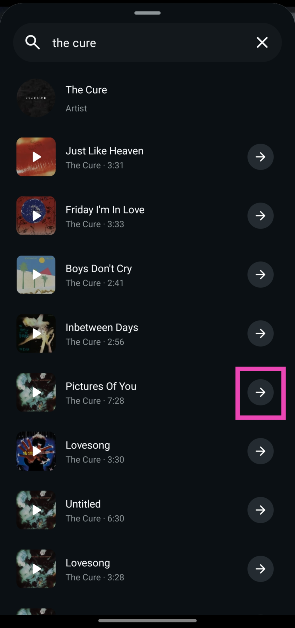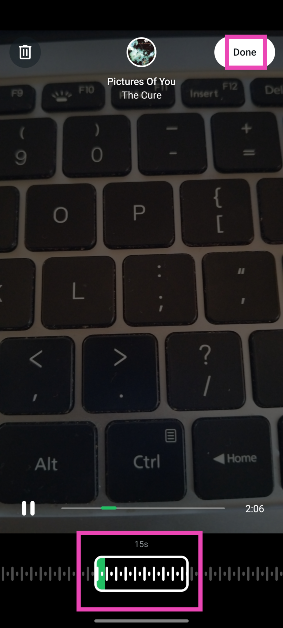WhatsApp users can now add songs to their status updates. This feature is only available for photo and video statuses. When you’re on the status creation page, you can choose to add a short snippet of a song to go with the update. This snippet plays for the entire duration of the status: 15 seconds for a photo and 60 seconds for a video. Meta’s library has millions of songs to choose from. Here’s how you can add music to your WhatsApp status.
Read Also: 2 ways to translate the text inside images and videos on Google Chrome
In This Article
Can’t see the music icon?
WhatsApp started testing this feature at the start of the year and has been rolling it out in a phased manner over the last few weeks. If you’re unable to view it on your device, it could be due to one of the following reasons.
- Your WhatsApp Messenger isn’t updated to the latest version
- Meta hasn’t rolled out this feature for your device yet
- Music on Status is not available in your country
- Your phone’s OS is out of date
Add music to your WhatsApp status
Step 1: Launch WhatsApp Messenger on your phone.
Step 2: Switch to the Updates tab.
Step 3: Tap on My status.
Step 4: Select an image/video from your phone’s library or tap on Camera to take a picture or record a video.
Step 5: Tap the music icon at the top of the screen.
Step 6: Search for a song or artist by tapping the search bar at the top of the screen.
Step 7: Hit the play icon on the album artwork to listen to the song preview.
Step 8: Hit the arrow icon next to the song to select it.
Step 9: Use the slider at the bottom of the screen to select the portion of the song that you want to post on your status.
Step 10: Hit Done.
Step 11: Tap the green icon in the bottom right corner of the screen to post the status.
Add music from someone else’s status
Step 1: Launch WhatsApp Messenger on your phone and go to the Updates tab.
Step 2: Tap on a user’s status to view it.
Step 3: Tap the name of the song at the top of the screen.
Step 4: Select Add status with music.
Frequently Asked Questions (FAQs)
How do I add a song to my WhatsApp status?
Launch WhatsApp and go to Updates>My status. Select a picture or video and tap the music icon at the top of the screen. Search for a song and tap the arrow icon next to it. Hit ‘Done’ in the top right corner of the screen.
Can I add a song to a text status on WhatsApp?
No, songs cannot be added to text, voice, and GIF status updates. They are exclusively available for photo and video updates.
How do I add a song from someone’s status update to mine?
Tap the title of the song playing on the user’s status update and select ‘Add status with music’ to add it to your status.
Is my WhatsApp status end-to-end encrypted?
Yes, WhatsApp offers end-to-end encryption for status updates. This means that WhatsApp cannot view the contents of your status.
Why can’t I add music to my WhatsApp status?
If you are unable to add music to your WhatsApp status, you need to update the WhatsApp app on your phone. It is also possible that this feature has not been rolled out for your device yet.
Read Also: Vivo V50e with Sony Multifocal Pro Portrait with 50MP Eye-AF Group Selfie Camera launched in India
Final Thoughts
This is how you can add music to your WhatsApp status update. While you’re here, check out how you can change the chat theme on WhatsApp. If you have any questions, let us know in the comments!