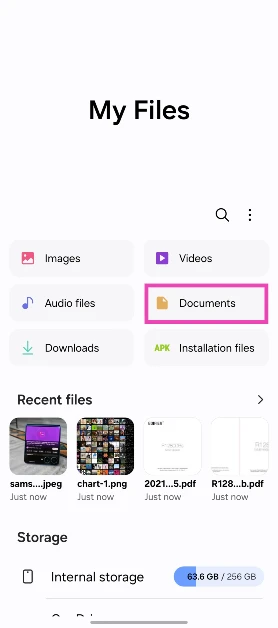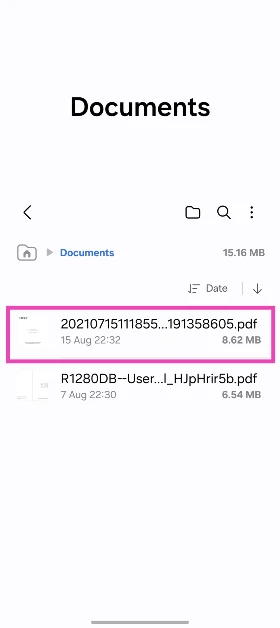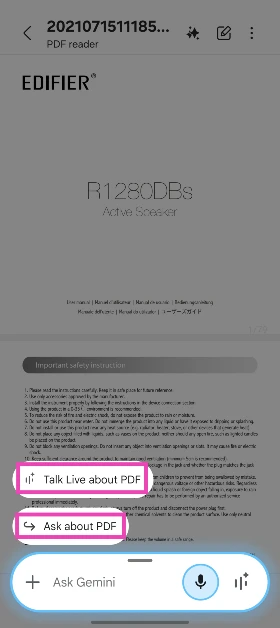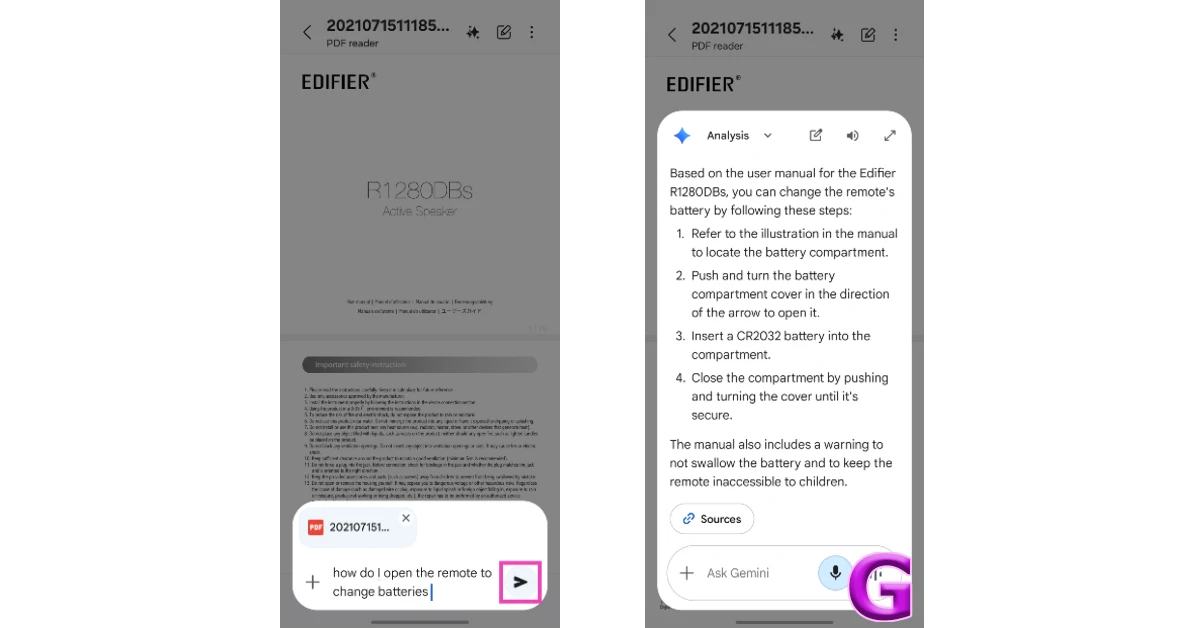Google has added a new feature to its AI Assistant’s overlay abilities. The Gemini assistant can now analyse any PDF on your phone’s screen and answer questions related to its content. This feature was first previewed at Google I/O last year. Initially, this feature was only available in the Google Files app. Now it has been extended to all first-party file managers. This feature works in the same way as Gemini’s ‘Ask about this screen’ overlay. Let’s take a look at how you can use it on your phone.
Read Also: Upcoming Smartphones in 2025
In This Article
How to use the ‘Ask about this PDF’ overlay?
Gemini’s ability to recognise and analyse PDFs on your phone opens the door to a world of possibilities. The AI assistant can break down the information inside a PDF and relay it to you in a conversational manner. If you don’t have the time to go through a dense report before a meeting, you can get Gemini to list the bullet points and form a short summary.
This tool can also help you research niche topics you are interested in. You can summon Gemini while reading an article or academic paper and ask the chatbot questions about the stuff that is relevant to your research. If you’re struggling to get through a book but don’t want to ditch it, you can use Gemini to summarise the remaining chapters.
Like Gemini, ChatGPT can also analyse any PDF or document of your choice. While ChatGPT isn’t available as an AI assistant on Android, you can upload any PDF of your choice to its app and ask relevant questions. OpenAI’s chatbot supports linking PDFs via Google Drive and Microsoft OneDrive as well. However, Google’s AI assistant recognises PDFs in the Google Files app only.
Ask Google Gemini questions about a PDF
Step 1: Launch the Files app on your smartphone. You can choose Google Files or your smartphone’s native file manager for this task.
Step 2: Go to the Documents section.
Step 3: Open a PDF and long-press the side key to trigger Gemini.
Step 4: Gemini will recognise the PDF on the screen. Tap the ‘Ask about this PDF’ or ‘Talk about this PDF‘ option on top of the text box.
Step 5: Enter your question in the text box and hit Enter.
Google Gemini will analyse the PDF and answer your query.
Frequently Asked Questions (FAQs)
Can Gemini accept PDFs?
Gemini can recognise PDFs on your phone. You can summon the assistant while reading a PDF or directly upload the PDF to the app.
Can Gemini access PDFs?
Gemini AI can recognise and analyse PDFs in your phone’s file manager. Open a PDF and long-press the side button to trigger Gemini. Hit the ‘Ask about this PDF’ option at the top of the chat to let Gemini access the PDF. Enter your question in the text box and hit the send key.
Is Gemini AI free?
The 1.5 Flash model of Gemini AI is available for free on Android devices. The 2.0 Flash model is available on Android as an experimental feature.
Can ChatGPT access PDFs?
You can upload a PDF to ChatGPT by hitting the attachment sign next to the text box and selecting ‘Upload from computer’. You can also choose to upload a PDF using Google Drive or Microsoft OneDrive.
Is Gemini replacing Google Assistant?
As of now, Android phones are equipped with Gemini as well as Google Assistant. Go to Google>Settings>Gemini to set the AI bot as your phone’s default voice assistant.
Read Also: Dreame Smart Home Ecosystem Unveiled at CES 2025
Final Thoughts
This is how you can use Google Gemini to analyse any PDF on your smartphone. Gemini Advanced users can upload PDF documents directly to the chatbot from the Gemini app. If you have any questions, let us know in the comments!