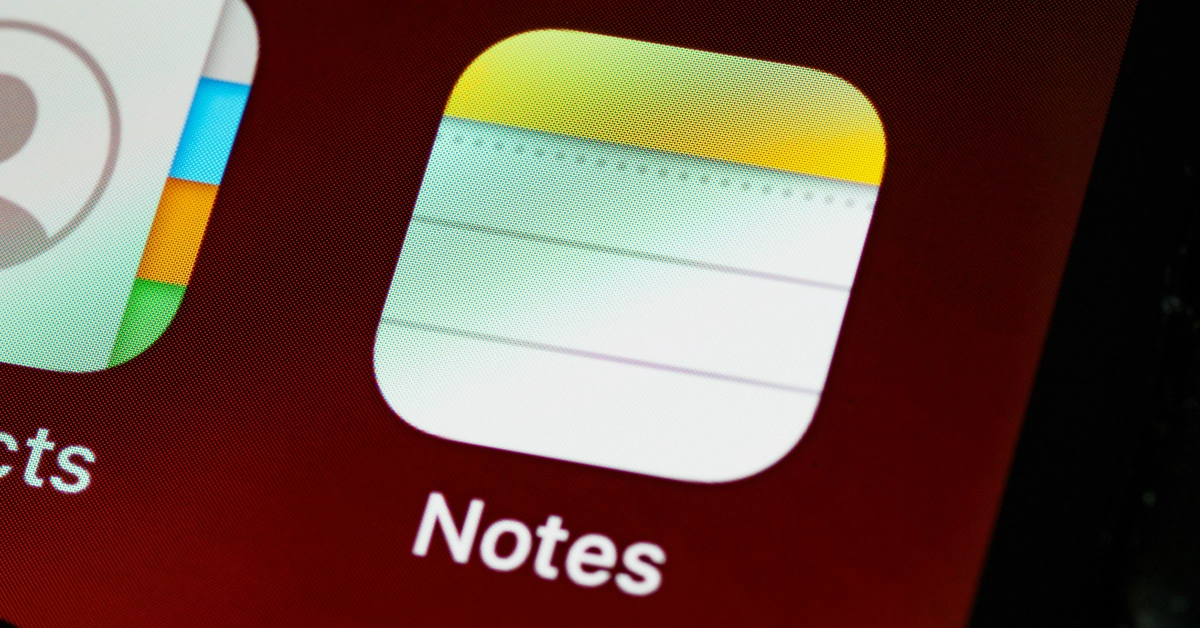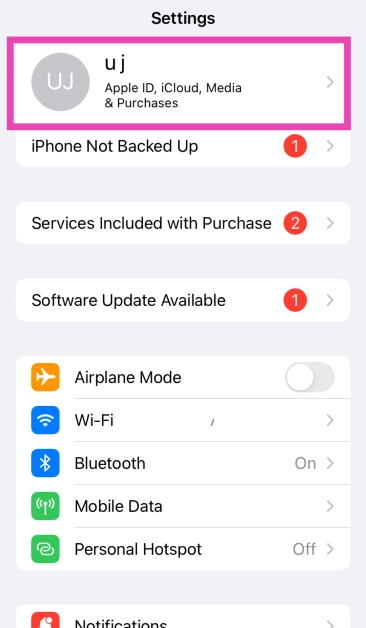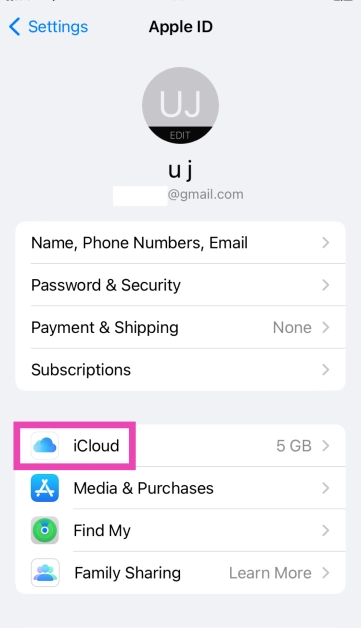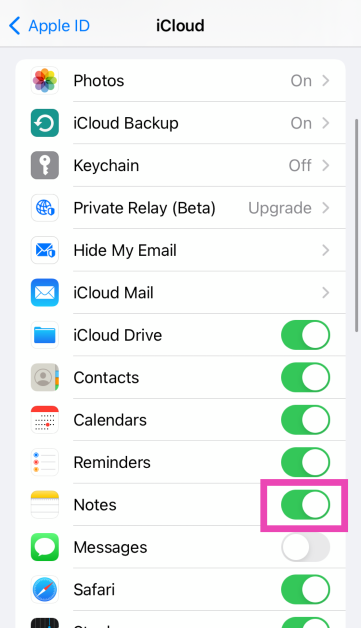Apple’s native Notes app for iPhone and iPad is perfect for jotting down your thoughts, creative ideas, expenses, and more. The simple layout and accessibility of this app make it popular among iPhone users. The app is quite versatile as well, allowing users to add pictures and links with ease. However, it leaves a little more to be desired when it comes to the editing options, especially fonts and colour choices. Let’s take a look at how you can change the colour of the text or font in the Notes app on your iPhone and iPad.
In This Article
Can you change the colour of the text in the Notes app?
To put it simply, there is no way to change the text colour in Apple Notes for iOS and iPadOS. As of now, there is no native option that allows users to make the text colourful on their iOS 17 device. At best, you can highlight a piece of text, but your colour options are very limited. Highlighting the text fills the background with a lighter shade of the chosen colour, which is not as same as simply changing the font shade.
In contrast, the Notes app for Mac has a wide range of editing tools, including the option to change the text colour. There is one workaround that lets you have colour Notes on your iPhone. If you sync the Notes app with your iCloud account, the note files from your Mac will get synced to your iPhone. You may not directly be able to change the text colour on your iPhone, but you can edit them on your Mac and view the changes on your smartphone.
Change the text colour in the Apple Notes app
On your iPhone
Step 1: Go to Settings and tap on your name at the top.
Step 2: Select iCloud.
Step 3: Hit Show All under the Apps Using iCloud category.
Step 4: Turn on the toggle switch for the Notes app.
On your Mac
Step 1: Hit the Apple logo at the top left corner of the screen.
Step 2: Go to System Preferences and click on Apple ID.
Step 3: Select iCloud from the sidebar.
Step 4: Tick the checkbox for Notes.
Step 5: Launch the Notes app on your Mac.
Step 6: Type some text on the note.
Step 7: Select the text to change its colour.
Step 8: Right-click on the selected text and go to Font>Show Colours.
Step 9: Pick a colour from the colour wheel.
Step 10: Launch the Notes app on your iPhone/iPad. The note you just created on your Mac should be present in the library.
Frequently Asked Questions (FAQs)
Can I change the colour of the text or font in the Notes app on my iPhone?
The Notes app for iPhone (iOS) and iPad (iPadOS) does not have the option to change the colour of the text or font. However, you can change it in the Notes app for Mac and sync it to your mobile device.
How do I change the font colour in the Notes app for Mac?
Open the Notes app on your Mac, type some text, highlight the text you want to edit, right-click on it, go to Font>Show Colours, and pick your desired colour from the colour wheel.
Which is the best third-party notes app for iPhone?
Evernote, Goodnotes, Google Keep, and Microsoft OneNote are some of the best note-taking apps for the iPhone and iPad.
Read Also: How to Use Google to Search Within a Single Website
Conclusion
This is how you can change the font colour in the native Notes app on your iPhone and iPad. Hopefully, Apple will add more editing options to the app in its upcoming versions. Which note-taking app do you prefer to use on your iPhone? Let us know in the comments!