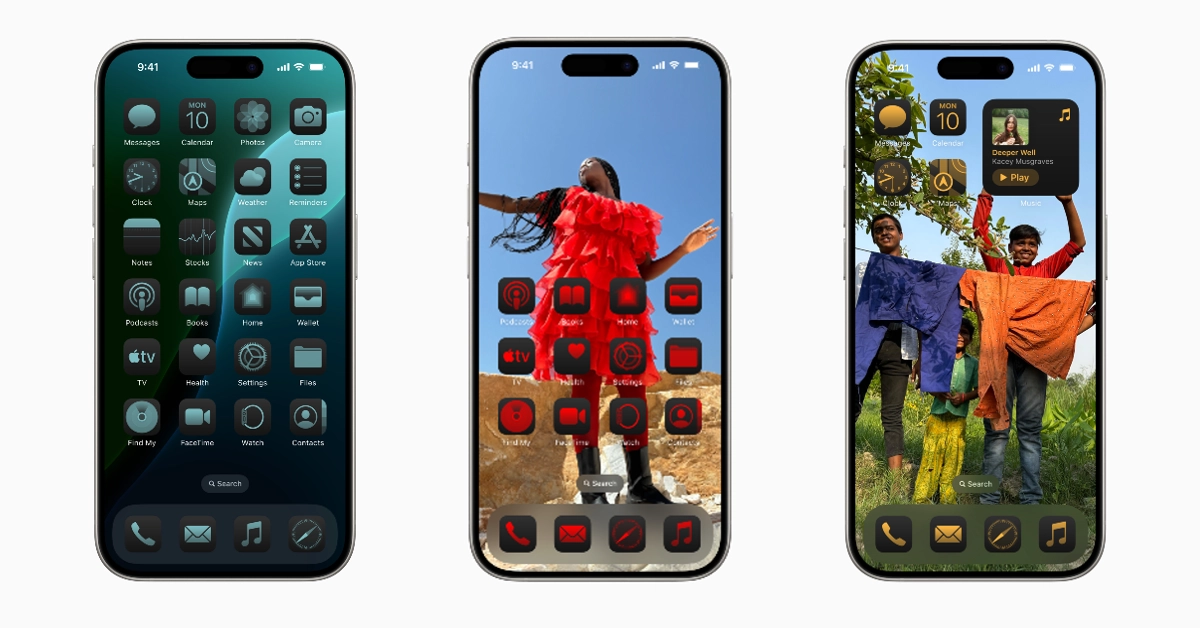Announced at WWDC24, iOS 18 ushers in cutting-edge AI features that will dictate how users interact with their smartphones in the years to come. The mobile operating system also added some much-needed customisation options for the home screen and lock screen – something that iPhone users had been asking for years. Let’s take a quick look at how you can change the app colours on your iPhone’s home screen.
Read Also: How to change the lock screen controls on iOS 18?
In This Article
Customization options for the home screen
iOS 18 will bring the iPhone up to date with its Android counterparts, especially in terms of customization options for the home screen. Android users have had the option to change the size and colour of the app icons for a long time. Earlier, Apple was very stringent in letting users control how their iPhones looked. That is set to change with iOS 18.
Users will be able to customize their iPhone’s home screen aesthetic according to the colour of their choice. You can set the app icons to a colour that compliments the wallpaper or match them with it. There is an option in the customization menu which detects the major colour on your wallpaper and changes the app icon colours accordingly.
Change app colours on iPhone
Step 1: Long press any empty spot on your iPhone’s home screen.
Step 2: Tap on the Edit option at the top left corner of the screen.
Step 3: Hit Customize.
Step 4: Select Tinted.
Step 5: Select your preferred tint from the colour spectrum.
Step 6: To apply the colours of your wallpaper to the app icons, tap the dropper icon.
Frequently Asked Questions (FAQs)
Can I change the colour of the app icons on my iPhone?
iOS 18 allows you to change the colour of the app icons on the home screen. Tap and hold any empty place on the home screen, go to Edit>Customize, select ‘Tinted’, and pick a colour.
When will iOS 18 be released for iPhone?
The new iOS 18 will be released alongside the new iPhone 16 this fall.
How do I change the lock screen controls on iOS 18?
Long press the lock screen, select the wallpaper you want to edit, tap on ‘Customise’, and select the controls you want on the lock screen.
Read Also: Samsung introduced 2024 QLED 4K TV series Quantum Dot and Quantum HDR technology in India
Conclusion
This is how you can change the app colours on your iPhone’s home screen. Check out this article to learn how to change the lock screen control icons on iOS 18. Which is your favourite feature the iOS 18? Let us know in the comments!