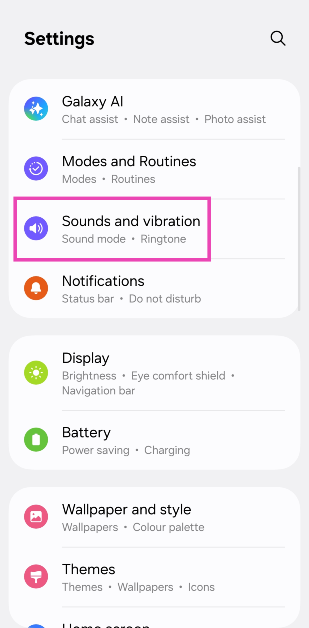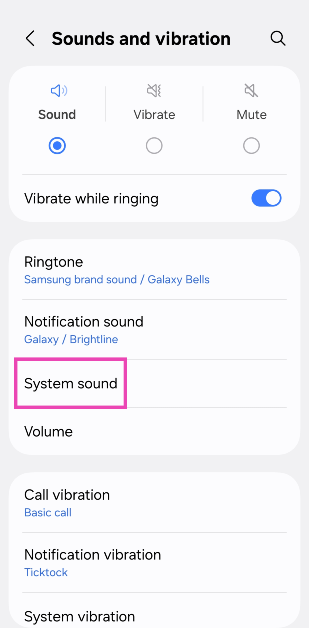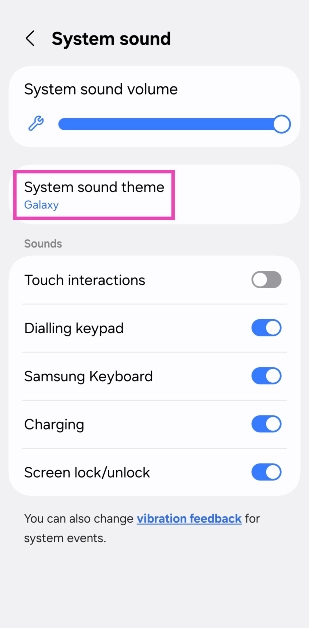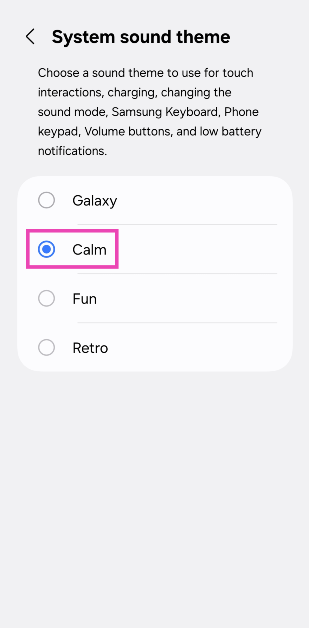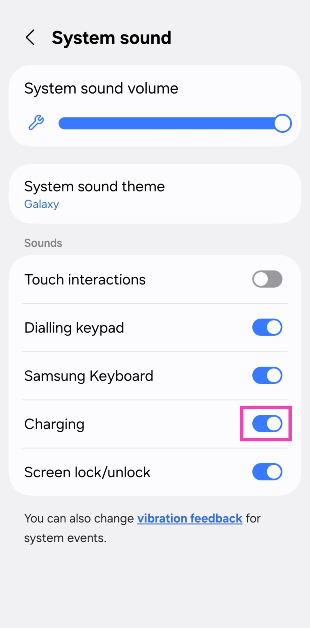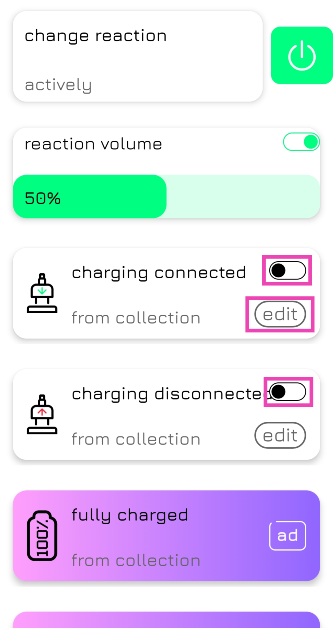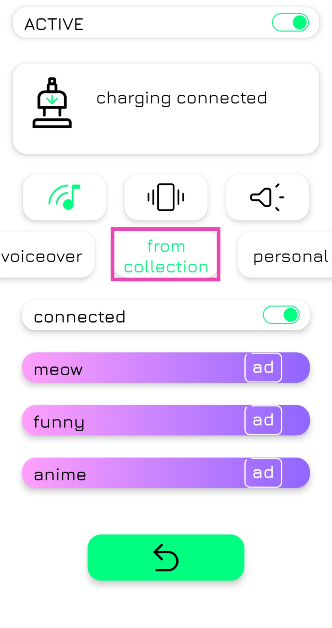One of the advantages of using an Android phone is the sheer range of customisation options at your disposal. You can choose to change the app grid, system colours, and even the charging tone of your device to add a more personal flair to it. Most Android OEMs have a diverse variety of system sounds to choose from. For the ultimate personalisation experience, you can set up a custom tone as the charging sound. So, without further ado, let’s take a look at how you can change the charging sound of your Android phone.
Read also: How to block someone on Discord without them knowing?
In This Article
Which method should you use?
There are 2 ways to go about changing the charging sound on your Android phone. The native method involves going into the sound settings on your device and changing the system’s sound theme. The selected tone applies to a series of functions like charging, keypad, phone unlock, and more. When you select a new sound theme, it is applied to all the functions.
If you wish to solely change the charging tone, you need to seek the help of specialised third-party apps. The Battery Charge Voice app is our favourite out of the lot. Using this app, you can set different tones for when you plug in and plug out the charger. The app has a decent library of charging sounds and also lets you choose from the tones saved on your phone. You can also set up a voiceover as the charging alert tone.
Change the charging sound of your Android phone
Step 1: Go to Settings.
Step 2: Tap on Sounds and vibration.
Step 3: Select System sound.
Step 4: Tap on System sound theme.
Step 5: Tap a sound to preview and select it.
Step 6: Go to the previous page and make sure the toggle switch next to Charging is turned on.
Step 7: Use the slider at the top of the screen to adjust the volume of the charging tone.
Use a third-party app (Battery Charge Voice)
Step 1: Download and install the Battery Charge Voice app on your smartphone.
Step 2: Launch the app and give it the necessary permissions.
Step 3: Turn on the toggle switches next to Charging Connected and Charging Disconnected.
Step 4: Hit the Edit button under Charging Connected.
Step 5: Choose a charging tone from the list or select a tone from your phone’s gallery.
Step 6: Hit Voiceover and enter a phrase. This phrase will be played whenever you connect the charger.
Step 7: Repeat steps 4-6 for Charging Disconnected as well.
Frequently Asked Questions (FAQs)
How to change the charging sound on Android?
Go to Settings>Sounds and vibration>System sound>System sound theme and select your preferred charging tone.
How do I disable the charging sound on my Android phone?
Go to Settings>Sounds and vibration>System sound and turn off the toggle switch next to ‘Charging’.
How do I customise the charging sound on my Android phone?
Install the Battery Charge Voice app on your phone, give it the necessary permissions, and hit ‘Edit’ under ‘Charging connected’. Select a custom tone from the list or from your phone’s library. You can also create a voiceover for the charging sound.
How do I set a custom charging limit on a Samsung phone?
Go to Settings>Battery>Battery protection, turn on the toggle switch and tap on ‘Maximum’. Set the slider at your preferred limit.
How do I change the charging animation on my Android phone?
You can use third-party apps like ‘Pika! Charging Show’ and ‘Ultra Charging Animation’ to change the charging animation on your Android phone.
Final Thoughts
This is how you can change the charging sound on your Android phone. You can use apps like Zedge to download new notification and system tones on your Android phone. If you have any questions, let us know in the comments!