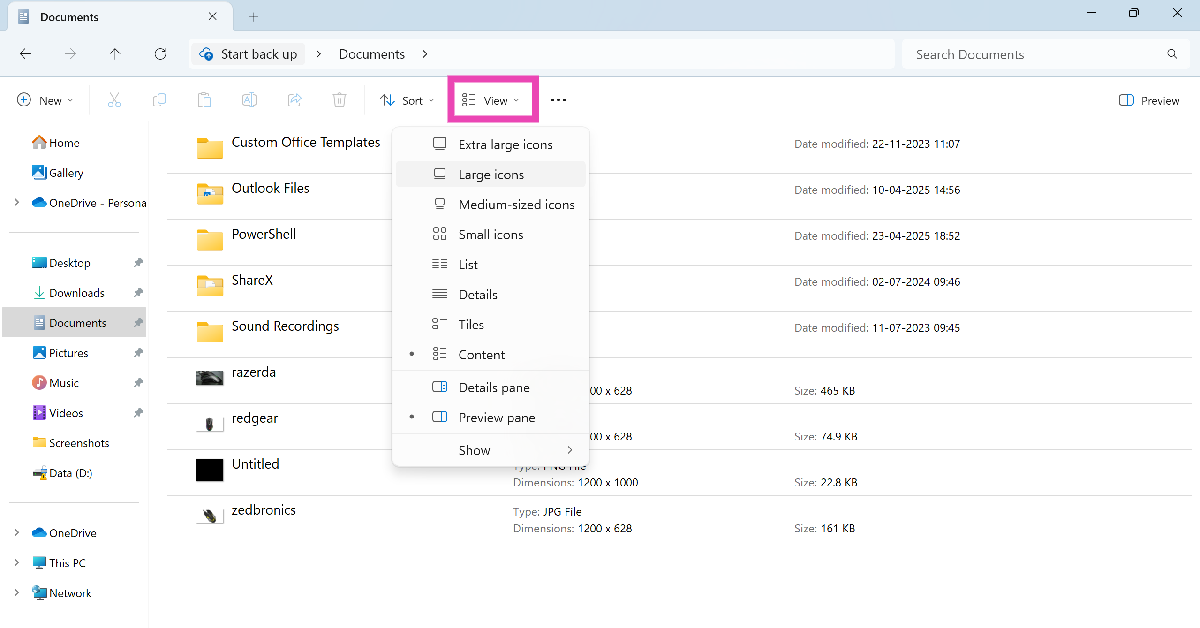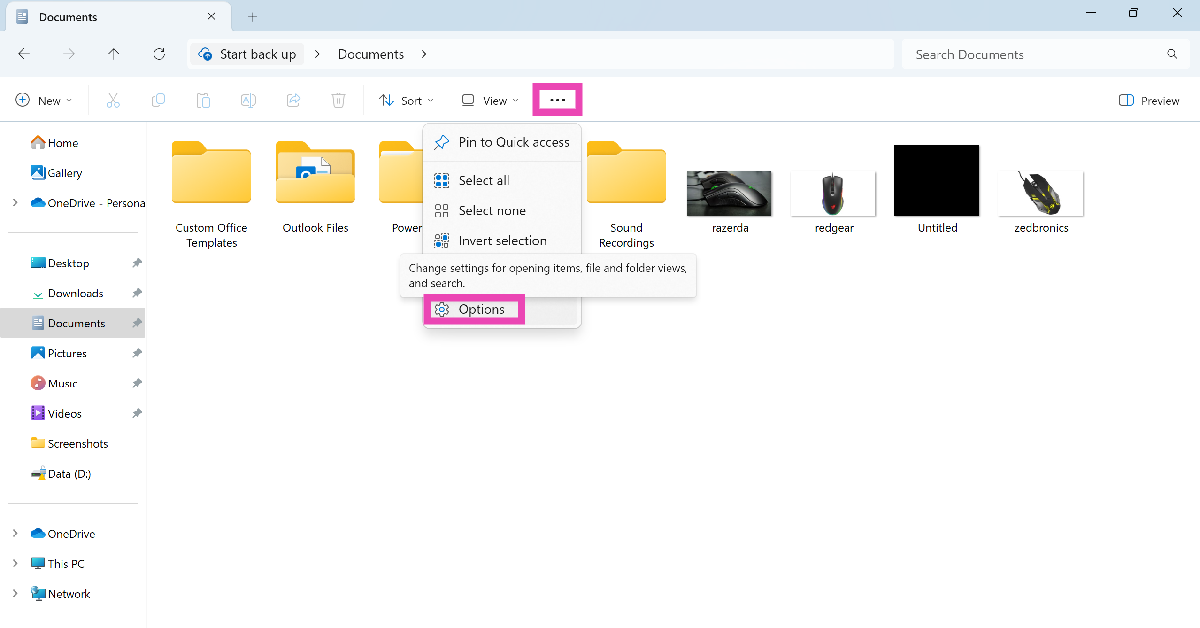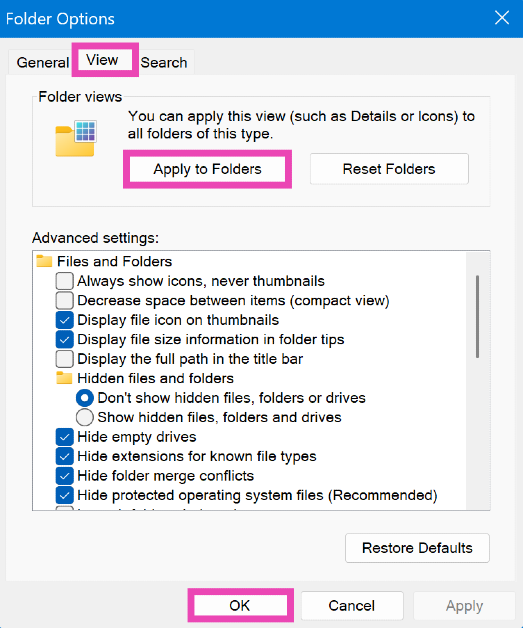The layout of files and folders on your Windows 11 PC matters more than you think. If you have a folder full of images, extra-large icons can give you a quick sneak peek at each picture. If you’re more interested in knowing about the size and modification details of each folder, the ‘Content’ view is best for you. Here’s how you can change the default folder view in the File Explorer on your Windows 11 PC or laptop.
Read Also: How to unsend texts on Google Messages
In This Article
About folder layouts
Your Windows 11 PC allows you to set the current folder layout as the default view type for all similar folders. There are a total of 8 layouts to choose from:
- Extra large icons
- Large icons
- Medium-sized icons
- Small icons
- List
- Details
- Tiles
- Content
Change the default view in Windows 11 File Explorer
Step 1: Launch the File Explorer from the taskbar. Alternatively, press Windows + E.
Step 2: Open a folder.
Step 3: Click on View and select a view type.
Step 4: Hit the ellipses and select Options.
Step 5: Go to the View tab and click on Apply to Folders.
Step 6: Hit OK. The view type will be applied to all similar folders.
Reset the folder view to the system default
Step 1: Launch the File Explorer from the taskbar. Alternatively, press Windows + E.
Step 2: Open a folder.
Step 3: Hit the ellipses and click on Options.
Step 4: Go to the View tab and click on Reset Folders.
Step 5: Hit OK. The view type will be reset to the default setting.
Frequently Asked Questions (FAQs)
How do I change the default view of the File Explorer in Windows 11?
Go to File Explorer, open a folder, and set a view type. Then, hit the ellipses, go to Options>View, and click on ‘Apply to Folders’.
How do I reset the folder view to its default settings in Windows 11?
Go to File Explorer, open a folder, hit the ellipses, go to Options>View, and click on ‘Reset Folders’.
How do I enable file previews in Windows 11?
To enable file previews, go to File Explorer, click on ‘View’, and select ‘Preview Pane’. Click a file and hit the Preview button under the search bar to preview it.
How do I change the folder view in Windows 11?
Open a folder, click on View, and select an option from the list. Alternatively, right-click on any empty spot, move the cursor to ‘View’, and select an option.
How do I enable detailed file previews on my Windows 11 PC?
Install the Microsoft PowerToys app from the Microsoft Store, select a file, and press Ctrl + Space to view the in-depth preview.
Read Also: National Technology Day 2025: Top 6 Gadgets That Are Made In India
Final Thoughts
This is how you can change the default folder view in the File Explorer on your Windows 11 PC or laptop. While you’re here, check out how you can create a shutdown shortcut on Windows 11. If you have any questions, let us know in the comments!