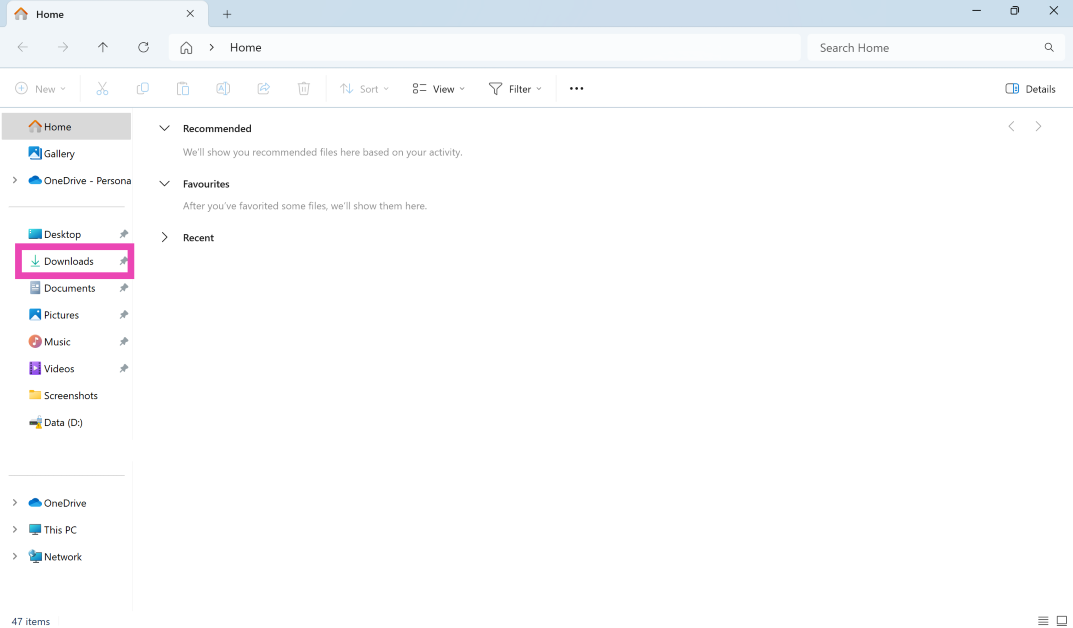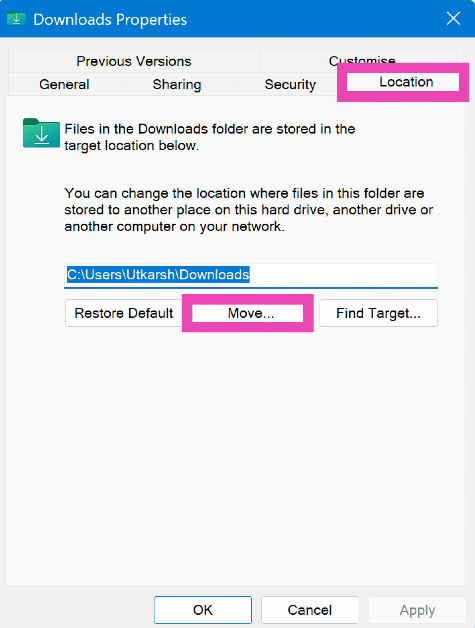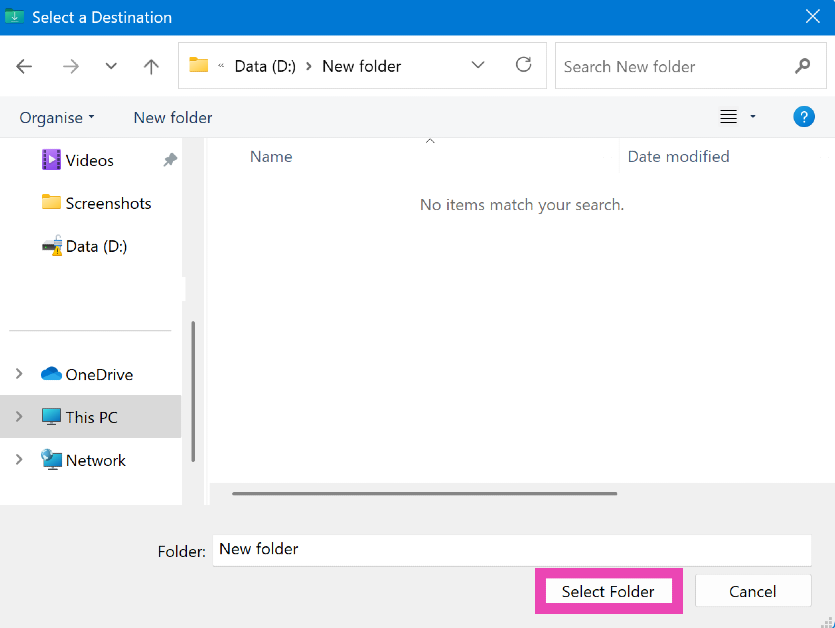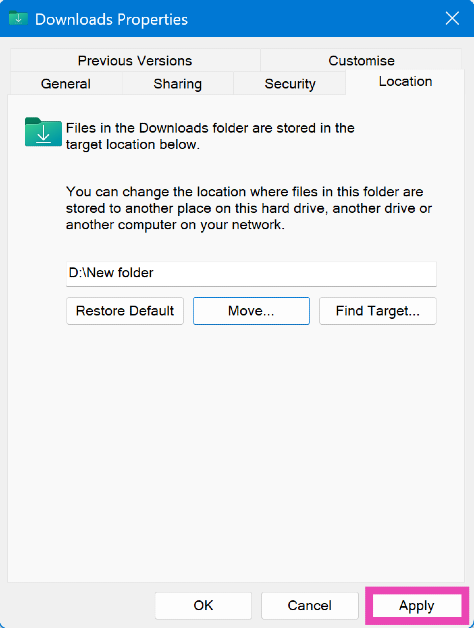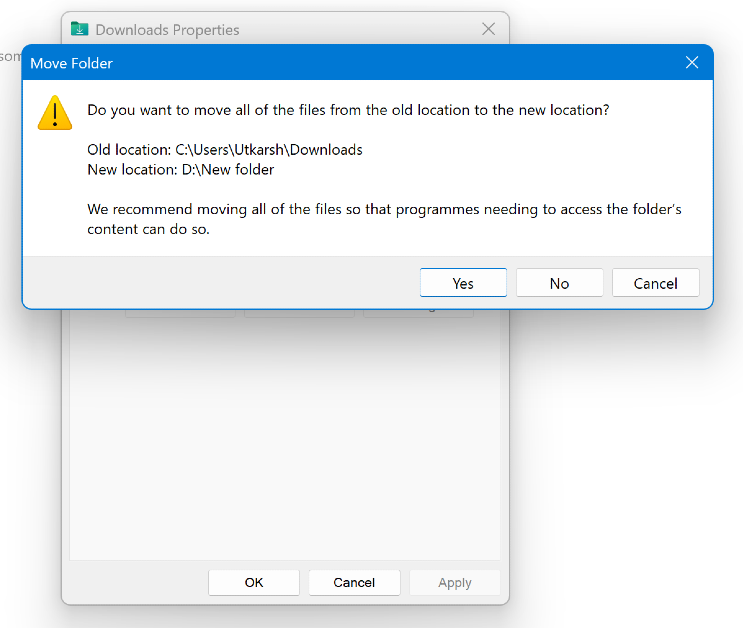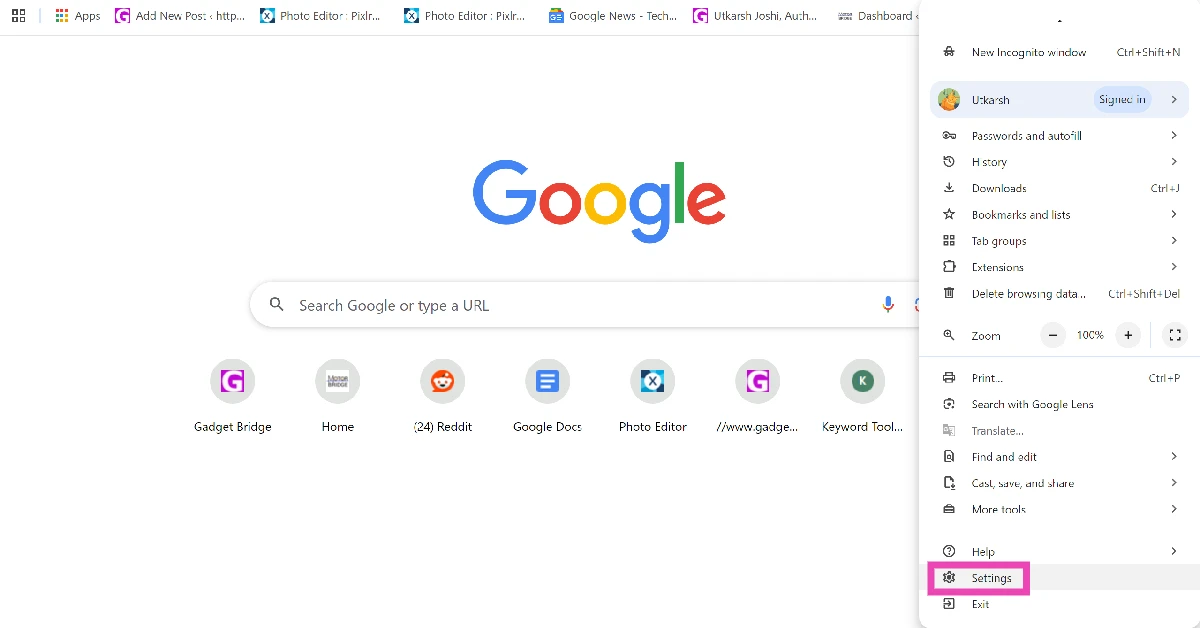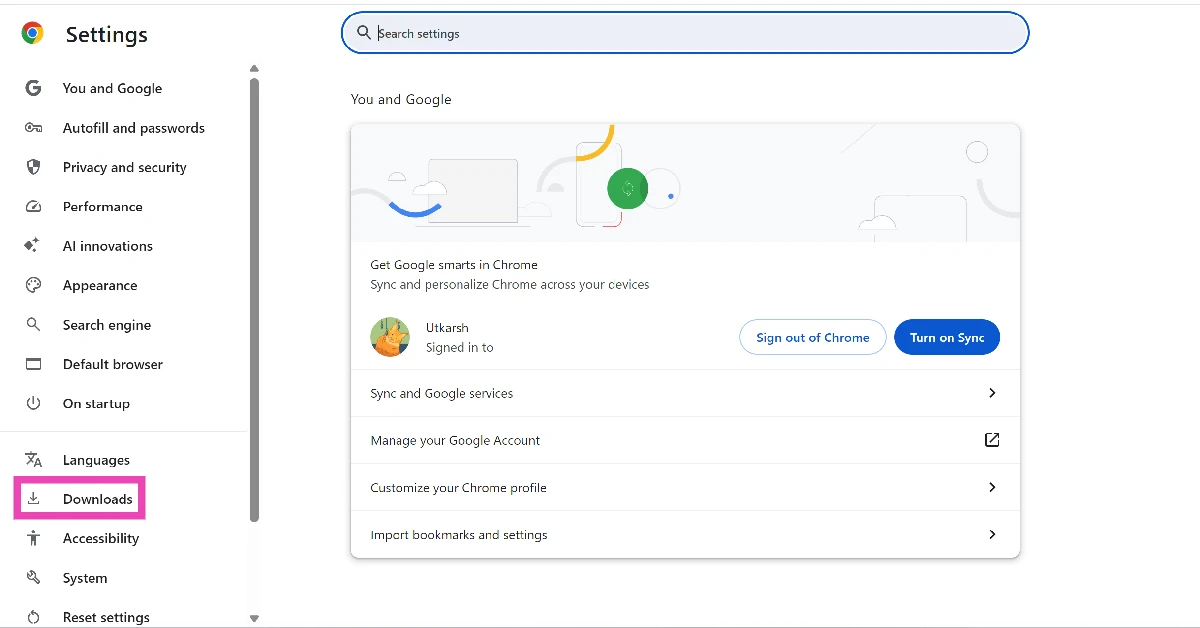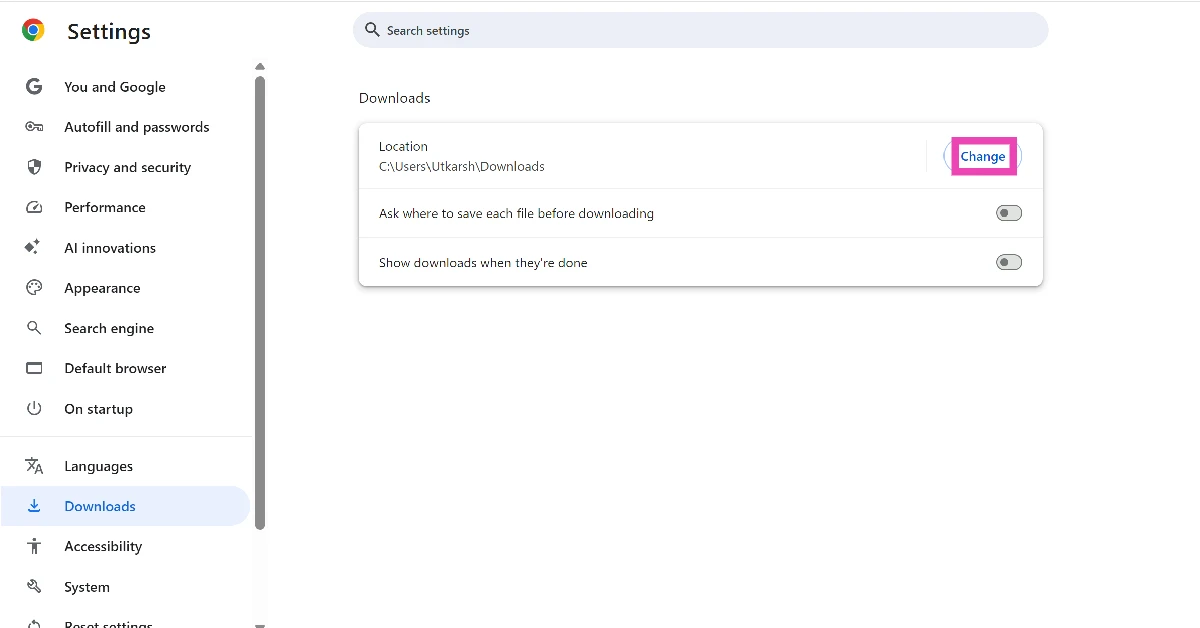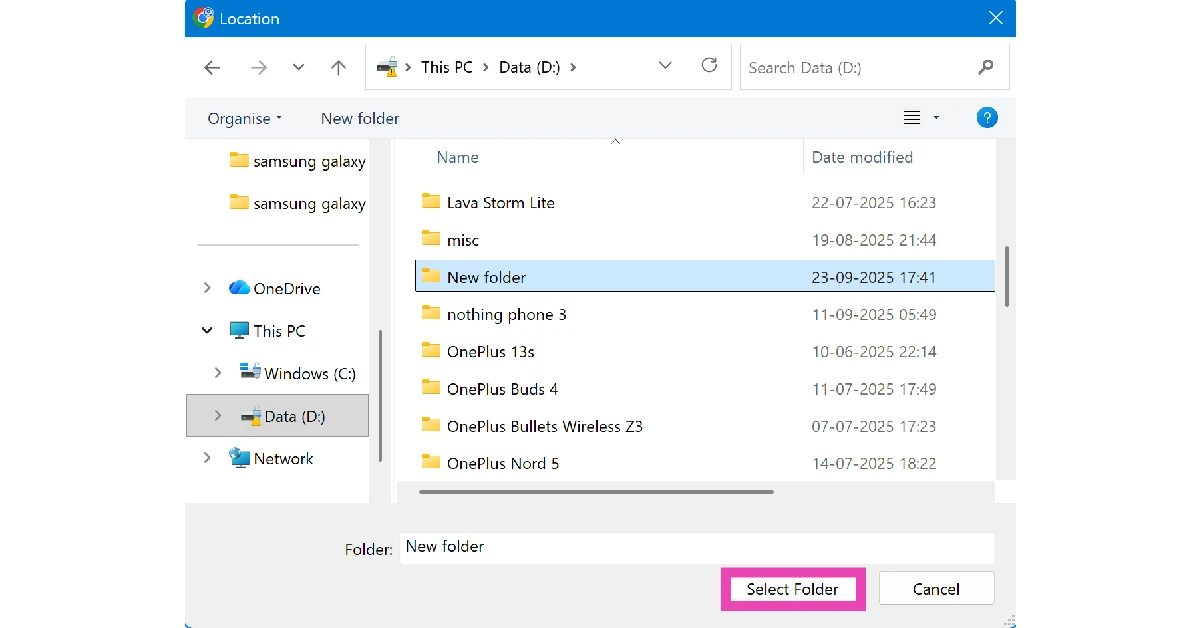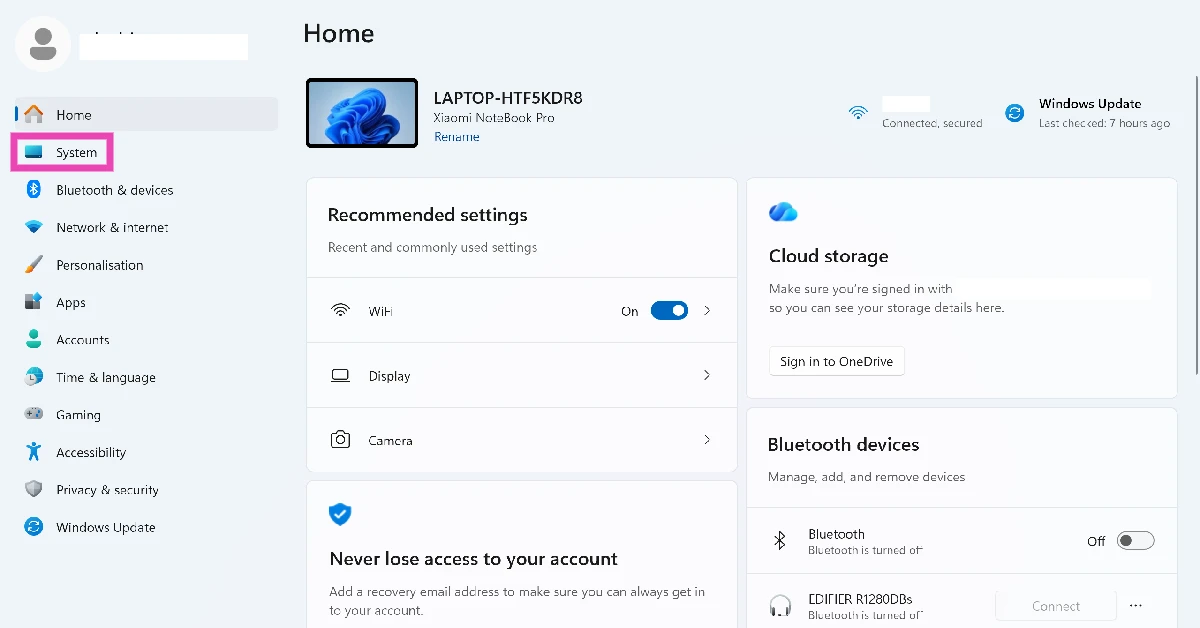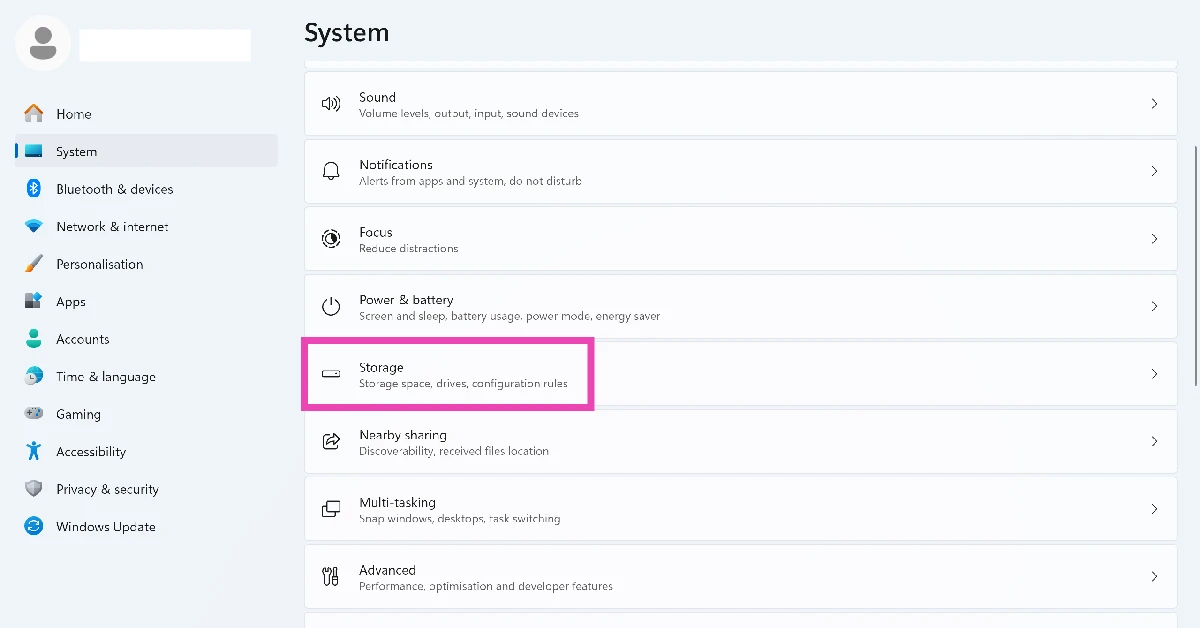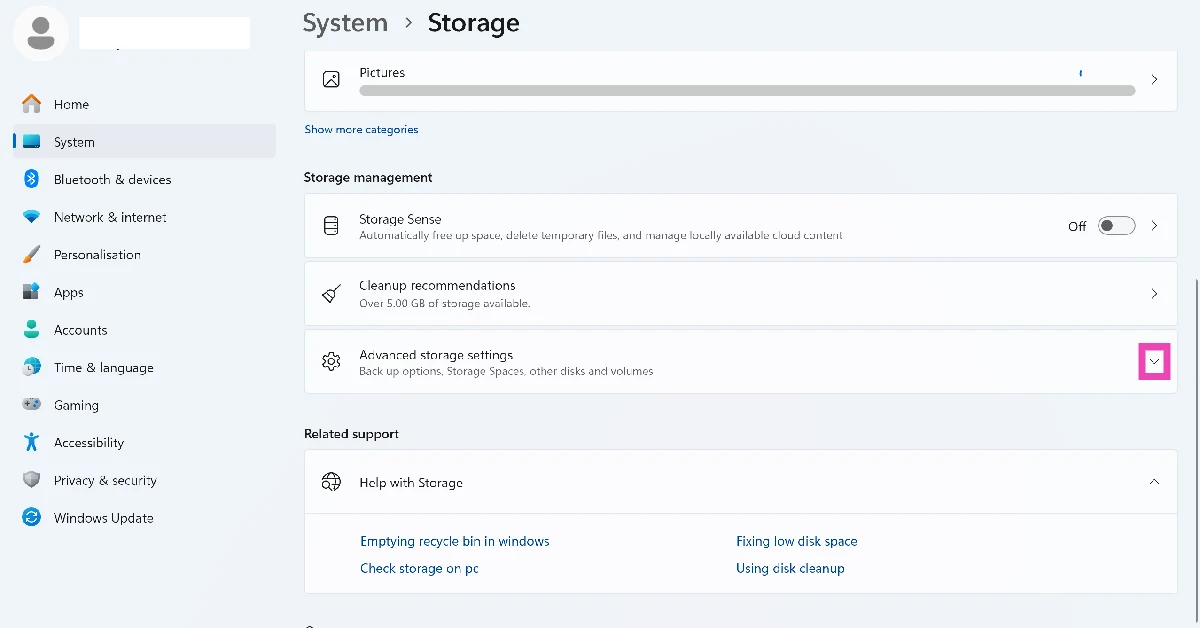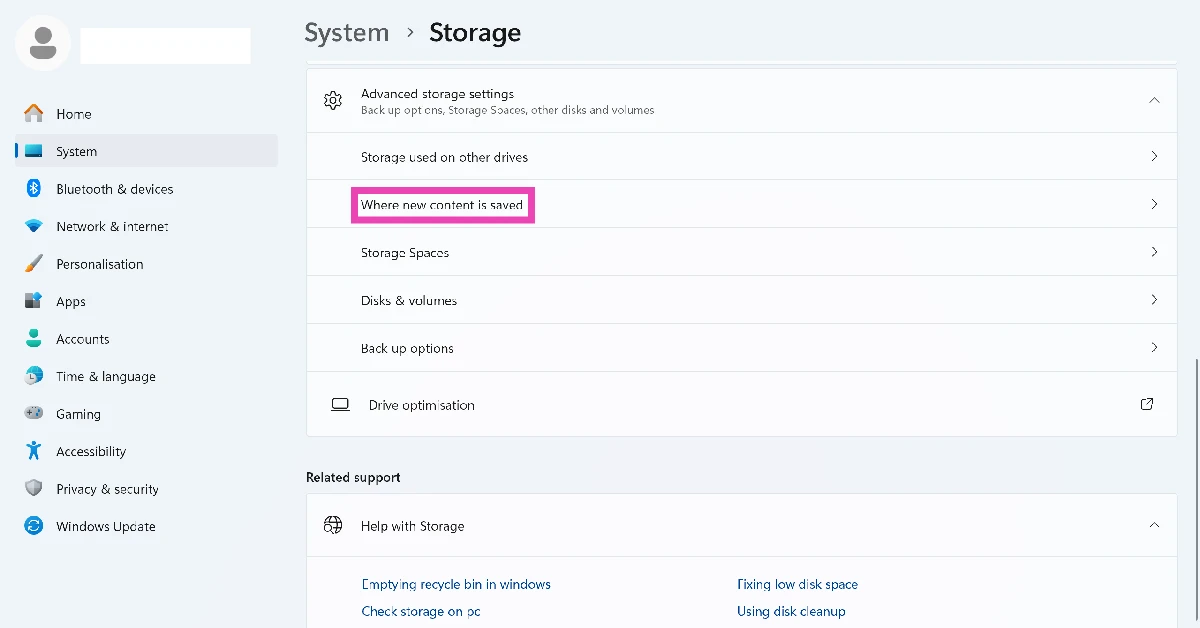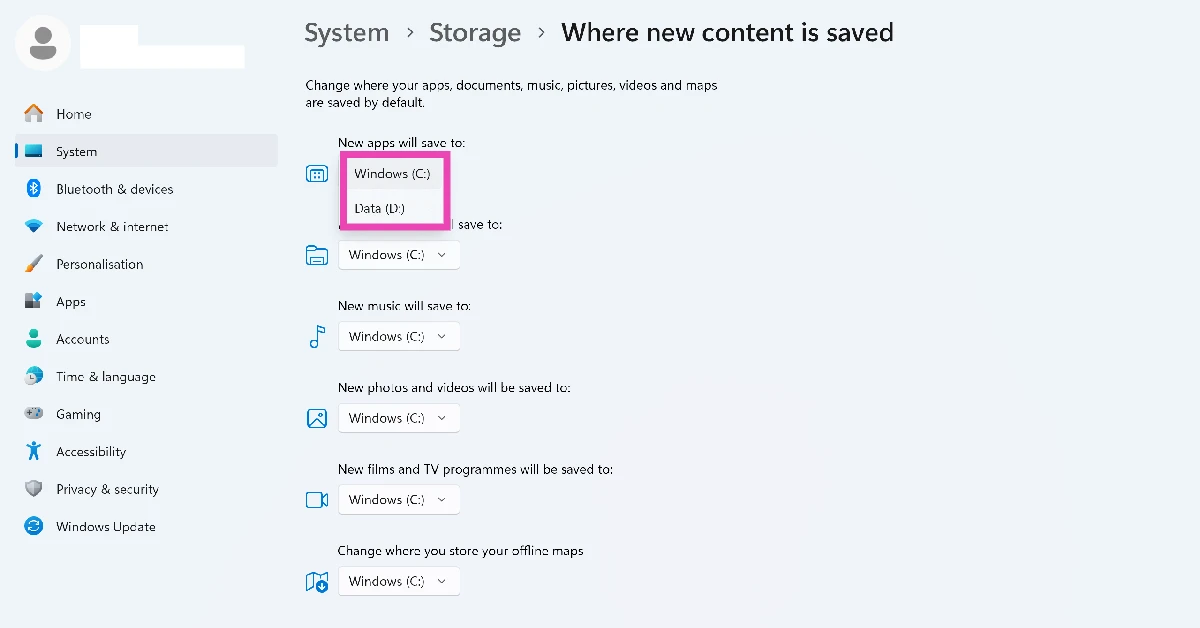Your Windows 11 PC has a default ‘Downloads’ folder in the C drive. This is where all the files, documents, and media that you download from the internet end up. You can access this folder from the C drive or use its shortcut in the File Explorer’s sidebar. If your C drive is quickly filling up, you can choose a new location for your downloads. Here are 3 ways to change the ‘Downloads’ folder on your Windows 11 PC or laptop.
Read Also: Beats Launches Durable ‘Beats Cables’ in Vibrant Colours and Convenient Lengths
In This Article
Before you begin
There are two ways you can go about changing the landing folder for your downloads. The easiest way to go about this task is to change the default download folder on your PC. When you choose a new spot, all the downloads from every source, be it your web browser, Microsoft Store, or a third-party app, will end up there.
You can also choose to assign different download folders to different apps. This method comes in handy if you want to be more organised with the way you download stuff. You can choose a new landing spot for files downloaded from Google Chrome, Microsoft Edge (or any other web browser of your choice), Microsoft Store, or any other app you use to download files or media on your PC.
Change the Downloads folder on your Windows 11 PC or laptop
Step 1: Open the File Explorer. You can do this by clicking its icon on the taskbar or pressing Windows + E on your keyboard.
Step 2: Right-click the Downloads folder on the sidebar and select Properties.
Step 3: Switch to the Location tab and click on Move.
Step 4: Browse to the new landing folder for your downloaded files. Click on Select Folder.
Step 5: Hit Apply in the Downloads Properties box.
Step 6: You will be asked whether you want to move the files in the current Downloads folder to the new one. Select Yes or No.
Step 7: Hit OK once your files have been transferred.
Change the Downloads folder using Google Chrome
Step 1: Launch Google Chrome on your PC and go to Settings.
Step 2: Switch to the Downloads tab.
Step 3: Hit Change next to the current download location.
Step 4: Choose your preferred destination and click on Select Folder.
Change the location of Microsoft Store downloads
Step 1: Go to Settings and switch to the System tab.
Step 2: Click on Storage.
Step 3: Hit the arrow next to Advanced storage settings to expand it.
Step 4: Click on Where new content is saved.
Step 5: Hit the dropdown menu under New apps will save to and select a drive.
Frequently Asked Questions (FAQs)
Can I change the default location for downloaded files on my Windows 11 PC?
Yes, you can change the location of the location files on your Windows 11 PC. Additionally, you can choose where the downloads from your web browser and Microsoft Store land on your PC.
How do I change the default Downloads folder on my PC?
Go to the File Explorer, right-click on the Downloads folder in the sidebar, and select ‘Properties’. Go to the Location tab, click on Move, and browse to the new folder for your downloads. Click on ‘Select Folder’. Hit ‘Apply’ and choose whether you want your current downloads to be transferred to the new folder.
How do I change the location of Google Chrome’s download folder?
Go to Chrome Settings>Downloads and hit ‘Change’ next to location. Browse to the new location and hit ‘Select Folder’.
How do I change the Microsoft Store’s default download location?
Go to Settings>System>Storage>Where new content is saved and hit the dropdown menu below each category to change its download location.
How do I change the download location on a Mac?
Launch the Safari app, go to Safari>Preferences>General, and hit the dropdown menu next to ‘File download location’. Click on ‘Other’ and select a new location.
Read Also: Top 3 Ways to Set Up Windows 11 Without a Microsoft Account
Final Thoughts
This is how you can change the ‘Downloads’ folder on your Windows 11 PC. The download location can be changed multiple times. Your PC lets you move your current downloads every time you change the location. If you have any questions, let us know in the comments!