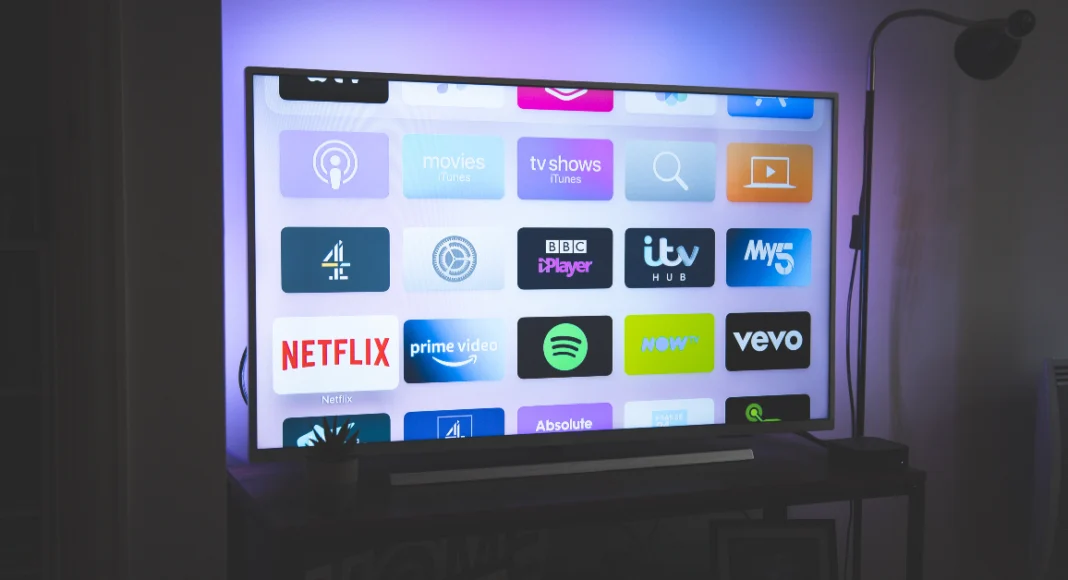Most Smart TVs are set to display their menu and system interface in English right out of the box. This can be a problem if you’re setting up the device for someone who isn’t familiar with the language. The good thing is that Smart TVs allow you to customise this aspect of the device. So, let’s take a look at how you can change the language on your Smart TV.
Read Also: Vivo T4 5G Review: No more battery anxiety!
In This Article
Can’t change the language on your Smart TV?
If you can’t change your Smart TV’s system language, try these general fixes.
- Update your Smart TV to its latest OS version.
- Restart the TV.
- Make sure you are on the main TV interface.
- Use voice control instead of physical remote buttons.
- Factory reset your TV.
Change the language on your Samsung Smart TV
Step 1: Press the home button on your TV remote.
Step 2: Go to Settings.
Step 3: Click on General.
Step 4: Go to System Manager.
Step 5: Click on Language.
Step 6: Select your desired language.
Change the language on your LG Smart TV
Step 1: Press the gear button on your TV remote.
Step 2: Go to All Settings.
Step 3: Select General.
Step 4: Click on System.
Step 5: Go to Language and select your preferred language from the list.
Change the language on your Sony Smart TV
Step 1: Press the home button on your TV remote.
Step 2: Go to Settings.
Step 3: Select System Settings.
Step 4: Click on Language.
Step 5: Select your desired language from the list.
Frequently Asked Questions (FAQs)
How do I change the system language of my Smart TV?
Press the home button on the TV remote, go to Settings>General>System>Language, and select your desired language from the list.
How can I improve my Smart TV’s audio output?
You can improve the audio output of your Smart TV by adjusting the high-end on the sound equaliser. Additionally, turn on Dolby Atmos from the settings for a better output.
How do I clear my Smart TV’s cache?
Go to Settings>Apps, select the app, click on details, and select ‘Clear Cache’.
What can I do if my Smart TV isn’t downloading apps?
If you can’t download new apps on your Smart TV, check its storage space and update its OS to the latest version.
How do I delete an app on my Smart TV?
Press the home button on the remote, click the Apps icon, hit the gear icon in the top-right corner of the screen, select the app you want to remove, and hit ‘Delete’.
Read Also: How to add an Instagram link to your WhatsApp bio
Final Thoughts
This is how you can change the system language of your Smart TV. While you’re here, check out how you can mirror your Android phone on a Smart TV. If you have questions, let us know in the comments!