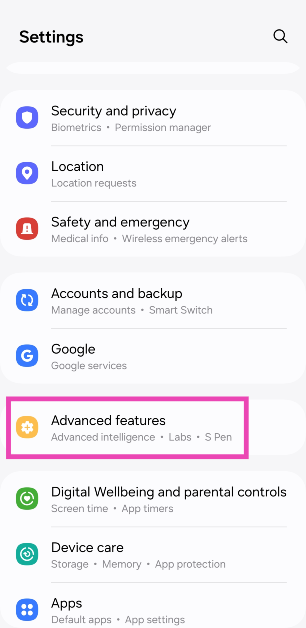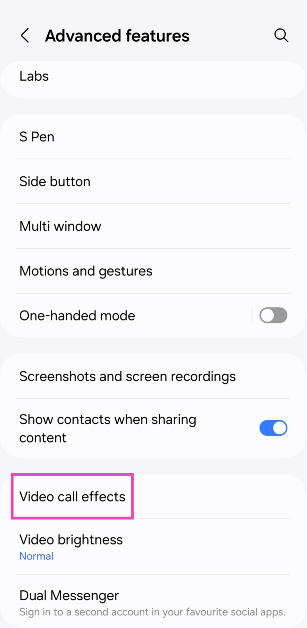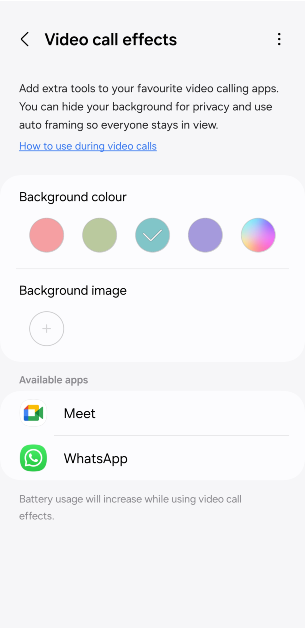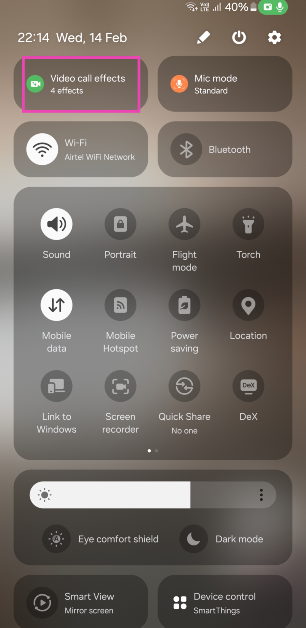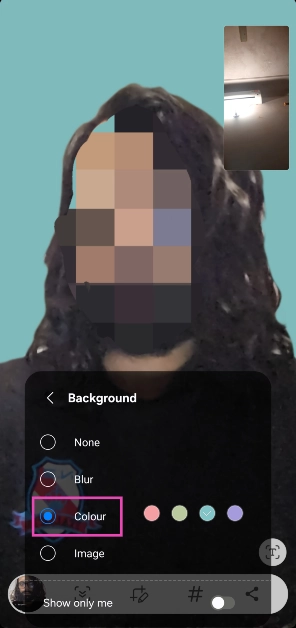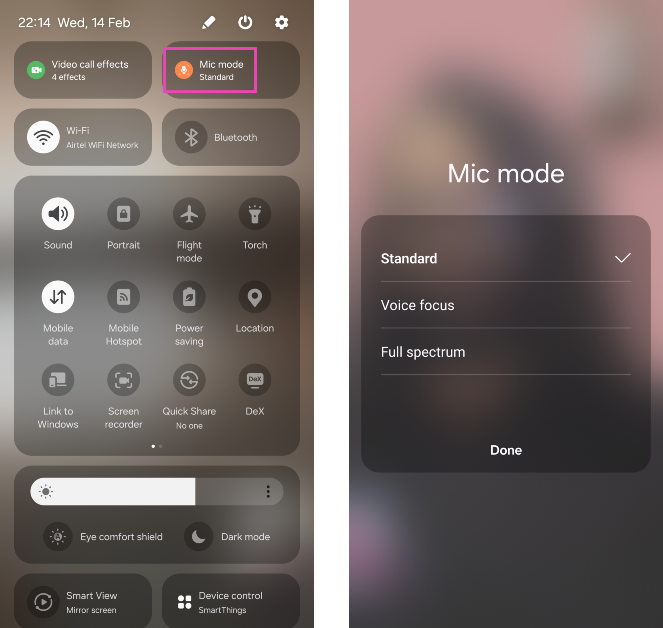Last year, WhatsApp introduced several new features to its platform, hoping to cement its position as the most popular messaging app in the world. When it comes to hosting video meetings online, clients like Google Meet, Zoom, and Microsoft Teams are unanimously preferred over WhatsApp. However, that may change with the introduction of features like screen-sharing in the Meta-owned messaging app. Another advantage that apps like Google Meet have over WhatsApp is the option to apply special effects on video calls. While there is no native option for this on WhatsApp, you may be able to access these effects on a Samsung device. Here’s how you can change the WhatsApp video call background on your Samsung phone.
Read Also: Asus Zephyrus G16, ROG Strix Scar 16/ Scar 18 launched in India
In This Article
Before you begin
This feature is exclusively offered by Samsung’s One UI. To use these video call effects, your Samsung smartphone must be running the full One UI version and not the Core variant. One UI Core is a staple in Samsung’s budget offerings. The video call effects can be enabled from ‘Advanced features’ in the device settings. Once enabled, they can be applied while video calling on all the major communication apps.
Infinix is another OEM that has some special features related to WhatsApp, but neither of them allows users to change the video call background on the app. On Infinix smartphones, you can peep into WhatsApp messages without sending read receipts. XOS also allows you to change your voice on audio calls hosted on WhatsApp.
Turn on video call effects from Settings
Step 1: Go to Settings and select Advanced features.
Step 2: Tap on Video call effects.
Step 3: Turn on the toggle switch and make sure WhatsApp is in the app list. If it isn’t, you may need to reinstall the app.
Use video call effects and change call background on WhatsApp
Step 1: Launch WhatsApp and make a video call.
Step 2: Scroll down and tap on Video call effects.
Step 3: Tap on Background.
Step 4: Select a colour or picture to set as your background. You can also choose to apply a blur effect on your current background.
Step 5: You can also choose from other effects like face smoothening, colour tone and auto-framing.
Step 6: Swipe down from the status bar again and tap on Mic mode. You can choose to cancel out the background voice by selecting Voice focus or relay all the surrounding sounds by tapping on Full spectrum.
Frequently Asked Questions (FAQs)
Can I change my video call background on WhatsApp?
WhatsApp doesn’t offer the option to change your call background. However, if you own a Samsung phone, you can use the ‘Video call effects’ feature in ‘Advanced Settings’ to add any picture or colour to your call background.
Where can I find the video call effect button on my Samsung phone?
Once you’re on a video call, swipe down from the status bar and tap on ‘Video call effects’ in the Quick Settings Menu to change the background or apply smoothening filters to your face.
Are video calls on WhatsApp 100% safe?
WhatsApp video calls are end-to-end encrypted, meaning only you and other call participants have access to the contents of the call.
Read Also: How to use Galaxy AI on Samsung Keyboard?
Conclusion
This is how you can change the WhatsApp video call background and apply other effects on a Samsung phone. As mentioned earlier, this version is only available on Samsung phones running the full version of One UI and not the ‘Core’ variant. If you know any other way to change the video call background on WhatsApp, let us know in the comments!