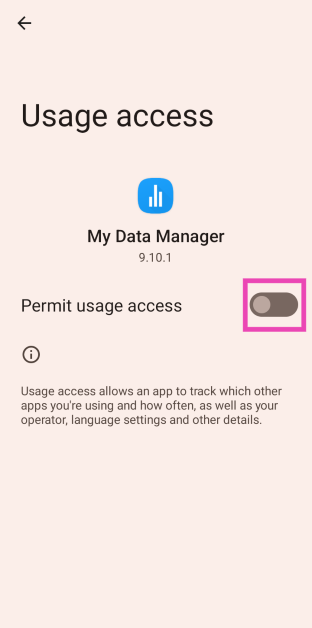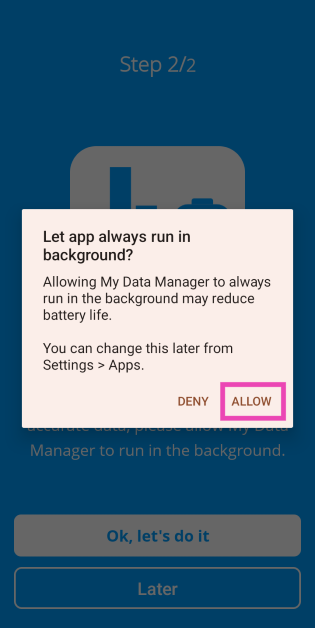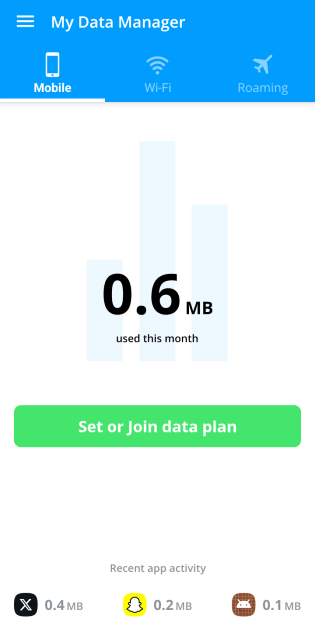If you’re not connected to a WiFi network, you should be more mindful about your internet usage. Mobile data can drain away pretty quickly even when you’re doing something as trivial as browsing Twitter. The images on your feed use a significant chunk of data to load. Playing videos only adds to the heavy usage. Luckily, your smartphone has a native tool that lets you track your usage. Here’s how you can check the mobile data usage on your Android phone.
Read Also: How to protect your iPhone against SMS phishing scams
In This Article
Before you begin
Different Android OEMs have different ways of accessing the data tracking tool. If you go to Settings and tap the category related to Internet and Connectivity, you will find this tool. For this feature to work, you need to have an active mobile data plan. If you’re out of data or haven’t used your mobile internet connection in the last few days, you will not be able to see any metrics.
If you’re using a budget smartphone with the Android GO OS, you will not be able to access this native tool. In this case, you will have to rely on third-party apps to track your data usage. Of course, a data tracking app will ask for usage access and permission to constantly run in the background. This can end up reducing your phone’s battery life by a considerable factor.
Check data usage on your Android phone from Settings
Step 1: Go to Settings and select Network and Internet.
Step 2: Tap on SIM cards.
Step 3: Select App data usage.
Step 4: Select a time window from the menu at the top of the page.
The data usage will be displayed on the screen.
Use a third-party app (My Data Manager)
Budget smartphones that run Android GO may not have a native data usage tool. In this case, install the ‘My Data Manager’ app on the device to check data usage.
Step 1: Install the My Data Manager app from the Google Play Store.
Step 2: Launch the app and allow usage access to the app.
Step 3: Allow My Data Manager to run in the background.
Step 4: Go to Settings and disable hibernation for the app by turning off the toggle switch for Pause app activity if unused.
Step 5: The app will display your data usage in the mobile and WiFi tabs. Switch between the two tabs to view how much data you have used on your mobile and WiFi connection.
Frequently Asked Questions (FAQs)
How do I check mobile data usage on my Android phone?
Go to Settings>Network and Internet>SIM cards>App data usage and select your preferred time window.
How do I turn on the data saver on my Android phone?
Go to Settings>Network and Internet>Data Saver and turn on its toggle switch. You can green-light some apps to bypass this limit.
What is the USSD code to view the amount of data I’ve consumed?
The USSD code to check mobile data balance on Airtel is *121#. Jio users can dial *333*1*3# to view the amount of data they’ve consumed.
Conclusion
These are the top 2 ways to check mobile data usage on an Android smartphone. To conserve your mobile data balance, you can turn on the native Data Saver feature on your phone. If you have any other questions, let us know in the comments!