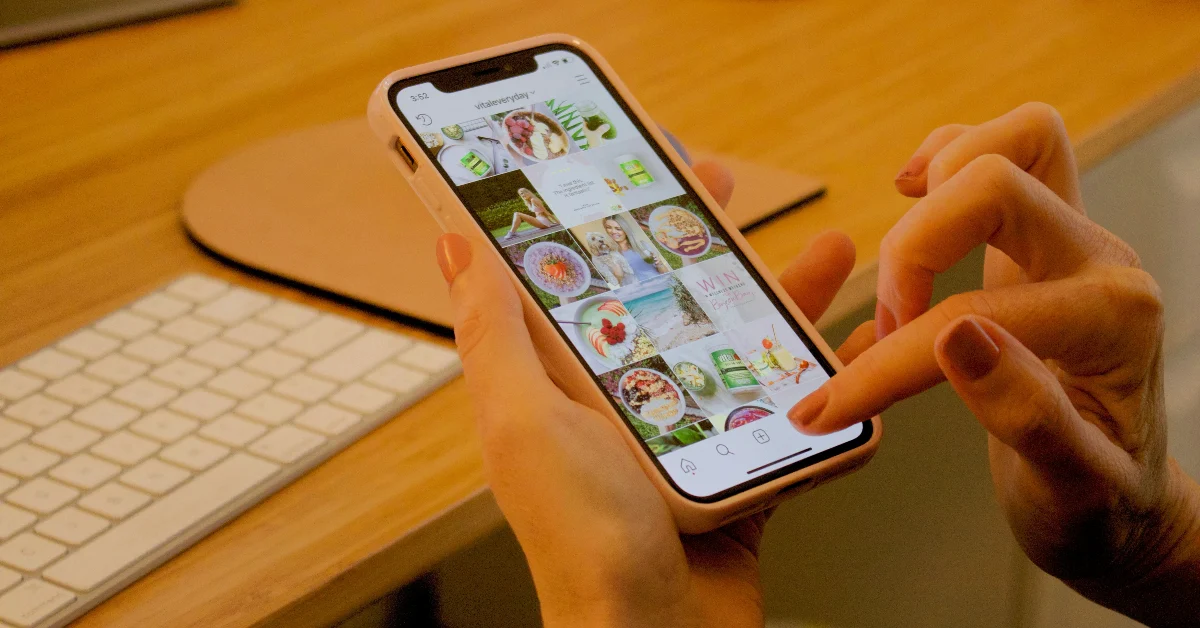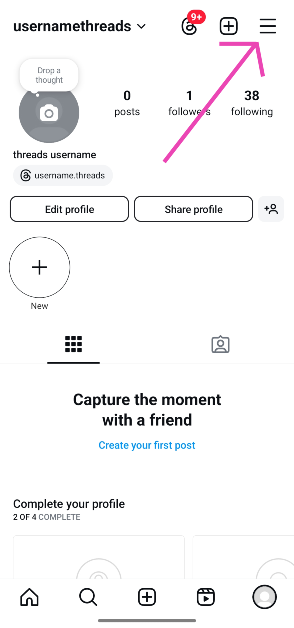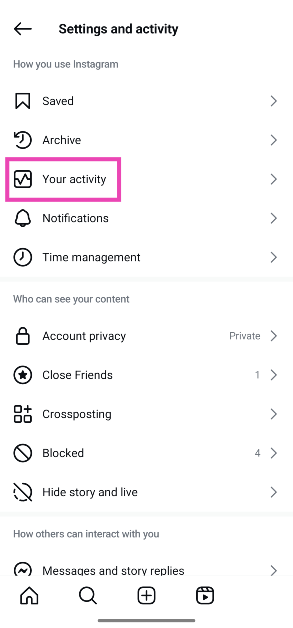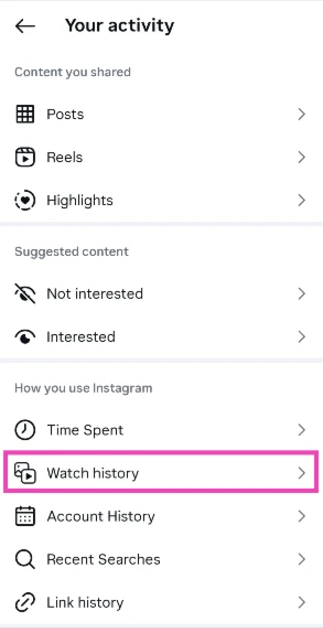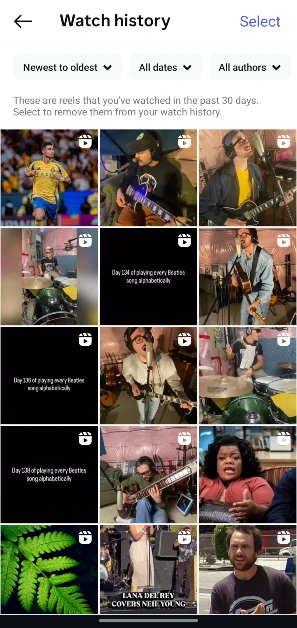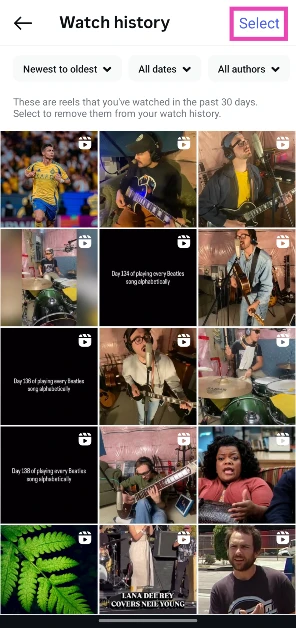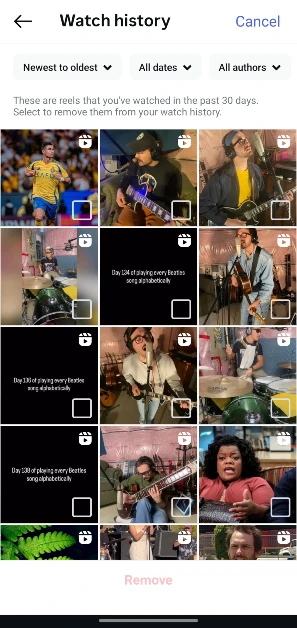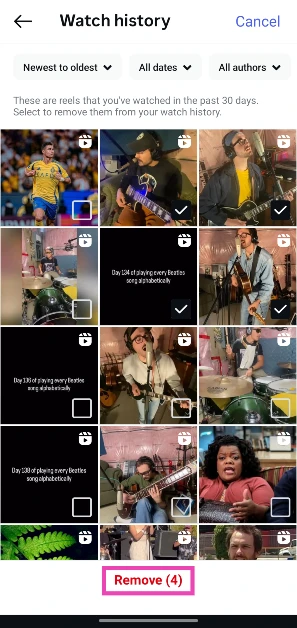If you’ve ever scrolled past a Reel that you want to watch again, but can’t find it anymore, Instagram has added a new feature that will make the search easy. Like YouTube, the social media platform has added a ‘Watch history’ section that compiles all your viewing activity in one place. As of now, it only logs your watched Reels in the last 30 days. Here’s how you can check your watch history on Instagram.
Read Also: Nothing Phone 3a Lite launching today: Expected specs, pricing
In This Article
Use these filters to make your search easier
While a personal watch history is a valuable addition, looking for a specific Reel in a sea of short videos can turn into a tedious task. Luckily, Instagram has a few sorting filters to make the search easier.
Chronology: You can sort your watched Reels by ‘Oldest to newest’ or ‘Newest to oldest’. Since your watch history only covers the last 30 days, you won’t have to scroll a lot to land on your desired Reel.
Date: If you have a better idea of when you watched the Reel, filtering your history by date range is the better option. Instagram lets you sort the history log by week, month, or a custom date range.
Author: If you remember the author or creator who posted the Reel, simply tap their name in the ‘Author’ filter to bring up the content you’ve viewed on their account in the last 30 days.
Check watch history on Instagram
Step 1: Launch Instagram on your phone and tap your profile picture in the bottom right corner of the screen.
Step 2: Hit the hamburger menu icon in the top right corner of the screen.
Step 3: Go to Your activity.
Step 4: Scroll down and select Watch history in the How you use Instagram section.
Step 5: You can sort your watched reels by viewing order, date range, and author.
Remove a Reel from your Instagram watch history
Step 1: Launch Instagram on your phone and tap your profile picture in the bottom right corner of the screen.
Step 2: Hit the hamburger menu icon in the top right corner of the screen.
Step 3: Go to Your activity.
Step 4: Scroll down and select Watch history in the How you use Instagram section.
Step 5: Hit Select in the top right corner of the screen.
Step 6: Hit the checkbox on the Reel(s) you want to remove from your watch history.
Step 7: Hit Remove.
Frequently Asked Questions (FAQs)
Can you see your watch history on Instagram?
Yes, you can view the record of the Reels you have watched on Instagram. The social media platform collects your 30-day watch history.
How to see recently viewed Reels?
Launch Instagram, go to your profile, and hit the menu icon. Go to Your activity>Watch history to see your recently viewed Reels.
Can I see my activity history on Instagram?
Yes, you can see your activity history on Instagram by going to your profile, tapping the menu icon, and selecting ‘Your history’. This is where you’ll find the content you’ve posted, viewed, interacted with, deleted, and archived.
How do I delete a Reel from my Instagram history?
Go to Profile>Menu>Your activity>Watch history>Select, hit the checkbox on the Reel you wish to delete from the record, and hit ‘Remove’.
How do I view my liked Reels on Instagram?
Go to Profile>Menu>Your activity>Likes to view your liked Reels and other content.
Read Also: Samsung Galaxy S25 FE Review: The dark horse of 2025?
Final Thoughts
If you can’t find the ‘Watch history’ option on your account, update the Instagram app on your phone. Once the app is updated to its newest version, you will be able to access other new features like Maps and message doodles as well. If you have any questions, let us know in the comments!