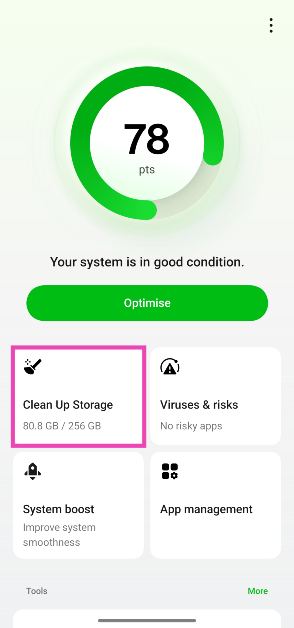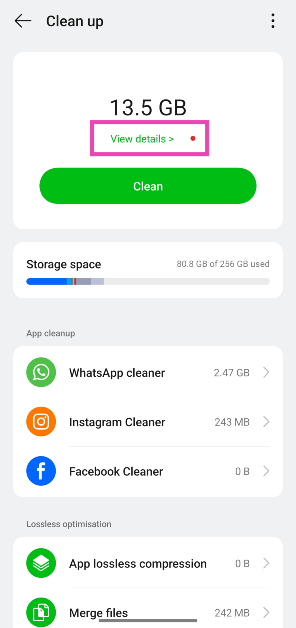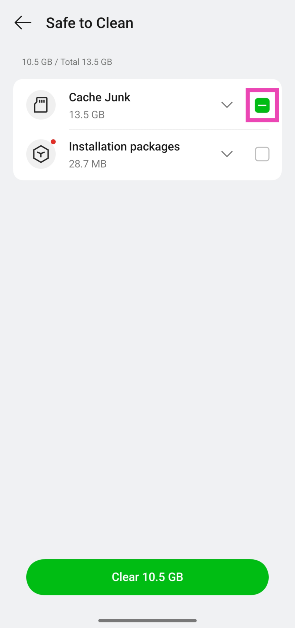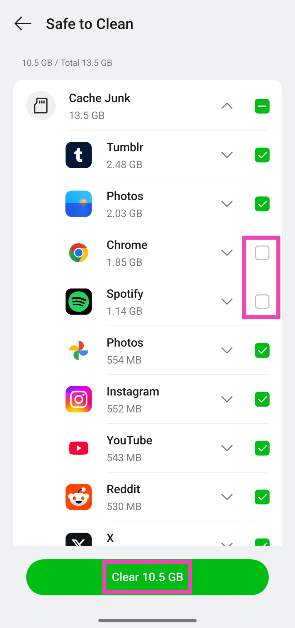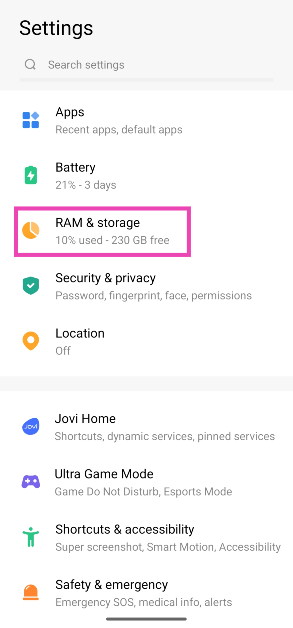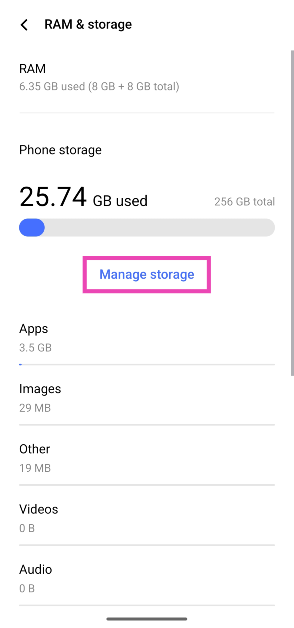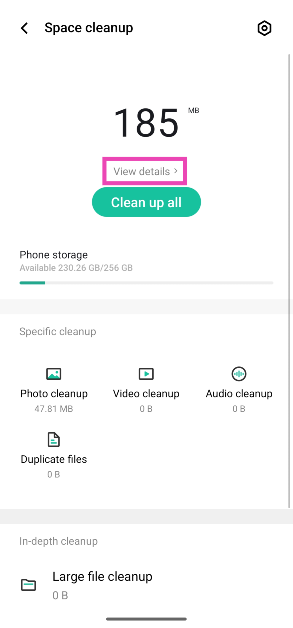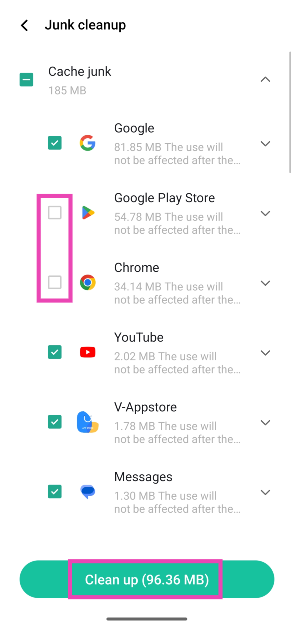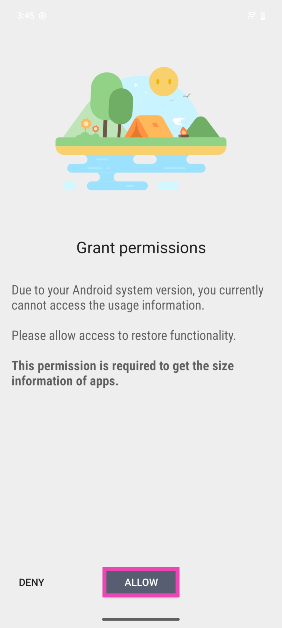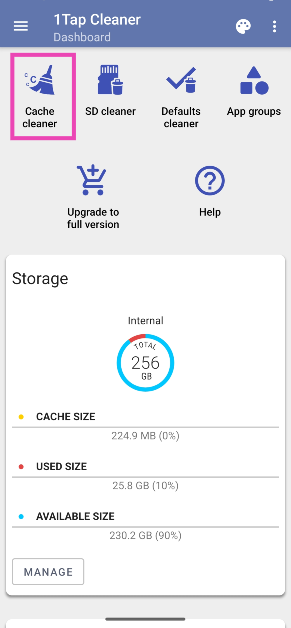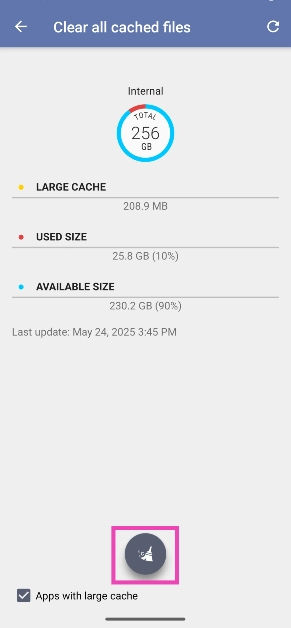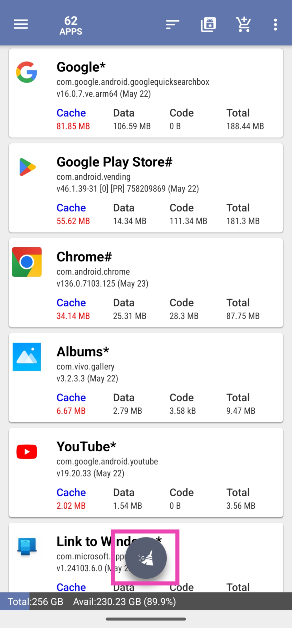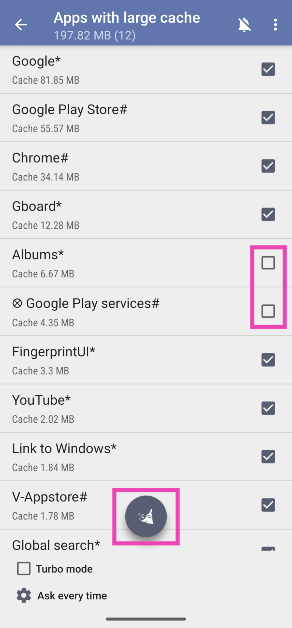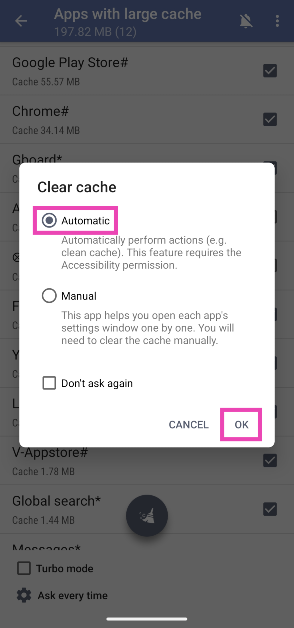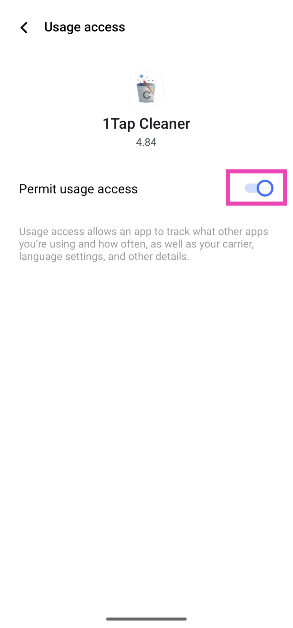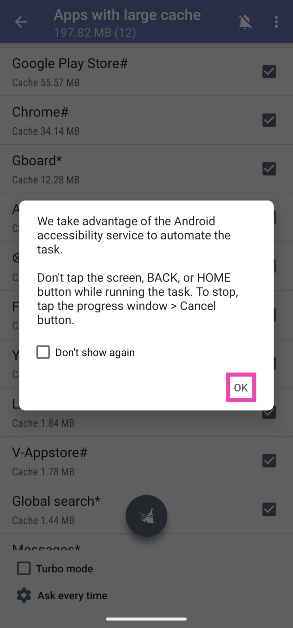The cached memory on your phone is the hub for frequently used files and data that need to be easily accessible to apps. The instant access to these files makes apps run faster. Instead of requesting the server, the apps can reach into the cache and use the necessary files. As you can guess, the cached memory builds up over time. If you want to free up some much-needed space on your phone, here’s how you can clear the cache of all apps at once.
Read Also: Top 10 smartphones under Rs 15,000 (May 2025)
In This Article
How frequently should you clear an app’s cache?
As a general rule of thumb, you should clear the cached memory on your phone once a month. More frequent cache cleanups can do more harm than good. Since instant access to certain files can make an app run faster, deleting its cached memory every few days can impede its performance. Performing a clean-up every month keeps the cache from bloating and occupying more space on your phone’s memory than it should.
If the cached memory is left unchecked over a period of time, the files being stored in it can get corrupted. This can cause the apps to malfunction and break down. When you encounter an unexplained issue on an app, the first thing you should do is clear its cache.
Clear the cache of all apps using the Phone Manager app
Step 1: Launch the Phone Manager app on your Android phone.
Step 2: Tap on Clean Up Storage.
Step 3: Let the app scan the junk on your phone.
Step 4: Once the scan is complete, the size of the junk files will be displayed on the screen. Tap on View details.
Step 5: Check the box next to Cache Junk and uncheck Installation packages.
Step 6: If you do not want to clear the cache of a particular app, expand the Cache Junk section and uncheck that app.
Step 7: Hit Clear.
Clear the cache of all apps from settings
Step 1: Go to Settings and tap on RAM & storage.
Step 2: Tap on Manage storage.
Step 3: Tap on View all.
Step 4: Expand the Cache junk category and uncheck the apps you wish to exclude.
Step 5: Hit Clean up.
Clear the cache of all apps using 1Tap Cleaner
Step 1: Install the 1Tap Cleaner app from the Google Play Store.
Step 2: Launch the app and grant it the necessary permissions.
Step 3: Tap on Cache cleaner.
Step 4: Hit the broom icon at the bottom of the screen.
Step 5: Hit the broom icon again.
Step 6: Uncheck the apps you wish to exclude and hit the broom icon for the final time.
Step 7: Select Automatic and hit OK.
Step 8: You will be redirected to Accessibility settings. Scroll down to 1Tap Cleaner and turn on its toggle switch.
Step 9: Go back to the 1Tap Cleaner app and hit OK.
Frequently Asked Questions (FAQs)
Is it safe to clear my phone’s cache?
Clearing the cache of the apps on your phone does not delete your personal data. It is recommended to clear the cache once a month.
How do I clear an app’s cache on my phone?
Go to Settings>Apps, select an app, then go to Storage, and hit ‘Clear cache’.
Can I clear the cache of all the apps on my phone?
To delete the cached memory of all the apps on your phone, go to the Phone Manager app, tap on ‘Clean Up Storage’, and hit ‘Clean’ when the scan is complete.
What does it mean to clear the cache of an app?
The cache is a temporary storage where files that are frequently accessed by an app are kept. Clearing these files frees up much-needed storage space.
Does clearing Snapchat’s cache delete messages?
No, clearing Snapchat’s or any other messaging app’s cache does not delete its messages or media files.
Read Also: Tecno Pova Curve 5G with starship-inspired design launching in India on this date
Final Thoughts
This is how you can clear the cache of all the apps on your phone at once. While you’re here, check out how you can clear the cache of your Smart TV. If you have any questions, let us know in the comments!