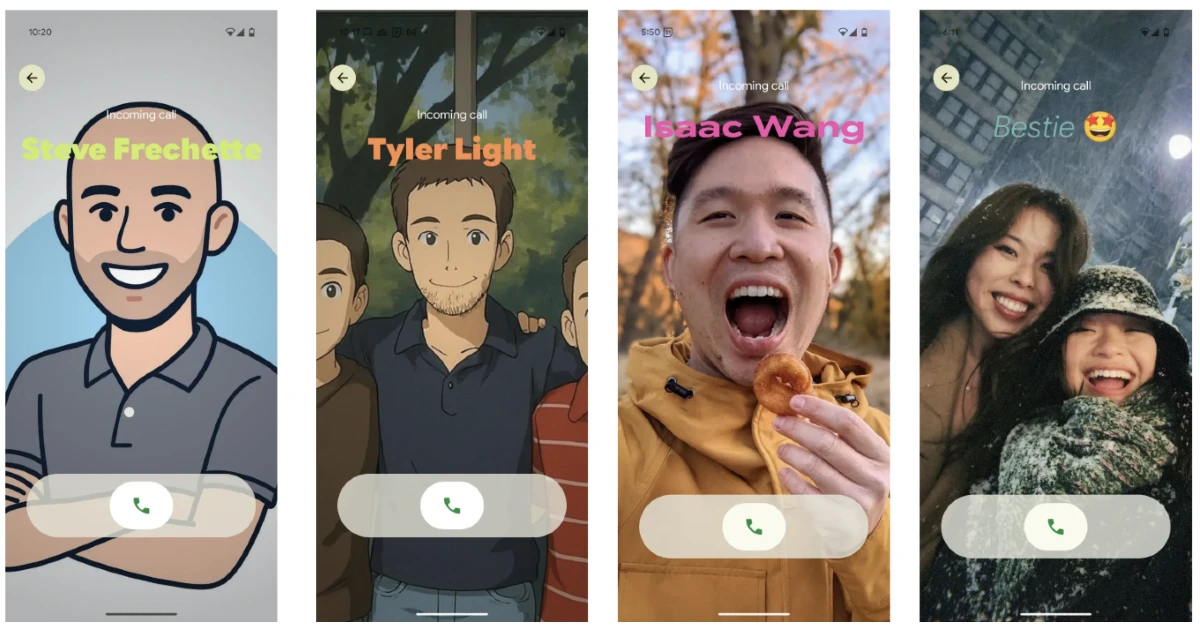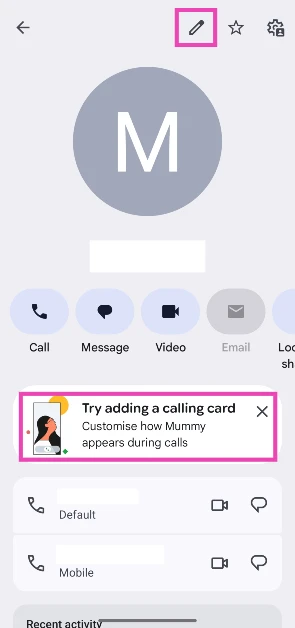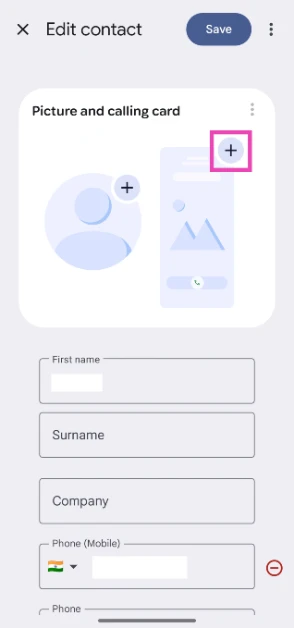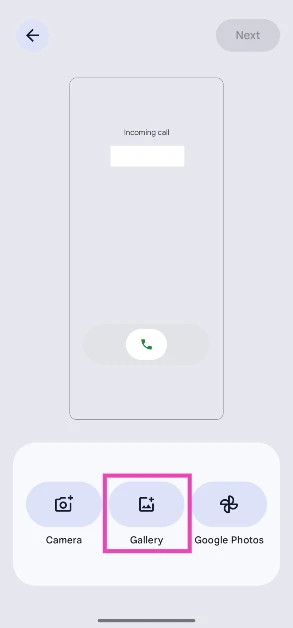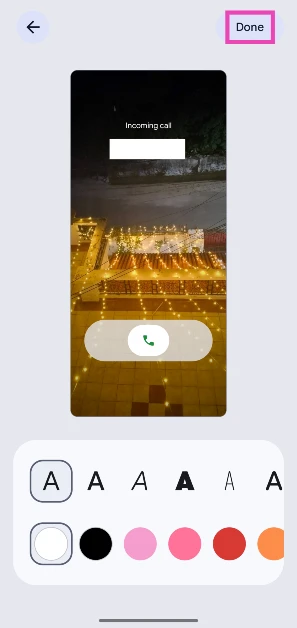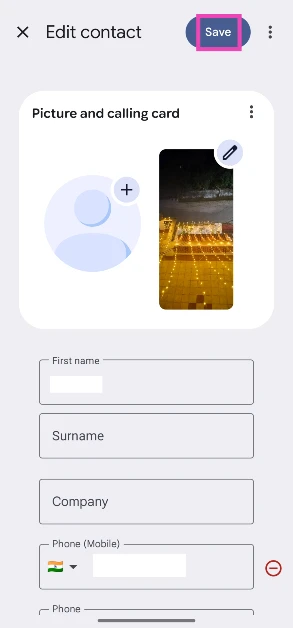Google’s new facelift for its Phone app hasn’t gone down well with its users. However, the Contacts app (which works in tandem with the Phone app) has received one interesting update that will surely win some of the users back. Like the iPhone, Google now lets users assign calling cards to their contacts. Of course, other Android OEMs have had this feature for a long time, but stock Android users will get to use it for the first time. So, let’s take a quick look at how you can create a calling card in the Google Contacts app.
Read Also: Upcoming smartphones in September 2025
In This Article
Customisation options for calling cards
The Google Contacts app lets you assign any picture from your phone’s gallery to a contact. Once the calling card is set, it appears on the screen whenever the person calls you. This is different from setting a profile picture, as a calling card fills the entire screen. When you select an image, you can adjust it to fit the screen. The Phone app lets you select a font and a colour for the name of the contact.
While iPhone users can create Contact Posters for themselves, Google has not added this option to its Contacts app. The Contact Posters flash on the screen of the call recipient whenever you ring them. Android users can only create calling cards for the saved contacts on their phone.
Create a calling card in Google Contacts
Step 1: Launch the Google Contacts app on your phone. Make sure it is updated to the latest version.
Step 2: Select a contact.
Step 3: Tap on Try adding a calling card. If you don’t see that prompt, tap the pencil icon at the top of the screen.
Step 4: Tap the calling card icon on the right.
Step 5: Go to your phone’s gallery and select a picture.
Step 6: Crop the image to fit the screen. Choose a font and colour for the contact name. Hit Done.
Step 7: Hit Save.
Frequently Asked Questions (FAQs)
How do I change the profile picture of a contact?
Launch Google Contacts, select the contact, hit the pencil icon at the top of the screen, tap on the profile picture icon, select an image from your phone’s gallery, and hit ‘Save’.
How do I assign a calling card to a contact on my phone?
Launch the Contacts app by Google, select a contact, hit the pencil icon at the top of the screen, tap the icon for calling card, and select an image from your phone’s gallery. Adjust and crop the image to fit the card. Choose a font and colour for the contact’s name. Hit ‘Save’.
How do I track a contact’s location on Google’s Find My Device?
If someone shares their location with you on Find My Device, launch the app, go to the People tab, and tap their name to track them.
How do I view the blocked contacts on my phone?
Launch the dialer app, go to Settings, and select ‘Blocked numbers’ to view your block list.
How do I filter calls from unknown numbers on my Android phone?
Go to Dialer>Settings>Blocked numbers and turn on the toggle switch next to ‘Unknown’.
Read Also: How to create a cutout sticker on Google Photos
Final Thoughts
This is how you can create a calling card for a contact in the Google Contacts app. Just made the switch from iPhone to Android? Learn how to transfer your contacts. If you have any questions, let us know in the comments!