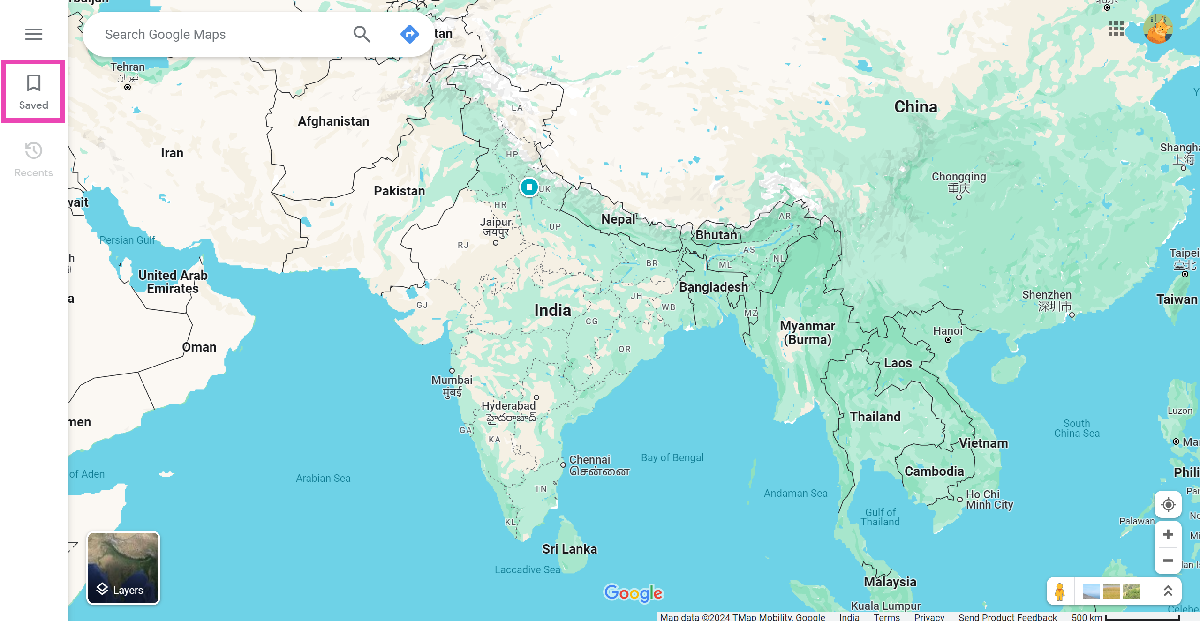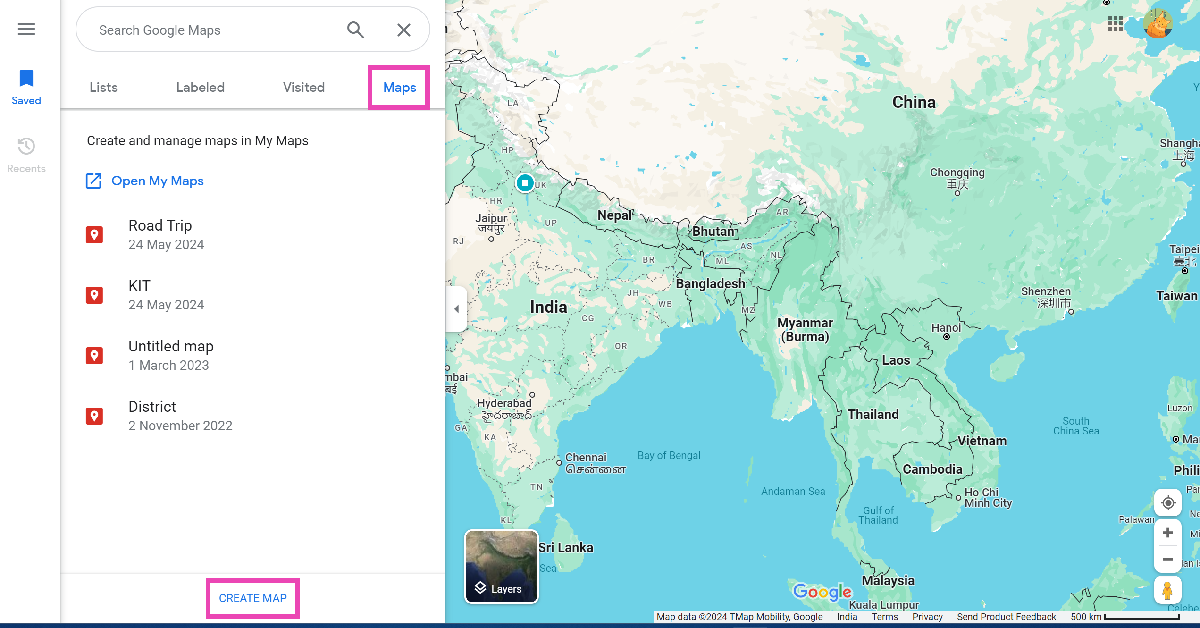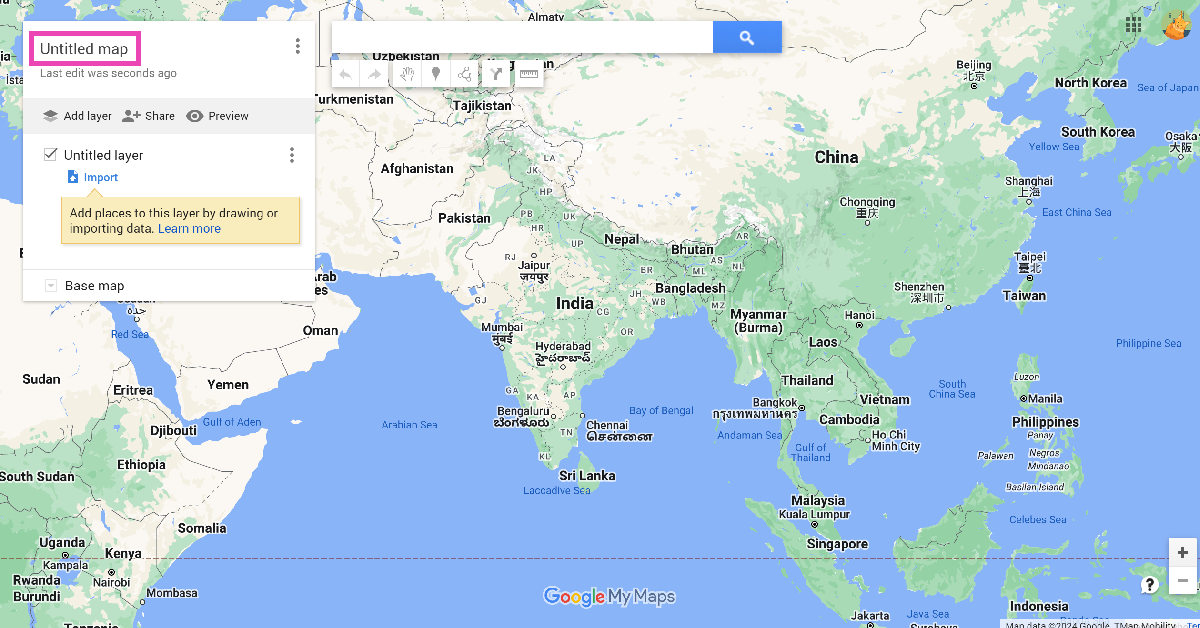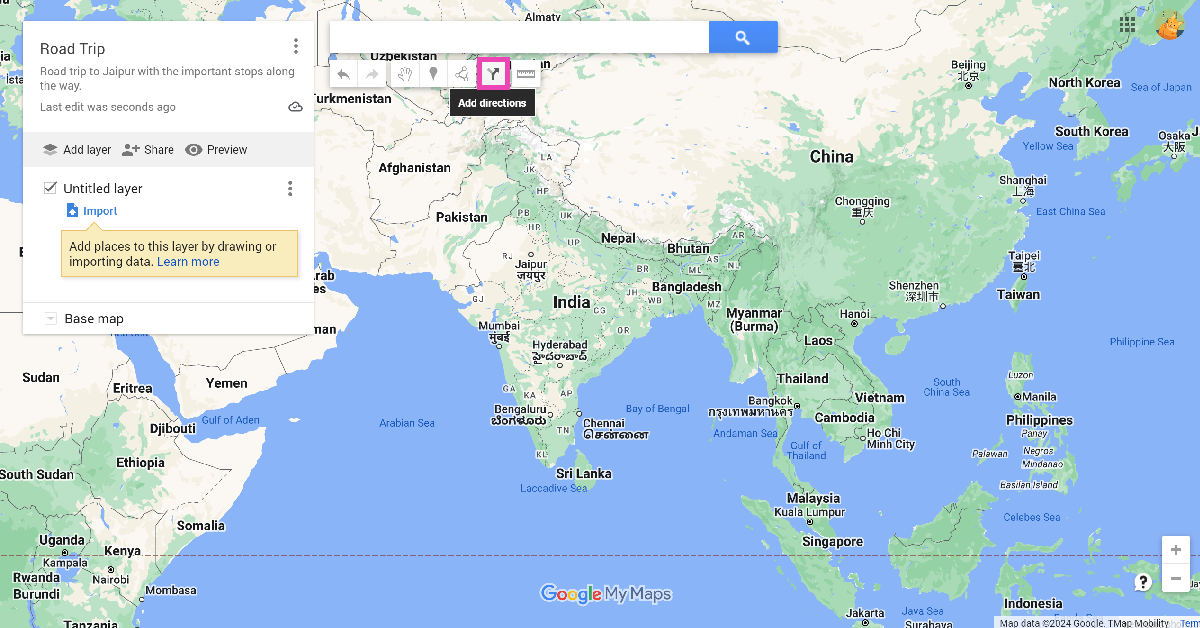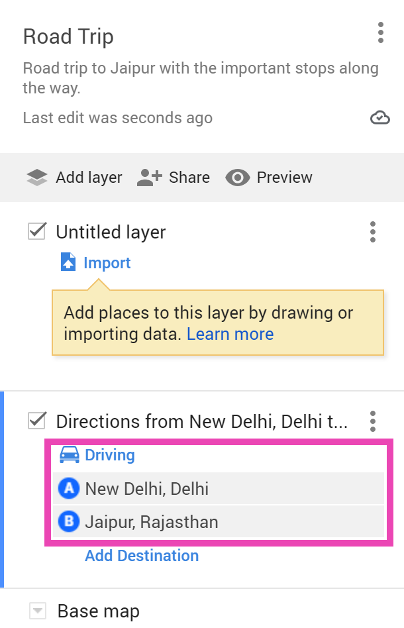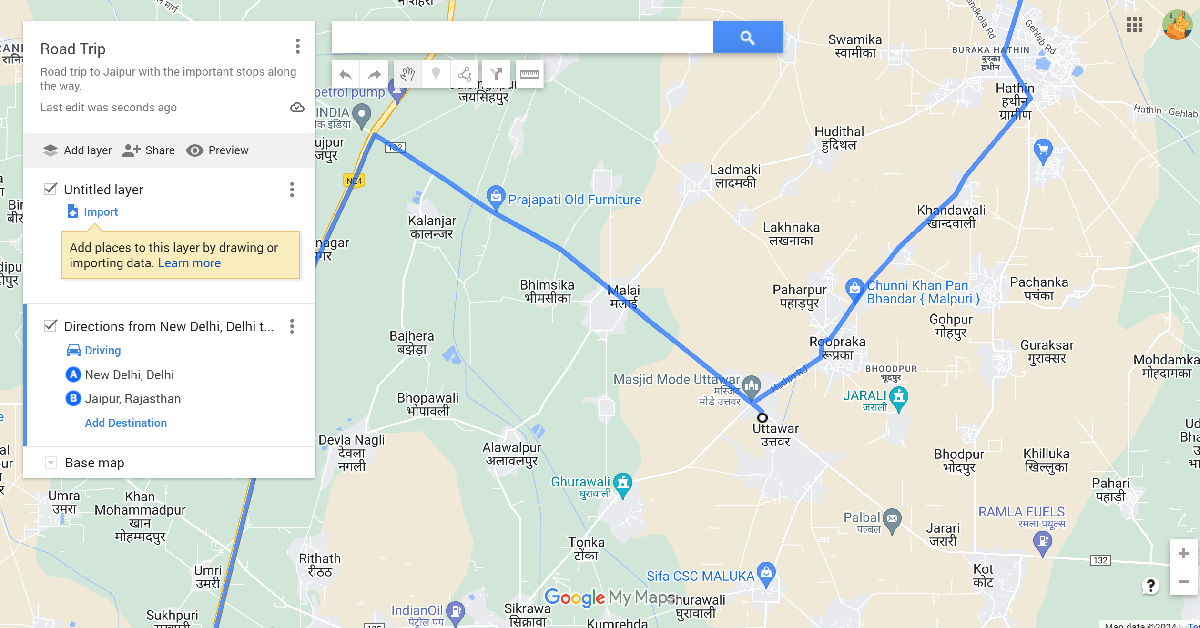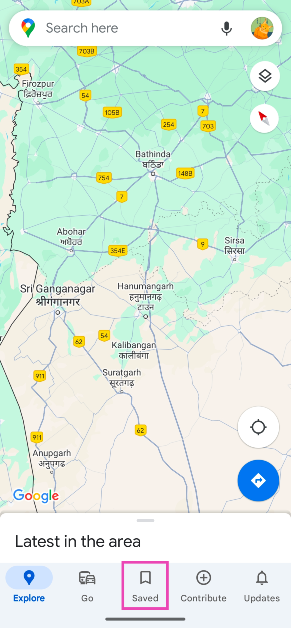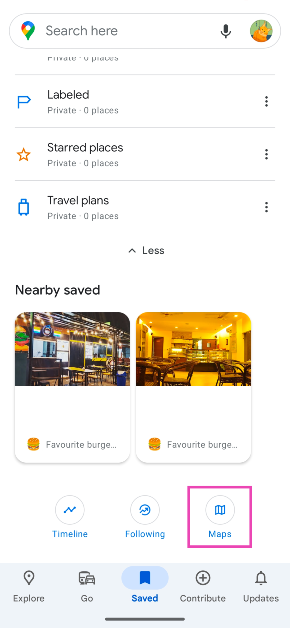If you’re embarking on a road trip with your friends, you probably want to hit a lot of places on the way instead of simply driving directly to your location. If you’re not familiar with the route, it can be easy to lose your way. Luckily, you can customise your route on Google Maps and ensure that you’re always on the right path. The good thing is that you can save the customised map offline and not have to rely on internet access to use it. Let’s take a look at how you can create a custom route on Google Maps and access it on your phone.
Read Also: The Delhi High Court has issued guidelines on the sale of used and refurbished HDDs in India
In This Article
Can you create a custom route on Google Maps for Android?
Google’s special My Maps tool can be accessed on Android, but it is not possible to create a new map or edit an existing one on your smartphone. If you simply want to add a few stops on the way to your destination, the regular navigation feature on Google Maps is well-equipped to handle that.
My Maps can be created and edited on a PC only. They can be saved offline and shared with other users. You can also embed a ‘My Map’ on your website. The diverse customisation options on My Maps allow you to mark specific locations, change the route, add text, videos, images, and more.
Create a custom route on Google Maps (PC)
Step 1: Go to Google Maps and click on Saved in the sidebar.
Step 2: Switch to the Maps tab and click on Create Map.
Step 3: Click on Untitled map and give your map a name and description.
Step 4: Click on the Add directions icon below the search bar.
Step 5: Select the mode of transportation.
Step 6: Enter your departure point in Box A and destination in Box B.
Step 7: The default route will be displayed on the map. Click on any spot on the route and drag it to your preferred location to change it.
Step 8: You can also click on Add Destination in the layer box and add a location to your map.
Step 9: Use the toolbar below the search bar to add lines and shapes to your map.
Access your custom map on your smartphone
Step 1: Launch the Google Maps app on your smartphone.
Step 2: Switch to the Saved tabs.
Step 3: Tap on Maps.
Step 4: Select the map you just created.
Frequently Asked Questions (FAQs)
How do I create a custom map on Google Maps?
Open Google Maps on your PC, go to Saved>Maps>Create Map, enter the departure and destination points, and then drag the route to your preferred location.
Can I create a custom map on Google Maps for Android?
Google does not offer the option to create a custom map on My Maps for Android yet.
Can I access a custom map on the Google Maps app?
Launch the Google Maps app, go to the Saved tab, tap on Maps, and then select your custom map.
Read Also: Top 2 ways to schedule a text message on Android? (2024)
Conclusion
This is how you can create a custom map on Google Maps. You can share the link to the custom map with your friends or embed it on your website. As of now, there is no way to create a custom map on Android, but you can access it on your phone once you have created it using Google Maps on your PC.