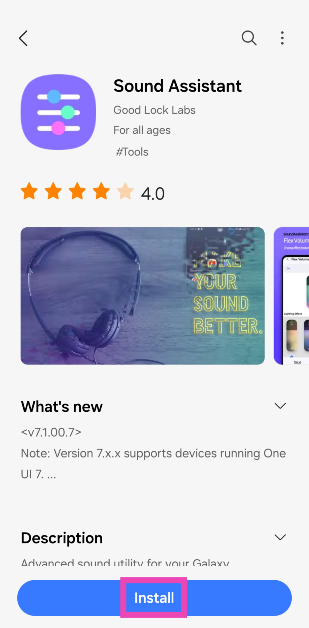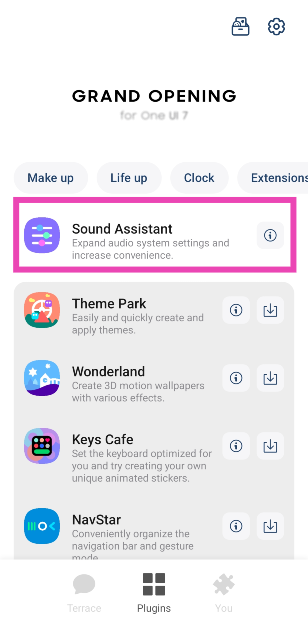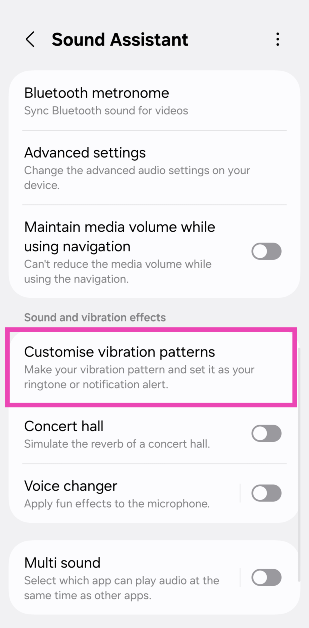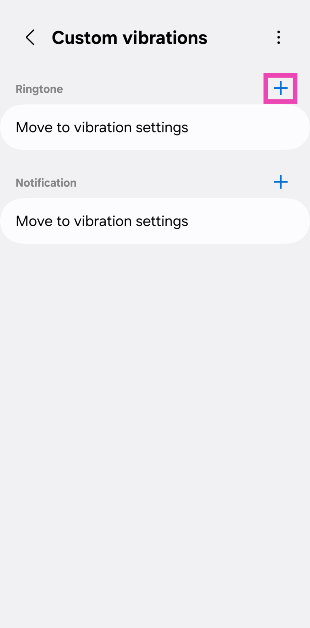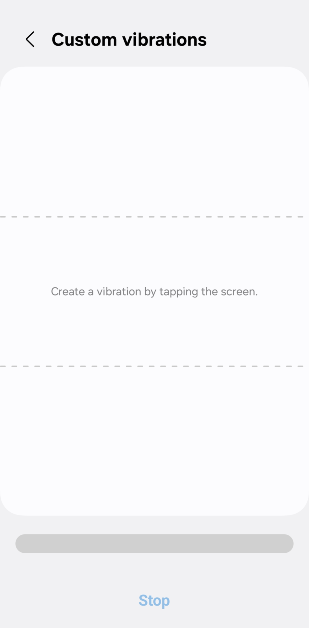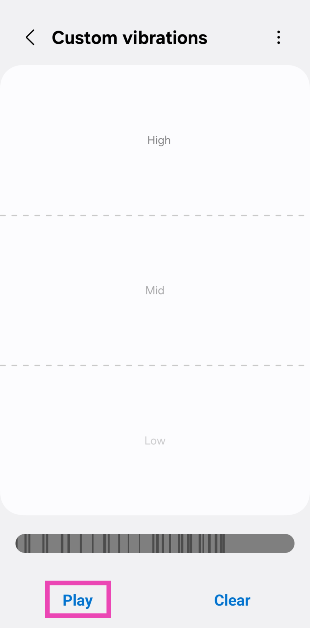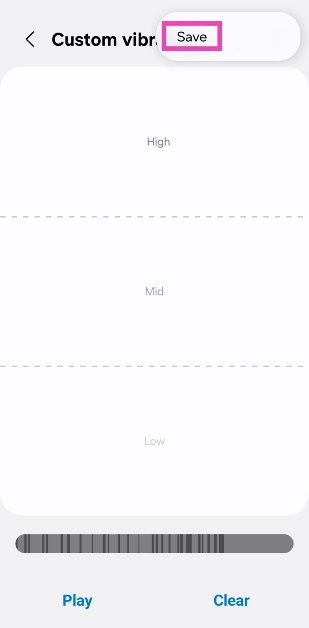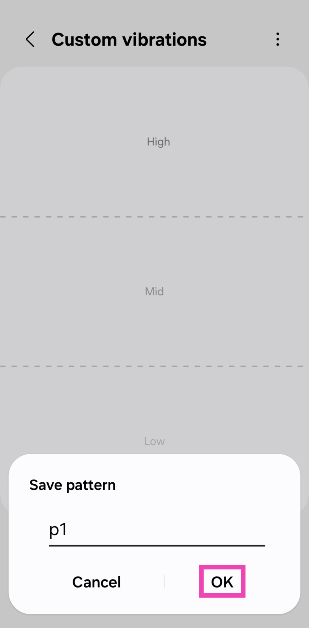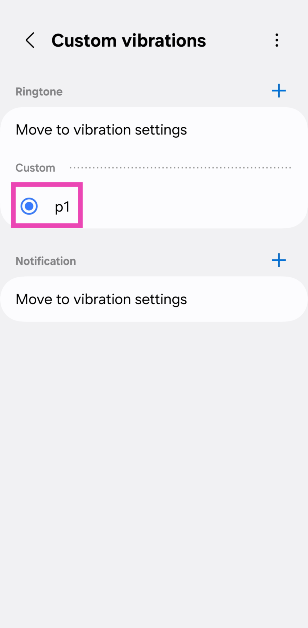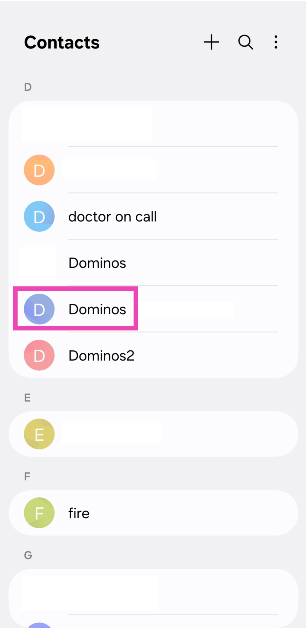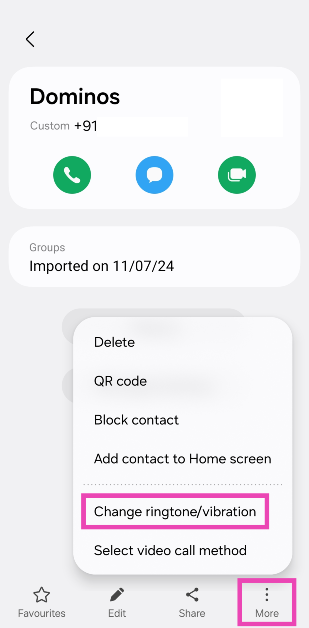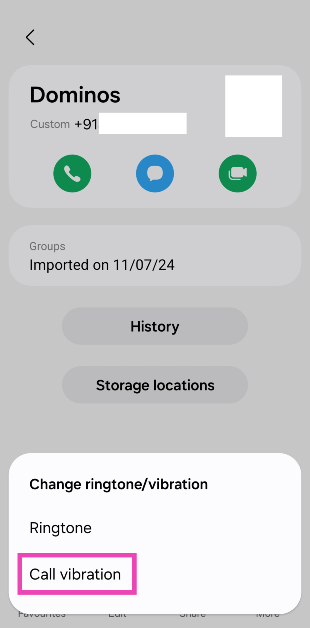Android smartphones used to let you create custom haptic patterns for calls and notifications. Unfortunately, this feature was discontinued a few years ago. Apart from choosing from a few preset patterns, users cannot control how their phone vibrates. This is in sharp contrast to iPhones, which let you create new haptic patterns. However, Samsung users can get around this shortcoming using the Good Lock customisation app. Here’s how you can create custom vibration patterns for ringtones and notifications on your Samsung phone.
Read Also: How to delete a user account on PS4 or PS5?
In This Article
Before you begin
Custom vibration patterns are more handy than you think. A unique haptic trigger is instantly recognisable and can separate important notifications from the sea of spam. You can also set up custom vibration patterns for different contacts on your phone. Instant messaging apps like WhatsApp let you set custom ringtones and vibration patterns for specific contacts.
While most Android phones do not have a native tool to create new vibration patterns, Samsung users are in luck. The ever-so-useful Good Lock app has a ‘Sound Assistant’ plugin that gives you some control over the haptic motor in your device. Once you’ve created a new pattern, you can view it in the ‘Sound and vibration’ section in device settings.
Other Android users can turn to the Buzzkill Notification Manager app for the same task. The great thing about this app is that it lets you pick custom notification vibration patterns for individual apps. The only downside is that the app isn’t free to download. Currently, it is priced at Rs 99.99 on the Google Play Store.
Create a custom vibration pattern for ringtones and notifications on your Samsung phone
Step 1: Go to the Galaxy Store and download the Sound Assistant app. This app serves as a plugin for the Good Lock app.
Step 2: Launch the Sound Assistant app from the app drawer or access it from the Plugin tab in the Google Lock app.
Step 3: Scroll down and select Customise vibration patterns.
Step 4: Hit the plus icon next to Ringtone or Vibration.
Step 5: Tap the screen to create a vibration pattern.
Step 6: The top, middle, and bottom sections of the screen trigger high, mid, and low haptic feedbacks respectively. Long-pressing a spot extends the vibration note.
Step 7: When you’re done creating the pattern, hit Play to preview it.
Step 8: Hit the ellipses in the top right corner of the screen and tap on Save.
Step 9: Name the pattern and hit OK.
Step 10: Tap the checkbox next to the pattern you just created.
Assign a custom vibration pattern to a contact
Step 1: Launch the Contacts app.
Step 2: Select the contact to whom you want to assign the vibration pattern.
Step 3: Tap on More and select Change ringtone/vibration.
Step 4: Select Call vibration.
Step 5: Select the custom vibration pattern from the list.
Frequently Asked Questions (FAQs)
How do I change the vibration pattern on my Android phone?
Go to Settings>Sounds and vibration>Call/Notification vibration and pick a pattern from the list.
Can you make Android vibrate stronger?
Go to Settings>Sounds and vibration>Vibration intensity and drag the sliders to the right to make your phone vibrate stronger.
How do I create a custom vibration pattern on my Samsung phone?
Samsung users can use the Sound Assistant plugin in the Good Lock app to create a custom vibration pattern for ringtones and notifications. Go to Sound Assistant>Customise vibration patterns, hit the plus icon, and tap the screen to create a haptic pattern.
How do I assign a custom vibration pattern to a contact on my Samsung phone?
Launch the Contacts app, select a contact, go to More>Change vibration, and pick a pattern from the list.
Which app can I use to create custom vibration patterns on my Android phone?
Use the Buzzkill Notification Manager app to create custom haptic patterns on your Android phone. The app is currently priced at Rs 99.99.
Read Also: HMD announcements at MWC 2025: Introduces HMD 130 and 150 Music phones and more
Conclusion
This is how you can create a custom vibration pattern on your Samsung phone using the Good Lock app. You may also want to check out how you can change the vibration settings on an iPhone. If you have any questions, let us know in the comments!