Creating multiple Google/Gmail accounts has a lot of benefits. To begin with, you get up to 15GB of free cloud storage with every account. Signing up for services and apps with a burner account makes your primary account’s inbox more manageable. While using multiple accounts sounds good in theory, there is one small catch. Google asks you to register your phone number every time you create a new account. Some users may not be okay with linking their number to a burner account. So, here is how you can create a Gmail account without using a phone number.
Read Also: Top 2 ways to add a time stamp to your photos on Android (2024)
In This Article
Before you begin
There are a lot of obvious solutions that pop up in mind for the resolution of this problem. However, not all of them are bound to work. Off late, a lot of temporary phone number apps (like Doosra, Hushed, and CoverMe) have gained popularity. These apps are great for creating an account on instant messaging apps but do not work on Gmail. Google is quick to recognise and crack down on temporary numbers.
The only proven way to create a Gmail account without registering your phone number is through your smartphone’s settings. The ‘Accounts’ tab in device settings, gives you the option to add multiple Google accounts on your phone. Selecting the option to create a new account on the sign-in page bypasses the phone number registration step.
While denying Google access to your phone number is justified, you should secure your new account by adding a backup email account. This will come in handy in case you forget your login credentials and need help verifying your identity.
Create a Gmail account without using a phone number
Step 1: On your Android smartphone, go to Settings and select Accounts.
Step 2: Scroll down and select Add Account.
Step 3: Tap on Google.
Step 4: Select Create account.
Step 5: Enter your first name and last name. Hit Next.
Step 6: Enter your birth date and gender. Hit Next.
Step 7: Create a username and password and hit Next.
Step 8: Review your account details and hit Next.
Step 9: Scroll down and Agree to the T&C.
Your Google/Gmail account will be created and added to your phone.
Frequently Asked Questions (FAQs)
Why does Gmail need to verify my phone number before creating an account?
In order to curb bot accounts and add a two-step verification method, Gmail requires you to register your phone number while creating your account.
Can I create a Gmail account without registering my phone number?
Creating a new account through your phone’s settings bypasses the phone number verification process. Go to Settings>Accounts>Add account>Google>Create account to get started with the process.
How many Gmail accounts can I create with one phone number?
While Google does not reveal this information, you can make 4-5 Gmail accounts using one phone number. This figure may vary among different users.
Read Also: Xiaomi 14 Civi key specs revealed ahead of June 12 India launch
Conclusion
This is how you can create a Gmail account without registering your phone number with Google. Some users also find success with using Bluestacks or other Android simulators, although it is not a proven workaround. If you know of any other ways to complete this task, let us know in the comments!


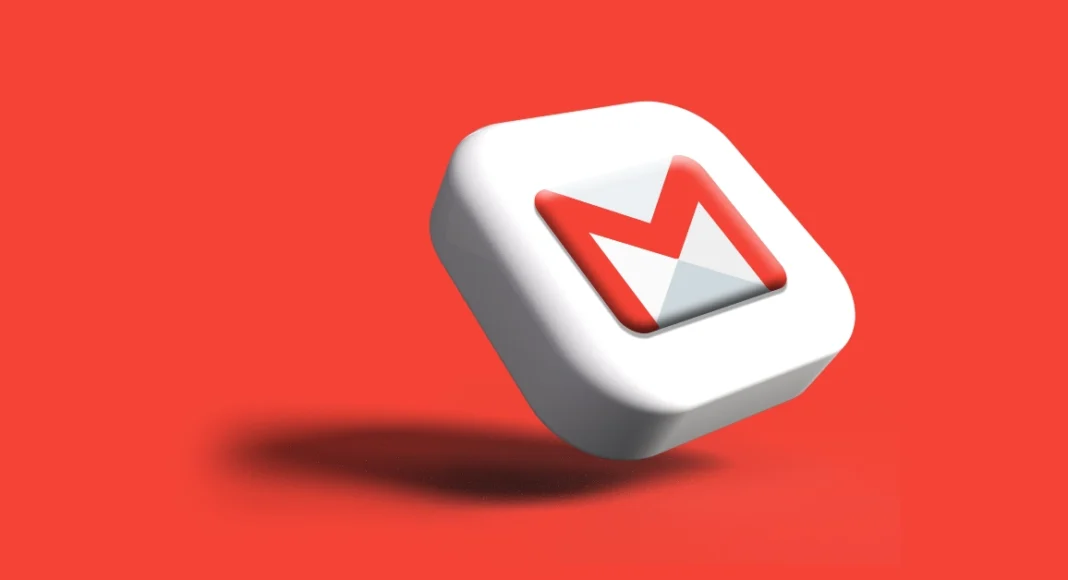
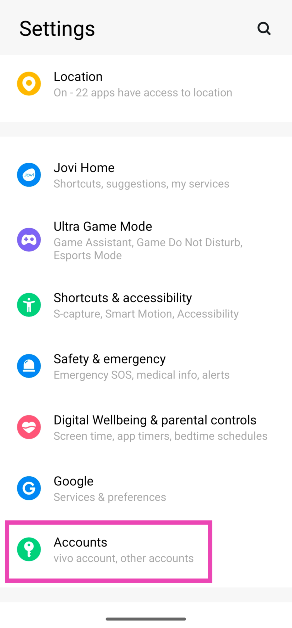
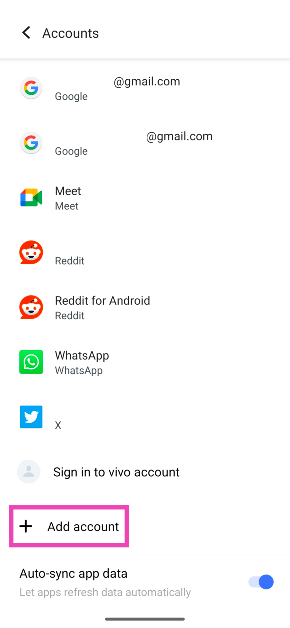
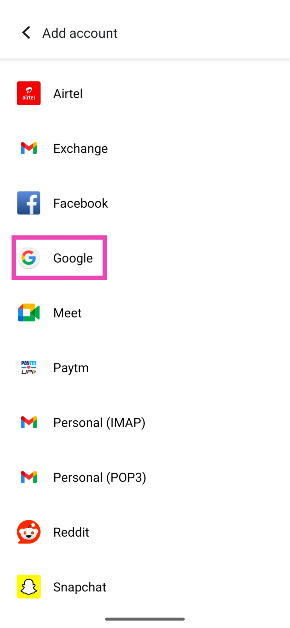

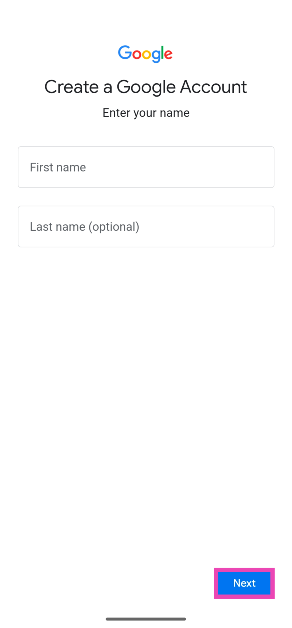
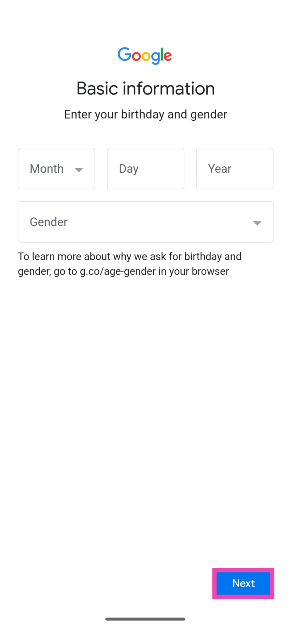
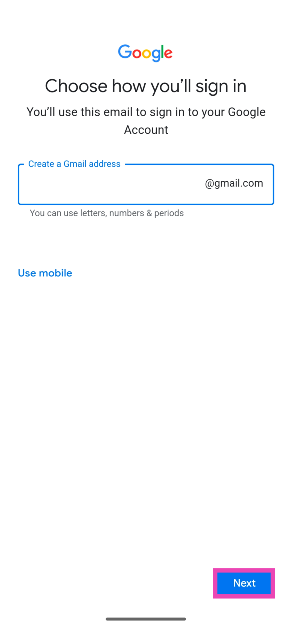
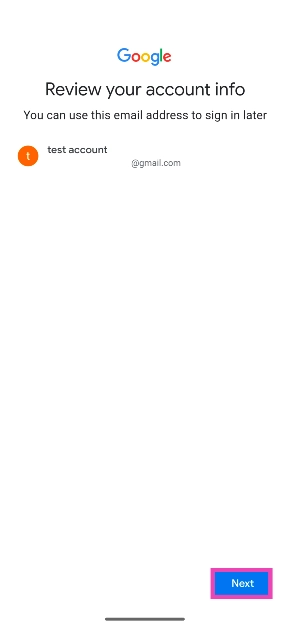
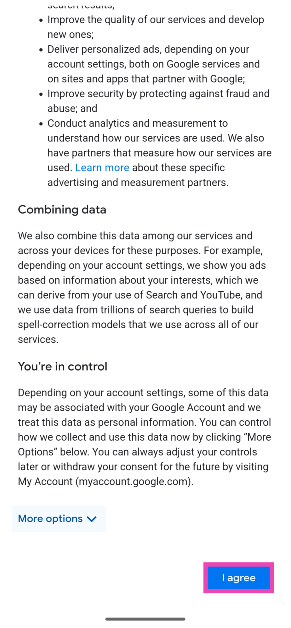

Good App