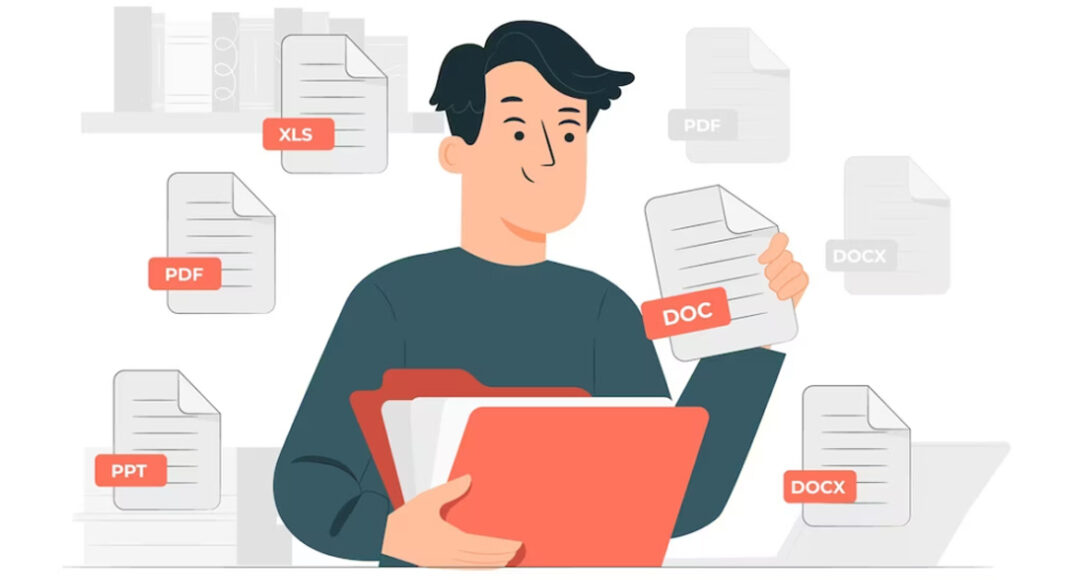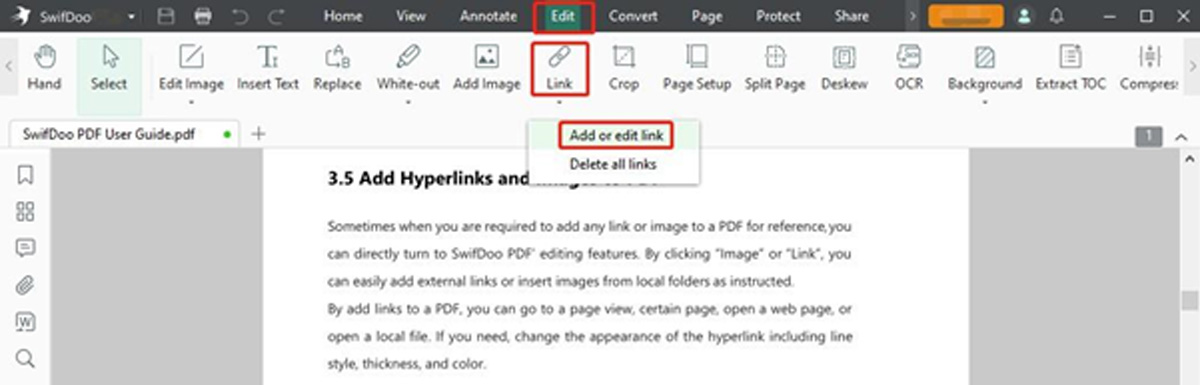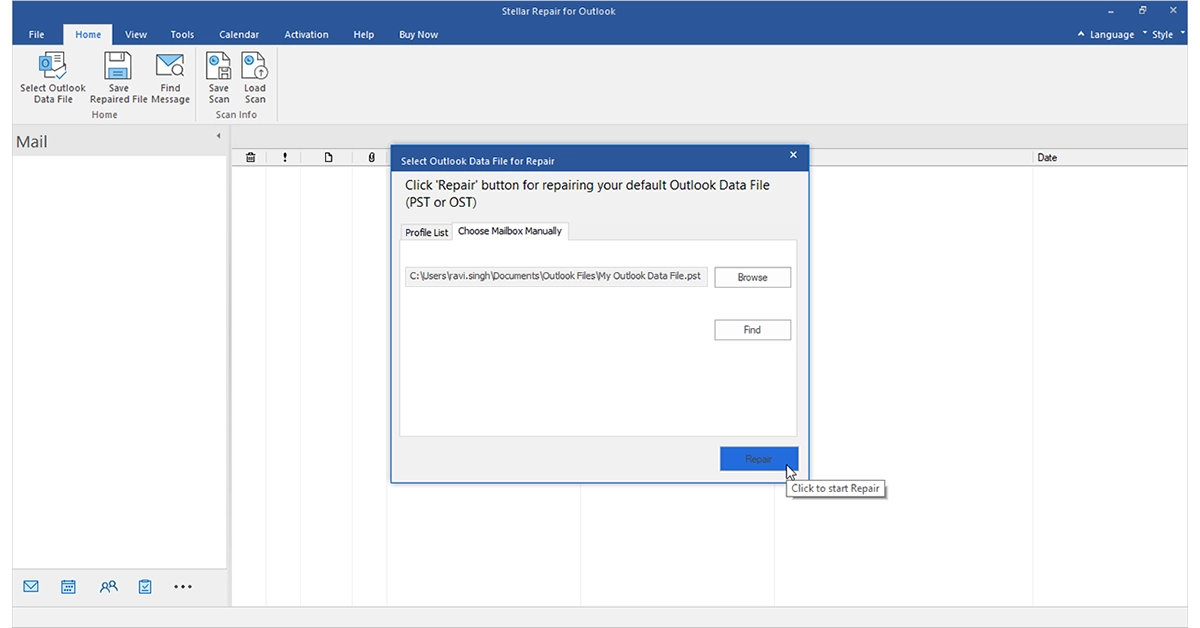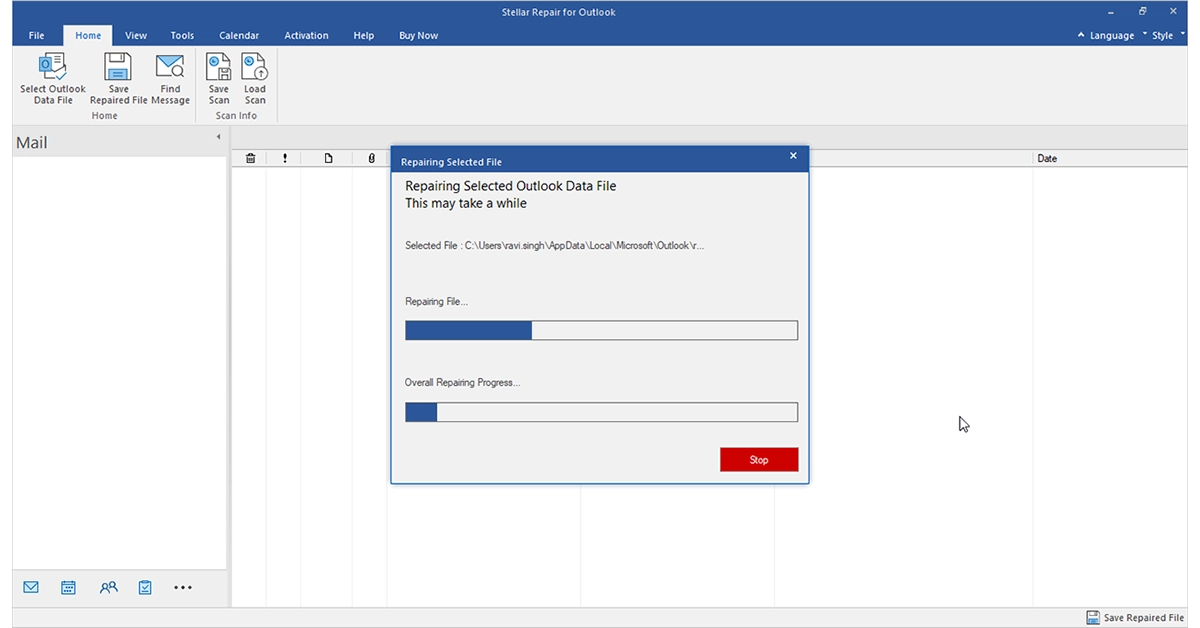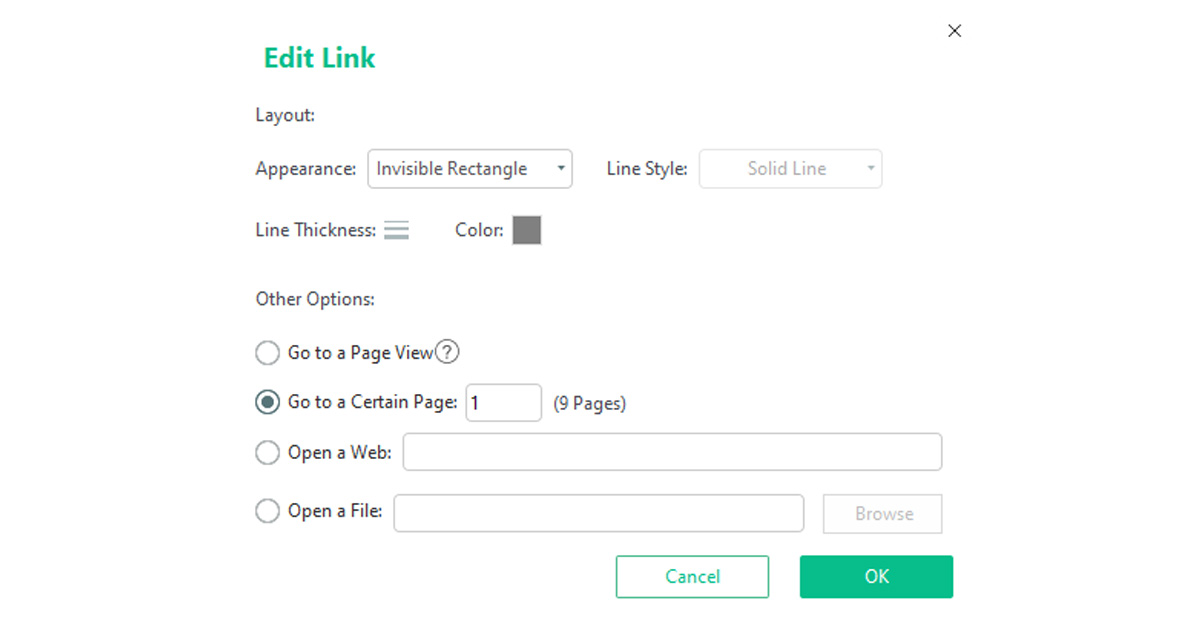Today, PDFs are used in every organization due to their simplicity and compatibility. Sharing important information through PDFs is easier since they open with almost any device. However, the problem arises when you have a large amount of information and need to share it with multiple users in a busy workplace, as social platforms limit a specific file size.
But you need not fret. You can share your PDF documents as direct links without attachments.
Wonder how?
This post discusses all the details of creating a link for local and online PDFs on Windows computers without hassle in a short time to make your work easier. Stick around to learn the quick process.
In This Article
Why Need to Create a URL for a PDF?
While you have the PDF file on your device, creating its URL (.pdf) is still necessary to make it accessible and downloadable for anyone with the link. Several other reasons include:
#1. Share with multiple users: URL saves time and effort to share PDF files and documents with multiple users. Simply create a link and share it with everyone simultaneously.
#2. Overcome file restrictions: Email and social media platforms generally impose restrictions and limits on large file sizes. But by creating a URL link, you can share it across multiple platforms without worries about file size restrictions.
#3. Easy sharing: Sharing large-sized PDF files is challenging. However, creating a link makes sharing easier and more convenient through online platforms for more extensive accessibility.
How to Make a URL Link for a PDF File or Document on Windows?
SwifDoo PDF is a compact, lightweight, powerful, fast PDF creator and editor that lets you perform all PDF-related functions. You can even create a link to a PDF within your file or document using the versatile PDF software.
Create a Local PDF Link
Check the quick steps to create a link to a local PDF within the PDF document.
Step 1: Install SwifDoo PDF software for free and open the PDF file for which you want to create a link. Either tap the Open button or drag and drop the desired PDF file into the software to open and access it.
Step 2: Tap Edit in the top menu bar and select the Link tab. Then click the Add or Edit link option from the drop-down menu.
Step 3: Draw a rectangle where you must create a URL, and a dialogue box for Add Links will appear.
Step 4: Choose Open a File at the bottom and browse your PC to select the target PDF. Click OK to create a link to your selected PDF document.
This way, you can not only add a link to a PDF but also create a link to a particular page in your PDF document. In fact, the SwifDoo PDF software also lets you link a PDF to multiple other file types and web pages and enables you to edit or delete the links at any time.
Create an Online PDF Link
SwifDoo PDF also lets you create a link to an online published PDF. Here’s how.
Step 1: Download and open the SwifDoo PDF app and open the PDF you want to create a URL for.
Step 2: Click Edit and select Link. Choose the Add or Edit link option.
Step 3: Draw an area where you want to add the link using your cursor and tap the Open a Web option.
Step 4: Type and enter the PDF link address or URL and click OK.
That’s it. Following the abovementioned process, you can create a link to open an online downloadable PDF document. Besides adding, the software also lets you remove links from PDFs.
After creating a link to the desired PDF file, select where the link is added, and the linked PDF will automatically open. Now, you can easily edit it despite the link being created on a PDF file stored on your system or the web.
Edit PDF Link
Here’s how to modify or edit a link with the SwifDoo PDF.
Step 1: Click the Edit option in the top menu bar and tap Link. Select the Add or Edit link option.
Step 2: Right-click the link to be modified and click Edit Link.
Step 3: Change or remove the link as per your requirements.
Create a Link to a Specific PDF Page
Check out how to create a link to a specific PDF page than the whole PDF file/document.
Step 1: Tap the Go to a Page View option or Go to a Certain Page option in the link-adding dialogue.
Step 2: Type a page number. Alternatively, scroll to determine the specific page to be linked.
You can also use the SwifDoo PDF’s PDF to HTML converter feature to convert a PDF into an HTML file to share and open.
What else can SwifDoo PDF do for you?
SwifDoo PDF is the ultimate PDF file solution that performs all PDF functions from creation to editing. Instead, you can use its free templates to make greeting cards, add attachments, and add images, stickers, GIFs, and text to your PDF document.
Suppose you have a piece of critical information but in some other file type like Word, Excel, etc. In that case, the software also lets you convert PDF and vice versa with original formatting to add password protection and secure it from unauthorized access.
SwifDoo PDF software is an all-in-one PDF creator and editor for Windows users to view, edit, annotate, compress, merge, translate, add hyperlinks, and digitally sign a document. You can crop PDF pages, insert text boxes, search for a word, and replace everything in your PDF.
Final words
PDF is a widely used format to share documents due to its versatility, compatibility, and flexibility. You can easily upload your file to the website and easily share large amounts of information with unlimited users at once. We have already shared the necessary steps to create a link with SwifDoo PDF for easy sharing. Download and use SwifDoo PDF, as it is a secure and reliable PDF creator that guarantees your PDF security without data leaks. It lets you open your files in a flash and perform the necessary tasks as required.
For the latest gadget and tech news, and gadget reviews, follow us on Twitter, Facebook and Instagram. For newest tech & gadget videos subscribe to our YouTube Channel. You can also stay up to date using the Gadget Bridge Android App. You can find the latest car and bike news here.