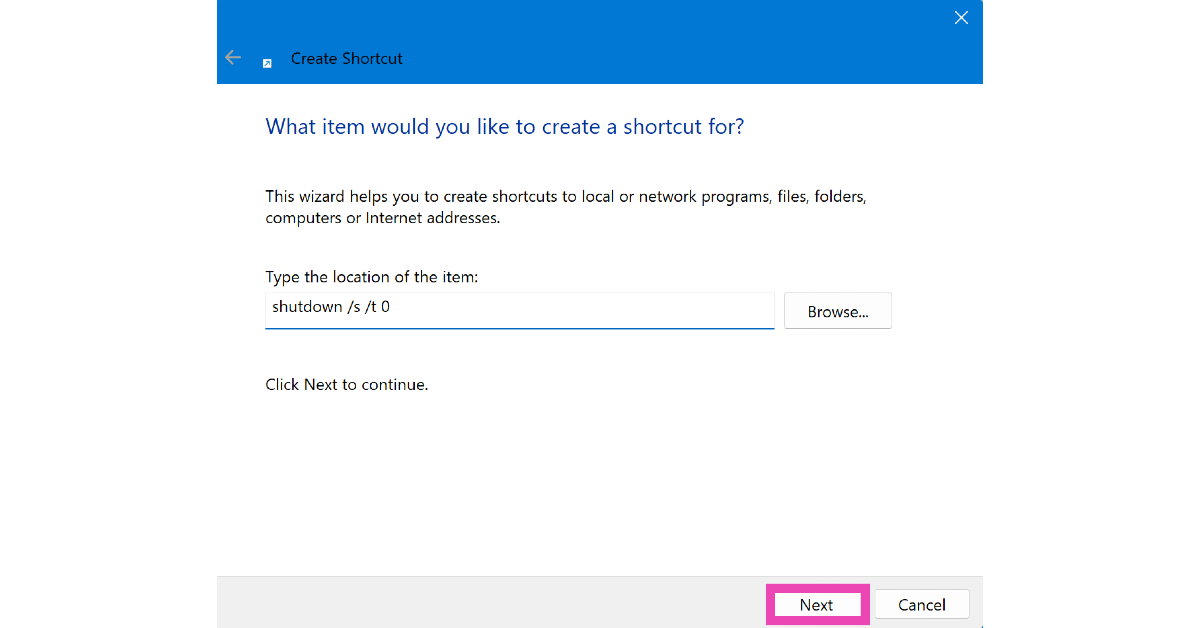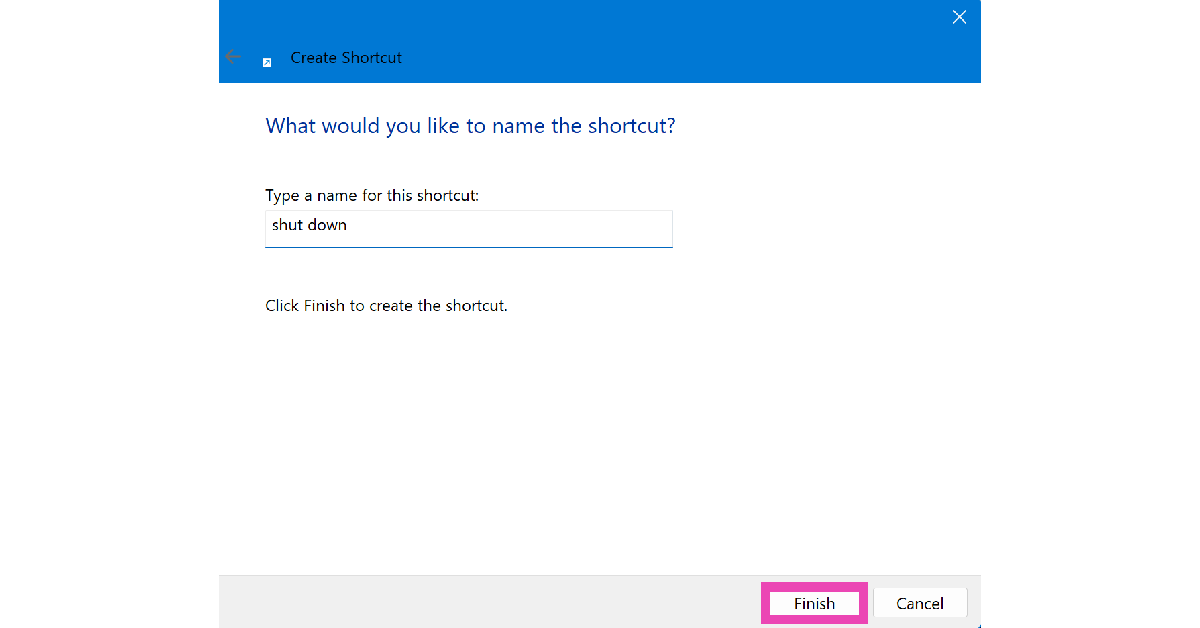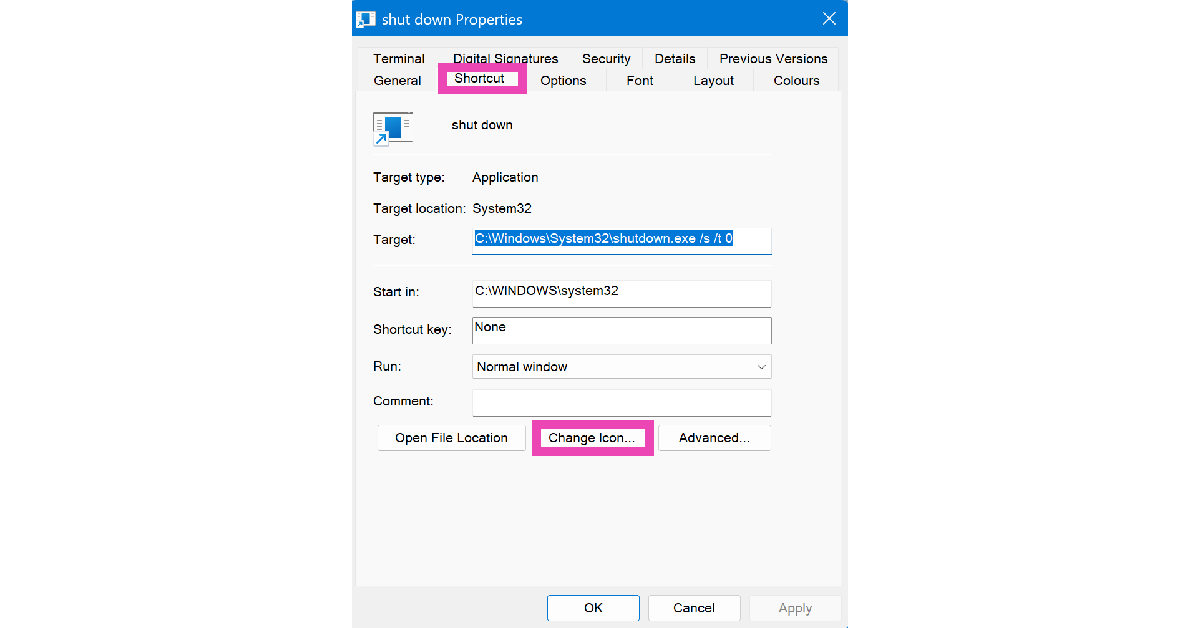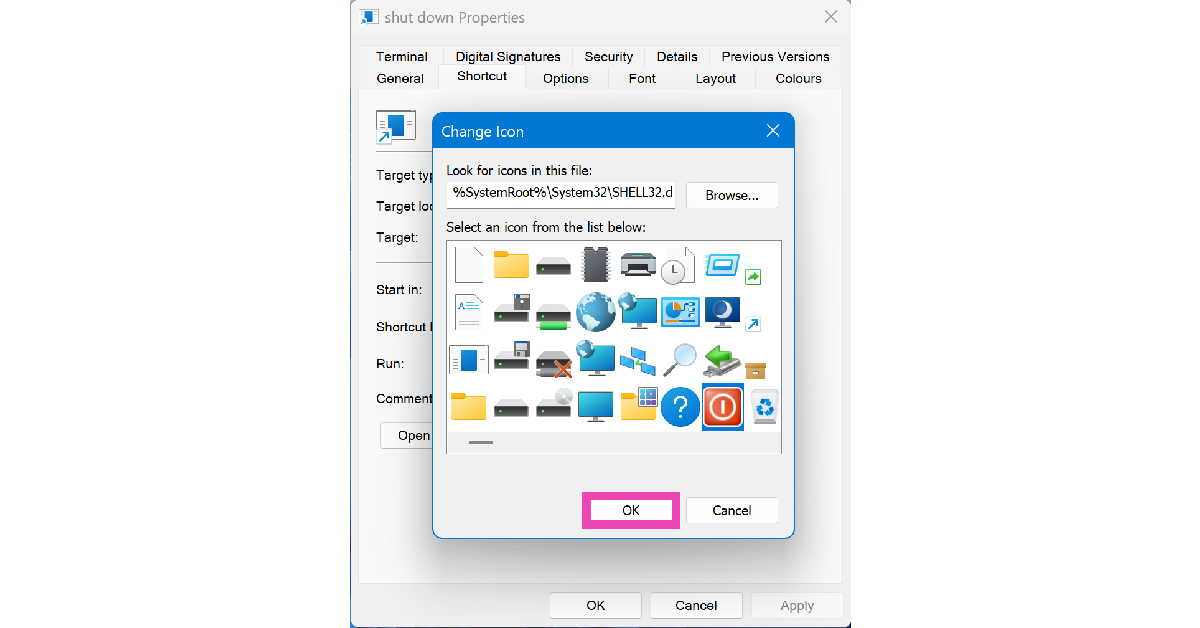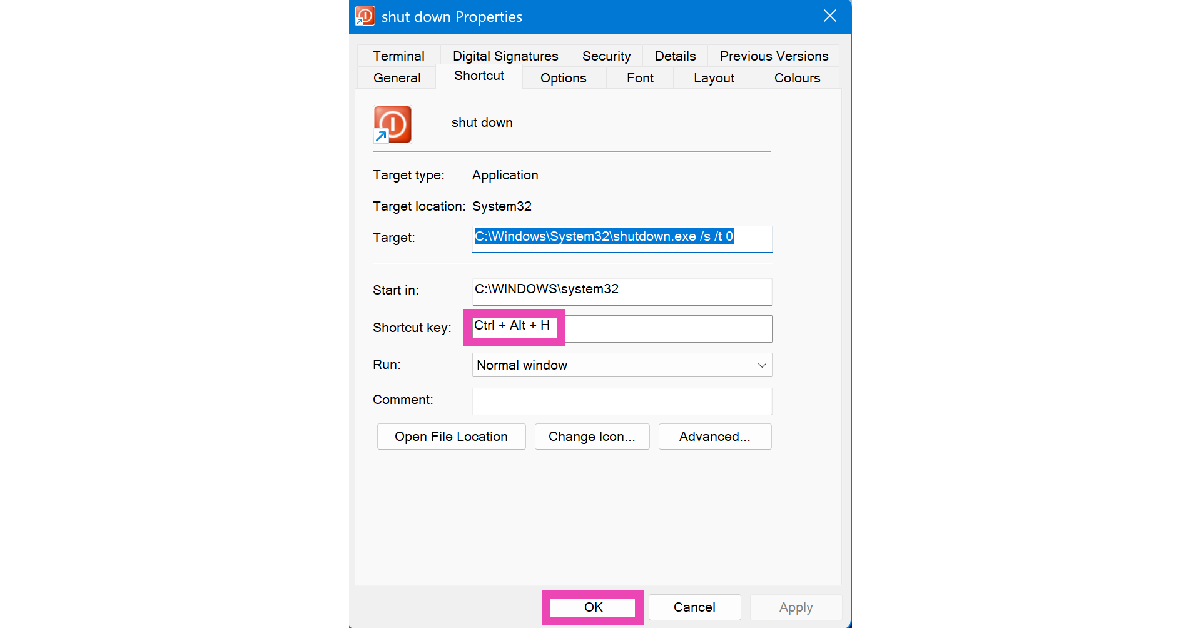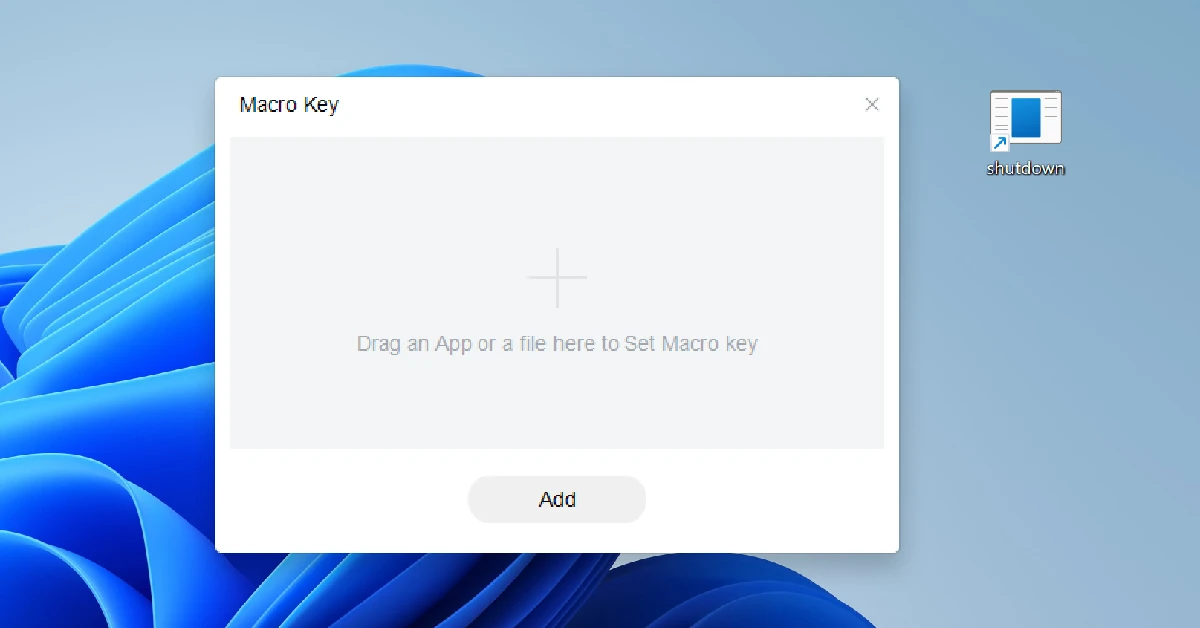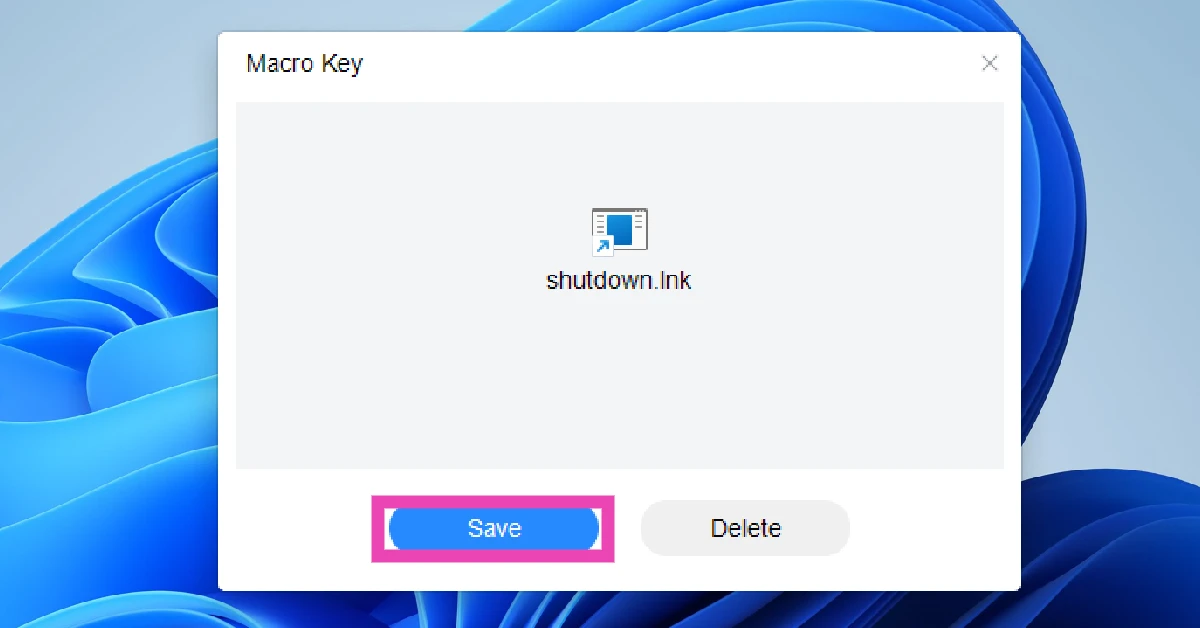While creating a shortcut to shut down your PC is not something that you absolutely need, it can come in handy in very specific situations. If, for some reason, you are not able to access the power menu, a power icon on the desktop can get the job done with ease. In this situation, you can also resort to using one of the keyboard shortcuts for the task. Today, we show you how to create a custom shut down shortcut on your Windows 11 PC or laptop.
Read Also: 5 ways to fix ‘Search bar not working’ in Windows 11
In This Article
Unable to shut down your PC? Use these alternatives
If you’re unable to reach the power menu, use these alternatives to shut down your PC.
- Press Ctrl + Alt + Del, click the power icon, select ‘Shut down’.
- Go to Command Prompt, type shutdown /s, and press Enter.
- Long-press the power button.
If you don’t want to create a custom shortcut to shut down your PC, you can use the two native keyboard shortcuts for the task. Pressing Windows + X takes you to the quick menu. Once you’re there, press U twice to shut down your PC.
The Alt + F4 shortcut terminates the active window on your screen. When you use this shortcut on the desktop, you get the option to shut down your PC. Press Windows + M to minimise the current window on your PC and go to the desktop.
Create a Shut Down Shortcut in Windows 11
Step 1: Right-click on an empty spot on the desktop and go to New>Shortcut.
Step 2: In the location box, enter shutdown /s /t 0. Hit Next.
Step 3: Give the shortcut a name and hit Finish.
Step 4: When the shortcut appears on the desktop, right-click on it and select Properties.
Step 5: Click on Change Icon.
Step 6: Select an icon for the shortcut. Hit OK.
Assign a Key Combination to the Shut Down Shortcut
Step 1: Right-click the shut down shortcut and select Properties.
Step 2: Go to the Shortcut tab and enter a sequence of keys in the Shortcut key box.
Step 3: Hit Apply, followed by OK.
Shut down your PC using one key
If your PC has a macro key, you can program it to execute the shutdown shortcut. Here’s how.
Step 1: Press the macro key on your keyboard. Typically, this key is placed in the top right corner of the keyboard. Alternatively, search for the Macro Key app on your PC and launch it.
Step 2: Go to the desktop and drag the shutdown shortcut to the Macro Key app.
Step 3: Hit Save.
Frequently Asked Questions (FAQs)
What is the keyboard shortcut to shut down a Windows 11 PC?
Go to the desktop and press Alt + F4 to shut down your PC. Alternatively, you can press Windows + X followed by U two times to power off your PC.
How do I create a custom shortcut to shut down my Windows 11 PC?
Right-click an empty spot on the desktop, and go to New>Shortcut. Enter ‘shutdown /s /t 0’ in the location box and hit ‘Next’. Name the shortcut and hit ‘OK’.
How do I change a shortcut icon?
Right-click the shortcut, go to Properties>Change Icon and select a new icon from the list.
How do I create a custom keyboard shortcut to shut down my Windows 11 PC?
Once you’ve created a custom shutdown shortcut, right-click its icon on the desktop, go to Properties>Shortcut, and enter your preferred key sequence in the ‘Shortcut key’ box.
How do I disable startup apps on my PC?
Go to Settings>Apps>Startup and turn off the toggle switch next to the app you don’t want to launch on startup.
Read Also: Samsung introduced access to Gemini with side button on the Galaxy A Series
Final Thoughts
This is how you can create a custom shutdown shortcut on your Windows 11 PC or laptop. While you’re here, check out how to enable file previews on your PC. If you have any questions, let us know in the comments!