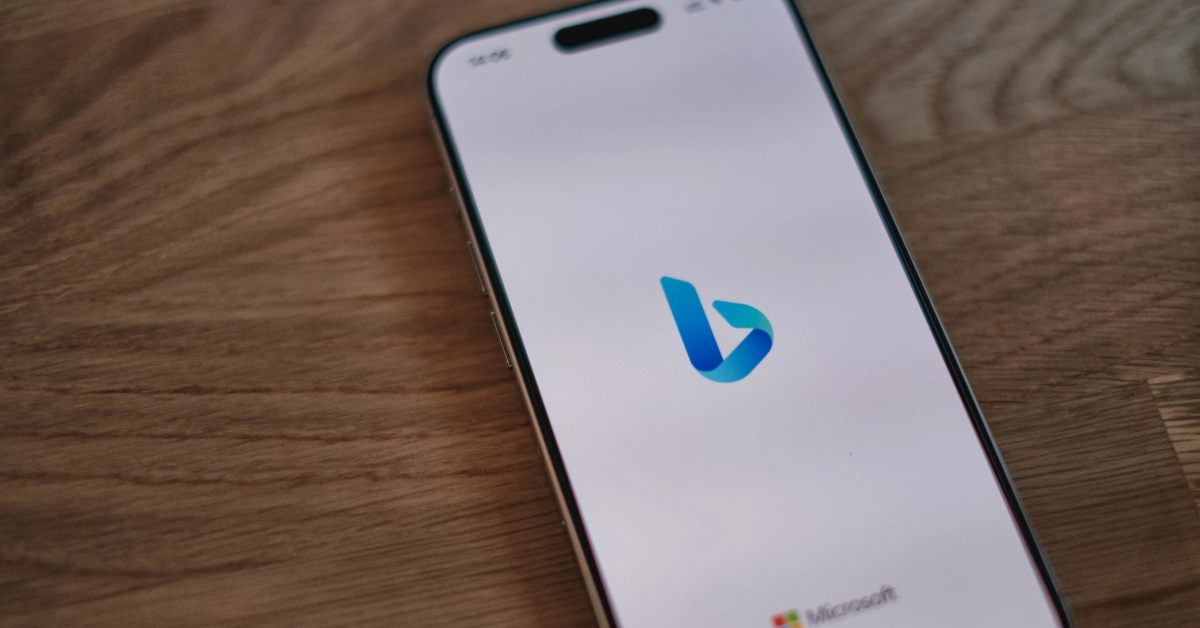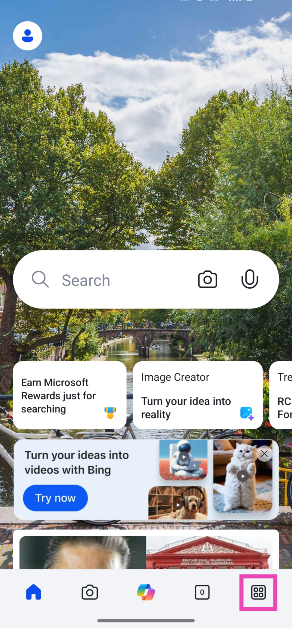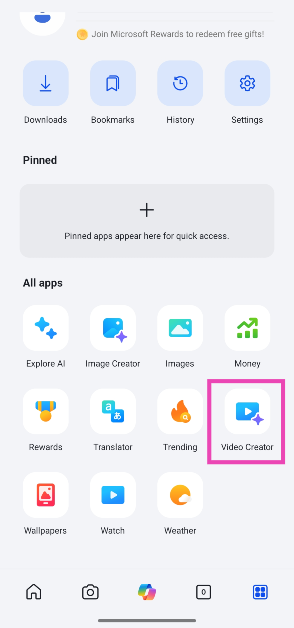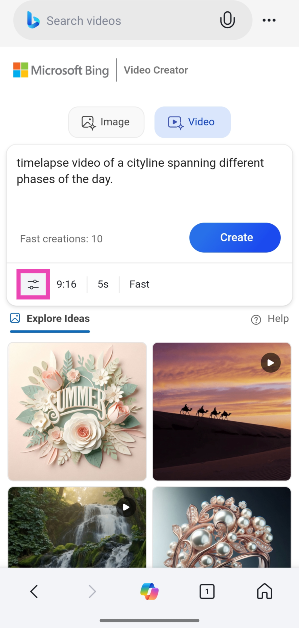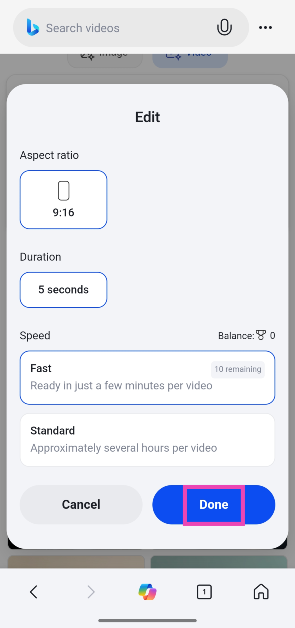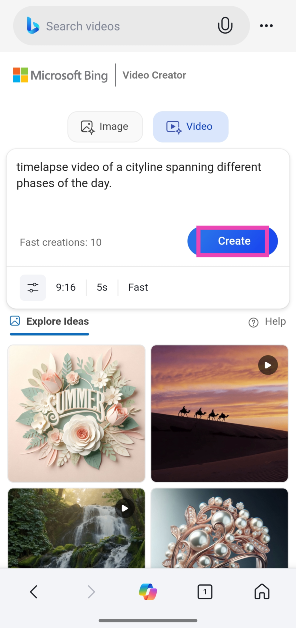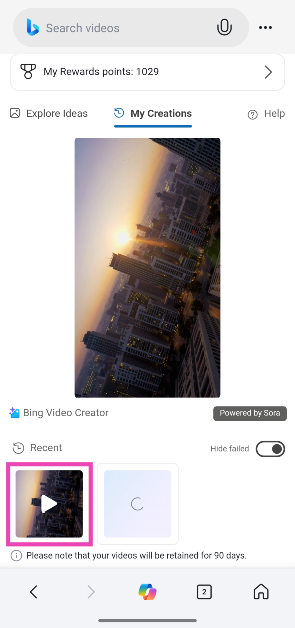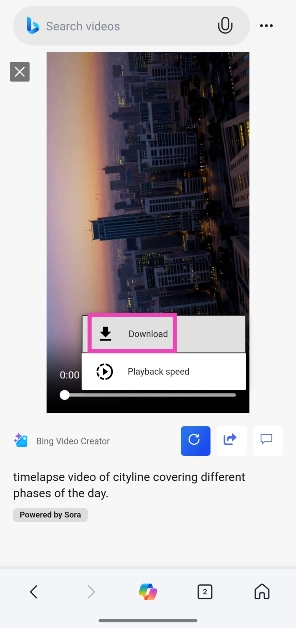Microsoft Bing has added the option to generate AI videos on its platform. The video generator is based on OpenAI’s Sora model. While Sora is available exclusively to paid subscribers, Bing’s version is available for free, as long as you have a Microsoft account. The video generator is currently available on the Microsoft Bing Search app, with a desktop version on the way. Here’s how you can create AI videos for free using Bing AI on your mobile.
Read Also: Redragon K1ng Pro (M916AK-PRO) Review: A great addition to your gaming setup
In This Article
About Bing’s AI video creator
Bing’s AI video creator lets you generate AI video in 9:16 (portrait) aspect ratio. Microsoft says that it will add the option of 16:9 (landscape) aspect ratio soon. The videos created by Bing AI are 5 seconds long. There is no way to alter the video duration.
There are 2 video generation speeds on offer – Standard and Fast. The ‘Standard’ speed takes multiple hours to generate a video. You can minimise the app and wait for the AI computation to finish on Bing’s servers. Once your video is finished, the Bing app will send you a notification. The ‘Fast’ option finishes video generation within a few minutes. You get 10 Fast creations for free. Once you’ve used them up, you can trade 100 Microsoft reward points for a Fast creation. Videos created using Bing AI are stored on your account for 90 days. You can choose to download the videos on your device.
Create a video using Bing AI for free
Step 1: Launch the Bing app on your phone. Make sure you are logged into your Microsoft account.
Step 2: Hit the menu icon in the bottom right corner of the screen.
Step 3: Tap on Video Creator.
Step 4: Enter a prompt in the box.
Step 5: Hit the filter icon to set the aspect ratio and duration for the video.
Step 6: Go back and hit Create.
Step 7: Your video will take a few minutes to generate. Once it is done, it will appear in the My Creations tab.
Step 8: Tap the video to open it in a new tab.
Step 9: Hit the ellipses in the video player.
Step 10: Tap on Download to save the video on your device.
Frequently Asked Questions (FAQs)
Can Bing AI create videos?
Yes, Bing AI uses OpenAI’s Sora model to generate AI videos.
Can I access Bing AI?
You can access Bing AI by clicking the Copilot icon in Microsoft Edge or going to its official website. To access the chatbot on your smartphone, download the Microsoft Bing Search app.
How do I create an AI video using Bing AI?
Launch the Bing app on your phone, tap the menu icon, and select ‘Video Creator’. Enter a prompt in the box. Select the aspect ratio, duration, and speed, and hit ‘Create’.
How long does it take for Bing to create an AI video?
With standard speed, it can take up to several hours for Bing to generate a 5-second AI video. With a fast speed (that requires reward points), the AI video gets generated within a few minutes.
Do Bing AI videos have sound?
No, Bing AI videos do not have sound yet.
Read Also: Latest on iPhone 17 Series: Here is all the buzz
Final Thoughts
This is how you can use Bing AI to generate an AI video for free. While you’re here, check out how you can use OpenAI’s Sora video generator. If you have any questions, let us know in the comments!