One of the features of iOS 18 that has gone under the radar is the option to create and save custom routes in Apple Maps. For users who swear by Apple’s native navigation app, this is a small step towards closing the gap on Google Maps. The new feature to create custom routes will appeal to users who enjoy hiking and exploring trails. Let’s dive into how it works and how you can create a custom route on your iPhone.
Read Also: How to share the WiFi password as a QR code on iOS 18
In This Article
Custom routes in Apple Maps
Finding and customising hiking routes in Apple Maps is an intuitive experience. The app suggests popular hiking trails and allows the user to browse them by length, elevation, and route type. You can add your own notes to the route and then save them offline to access later.
If you’re planning on hiking a less popular trail, Apple Maps now allows you to create a custom route. This entails including custom points in the route, to ensure you hit all the important spots along the way. You can also choose whether you want a ‘closed loop’ route or an ‘out and back’ route where you retrace your path back to the starting point.
Create a custom hiking route in Apple Maps
Step 1: Launch the Apple Maps app on your iPhone.
Step 2: Select a starting point by tapping a location, path, or trail on the map.
Step 3: Once the pin has been dropped, tap the More icon and select Create Custom Route.
Step 4: Tap other points on the map to create your path.
Step 5: Select one of the following options depending on your preference – Reverse, Out & Back, or Close Loop.
Step 6: Hit the Save option at the bottom of the screen.
Step 7: Name the custom route and hit Done.
Frequently Asked Questions (FAQs)
How do I update my iPhone to iOS 18?
Go to Settings>General>Software Update and hit ‘Download and Install’.
How do I create a custom hiking route in Apple Maps?
Go to Apple Maps, mark the starting point on the map, hit ‘More’, and select ‘Create Custom Route’. Mark other points on the map to plot the path. Select the type of hiking trail you want and hit ‘Save’.
When can I use Apple Intelligence features in iOS 18?
Apple will roll out its Artificial Intelligence features as a part of the iOS 18.1 update in October.
Read Also: OnePlus Nord Buds 3 with up to 43 hours of battery life launched in India
Conclusion
This is how you can create and save custom hiking routes in Apple Maps. Apart from creating a custom hike, you can search for popular hiking trails across major national parks in the Apple Maps app on your iPhone. If you have any questions about this topic, let us know in the comments!



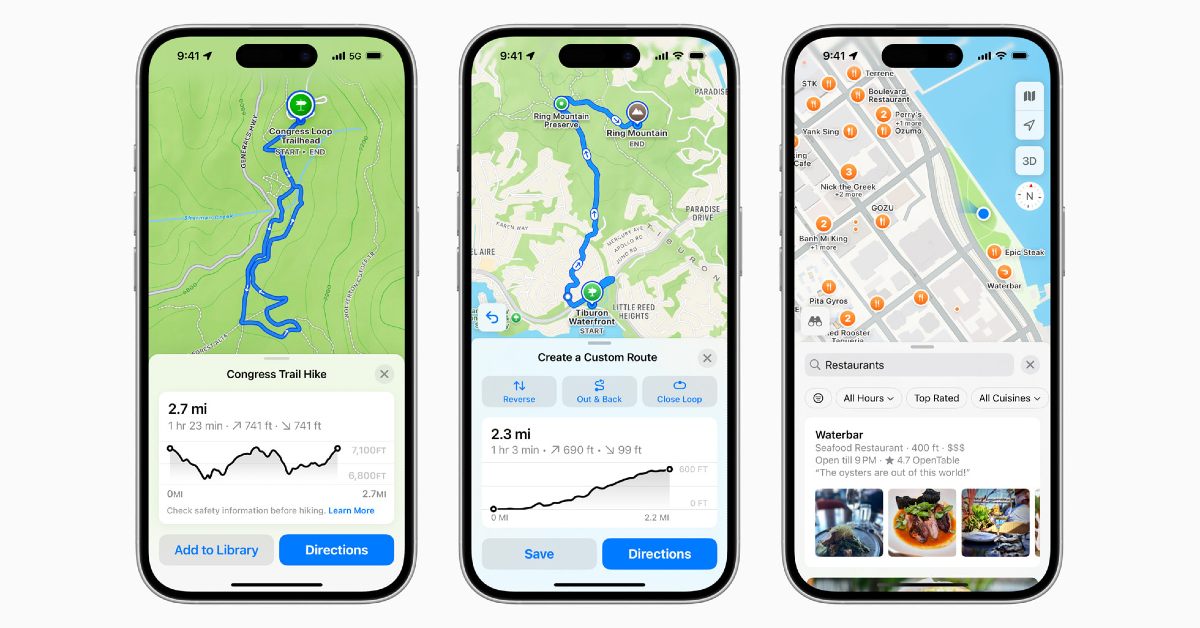

Once a custom route is saved, how does one use it later?
Tap your profile picture, then go to Library>Routes to view and use your saved custom routes. To view downloaded maps, tap your profile picture and select Offline Maps.