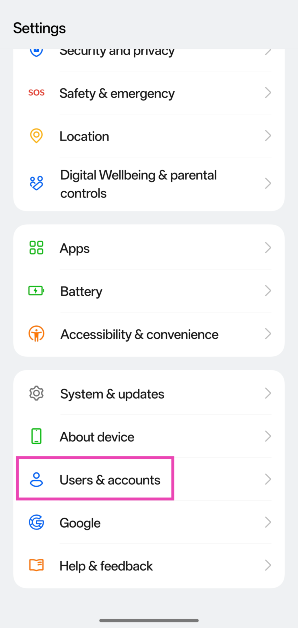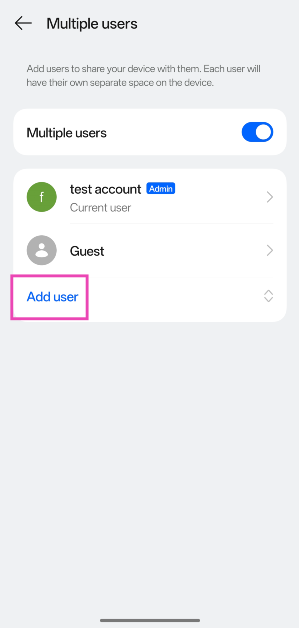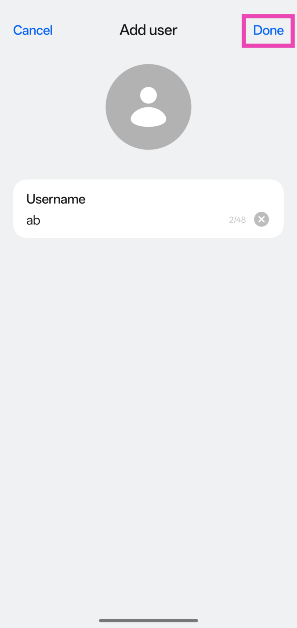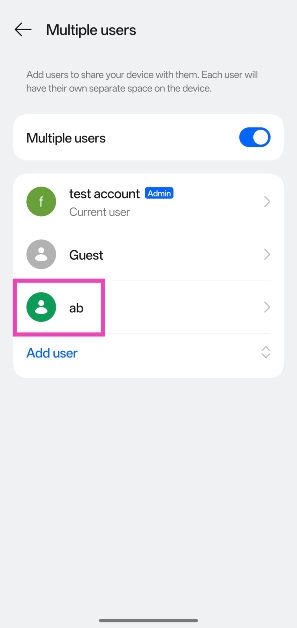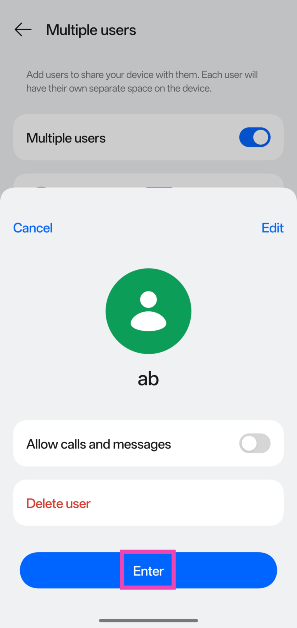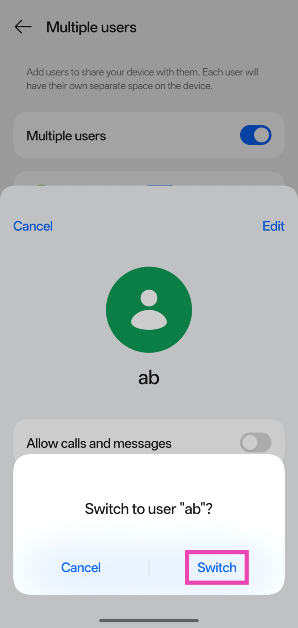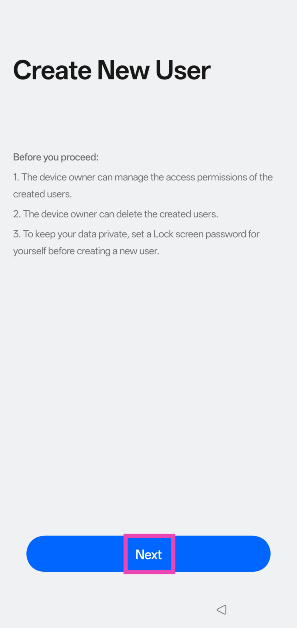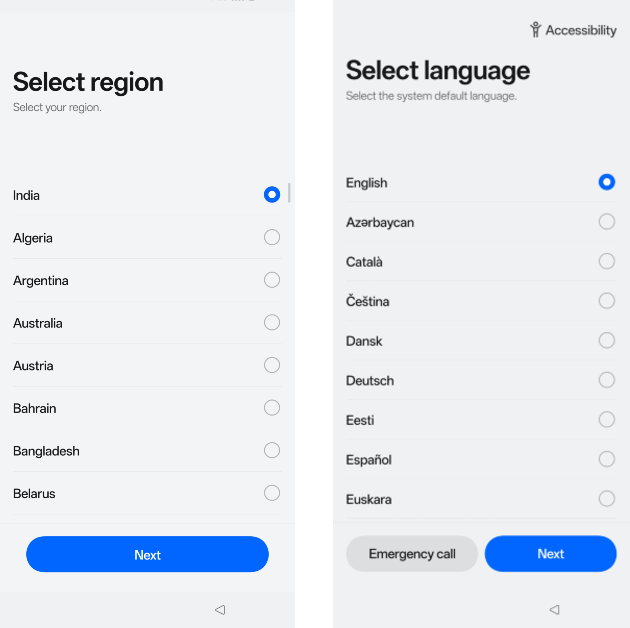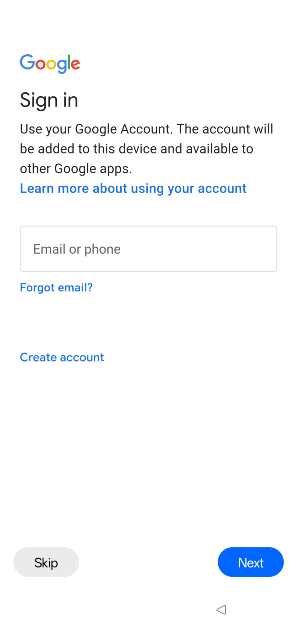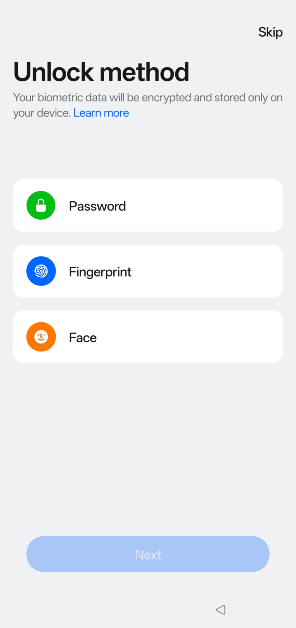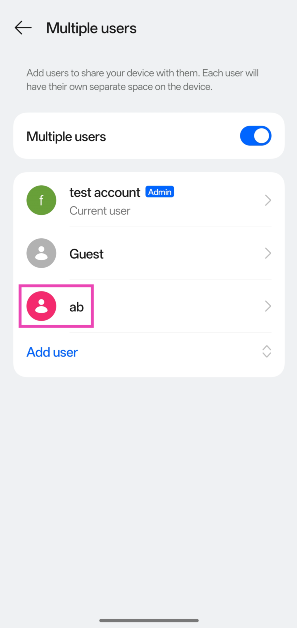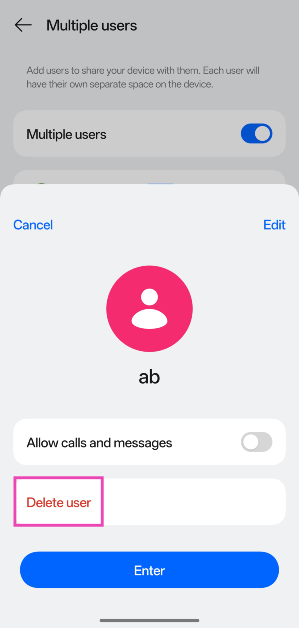Your Android smartphone/tablet lets you create multiple profiles in case you need to share the device with another person. Android profiles are similar to user accounts on Windows PCs. They help users who share one device to keep their personal data private. While the admin account can always delete other profiles on a device, it cannot peek into the data stored within a profile without the proper credentials. Here’s how you can create and set up multiple user profiles on Android.
Read Also: Top 3 ways to view or measure a phone’s charging speed
In This Article
About Android profiles
As we mentioned earlier, Android profiles work in a similar manner to user accounts on Windows PCs. Every user can customise the wallpaper, home screen, app layout, and other aesthetic aspects of their profile. The device settings can be customised for a specific profile as well. You can log into a profile using your Google account, although this step isn’t mandatory. However, a Google account is necessary if you want to download apps using the Play Store or back up your data on Drive.
All user profiles on an Android device can share a SIM for calling and messaging purposes. If you’re on a tablet, you can create a restricted profile for someone else. This allows you to control what content they see on the device. Similarly, you can create a dedicated kids account on the device. If you’re looking for something more temporary, Android devices offer a Guest profile by default. You can switch to this profile in case someone needs your phone to make a call and you don’t want to give them access to your personal data.
Create and set up multiple user profiles on Android
Step 1: Go to Settings and select Users & accounts.
Step 2: Tap on Multiple users and turn on its toggle switch.
Step 3: Tap on Add user.
Step 4: Enter a username and hit Done.
Step 5: Once the account has been created, select it.
Step 6: Hit Enter.
Step 7: Tap Switch in the popup box.
Step 8: Hit Next to initiate the process of setting up the account.
Step 9: Select the language and region.
Step 10: Sign in with your Google account. While this step isn’t mandatory, you will need a Google account to download apps from the Play Store and create a data backup.
Step 11: Choose a screen lock type and default search engine.
Switch to a different user profile on Android
Step 1: Swipe down from the status bar and tap your profile picture in the Quick Settings Menu.
Step 2: Tap the profile you wish to use.
Delete a user profile on Android
Step 1: Go to Settings and select Users & accounts.
Step 2: Tap on Multiple users.
Step 3: Select the profile you wish to delete.
Step 4: Hit Delete user and confirm your decision in the popup box.
Frequently Asked Questions (FAQs)
What is a user profile in Android?
Multiple users can share an Android smartphone by creating different user profiles. These profiles can be secured using a screen lock mechanism.
Can I have 2 profiles on an Android phone?
You can have multiple profiles for different users on your Android phone. Go to Settings>Users & accounts>Multiple users to set them up.
How do I create a user profile on Android?
Go to Settings>Users & accounts>Multiple users, turn on the toggle switch, tap on ‘Add user’, enter a username, and hit ‘Done’. Once the profile has been created, tap on it and hit ‘Enter’ to set it up.
How do I find my profile on an Android phone?
Swipe down from the status bar and tap the profile picture to access all the profiles on the device. Tap on your username to switch to your profile.
Do I need another SIM to make calls using a different Android profile?
If you have multiple profiles on your Android phone, they can share one SIM card for calls and messages.
Final Thoughts
This is how you can create and set up multiple user profiles on your Android phone. The admin account can always delete a profile without providing the lock screen password/biometric. If you have any questions, let us know in the comments!