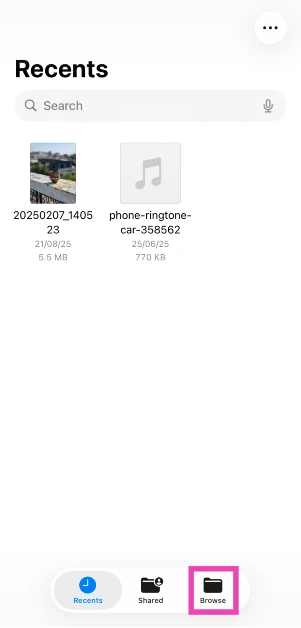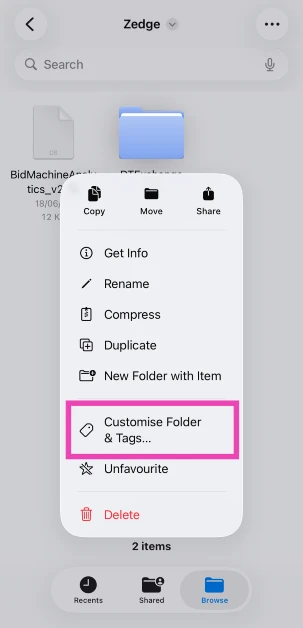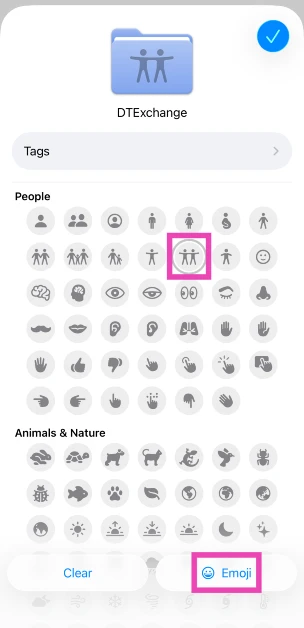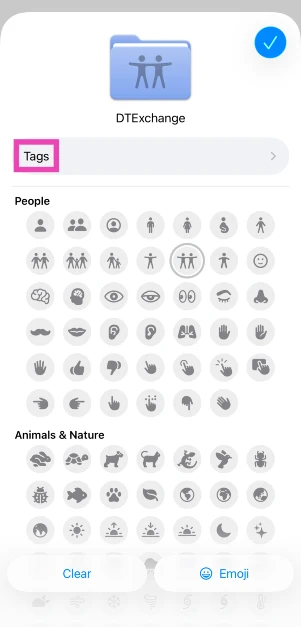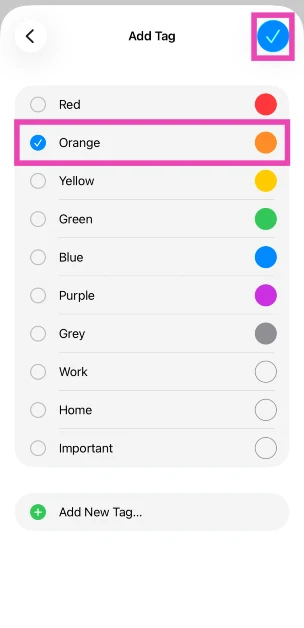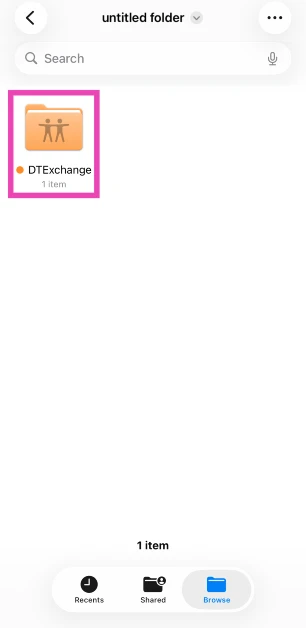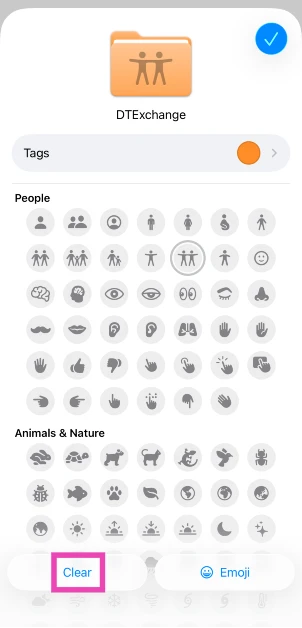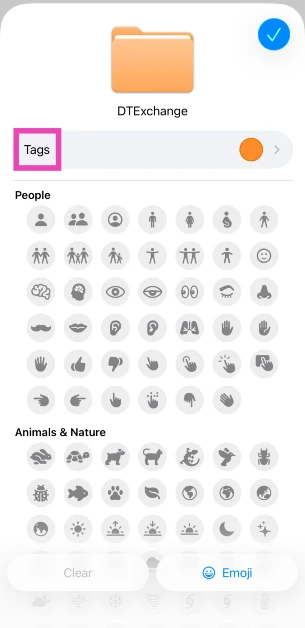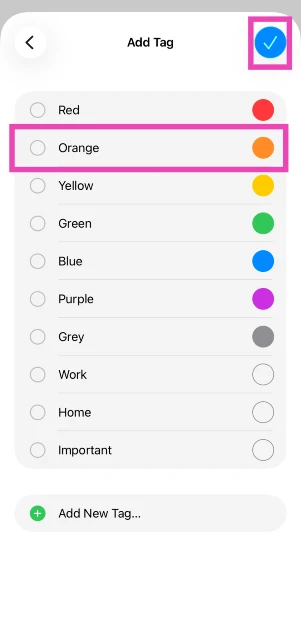iOS 26 lets you customise the folders in the Files app on your iPhone. If you’re tired of seeing the sea of blue icons in the Files library, you can now switch things up and make things more fun. These customisations are easy to implement and can be rolled back instantly if you don’t like them. So, without further ado, let’s take a look at how you can change the colour and icon of a folder.
Read Also: Great Indian Festival Sale: Best tablets to buy on Amazon under Rs 20000
In This Article
Before you begin
If your iPhone is still running iOS 18, you will have to update it to iOS 26 to get access to folder customisation options. You can do that by going to Settings>General>Software Update. Once you’re in the Software Update page, your iPhone will automatically check for new OS updates. If you see the iOS 26 update, hit ‘Download and Install’.
Once you’ve updated your iPhone, you can change the appearance of the folders in the Files app. This entails changing their colour or adding a symbol to the icon. You can choose from a range of symbols or simply add an emoji. These customisation options do not apply to Downloads and Shortcuts folders. Any folder dedicated to a third-party app cannot be customised either.
Change the colour and icon of a folder on your iPhone (iOS 26)
Step 1: Launch the Files app on your iPhone and switch to the Browse tab.
Step 2: Go to the folder you want to customise.
Step 3: Long-press the folder and tap on Customise Folder & Tags.
Step 4: Choose an icon from the list or tap on Emoji and make a selection.
Step 5: Tap on Tags to change the folder colour.
Step 6: Select a colour and hit the tick icon.
Reset the folder icon and colour to the default settings
Step 1: Go to the Files app and long-press the folder.
Step 2: Tap on Customise Folder & Tags.
Step 3: Tap on Clear to remove the emoji.
Step 4: Go to Tags and deselect the colour.
Step 5: Hit the tick icon.
Frequently Asked Questions (FAQs)
Can I customise any folder icon on my iPhone?
iOS 26 lets you change the colour and icon of most folders, but there are some exceptions. The Shortcut and Downloads folders cannot be customised. Folders dedicated to third-party apps cannot be meddled with either.
How do I customise a folder on my iPhone?
Go to the Files app, long-press a folder, and select ‘Customise Folder & Tags’. To change the icon, select a symbol from the list or tap on ‘Emoji’ and pick one. To change the colour, tap on ‘Tags’ and make a selection.
How do I restore the default appearance of a folder?
Long-press the folder, tap on ‘Customise Folder & Tags’, go to ‘Tags’, and unselect the colour. Go to the previous page and hit ‘Clear’ to restore the default icon.
Why can’t I change the appearance of a folder on my iPhone?
The option to customise folders was introduced on iOS 26. Update your iPhone to get access to this feature.
How do I update my iPhone?
Go to Settings>General>Software Update and hit ‘Download and Install’.
Read Also: How to add a 3D motion effect to your Google Pixel’s wallpaper
Final Thoughts
When you customise a folder, it is much easier to spot it in the Files app. You can colour-code the folders related to a specific project for better optimisation. While you’re here, check out how you can get clear app icons on your iPhone. If you have any questions, let us know in the comments!