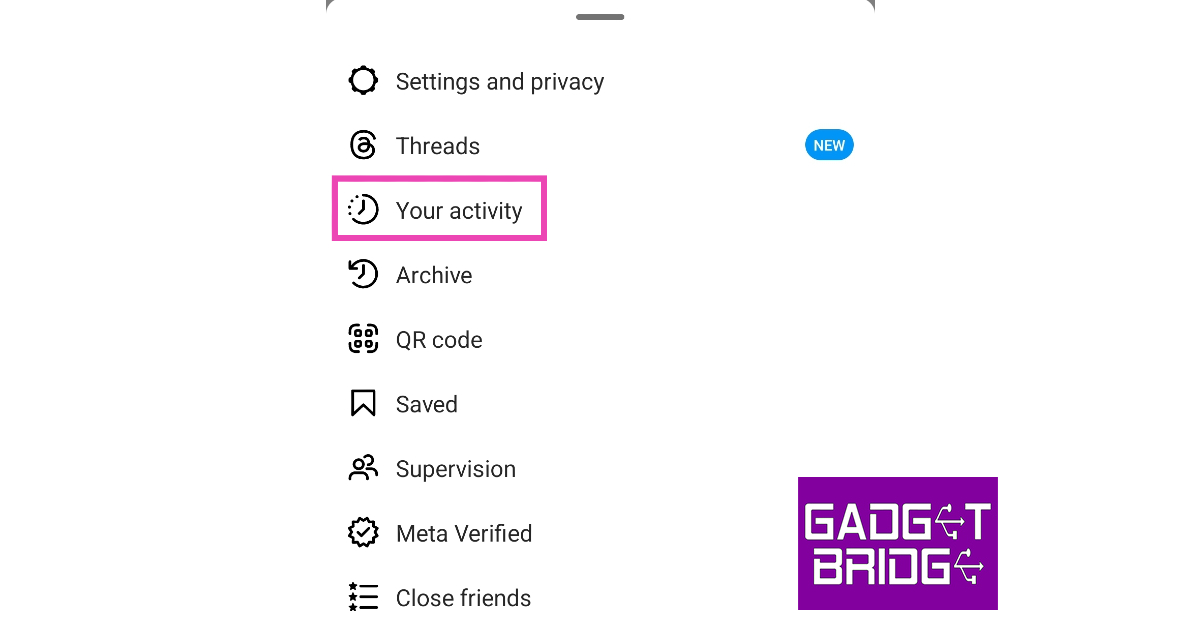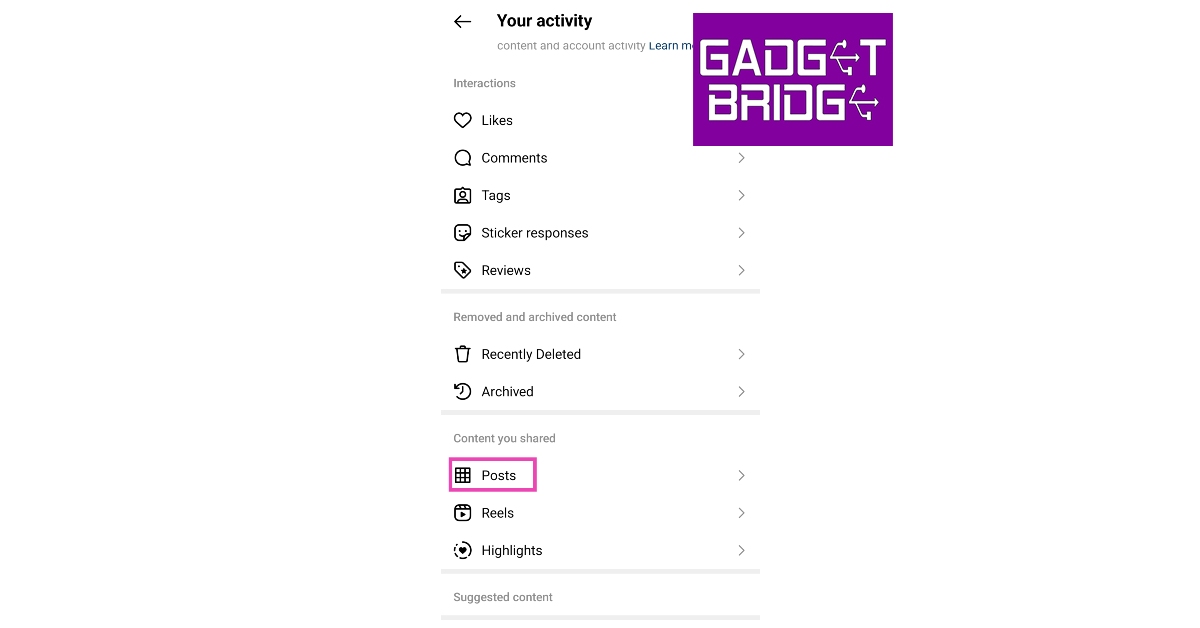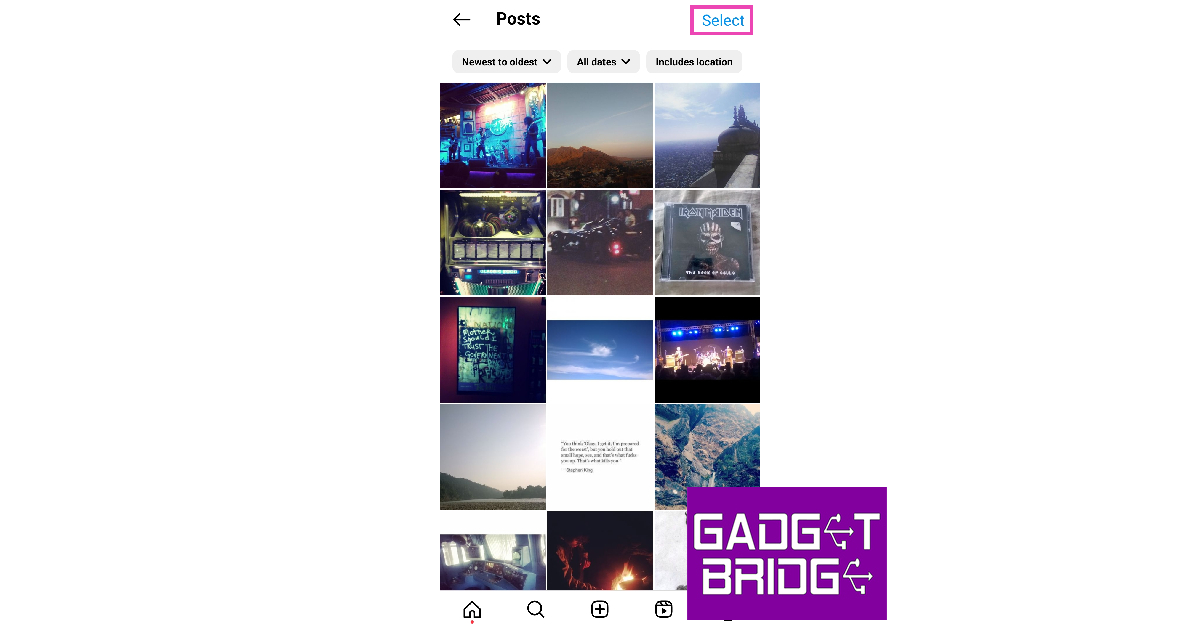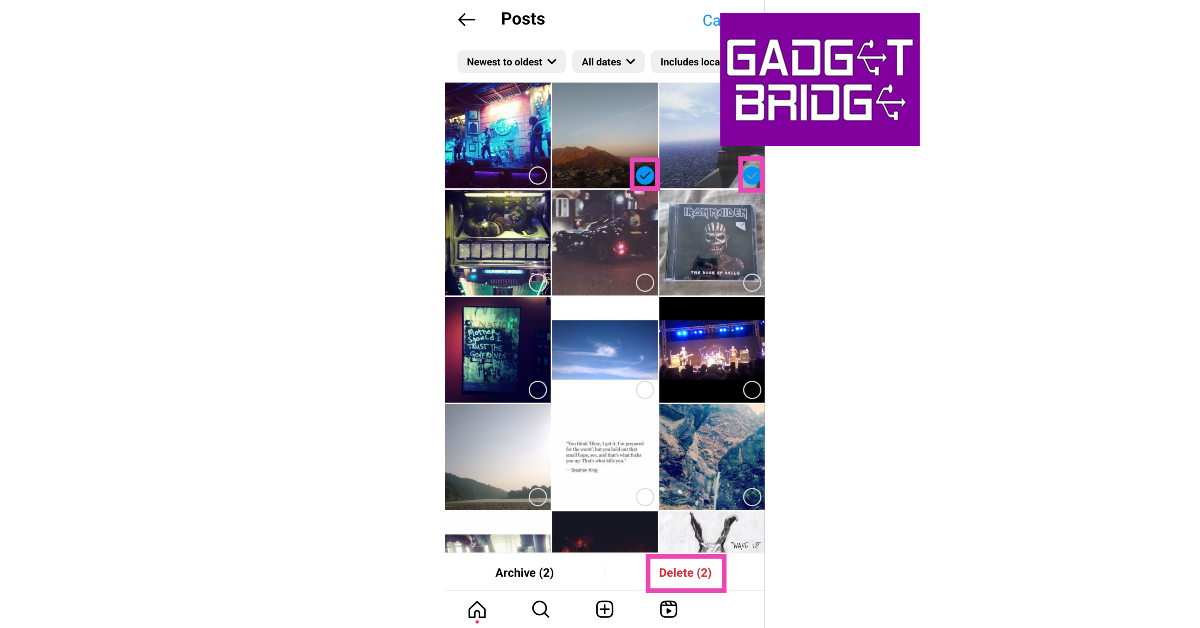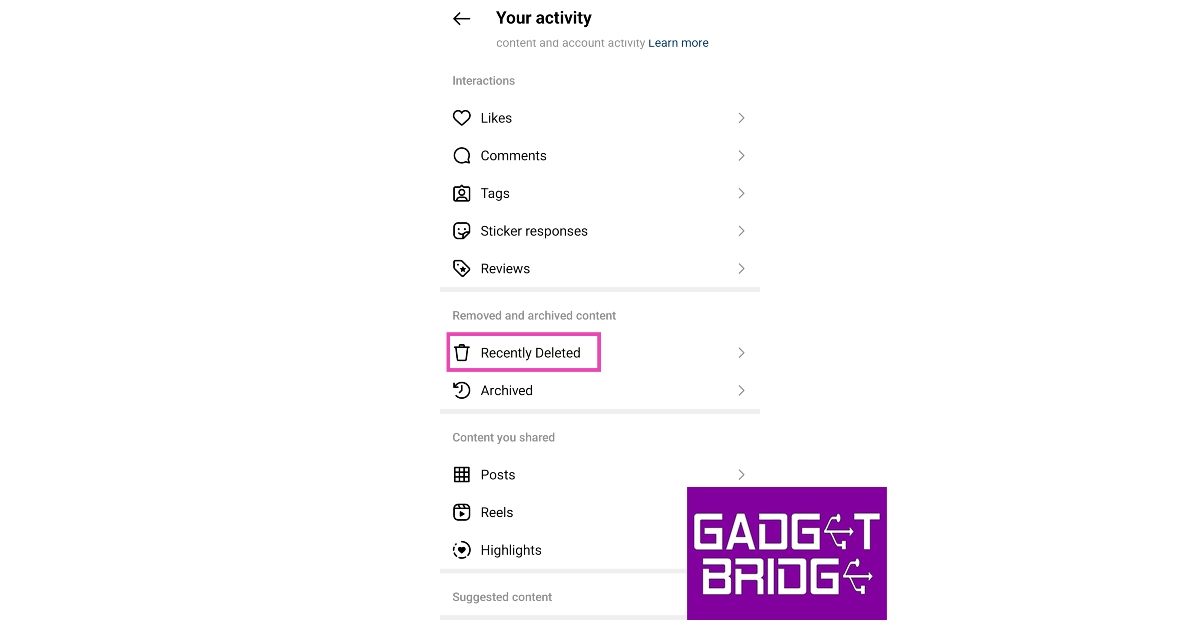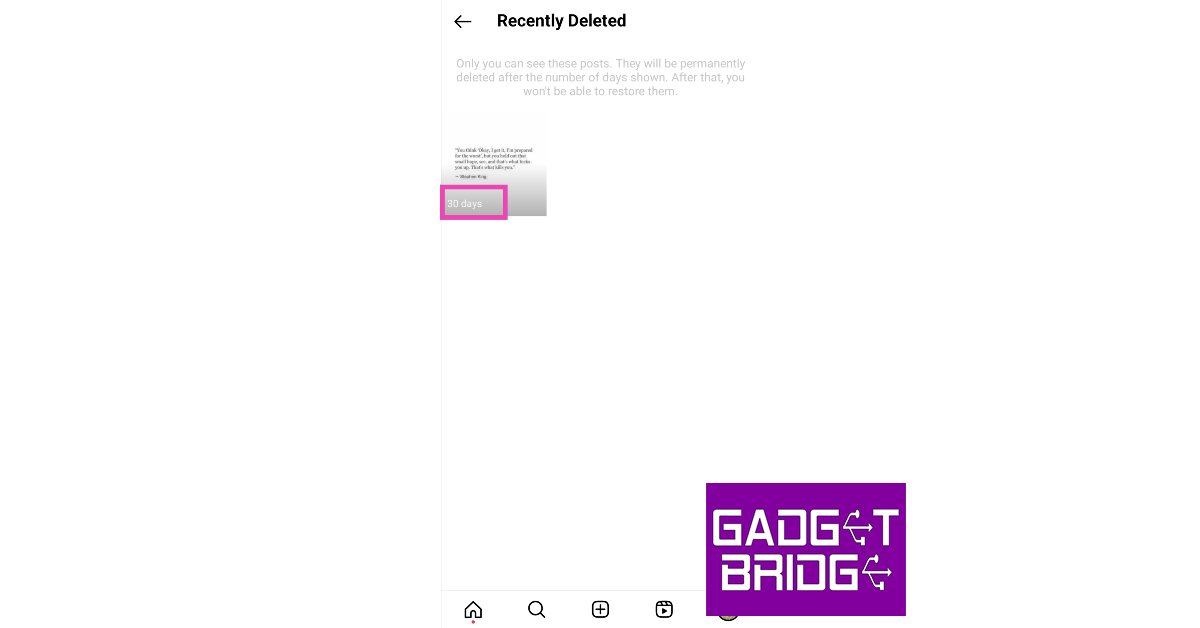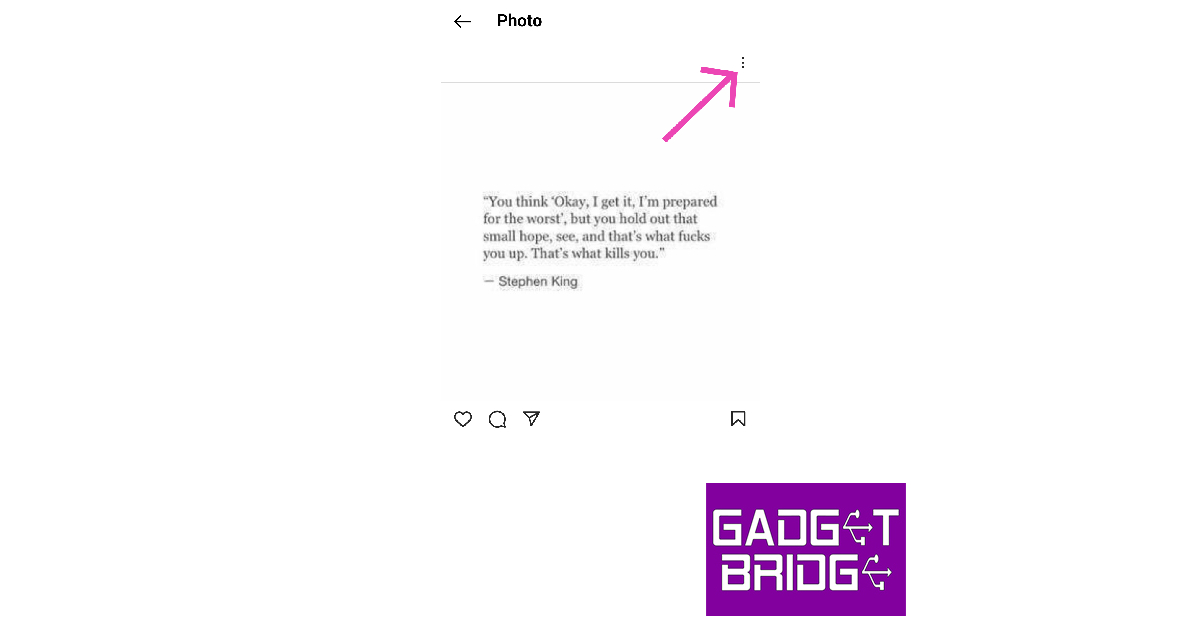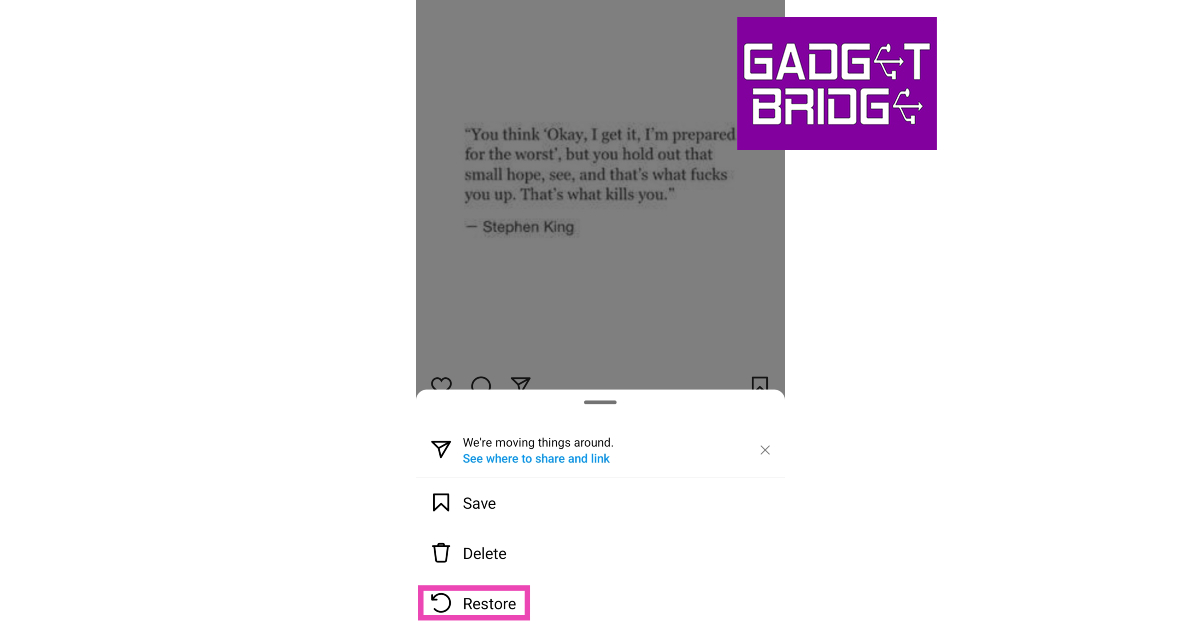One of our favourite aspects of using Instagram is that you have complete control over the aesthetic of your profile. You can apply a particular colour-coded theme to your profile by changing the profile picture, highlights, and the most recent posts on your profile. While the first two changes are easy to make, switching your posts to a colour-coded theme requires deleting your recent (or in some cases, entire) post history first. Luckily, there is an easy way of doing that. In this article, we show you how to delete all of your Instagram posts at once and then restore them.
Read Also: NoiseFit Metallix smartwatch with metallic finish launched in India
In This Article
Delete all your Instagram posts
Step 1: Launch the Instagram app and tap your profile picture at the bottom right corner of the screen.
Step 2: Hit the hamburger menu icon at the top right corner of the screen.
Step 3: Tap on Your Activity.
Step 4: Select Posts.
Step 5: Tap the Select option at the top right corner of the screen.
Step 6: Manually tap on all your Instagram posts to select them. You can also sort them chronologically or filter them by date.
Step 7: Tap on Delete. You can also choose to Archive the posts instead.
Step 8: Confirm your selection in the popup box.
Restore your deleted Instagram posts
Step 1: Launch the Instagram app and tap your profile picture at the bottom right corner of the screen.
Step 2: Hit the hamburger menu icon at the top right corner of the screen.
Step 3: Tap on Your Activity.
Step 4: Tap on Recently Deleted.
Step 5: Select the post you want to restore.
Step 6: Tap the ellipses at the top right corner of the post.
Step 7: Hit Restore.
Step 8: Confirm your selection in the pop-up box.
Frequently Asked Questions (FAQs)
How do I mass delete my Instagram posts?
To mass delete your Instagram posts, go to Menu>Your Activity>Posts>Select and manually select all of them. Hit the Delete option at the bottom of the screen to remove them from your profile.
How long does Instagram take to permanently delete a post?
Once you delete a post on Instagram, it stays in the Recently Deleted folder for 30 days. Once the 30-day period is over it is permanently deleted from your account.
How do I restore a deleted post on Instagram?
To restore a deleted post on Instagram, go to Menu>Your Activity>Recently Deleted. Select the post you want to bring back, hit the ellipses at the top right corner, and select Restore.
Read Also: OnePlus Bullet Wireless Z2 ANC Review: Still better than the average TWS?
Conclusion
This is how you can delete all your Instagram posts at once. If you want to hide a post on your profile, deleting it may seem like a harsh measure. You can always archive the post instead. Once you archive a post, it is hidden from your profile. You can always choose to bring it back. If you found this article helpful, let us know in the comments!
For the latest gadget and tech news, and gadget reviews, follow us on Twitter, Facebook and Instagram. For newest tech & gadget videos subscribe to our YouTube Channel. You can also stay up to date using the Gadget Bridge Android App. You can find the latest car and bike news here.