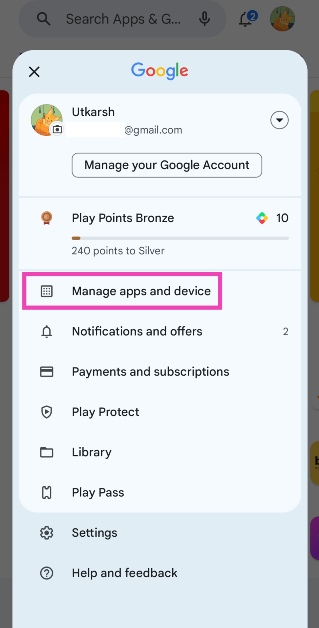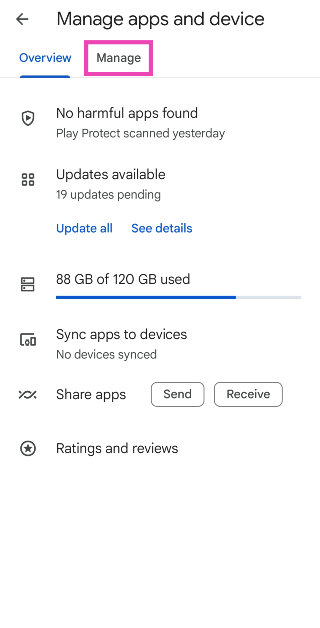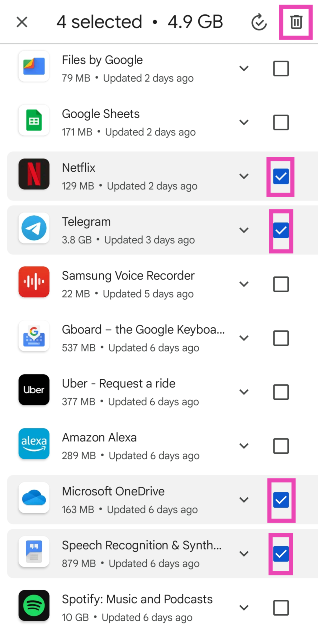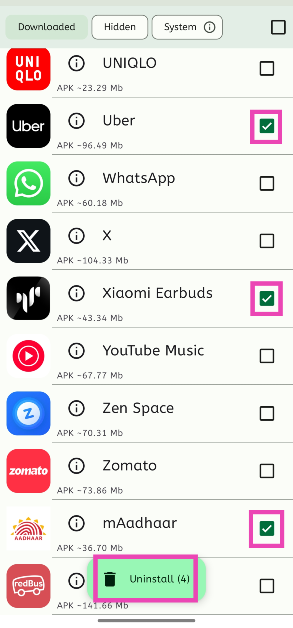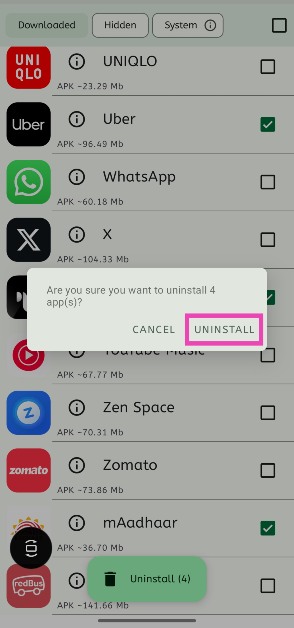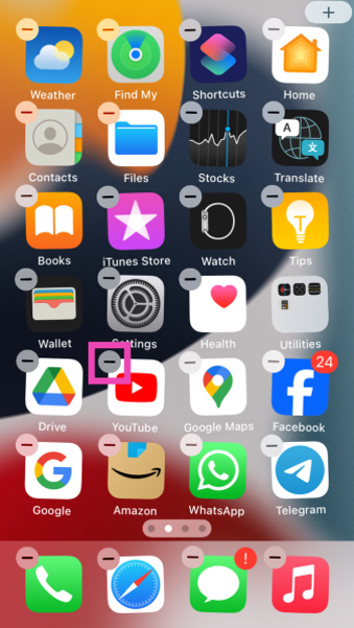While deleting a single app on your Android app is a piece of cake, things take a complicated turn when you want to mass delete them. Long-pressing an app on the home screen or app drawer reveals its quick menu, instead of letting you select multiple apps to apply blanket actions. Visiting the ‘Apps’ section on device settings is no help either. Luckily, not all hope is lost since there is one lesser-known way that lets you accomplish this task. Here’s how you can delete multiple apps at once on an Android phone.
Read Also: Top 4 ways to change app notification sounds on iPhone? (2024)
In This Article
When should I mass delete apps on my Android phone?
While managing and organising their smartphones, users often want to delete the apps that have been lying around for a while without being used even once. Let’s be honest, we are all guilty of mindlessly installing apps on our devices only to never return to them again. Some users prefer installing a bunch of similar apps that cater to a particular task and then picking the best of the lot. The trouble arises when you want to delete the rest of the apps at once.
Long pressing and deleting apps can take a long time, especially with all the popup boxes asking you to confirm your action every time you hit the delete button. Luckily, Android phones have the mass delete option tucked away in the Google Play Store. Since people rarely ever use the Play Store to uninstall apps, this feature goes unnoticed. But once you start using it, there’s no looking back.
Delete multiple apps at once on your Android phone using the Google Play Store
Apart from being Android’s official marketplace, Google Play Store also lets you manage the apps on your device. You can use it to delete multiple apps on your phone at once. There is no other native way to go about this task. Follow these steps.
Step 1: Launch the Google Play Store on your Android phone.
Step 2: Tap your profile picture at the top right corner of the screen.
Step 3: Select Manage apps and device.
Step 4: Switch to the Manage tab.
Step 5: Tap the checkboxes next to the apps you wish to uninstall.
Step 6: Hit the bin sign at the top right corner of the screen.
The apps you selected will be removed from your device.
Use a third-party app (UnApp)
The method mentioned above only works for apps that were downloaded via the Google Play Store. If you want to mass delete apps downloaded from third-party sources, use the UnApp app.
Step 1: Download and install UnApp from the Google Play Store.
Step 2: Launch the app and hit the checkbox next to the apps you wish to uninstall.
Step 3: Tap on Uninstall.
Step 4: Confirm your selection.
Bonus Tip: Delete multiple apps on your iPhone at once
Step 1: Unlock your iPhone and long-press anywhere on the home screen.
Step 2: The app icons on the home screen will start wiggling back and forth. Hit the minus icon to delete an app.
Step 3: Confirm your selection in the popup box.
Step 4: The apps will continue to wiggle on the screen. Hit the minus icon on another app to remove it.
Continue doing this until the undesired apps have been removed from your iPhone.
Frequently Asked Questions (FAQs)
How do I remove apps that cannot be uninstalled on my phone?
You can either disable the uninstallable apps by going to Settings>Apps or use ADB to remove the app package on your Android phone.
Is there a way to delete multiple apps at once on my Android phone?
The only way to delete multiple apps at once on your Android phone is by going to the Google Play Store, selecting ‘Manage apps and device’, switching to the ‘Manage’ tab, checking the boxes next to the apps you wish to remove and hitting the bin icon at the top of the screen.
How do I mass delete the apps downloaded from third-party sources?
Apps downloaded from third-party party sources cannot be uninstalled from the Play Store. You can download the UnApp app for this task.
What is the fastest way to delete apps on my Android phone?
The fastest way to delete an app on an Android phone is by long-pressing its icon in the app drawer and selecting ‘Uninstall’.
How to delete the data accumulated by an app on my Android phone?
Go to Settings>Apps, select the app, tap on ‘Storage’, and hit ‘Clear data’.
Read Also: Top 5 Ways To Remove Apps That Android Won’t Let You Uninstall (2024)
Conclusion
This is how you can delete multiple apps on your Android phone at once. If you know any other way to go about this task, let us know in the comments! While you’re here, check out this article to learn how to delete those stubborn apps on your phone that refuse to be uninstalled.