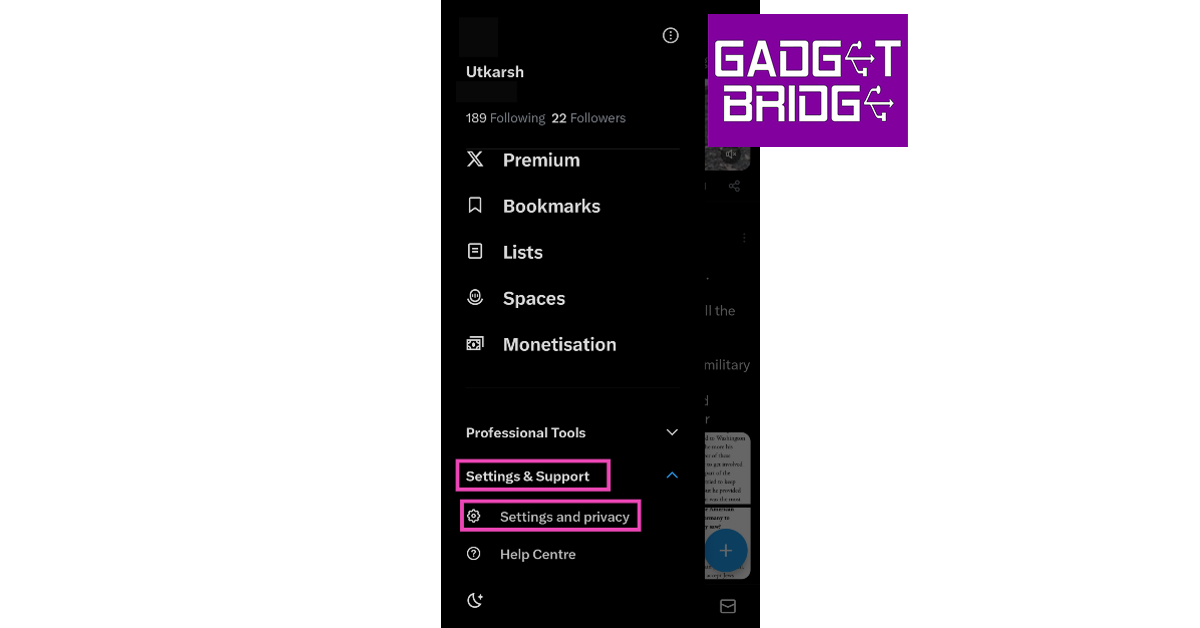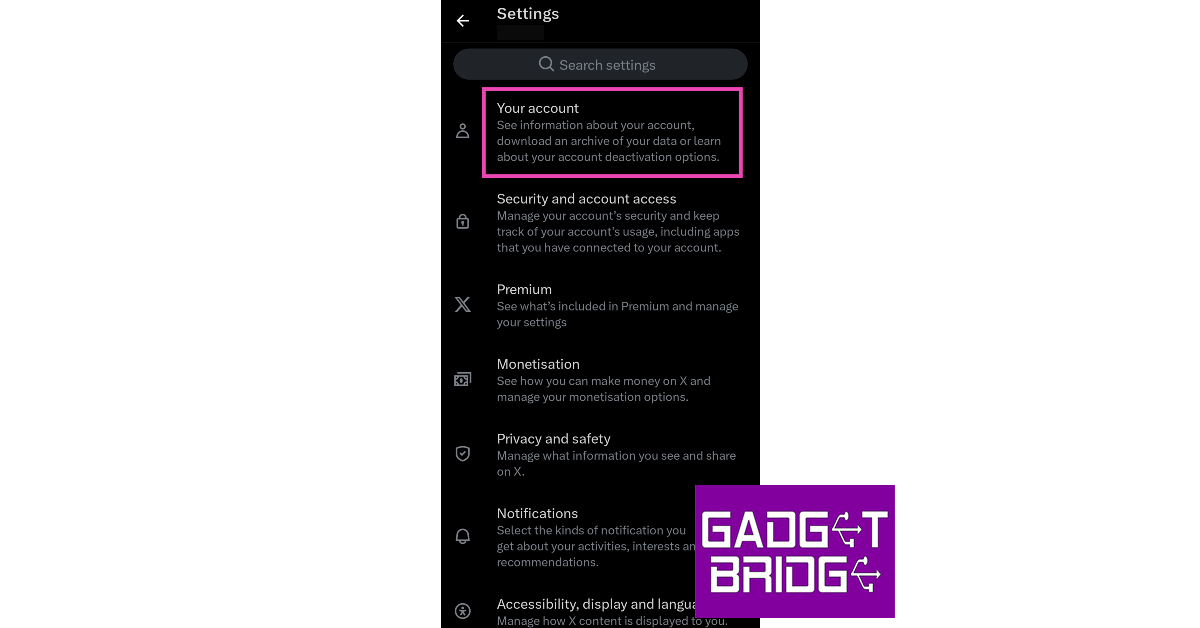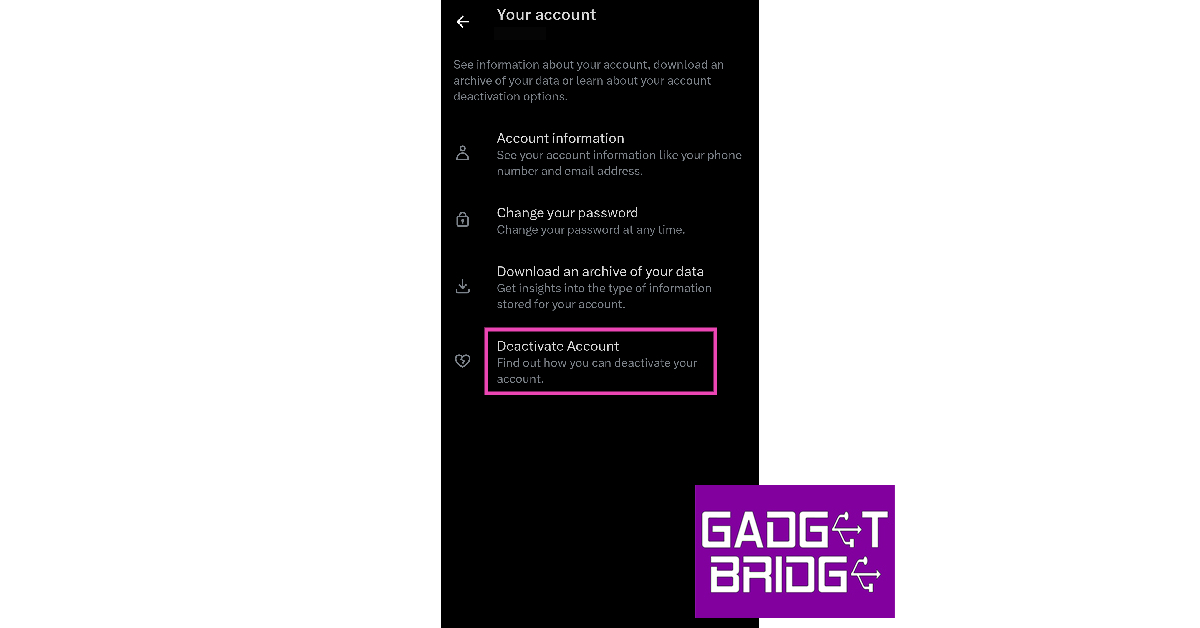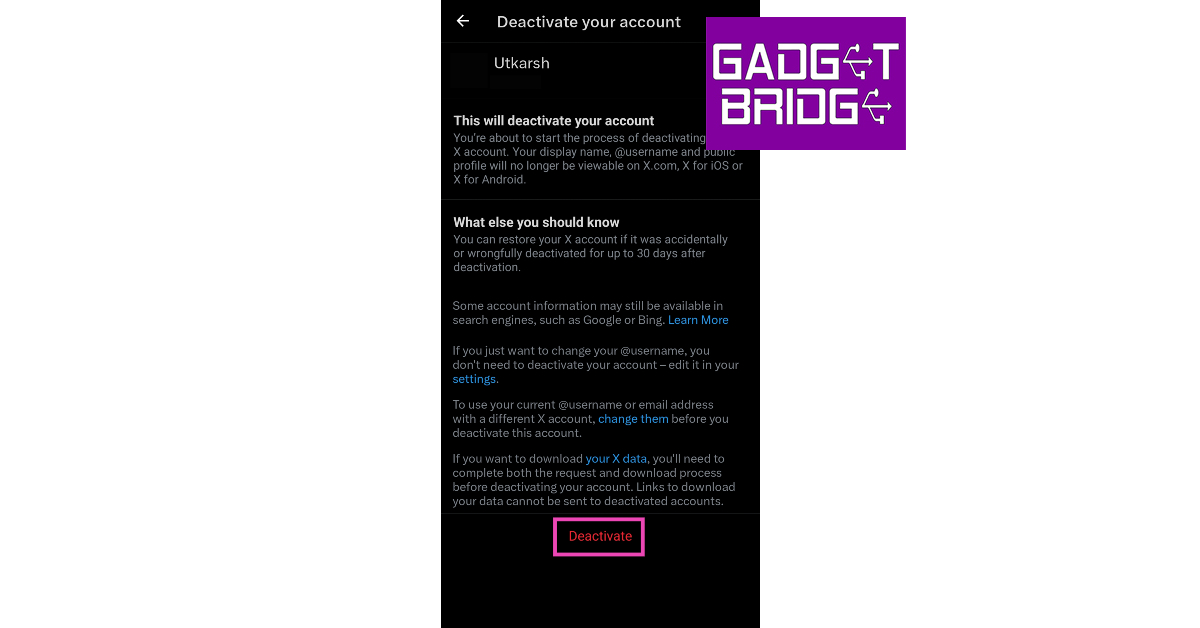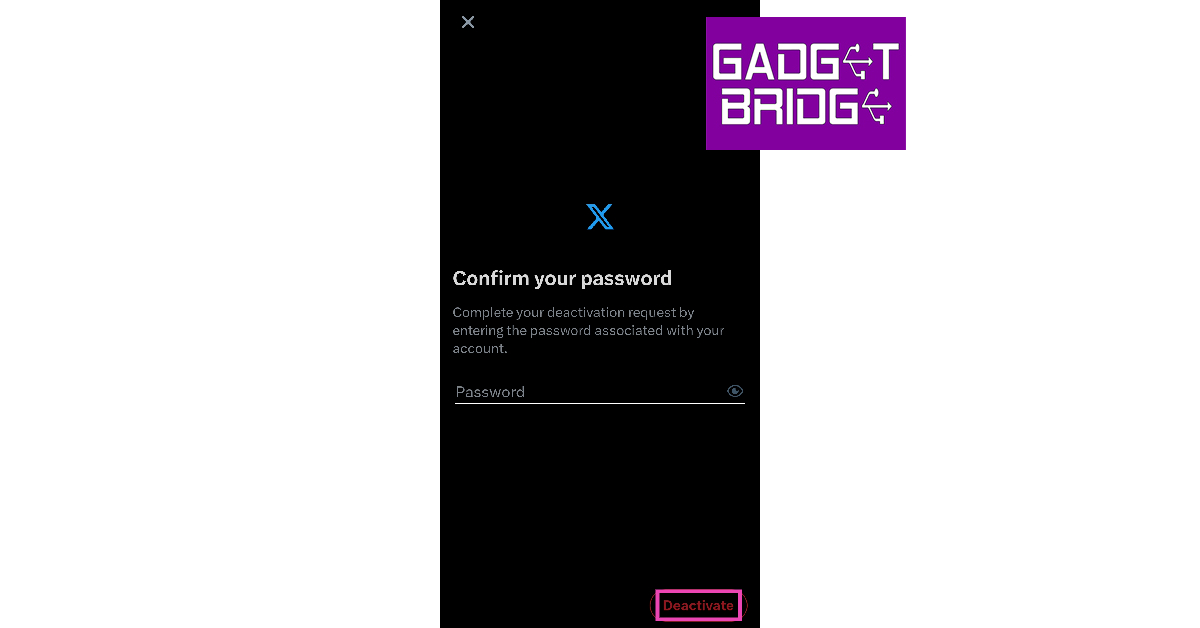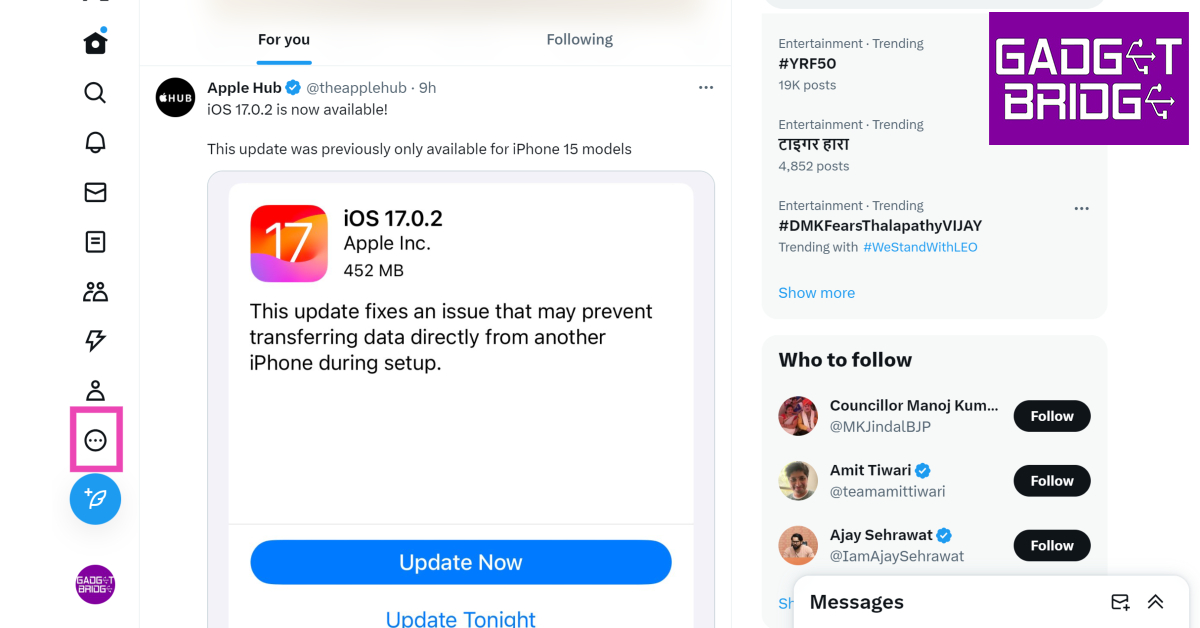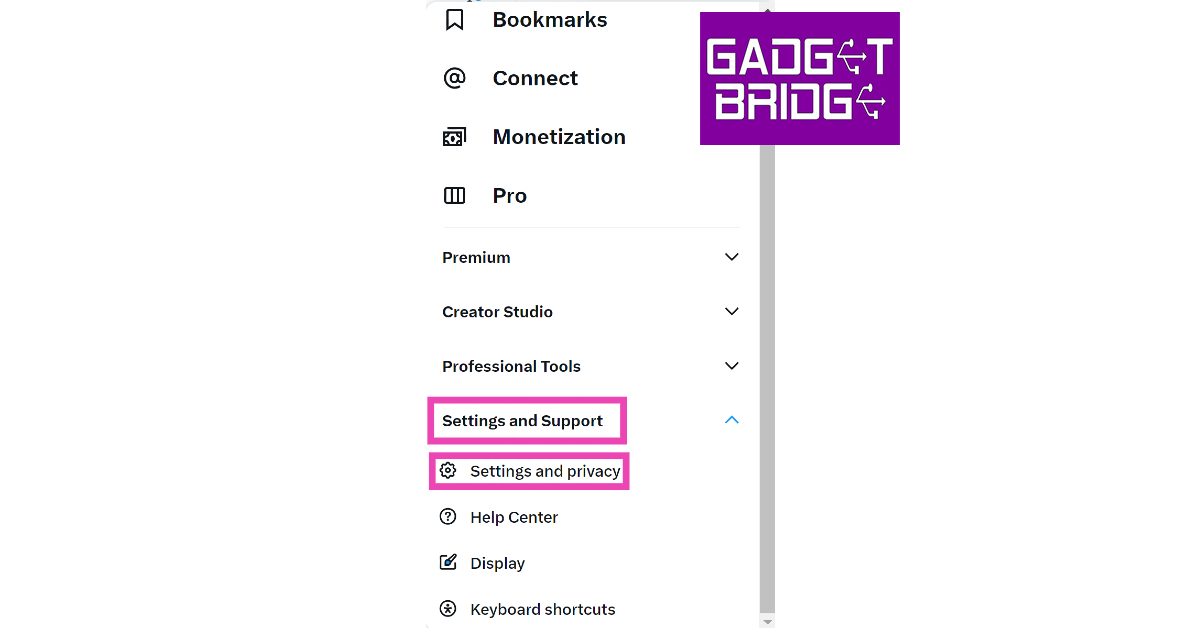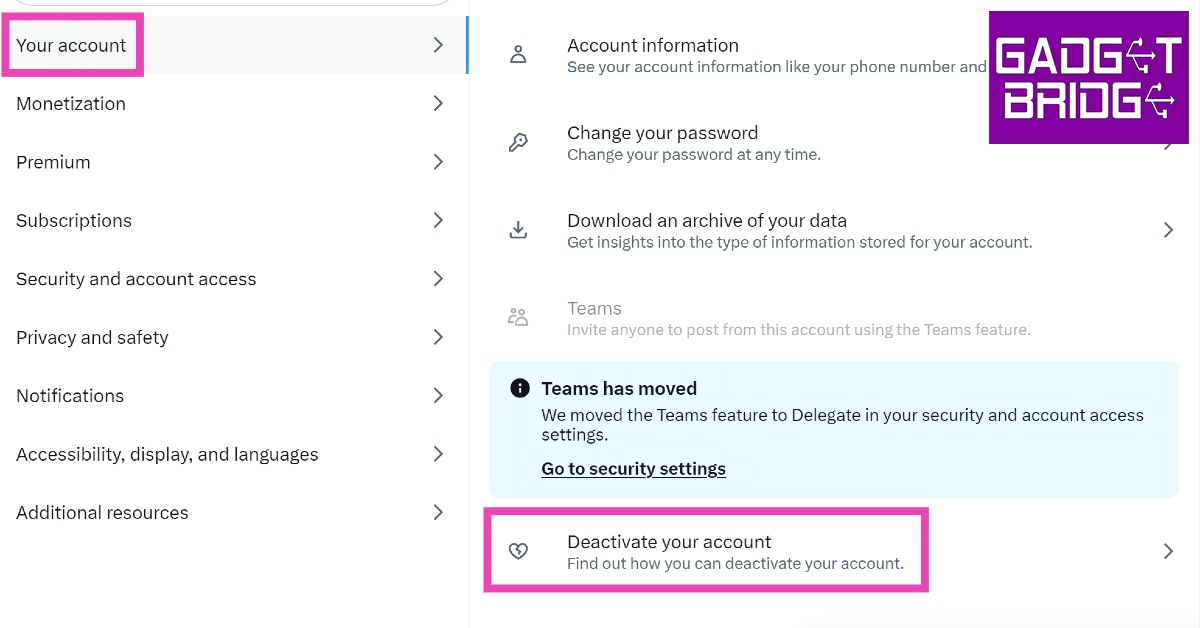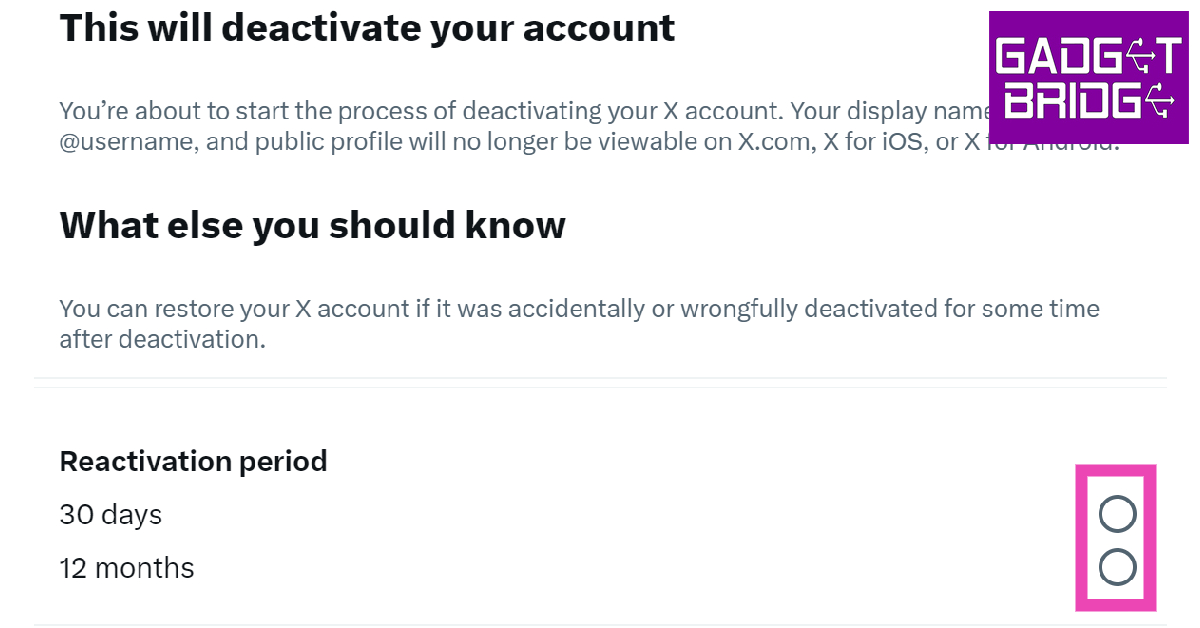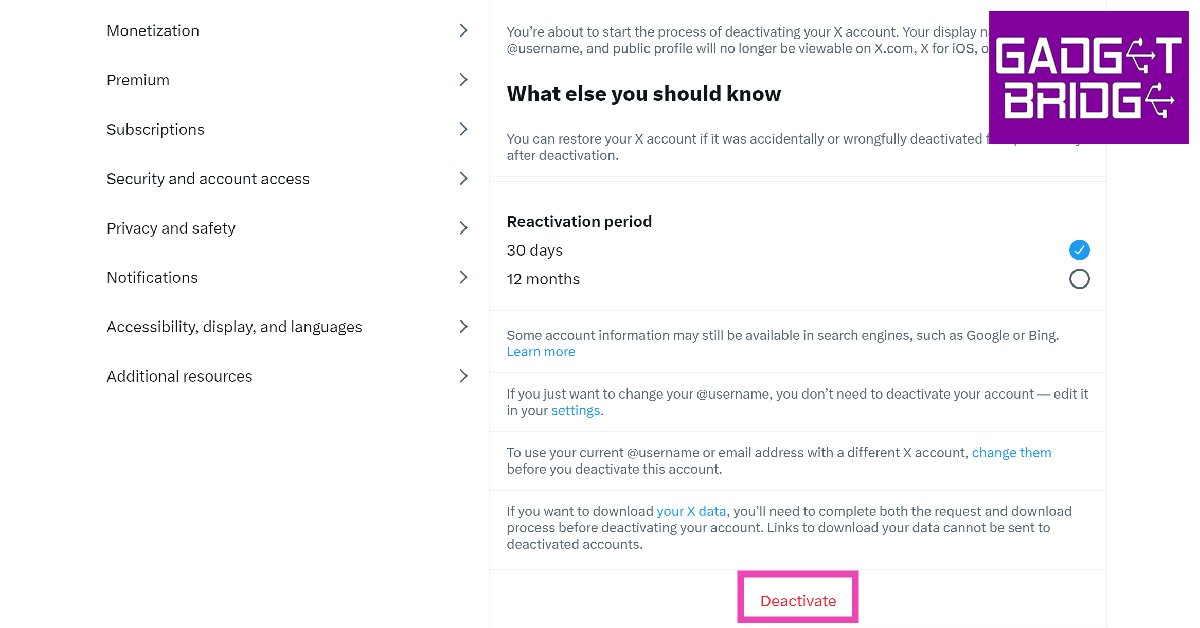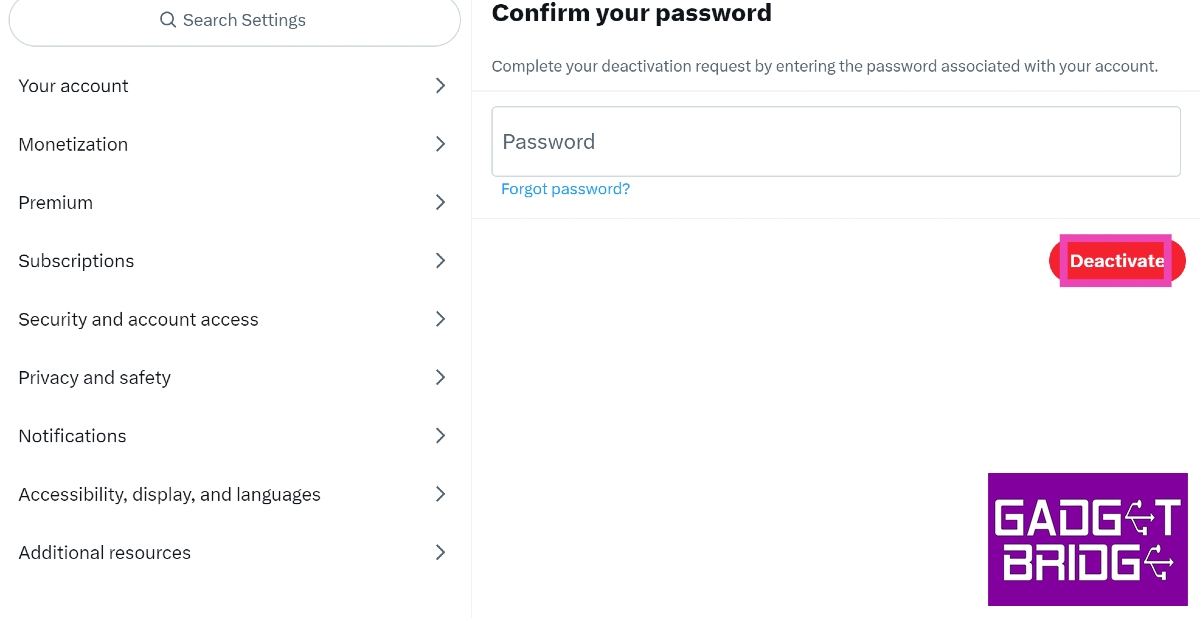Microblogging website X (formerly Twitter) is one of the major drivers of news, culture, and discourse on the Internet today. However, since its takeover by Elon Musk last year, the platform has seen a slew of policy changes that may not suit everyone. Over the last few months, alternatives like Bluesky, Threads, and Mastodon have also popped up, offering a semblance of the old Twitter experience. If you’re done with X (Twitter) for good, here is how you can delete your account on Android, iOS, and PC.
Read Also: Top 3 ways to hide a chat on Telegram for Android, iOS, and Desktop
In This Article
Delete your X (Twitter) account on Android and iOS
Step 1: Launch the X app on your iPhone or Android smartphone.
Step 2: Swipe right to reveal the menu.
Step 3: Tap on Settings & Support and select Settings and privacy.
Step 4: Tap on Your Account.
Step 5: Select Deactivate Account.
Step 6: Hit the Deactivate option at the bottom of the page.
Step 7: Enter your X password and hit Deactivate again.
Your profile will be deactivated. If you don’t log in within 30 days, it will be permanently deleted.
Delete your X (Twitter) account on a PC
Step 1: Log in to the official X website using the account you want to delete.
Step 2: Click on the ellipses icon on the side menu.
Step 3: Click on Settings and Support, then select Settings and privacy.
Step 4: Click on Your Account, then select Deactivate your account.
Step 5: Choose a reactivation period.
Step 6: Hit Deactivate.
Step 7: Enter your X password and select Deactivate again.
Frequently Asked Questions (FAQs)
How do I permanently delete my X or Twitter account on my phone?
Launch the X app and swipe right to reveal the side menu. Then go to Settings & Support>Settings and privacy>Your Account>Deactivate Account>Deactivate. Once your account has been deactivated, it will be permanently deleted after 30 days of inactivity.
Will someone else be able to use my username once I delete my Twitter account?
Once you delete your X account, your username cannot be used by anyone else on the platform. If you plan on returning to X, change your username before you delete your account. Twitter will soon start making old, inactive usernames available to other users on the platform.
How do I collect my profile data before deleting my X account?
Go to Settings & Support>Settings and privacy>Your Account and select Download an archive of your data.
Read Also: CMF Buds Pro, Watch Pro, Power 65W GaN debuts in India: Details inside
Conclusion
This is how you can deactivate and permanently delete your X (Twitter) account on Android, iOS, and PC. There is no way to directly delete your X account. In order to delete it, you will have to deactivate it first. Once the 30-day window for re-activation is over, your account will be permanently deleted.
For the latest gadget and tech news, and gadget reviews, follow us on Twitter, Facebook and Instagram. For newest tech & gadget videos subscribe to our YouTube Channel. You can also stay up to date using the Gadget Bridge Android App. You can find the latest car and bike news here.