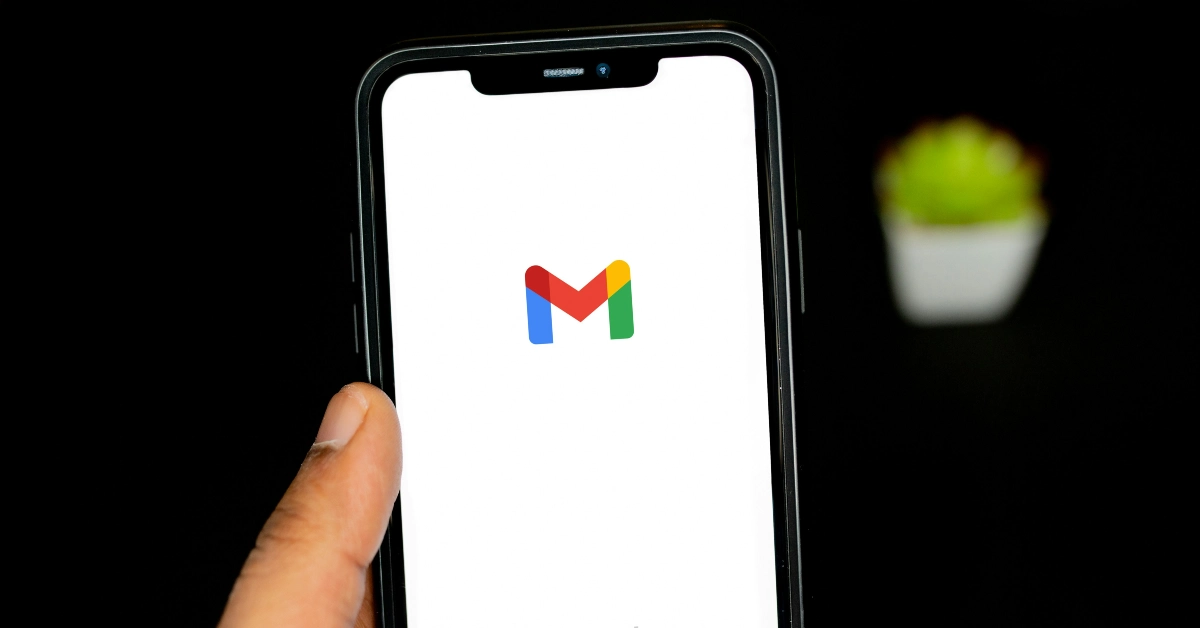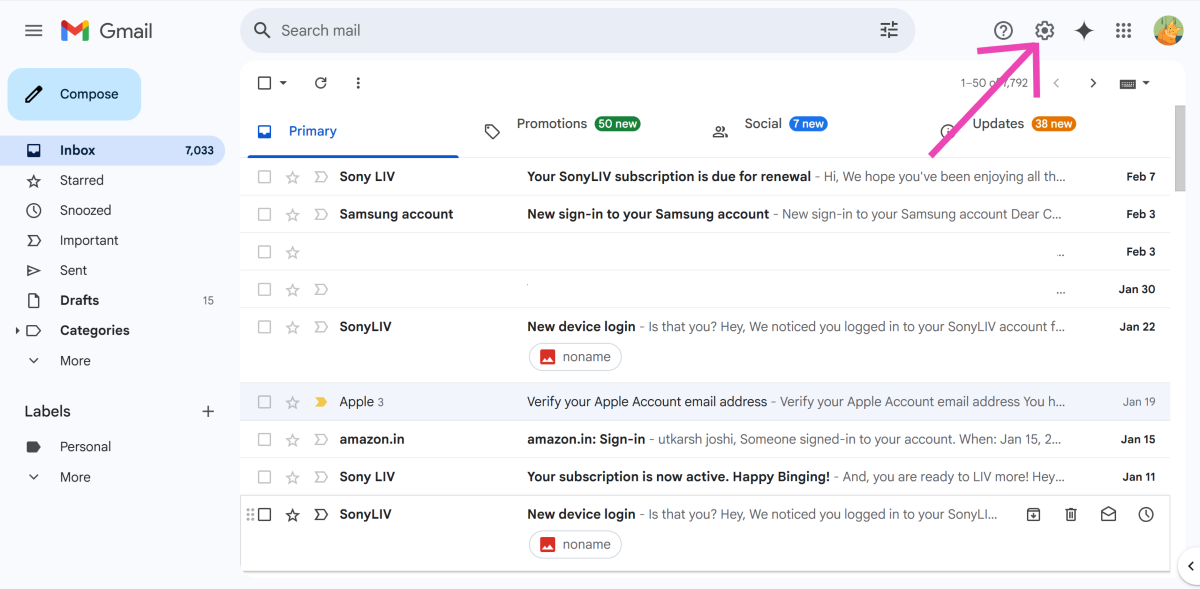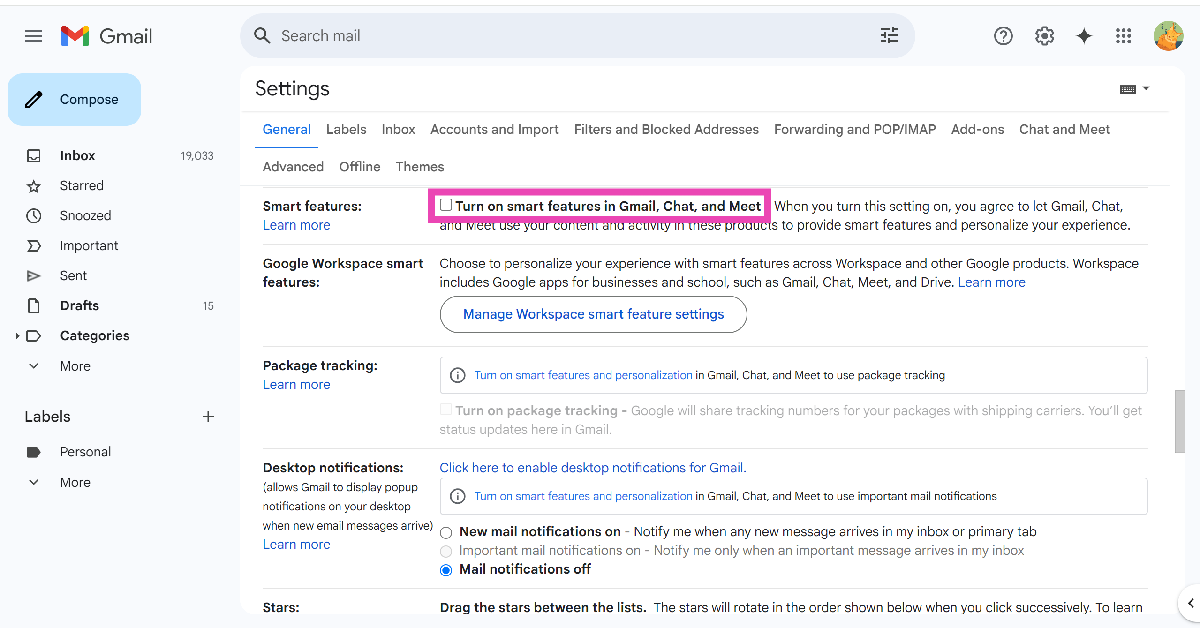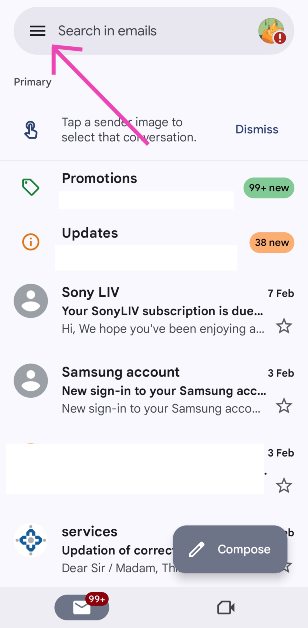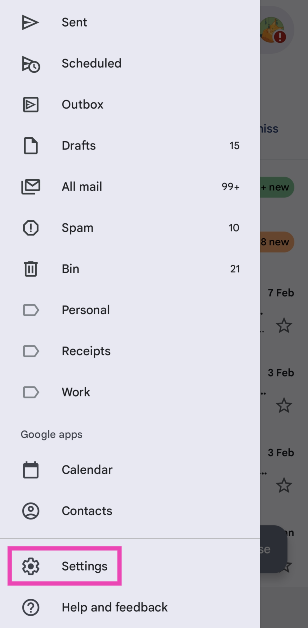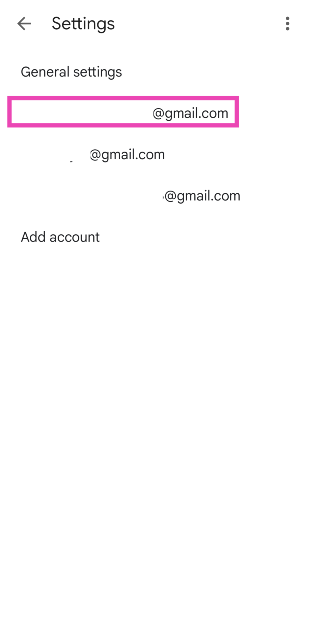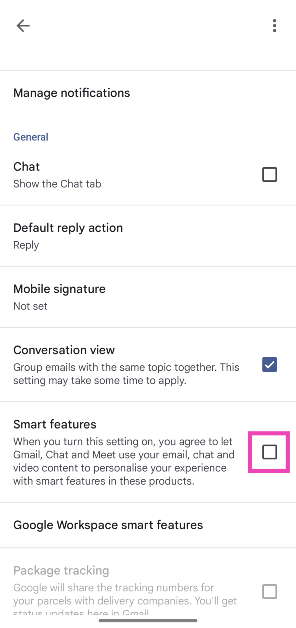Gemini’s clever integration into Gmail allowed users to summarise their emails with one click. These AI features are currently only available for Workspace users. In a new update, Gemini will not automatically summarise all incoming emails. Of course, with the use of AI, some errors are bound to creep in. If you prefer your email inbox to be AI-free, here’s how you can disable AI summaries for Gmail on your phone and PC.
Read Also: WhatsApp brings new exciting capabilities to its Status features
In This Article
Should you disable automatic AI summaries in Gmail
While automatic AI summaries for emails sound like a good idea, they are far from being the finished product. AI summaries are often flawed in more ways than one. This could be due to erroneous summarisation that leaves out important stuff from the email, or simply an ‘AI hallucination’ that adds stuff to the summary that isn’t in the original text.
A lot of people refrain from using AI due to the ethical concerns surrounding it. Not wanting an AI model to use your emails as training data is a very valid objection. The energy consumption of computational servers and the impact they have on the environment is another valid criticism of AI.
Disable AI summaries in Gmail (PC)
Step 1: Launch a web browser on your PC and go to Gmail.
Step 2: Hit the cog wheel icon next to the Gemini icon.
Step 3: Click on See all settings.
Step 4: Go to the General tab and scroll down to Smart features.
Step 5: Uncheck the box next to Turn on smart features in Gmail, Chat, and Meet.
Disable AI summaries in Gmail (Phone)
Step 1: Launch the Gmail app on your smartphone.
Step 2: Hit the hamburger menu in the top left corner of the screen.
Step 3: Go to Settings.
Step 4: Select an account.
Step 5: Scroll down and uncheck the box next to Smart features.
Frequently Asked Questions (FAQs)
Can I disable AI summaries in Gmail?
Yes, you can disable AI summaries in Gmail by turning off smart features. Go to Settings>See all settings>General, and uncheck the box next to ‘Smart features.
How do I turn off Gmail smart features on my phone?
Launch the Gmail app on your phone, go to Settings, select an account, and scroll down and uncheck the box next to ‘Smart features’.
How do I disable Gemini assistant on my Android phone?
If you don’t like Gemini, you can switch back to the regular Google Assistant on your phone. Go to the Google app on your phone, tap your profile picture, navigate to Settings>Gemini>Digital assistants from Google, and select Google Assistant.
How do I share my phone’s screen with Gemini Live?
Launch the Gemini app on your phone, tap the waveform icon, and hit the video camera icon to share your live video feed with the AI assistant. You can verbally ask any questions about the shared video.
How do I summarise a PDF using Gemini?
Launch the Gemini app, tap the plus icon, select ‘Files’, and upload the PDF from your phone’s storage. Once the file has been uploaded, you can ask Gemini to summarise it.
Read Also: How to turn on the mobile hotspot on a Windows 11 PC
Final Thoughts
This is how you can disable AI summaries in Gmail on your phone and PC. While you’re here, check out how you can create a Gmail account without using a phone number. If you have any questions, let us know in the comments!