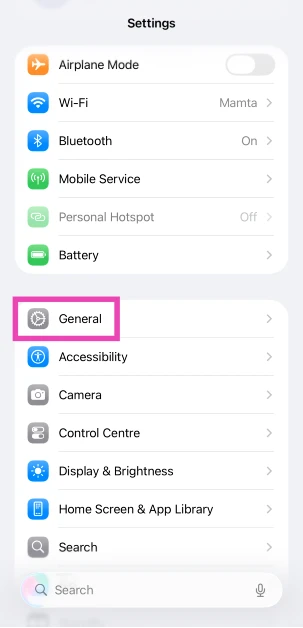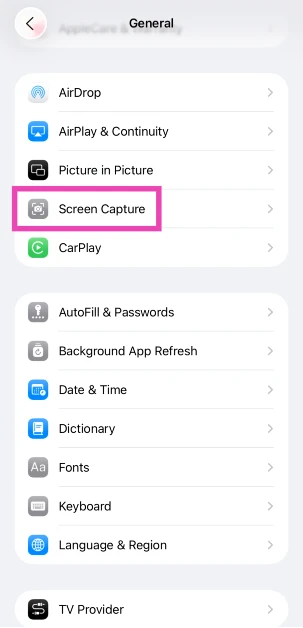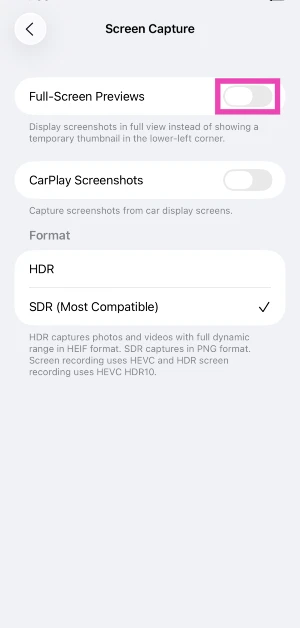Keeping up with Google’s Circle to Search on Android, Apple has introduced Visual Look Up on iOS 26. This tool allows users to select any object on a screenshot and get more details about it from the web. When you take a screenshot, your iPhone automatically opens a full-screen preview and suggests a bunch of relevant actions at the bottom of the screen. Saving the screenshot to your phone requires two additional taps. You can imagine how that can be annoying. So, here’s a quick tutorial on how to disable automatic full-screen screenshot previews on your iPhone.
Read Also: How to disable Gemini AI Search in Google Photos
In This Article
How does Visual Intelligence work on screenshots?
Visual Intelligence is a handy tool to learn more about the objects and places around you by simply pointing your iPhone’s camera at them. If you come across a flower you like on your morning hike, you can easily identify it using this tool. Can’t identify a certain stray part after disassembling your washing machine? Visual Intelligence will come to the rescue.
On iOS 26, Visual Intelligence is more fleshed out. It is no longer confined to the Camera app. Instead, it can analyse your screenshots and suggest actions based on the content on the screen. For example, if you take a screenshot of a flyer with a band’s tour dates on it, your iPhone will prompt you to add those dates to your calendar. Additionally, you can use the Markup tool to highlight an object on the screenshot if you want to know more about it. Your iPhone will fetch relevant search results from the web. If that doesn’t satisfy your curiosity, you can ask ChatGPT more about what’s going on in the screenshot.
Disable automatic full-screen previews for iPhone screenshots
Step 1: Go to Settings.
Step 2: Tap on General.
Step 3: Select Screen Capture.
Step 4: Turn off the toggle switch next to Full-Screen Previews.
Disable Visual Intelligence in iPhone screenshots
Step 1: Go to Settings.
Step 2: Tap on General.
Step 3: Select Screen Capture.
Step 4: Turn off the toggle switch next to Automatic Visual Look Up.
Frequently Asked Questions (FAQs)
Can I turn off automatic full-screen screenshot previews on my iPhone?
If you don’t like the additional two taps required to save a screenshot on your iPhone, go to Settings>General>Screen Capture and turn off the toggle switch next to ‘Automatic Visual Look Up’.
What does Visual Intelligence do on an iPhone?
Visual Intelligence gives you more information about an object when you point your iPhone’s camera at it. On screenshots, it analyses the contents of the screen and suggests relevant actions.
How do I disable Visual Intelligence on iPhone screenshots?
Go to Settings>General>Screen Capture and turn off the toggle switch next to ‘Automatic Visual Look Up’.
How do I enable Call Screening on my iPhone?
Go to Settings>Apps>Phone and turn on the toggle switch next to ‘Screen Incoming Calls’.
When will Apple release iOS 26?
The Developer Beta version of iOS 26 is out and available to download. The first Public Beta version of the mobile OS will come out in July. This will be followed by an official launch of the stable version in September.
Read Also: Upcoming Smartphones in July 2025
Final Thoughts
This is how you can disable automatic full-screen previews for iPhone screenshots. While you’re here, check out how you can get the clear Liquid Glass look on iOS 26. If you have any questions, let us know in the comments!