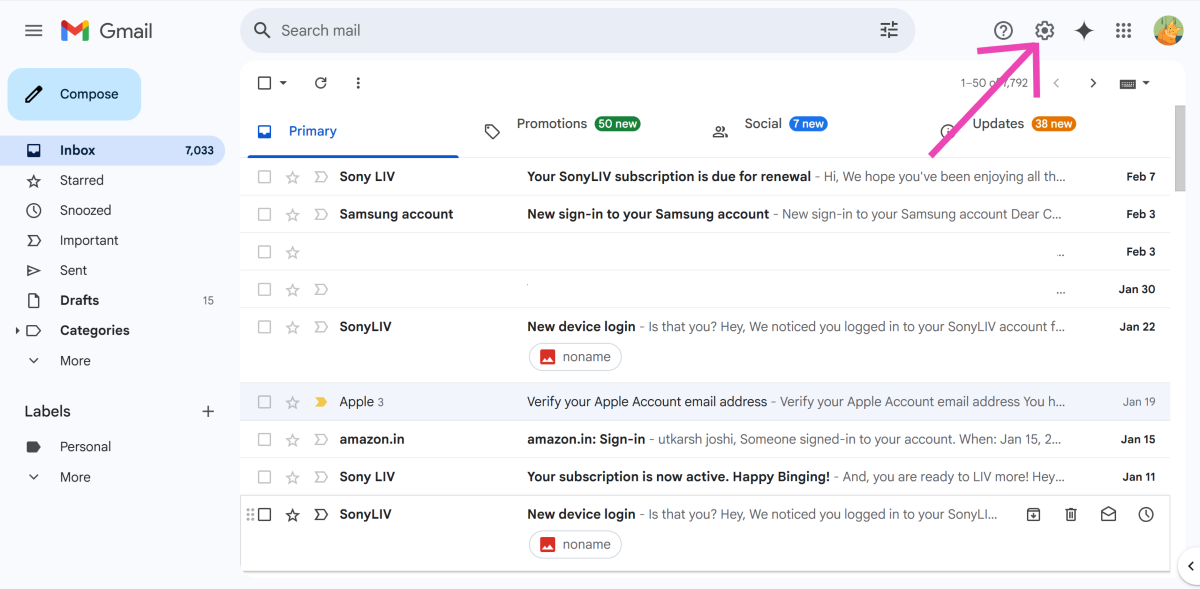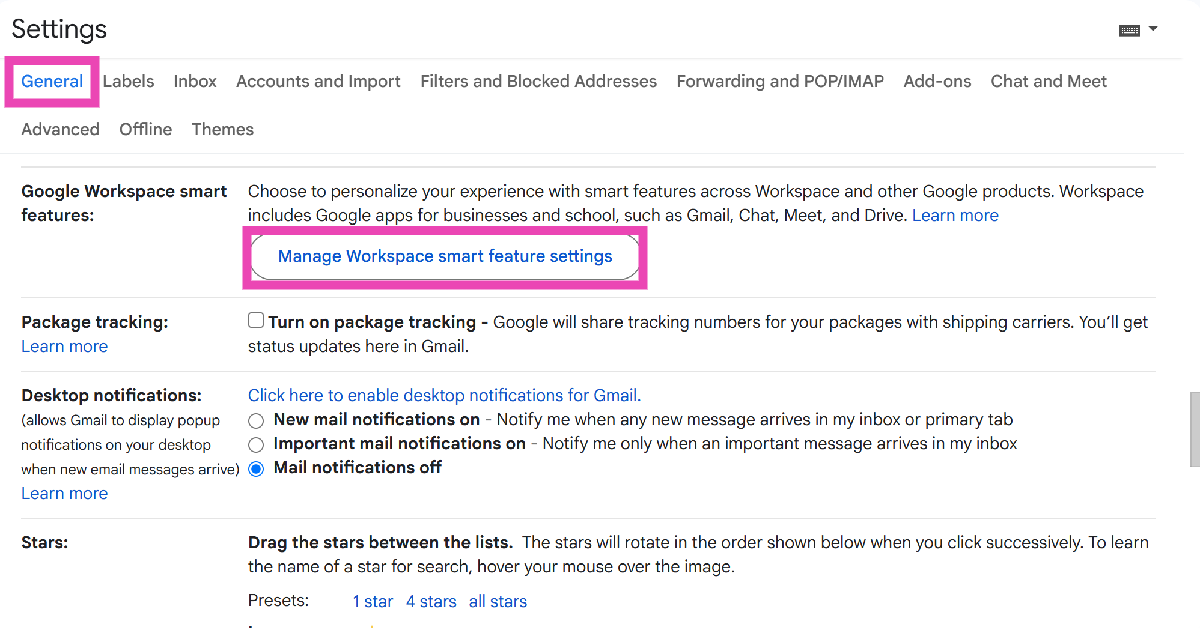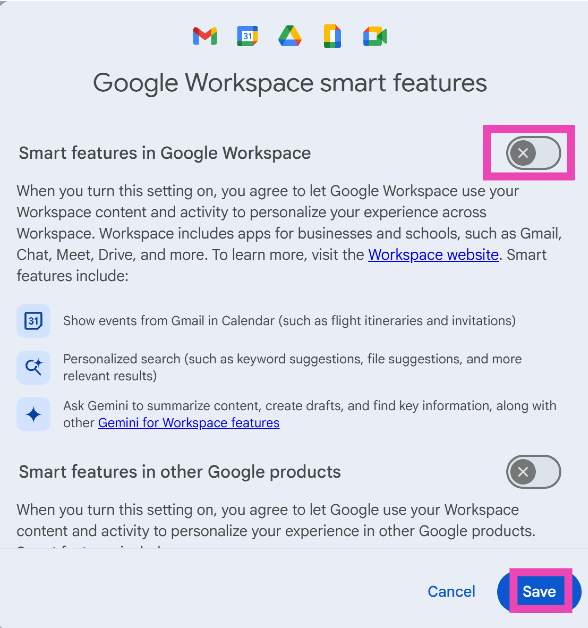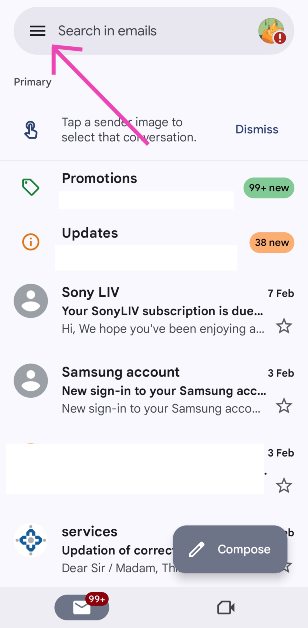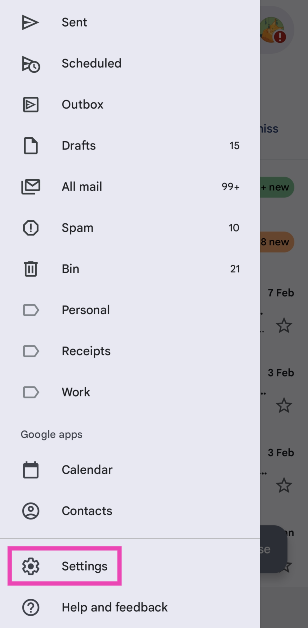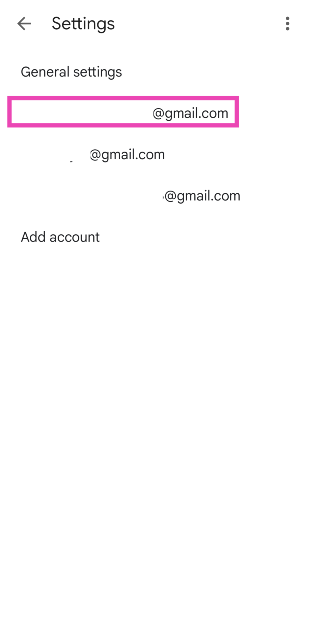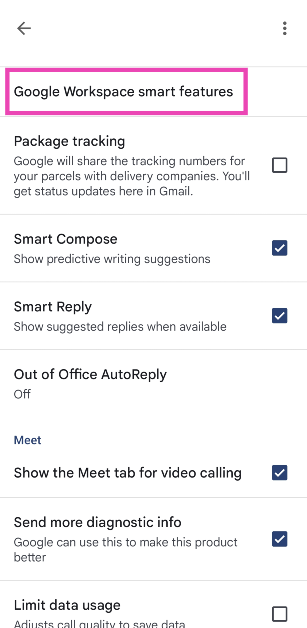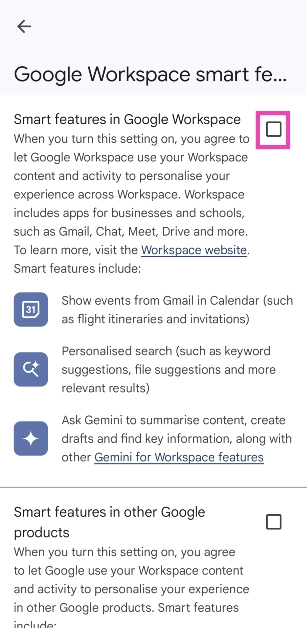If you’re puzzled by the Gemini logo in your Gmail inbox, it is because Google made its AI service free across all Workspace apps. Earlier, Google Gemini was exclusively available with the Google One AI premium subscription which cost Rs 1,500 per month. Now that Gemini is available with Workspace Business and Enterprise subscriptions as well, Google has hiked the prices for all of the Workspace subscription tiers. If you’re not a fan of Gemini or AI in general, you can get rid of it from your inbox. Here’s how you can disable Gemini in Gmail on your smartphone and PC.
In This Article
What can you do with Gemini in Gmail?
Before you bin Gemini for good, you should check out what the AI bot can do for you in Gmail, now that it is bundled with every Workspace subscription. Here are some of the tasks that Gemini can do for you in Gmail.
- Summarise email threads
- Draft responses to emails using prompts
- Analyse the email thread and come up with relevant responses
- Finding information from the emails in your inbox
- Answering queries in a Q&A format by deriving information from your inbox
- Translate emails in real time
Disable Gemini in Gmail (PC)
Step 1: Go to your Gmail inbox and hit the cog wheel icon in the top-right section of the screen.
Step 2: Click on See all settings.
Step 3: Scroll down to Google Workspace smart features in the General tab and click on Manage Workspace smart feature settings.
Step 4: Turn off the toggle switch next to Smart features in Google Workspace.
Step 5: Hit Save.
Disable Gemini in Gmail (Smartphone)
Step 1: Launch the Gmail app on your smartphone.
Step 2: Hit the hamburger menu in the top-left corner of the screen.
Step 3: Scroll down and select Settings.
Step 4: Select a Gmail account.
Step 5: Scroll down and select Google Workspace smart features.
Step 6: Uncheck the box next to Smart features in Google Workspace.
Frequently Asked Questions (FAQs)
How do I turn off Gemini in Gmail?
Hit the cog wheel icon, select ‘See all settings’, scroll down and click on ‘Manage Workspace smart feature settings’, and turn off the toggle switch next to ‘Smart features in Google Workspace’.
How do I remove Gemini from the Gmail app?
Launch the Gmail app on your phone, hit the hamburger menu icon in the top left corner of the screen, tap on Settings, select an account, then go to ‘Google Workspace smart features’, and uncheck the box next to ‘Smart features in Google Workspace’.
How do I deactivate Gemini Assistant on my phone?
Go to the Google app on your phone, tap your profile picture, navigate to Settings>Gemini>Digital assistants from Google, and select Google Assistant.
How do I stop Gemini from recording my activity?
Go to gemini.google.com, click on ‘Activity’ in the sidebar, then click on ‘Turn off’ and select ‘Turn off and delete’.
Is Google Gemini free in Gmail?
Yes, Gemini can accessed for free across Google Workspace apps and services.
Read Also: How to create a GIF using AI Select on a Samsung phone? (One UI 7)
Final Thoughts
This is how you can disable Gemini in Gmail on your smartphone and PC. You can also choose to stop Gemini from recording your activity. However, this will disable Gemini extensions on your phone. If you have any questions, let us know in the comments!