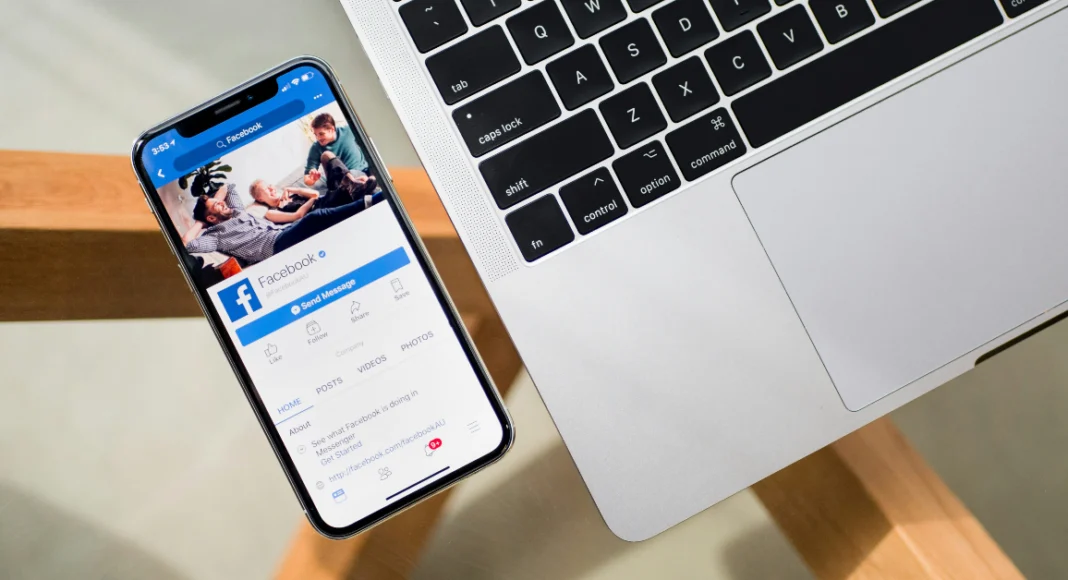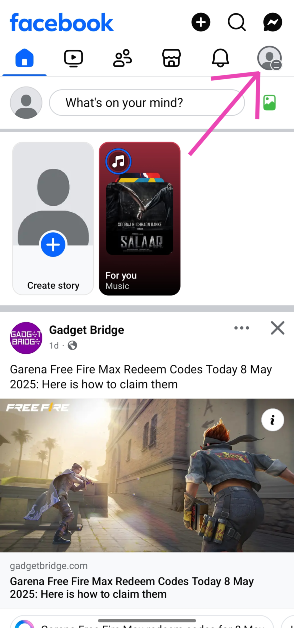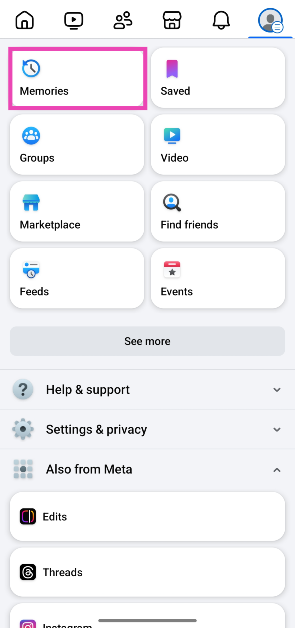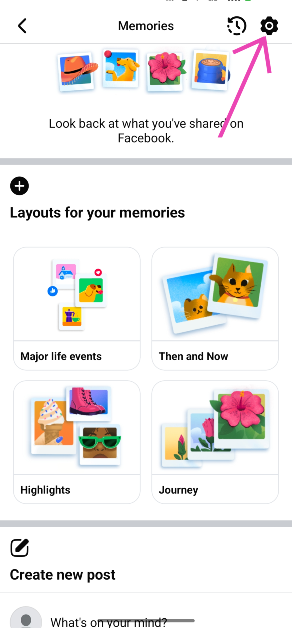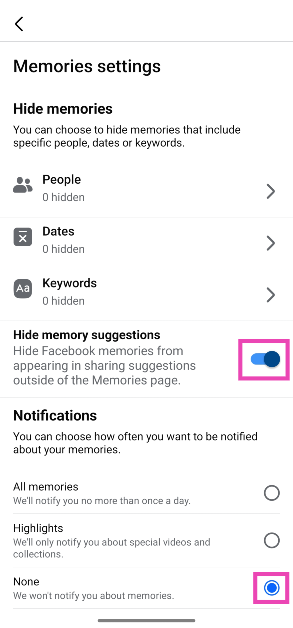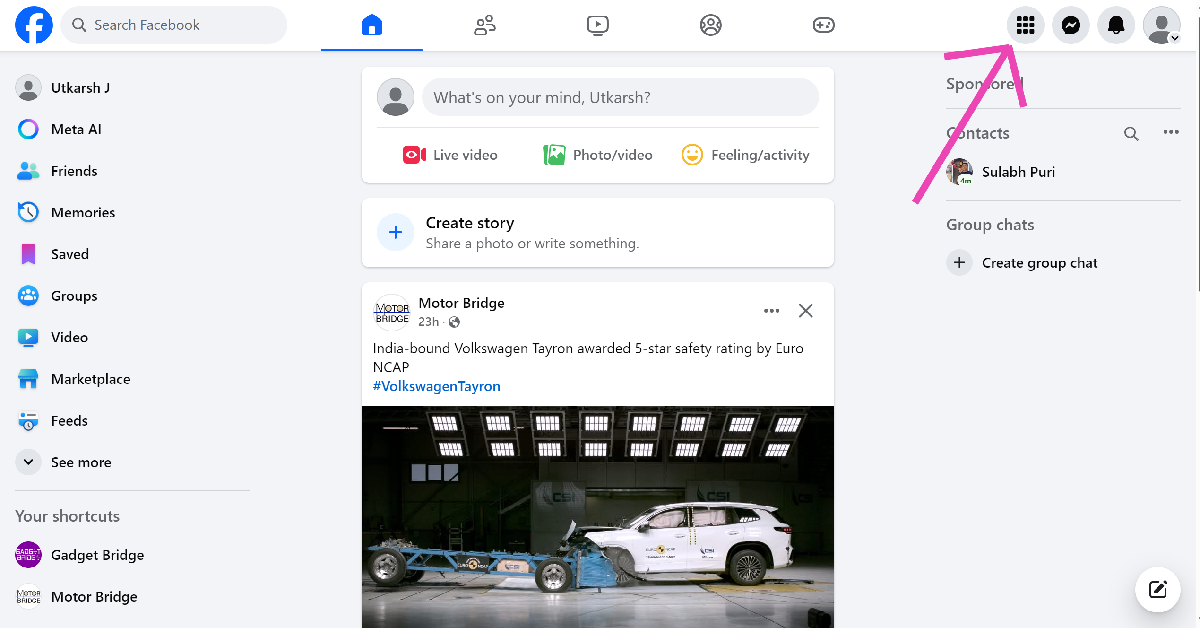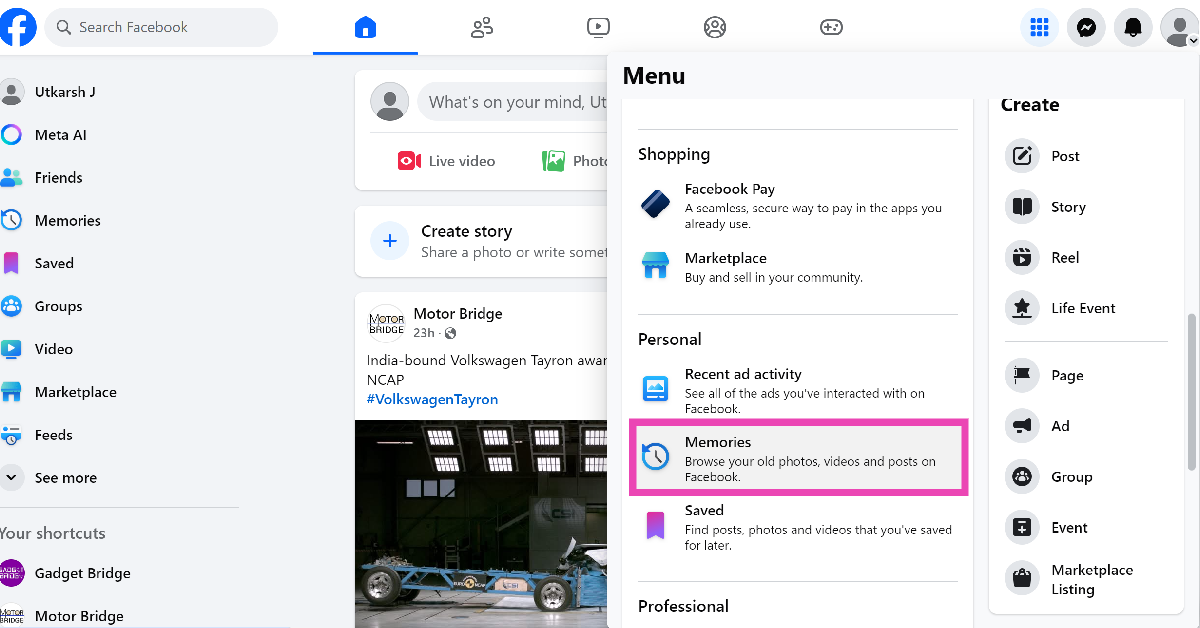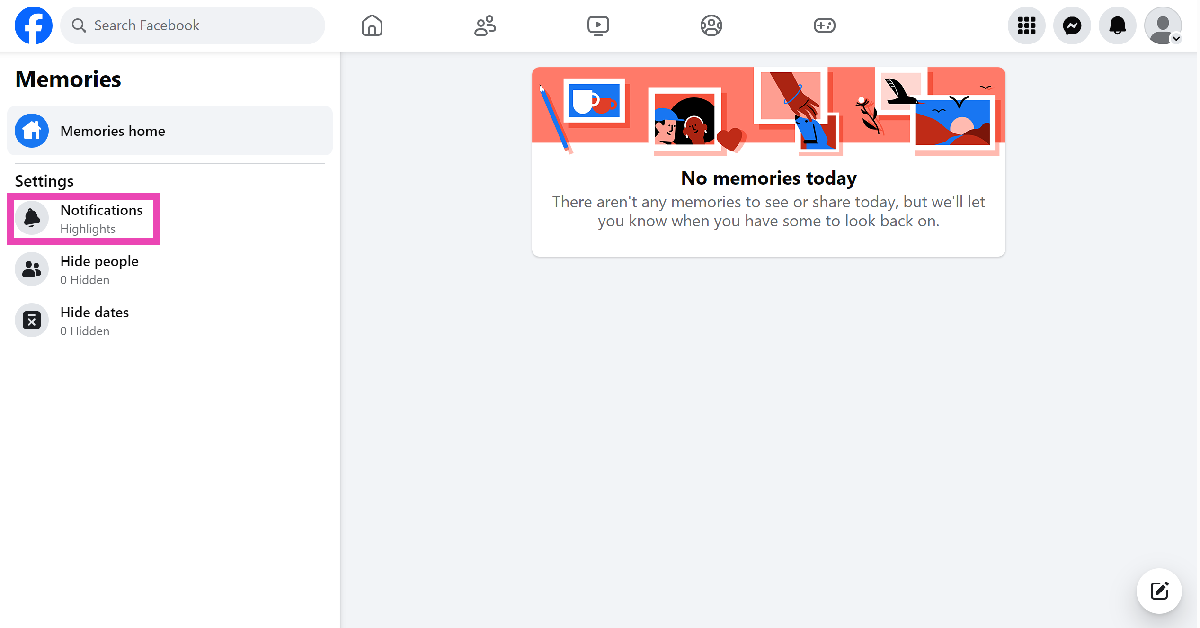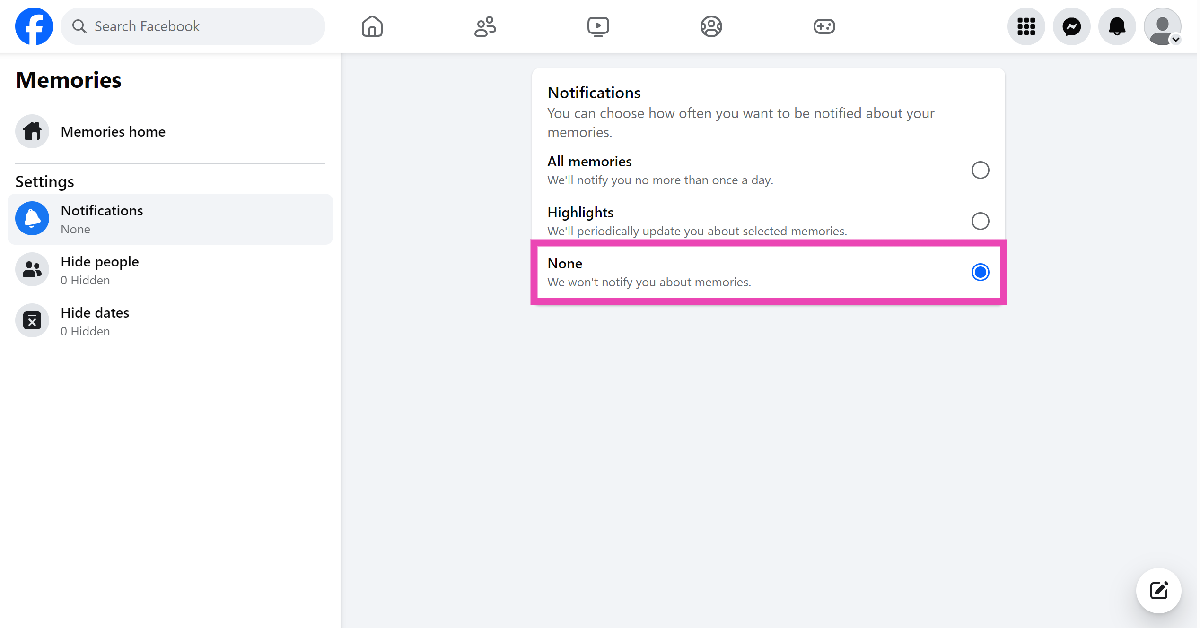Facebook Memories are nostalgic, fun, and heartwarming. If you’re been posting on Facebook for years, a reminder of a past post can immediately unlock a coveted memory. However, it can also have the opposite effect. You may have some memories that you’d rather not revisit. Unfortunately, Facebook isn’t able to distinguish between the two. If that’s a dealbreaker for you, here’s how you can disable Facebook Memories.
Read Also: App Store has successfully prevented over $9 billion in fraudulent transactions: Apple Reports
In This Article
Alternatives to disabling Facebook Memories
As we mentioned earlier, not every post harkens back to a high point in your life. If you’ve been a Facebook regular for several years, chances are that you’ve posted about something that you’d rather not be reminded of. Oftentimes, users may not want to be reminded of the pleasant memories that they’ve shared with people who are now deceased. To get around this situation, the social media platform allows you to block posts featuring certain people from appearing in your Memories.
Additionally, you can choose to block memories from certain periods. Facebook lets you apply multiple time filters that block posts from those windows from appearing on your profile. Lastly, you can block Memories that contain a certain theme, like ‘wedding’ or ‘birthday’. Facebook goes through the captions of posts and blocks them accordingly.
Turn off Facebook Memories on your phone
Step 1: Launch the Facebook app on your phone and tap the profile menu icon.
Step 2: Tap on Memories.
Step 3: Hit the gear icon in the top right corner of the screen.
Step 4: To disable Memories altogether, turn on the toggle switch next to Hide memory suggestions and select None in the Notifications section.
Note: Instead of disabling Memories altogether, you can hide memories that include certain people or belong to a certain time period.
Turn off Facebook Memories on your PC
Step 1: Go to Facebook on your PC’s web browser.
Step 2: Hit the menu icon in the top right section of the screen.
Step 3: Scroll down and select Memories.
Step 4: Select Notifications from the sidebar.
Step 5: Select Off.
Frequently Asked Questions (FAQs)
What are Facebook Memories?
Facebook routinely reminds you of posts from your timeline that were published in the past. These reminders are called ‘Memories’.
Can I block Memories on Facebook?
Facebook lets you block Memories that feature certain people. You can also block Memories from certain dates. On top of that, you can disable Facebook Memories notifications altogether.
How do I post Memories on Facebook?
Tap the profile icon and go to Memories, hit the ‘Share’ option at the bottom of a Memory, and select where you want to post it.
How do I disable Facebook Memories?
Launch the Facebook app on your phone and tap your profile icon. Go to Memories, hit the gear icon, and select ‘None’ under notifications. Additionally, turn on the toggle switch next to ‘Hide memory suggestions’.
Can I block Memories from certain people on Facebook?
Facebook lets you block Memories from certain people or times. Tap the profile icon, go to Memories, hit the gear icon, tap on ‘People’, type the name of the person, and select their profile.
Read Also: CMF Buds 2 Review: Is this the TWS to beat in the budget segment?
Final Thoughts
This is how you can disable Memories on Facebook. While you’re here, check out how you can protect your Facebook account against cyberattacks. If you have any questions, let us know in the comments!