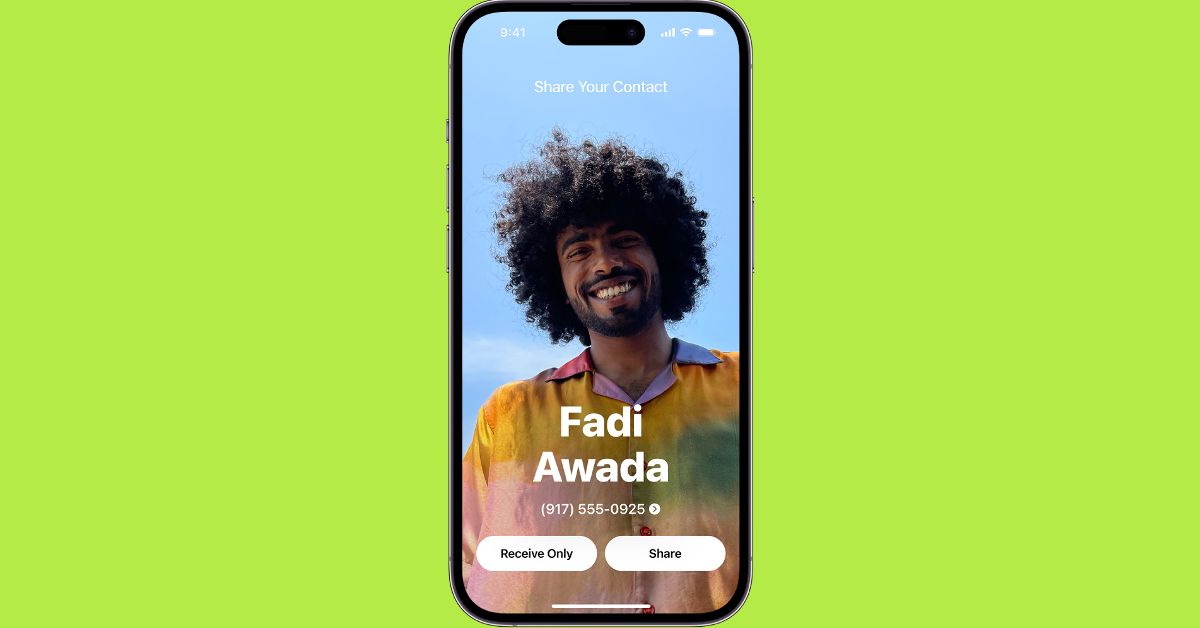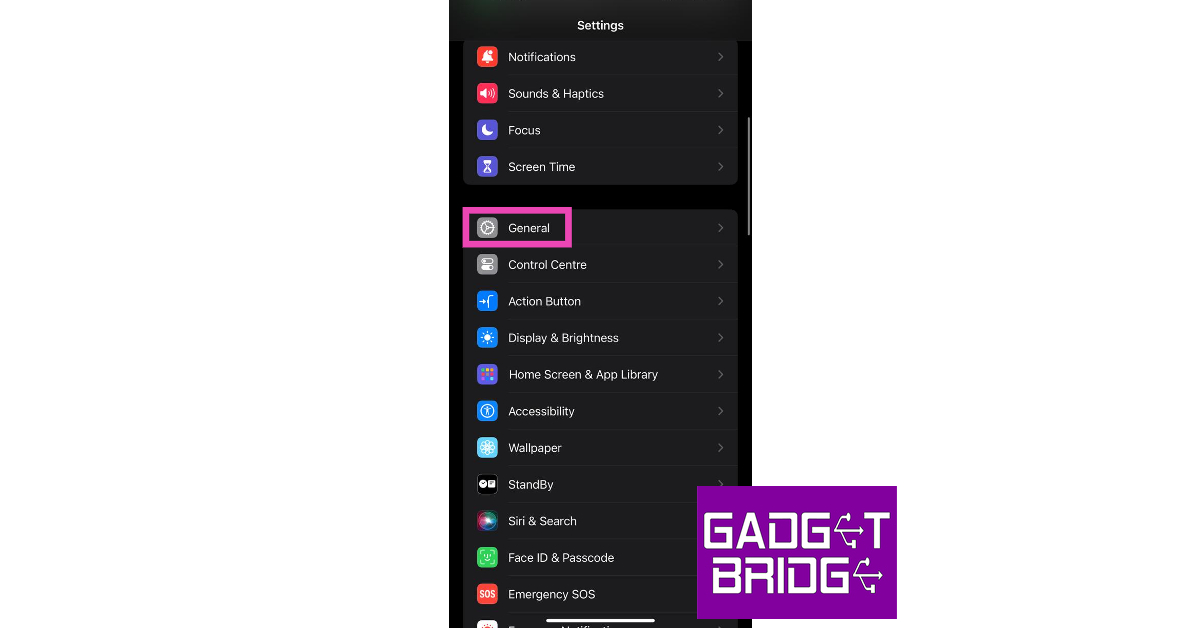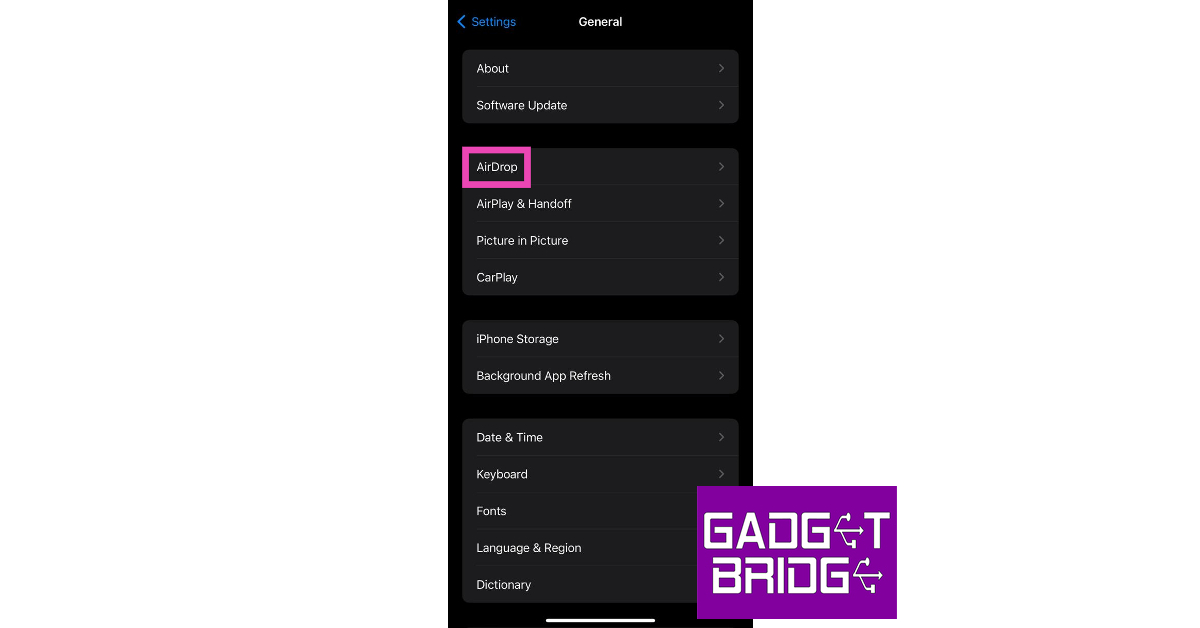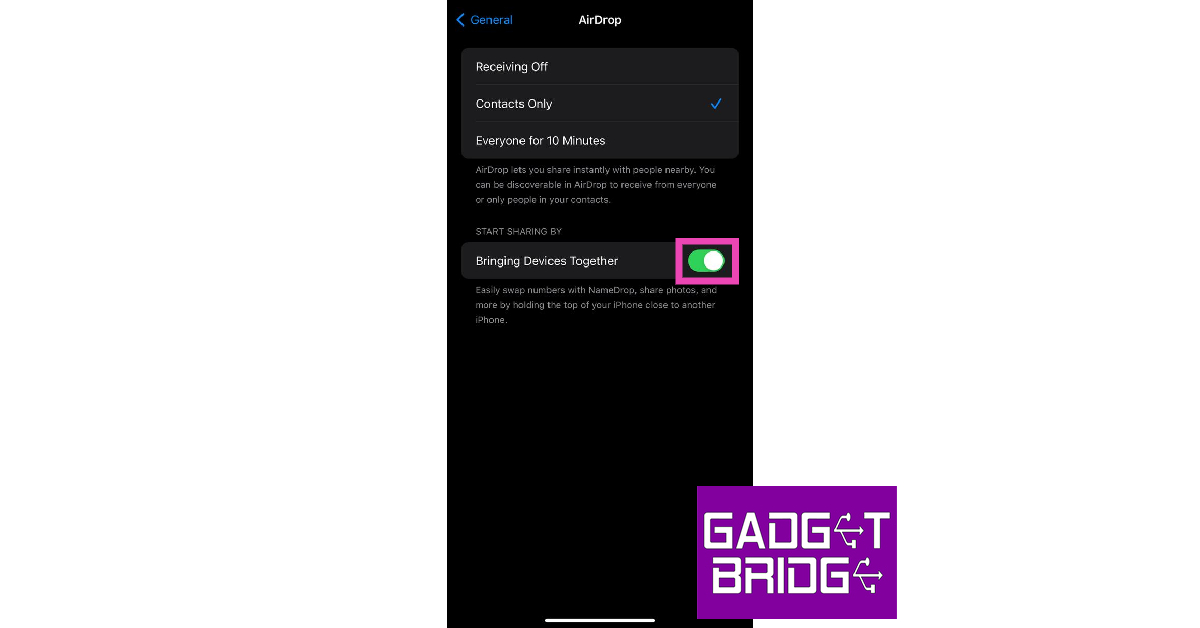iOS 17 brings a new intuitive method of exchanging contact information with other iPhone users. You may have already seen videos of this new feature doing the rounds on the Internet. While it may seem fun at first, it can get annoying pretty quickly if you own two iPhones. If you’re tired of accidentally triggering NameDrop every time you put your iPhones together, here’s how you can disable the feature on iOS 17.
Read Also: Poco M6 Pro 5G Review: One of the best affordable 5G smartphones
In This Article
What is NameDrop?
Making its debut on the new iOS 17, NameDrop is Apple’s new contact-sharing feature. In order to share your contact card with another iPhone user, all you need to do now is bring the top part of the two iPhones together. When NameDrop is initiated, a special glow animation plays on the two devices. The two users can choose to share their contact information with each other or simply receive the other person’s contact card.
While it may seem like sorcery, NameDrop simply makes use of AirDrop to exchange contact information between two devices. While it is a nifty little feature, it can get accidentally triggered when two iPhones are placed together with their top sides facing each other. This can get annoying for people who own more than one iPhone.
Luckily, you don’t have to turn off AirDrop entirely to disable NameDrop. If you navigate to your iPhone’s settings, you will find a separate option to put a halt to the NameDrop trigger. At this point, iOS 17 does not have the option to mute the trigger for devices that have already swapped contact information previously. But if you want to disable NameDrop completely, check out how you can go about it below.
Here’s how you can disable NameDrop on iOS 17
Step 1: Go to Settings and select General.
Step 2: Tap on AirDrop.
Step 3: Turn off the toggle switch for Bringing Devices Together under the ‘Start Sharing By’ section.
Frequently Asked Questions (FAQs)
How does NameDrop work on iOS 17?
NameDrop uses AirDrop to share contact information between two iPhones when their top side are brought close to each other.
How do I make a Contact Poster on iOS 17?
To create your Contact Poster on iOS 17, launch the Contacts app and tap on My Card at the top of the screen. Tap on Contact Photo and Poster to set it up.
How do I turn off NameDrop on iOS 17?
To disable NameDrop or Contact Sharing on iOS 17, go to Settings>General>AirDrop and turn off the toggle switch for Bringing Devices Together.
Read Also: Top 3 ways to hide a chat on Telegram for Android, iOS, and Desktop
Conclusion
This is how you can disable NameDrop or Contact Sharing on iOS 17. When sharing your contact information through NameDrop, you can choose which details you want to send to the other person from the sharing window itself. For NameDrop to work, you and the recipient must be signed into iCloud. Check out this article to learn more about other iOS 17 features!
For the latest gadget and tech news, and gadget reviews, follow us on Twitter, Facebook and Instagram. For newest tech & gadget videos subscribe to our YouTube Channel. You can also stay up to date using the Gadget Bridge Android App. You can find the latest car and bike news here.