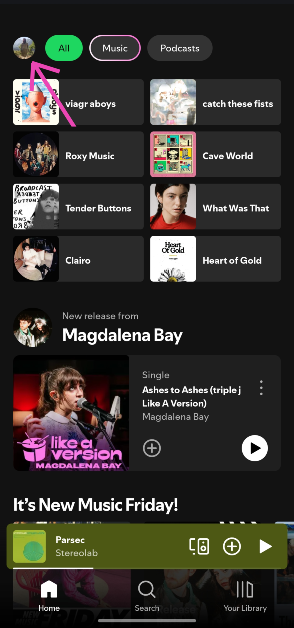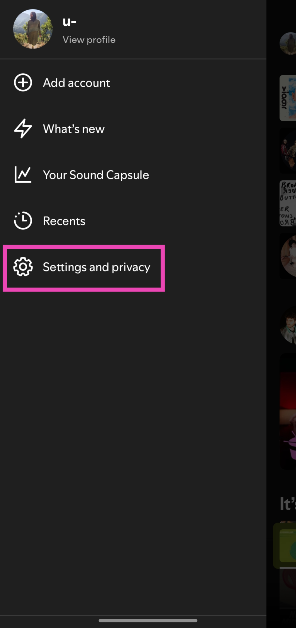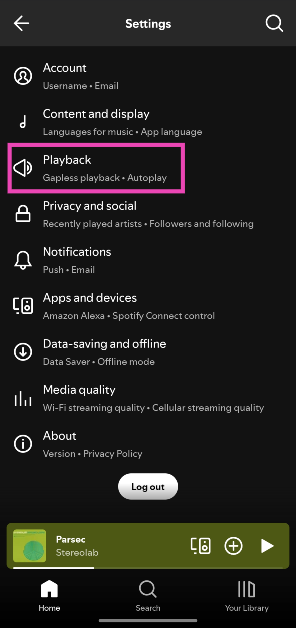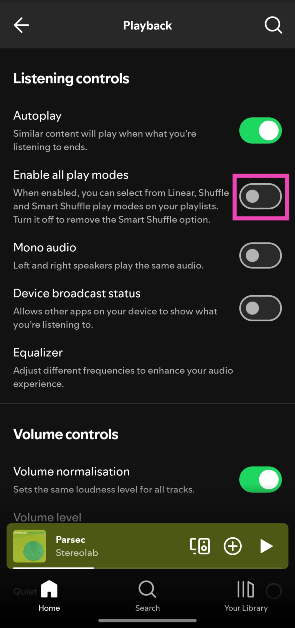Spotify’s Smart Shuffle breathes new life into your playlists by adding personalised recommendations to the playing order. If you treasure the song choices in your carefully curated playlists, you may not be a fan of this feature. The good news is that you can now turn it off. Here’s how you can disable Smart Shuffle on Spotify.
Read Also: Samsung announces massive discounts on Galaxy S24 Ultra, S24 and S24FE: Check out the deals
In This Article
How does Smart Shuffle work?
Smart Shuffle only works on playlists with more than 15 songs. Spotify gauges the mood of the playlist and comes up with similar recommendations. It uses the same algorithm as the ‘Enhanced’ feature. Smart Shuffle took over from Enhanced back in 2023.
Unlike Enhanced, Smart Shuffle’s recommendations don’t appear in the playlist. Instead, they pop up in the queue. These recommendations have a sparkle icon next to them. You can swipe up the media player to view them. Tapping the plus button next to a song adds it to your playlist.
If you’re not a fan of Smart Shuffle, you can add new songs to your playlists from the recommendations at the bottom of the screen. Scroll all the way to the bottom to take a look at Spotify’s special picks that match the vibe of your playlist. You can get a fresh list of recommendations by hitting the ‘Refresh’ button.
Disable Smart Shuffle on Spotify’s Mobile App
Step 1: Launch the Spotify app on your smartphone.
Step 2: Tap your profile picture in the top-right corner of the screen.
Step 3: Go to Settings and privacy.
Step 4: Tap on Playback.
Step 5: Turn off the toggle switch next to Enable all play modes. On some devices, Smart Shuffle may appear as a standalone option.
Frequently Asked Questions (FAQs)
What does Smart Shuffle?
Smart Shuffle refreshes your playlists with new song recommendations. On a playlist with more than 15 songs, Spotify recommends 1 song for every 3 tracks.
How do I deselect Smart Shuffle on Spotify?
Tapping on the Smart Shuffle icon restores the normal playing order, and tapping it again enables the regular shuffle mode.
How do I disable Smart Shuffle on Spotify?
Tap your profile picture in the Spotify app, go to Settings and privacy>Playback, and turn off the toggle switch next to ‘Enable all play modes’ under ‘Listening controls’.
Can I disable Smart Shuffle on Spotify for PC?
Spotify’s PC app does not have the option to disable Smart Shuffle yet. Click its icon in a playlist if you want to switch to the regular playing order.
Can I use Smart Shuffle on an artist’s playlist?
No, artist playlists don’t offer the Smart Shuffle feature.
Read Also: How to get live sports scores on your Samsung phone’s lock screen
Final Thoughts
This is how you can disable Smart Shuffle on Spotify. While you’re here, check out how you can share song lyrics from Spotify. If you have any questions, let us know in the comments!