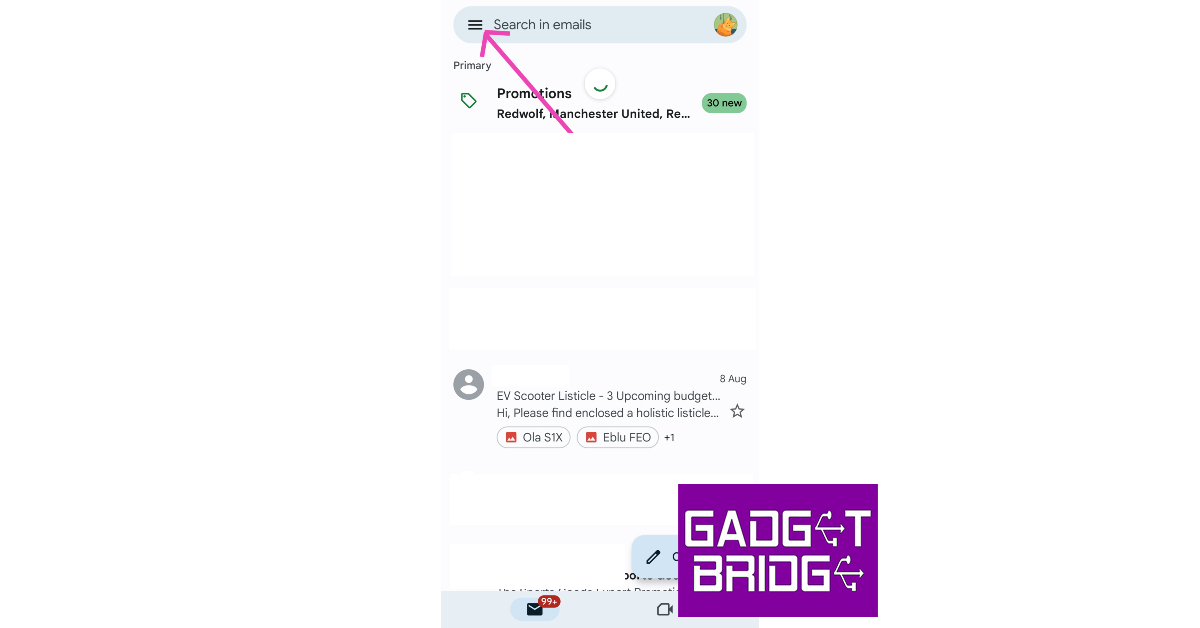Gmail’s in-app browser allows users to quickly visit a link without having to switch to the default browser app. This saves a lot of time, especially when you’re unsubscribing from email newsletters, alerts, and reminders. However, it has its own downsides. Firstly, if you’re used to the customised settings on your default browser, you will definitely miss them on this in-app browser. Secondly, you’ll need to enter your login credentials for different websites on the in-app browser since it cannot pull your saved passwords info from the default browser on your phone. If you’d rather stick to the default browser, here’s how you can disable the in-app browser on the Gmail app for Android.
Read Also: WhatsApp rolling out the feature to share HD-quality photos
In This Article
Disable Gmail’s in-app browser on Android
Step 1: Launch the Gmail app on your smartphone.
Step 2: Tap the hamburger menu icon at the top left corner of the screen.
Step 3: Select Settings.
Step 4: Tap on General Settings.
Step 5: Uncheck the box for Open web links in Gmail.
Bonus Tip: Stop links from opening in the Gmail app
If you don’t want the Gmail app to open every time you click on an email address, follow these steps. Once the Gmail app has been removed as the default app for supported links, those links will open in a separate tab on your web browser.
Step 1: Go to Settings and select Apps.
Step 2: Tap on Gmail.
Step 3: Select Set as default.
Step 4: Switch off the toggle bar for Open supported links.
Frequently Asked Questions (FAQs)
How do I disable Gmail’s in-app browser on my Android phone?
Go to Gmail>Menu>Settings>General Settings and uncheck the box for ‘Open web links in Gmail.’
How do I disable Gmail from opening supported links on my phone?
Go to Settings>Apps>Gmail>Set as default and switch off the toggle bar for ‘Open supported links’.
Why should I disable Gmail’s in-app browser?
The in-app browser in Gmail requires you to sign into all your accounts again. For example, if you want to view a Facebook link, you will need to enter your login credentials again.
Read Also: Titan Eye X 2.0 and Fastrack Vibes 2.0 SmartGlasses launched in India
Conclusion
This is how you can disable the in-app browser on the Gmail app for Android. Once disabled, the links you tap in the Gmail app will open up in the default browser on your phone. To change the default browser on your phone, visit the browser settings. If you found this article helpful, let us know in the comments!
For the latest gadget and tech news, and gadget reviews, follow us on Twitter, Facebook and Instagram. For newest tech & gadget videos subscribe to our YouTube Channel. You can also stay up to date using the Gadget Bridge Android App. You can find the latest car and bike news here.