Your Android phone’s keyboard can accomplish a lot of tasks. Apart from correcting your spelling and providing text predictions, it can also help you translate your messages and generate AI responses to texts. These features can be accessed from the handy toolbar at the top of the keyboard. However, if you want a cleaner look for your keyboard, removing this toolbar is the way to go. Here’s how you can disable the toolbar on your Android phone’s keyboard.
Read Also: Apple’s WWDC 2025 event date announced: Here is everything
In This Article
Before you begin
The toolbar on Gboard is a part of its ‘suggestion strip’. This means that when you disable the toolbar, you will lose the predictive text suggestions as well. This should not be a problem if a cleaner look for your keyboard is your biggest priority. On a Samsung keyboard, the predictive text bar remains functional when the toolbar is disabled.
The toolbar and predictive text bar are two different entities on the Microsoft SwiftKey keyboard. You can easily hide or unhide the toolbar by hitting the arrow icon on the predictive text bar. However, if you want a completely clean look for the keyboard, you are bound to hit a roadblock since the predictive text bar cannot be disabled on the SwiftKey keyboard.
Disable the toolbar on Gboard
Step 1: Hit the settings icon on the keyboard. Alternatively, go to Settings>System>Keyboard & input method>Manage keyboards>Gboard.
Step 2: Tap on Text correction.
Step 3: Turn off the toggle switch next to Show suggestion strip.
Disable the toolbar on the Samsung keyboard
Step 1: Tap the settings icon on the Samsung keyboard’s toolbar. Alternatively, go to Settings>General management>Samsung Keyboard settings.
Step 2: Turn off the toggle switch next to Keyboard toolbar.
Disable the toolbar on Microsoft SwiftKey
Step 1: Trigger the Microsoft SwiftKey keyboard by tapping a text box.
Step 2: Once the keyboard appears on the screen, tap the arrow icon next to the suggested words to hide the toolbar. Tap the arrow again to view the toolbar.
Frequently Asked Questions (FAQs)
How do I disable the Gboard toolbar?
Hit the settings icon on the toolbar, go to Text correction and turn off the toggle switch next to ‘Show suggestion strip’.
How do I disable the toolbar on the Samsung keyboard?
Go to Settings>General management>Samsung keyboard settings and turn off the toggle switch next to ‘Keyboard toolbar’.
How do I disable the toolbar on Microsoft SwiftKey?
The toolbar on the Microsoft SwiftKey keyboard can be hidden by tapping the arrow icon on the left corner of the predictive text bar.
Can I disable the predictive text bar on Microsoft SwiftKey?
No, you cannot disable the predictive text bar on your Microsoft Swifkey keyboard.
How do I change Gboard’s theme?
Tap the palette icon on Gboard’s toolbar and pick a new theme from the list. Alternatively, go to Settings>System>Keyboard & input method>Manage keyboards>Gboard, tap on ‘Theme’ and select a theme from the list.
Read Also: Top 4 Ways to Reach the Control Centre on Your iPhone Easily
Final Thoughts
This is how you can disable the toolbar on your Android phone’s keyboard. Can’t get the keyboard on your Samsung phone to work? Try these 13 fixes. If you have any questions, let us know in the comments!



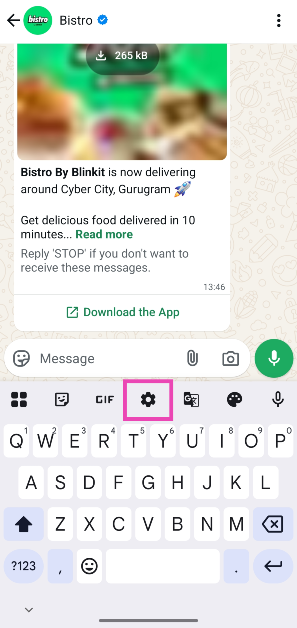
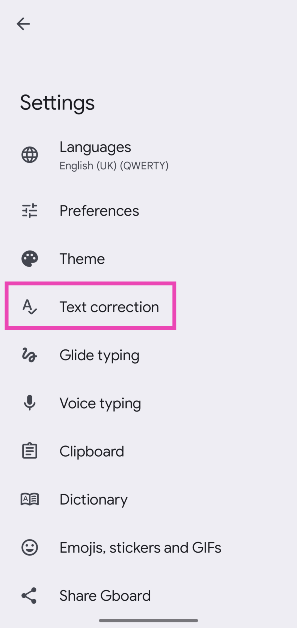
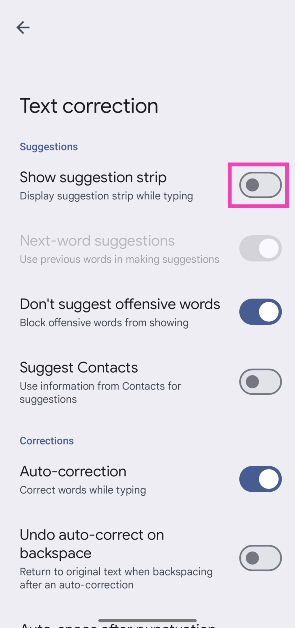
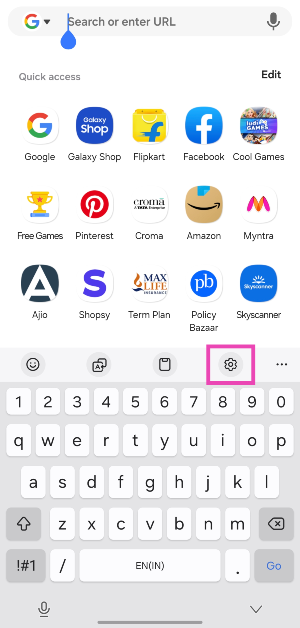
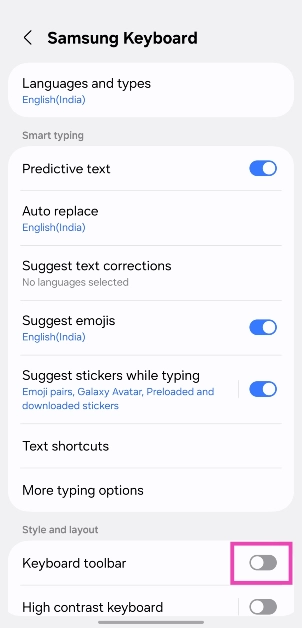
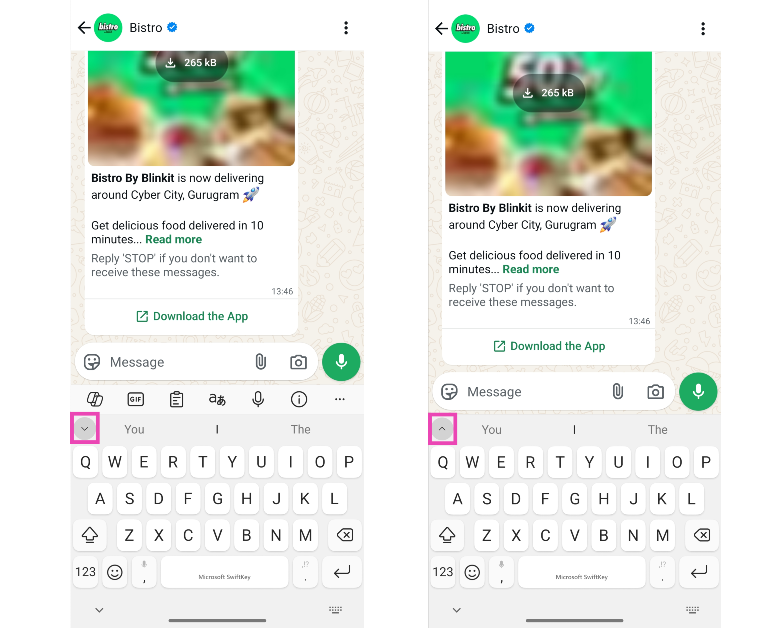

Thank you so much for this info! That bar was driving me crazy.