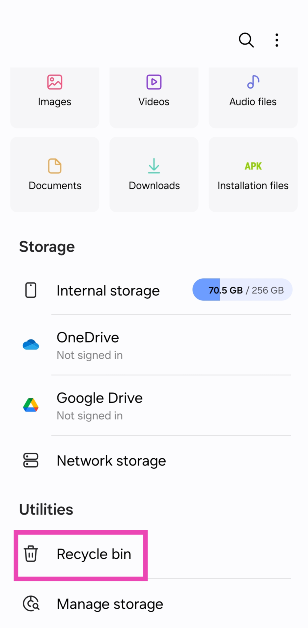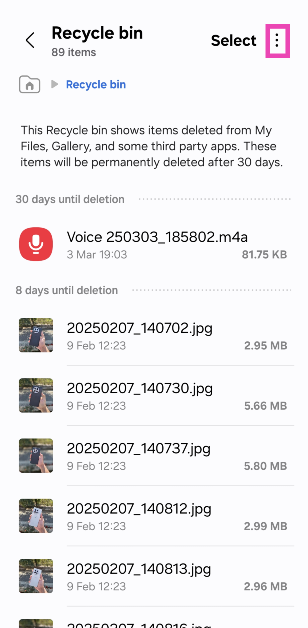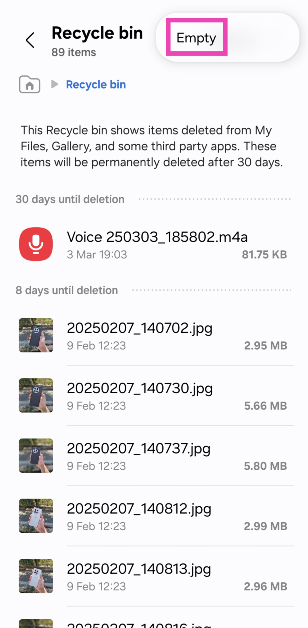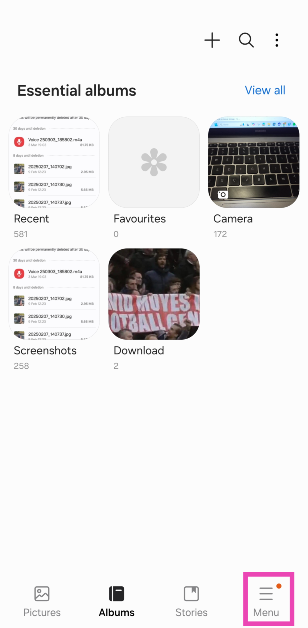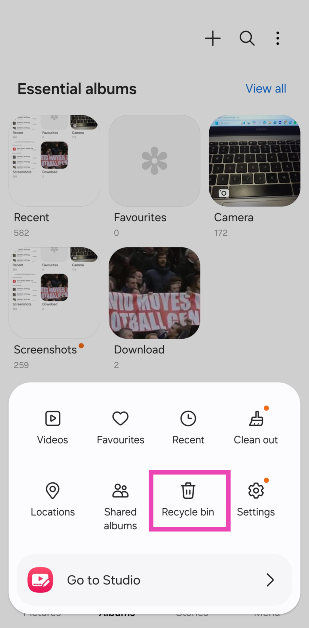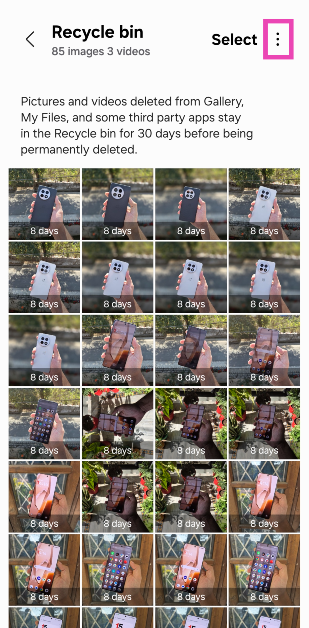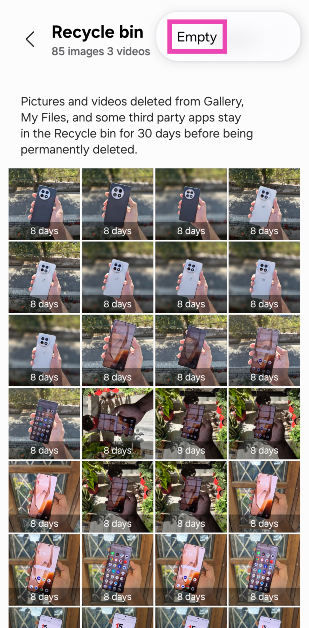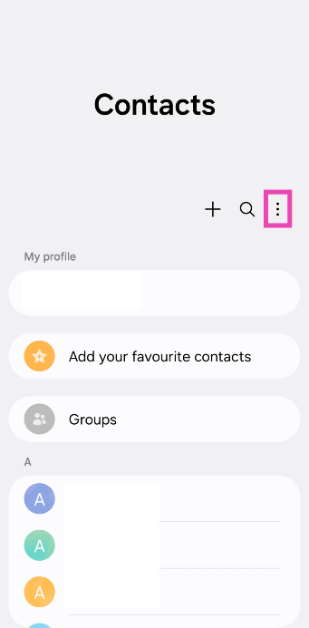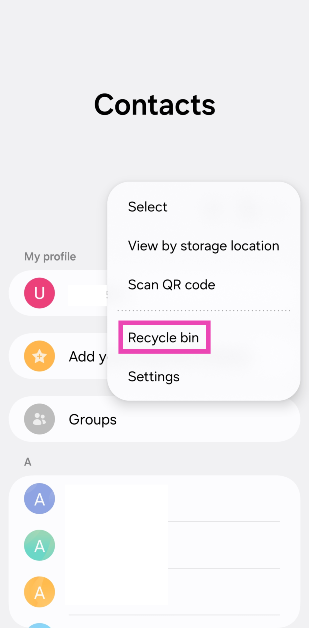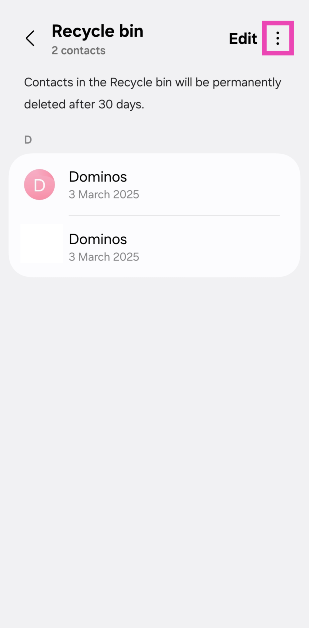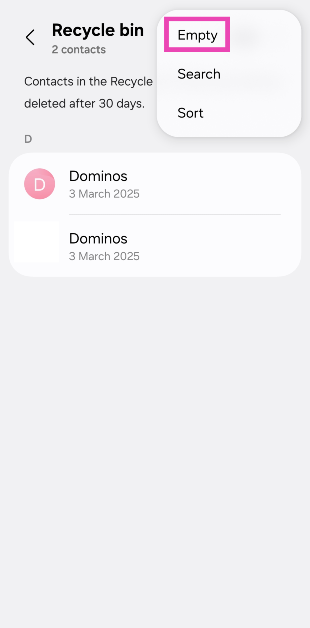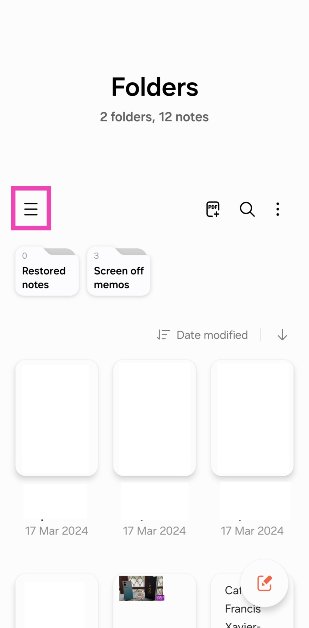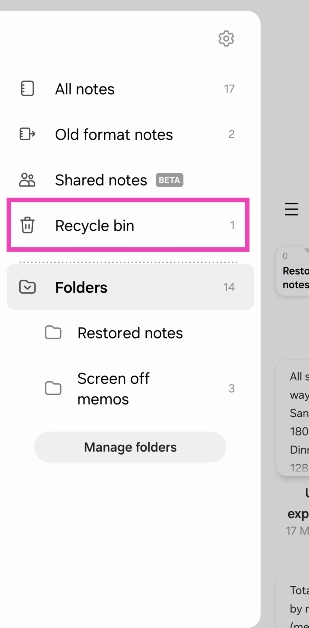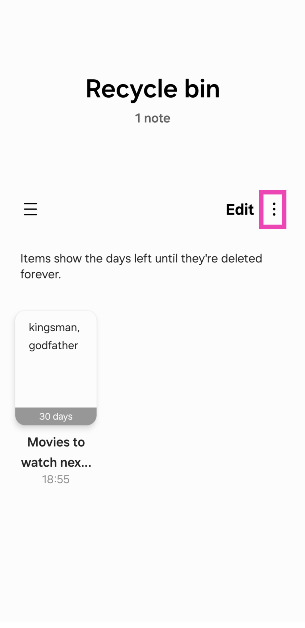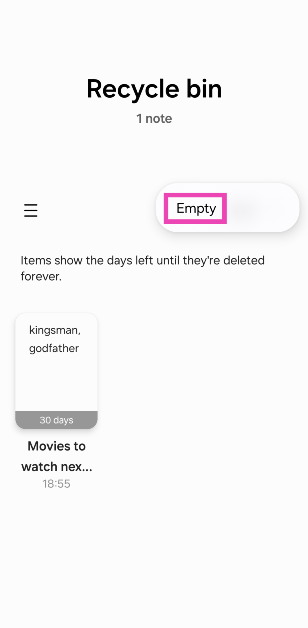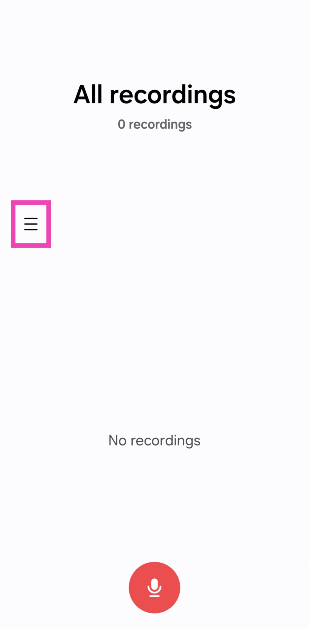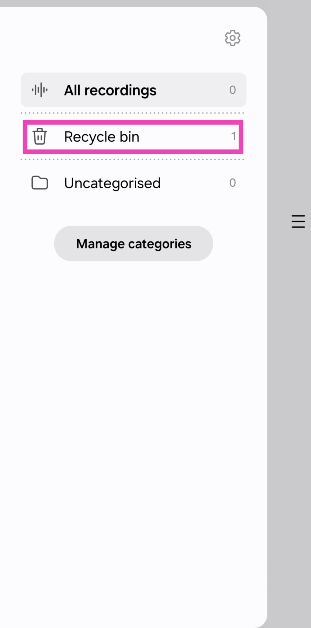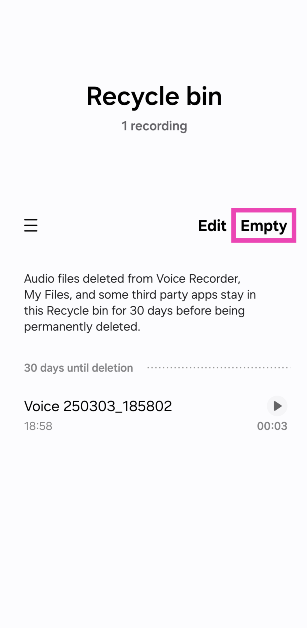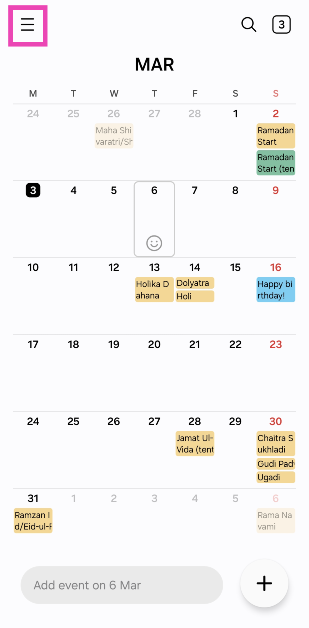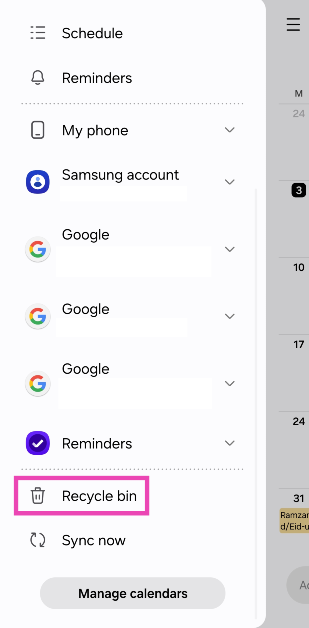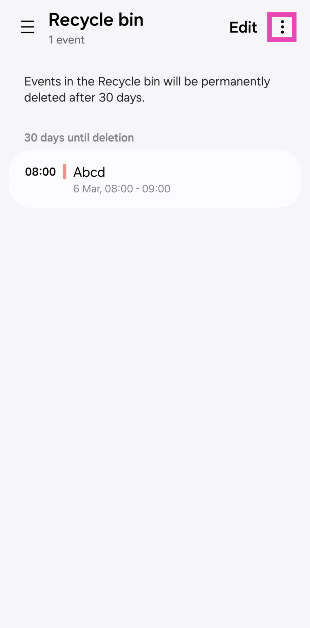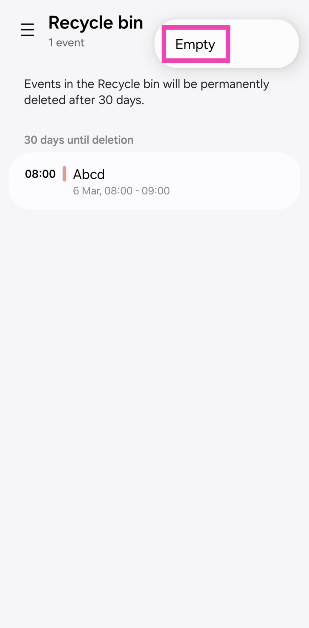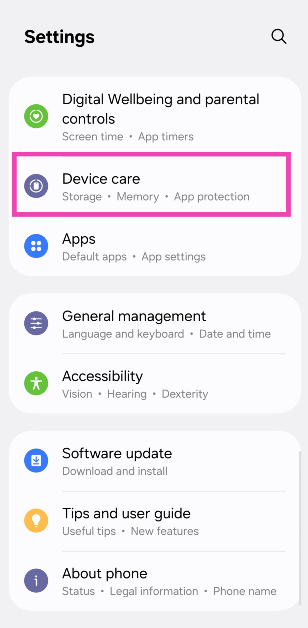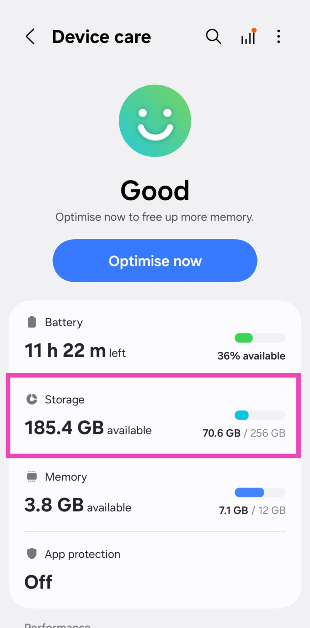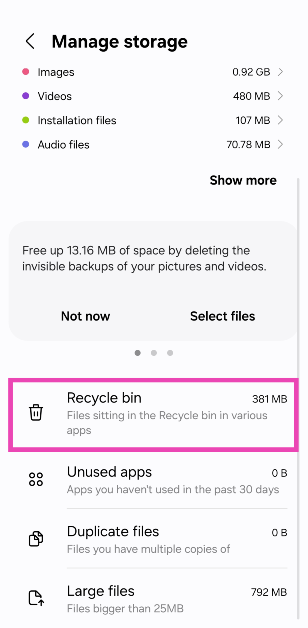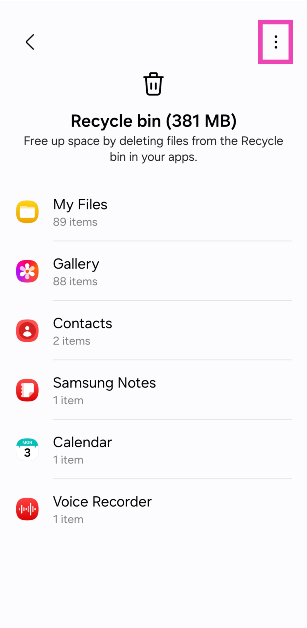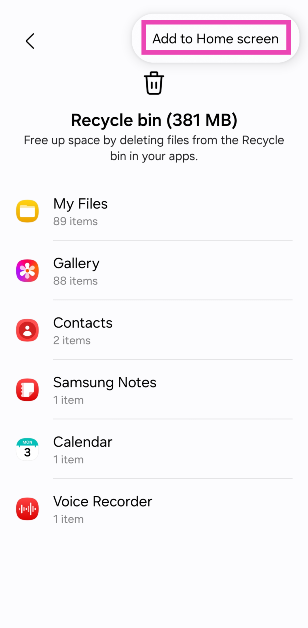The native apps on your Samsung phone are integrated with a recycle bin for deleted files. These apps include My Files, Gallery, Calendar, Contacts, Voice Recorder, and others. Once you delete a file on your Samsung phone, it is moved to the recycle bin, where it stays for 30 days before permanent deletion. If you’re trying to free up storage space on your Samsung phone, here is how you can empty the recycle bin of all its contents.
Read Also: Xiaomi 15 Ultra with Snapdragon 8 Elite chipset announced globally, India launch date revealed
In This Article
Where is the Recycle Bin on Samsung phones?
As mentioned earlier, the recycle bin can be found within the native apps on your Samsung phone. The deleted data from third-party apps is moved to the recycle bin in the My Files app. If you’re trying to free up the storage space on your device, you can find all the deleted files in the ‘Device care’ section in settings. This is where the recycle bins from all the first-party apps are listed individually. While you can’t empty all recycle bins in one go, you can clear them individually.
For easier access to the deleted files, you can create a shortcut to the central recycle bin on the home screen. This can be done by going to the ‘Device care’ section in settings. When you open this folder, it will list all the apps with deleted files along with the total storage space occupied by them.
Empty the Recycle Bin in My Files
Step 1: Launch the My Files app on your phone. You can find it in the Samsung folder.
Step 2: Scroll down to Utilities and select Recycle bin.
Step 3: Hit the ellipses in the top right corner of the screen.
Step 4: Select Empty.
Empty the Recycle Bin in Gallery
Step 1: Launch the Gallery app on your Samsung phone.
Step 2: Tap on Menu.
Step 3: Select Recycle bin.
Step 4: Tap the ellipses in the top right corner of the screen.
Step 5: Hit Empty.
Empty the Recycle Bin in Contacts
Step 1: Launch the Contacts app on your Samsung phone.
Step 2: Hit the ellipses in the top right corner of the screen.
Step 3: Select Recycle bin.
Step 4: Hit the ellipses in the top right corner of the screen.
Step 5: Tap on Empty.
Empty the Recycle Bin in Notes
Step 1: Launch the Notes app on your Samsung phone.
Step 2: Hit the hamburger menu in the top left corner of the screen.
Step 3: Select Recycle bin.
Step 4: Tap the ellipses in the top right corner of the screen.
Step 5: Hit Empty.
Empty the Recycle Bin in Voice Recorder
Step 1: Launch the Voice Recorder app on your Samsung phone.
Step 2: Hit the hamburger menu in the top left corner of the screen.
Step 3: Tap on Recycle bin.
Step 4: Tap on Empty.
Empty the Recycle Bin in Calendar
Step 1: Launch the Calendar app.
Step 2: Hit the hamburger menu in the top left corner of the screen.
Step 3: Tap on Recycle bin.
Step 4: Hit the ellipses in the top right corner of the screen.
Step 5: Tap on Empty.
Add Recycle Bin to the Home Screen
Step 1: Go to Settings and select Device care.
Step 2: Tap on Storage.
Step 3: Select Recycle bin.
Step 4: Hit the ellipses in the top right corner of the screen.
Step 5: Select Add to Home screen.
Step 6: Go to the home screen and tap the Recycle bin folder.
Step 7: Select whether you want to access the recycle bin in Gallery, My Files, or Contacts.
Step 8: Follow the steps mentioned in the previous three methods.
Frequently Asked Questions (FAQs)
Where is the recycle bin in Samsung phones?
Native Samsung apps like My Files, Gallery, and Contacts have separate recycle bins. You can access them by going to Settings>Device care>Storage>Recycle bin.
Can I recover deleted photos?
You can recover deleted photos within 30 days of moving them to the recycle bin. Go to Gallery>Menu>Recycle bin, long-press the image you wish to recover, and hit ‘Restore’.
How do I empty the recycle bin?
Samsung users can empty the recycle bin on their phone by going to Settings>Device care>Storage>Recycle bin, selecting My Files/Contacts/Gallery, hitting the ellipses in the top right corner of the screen, and tapping on ‘Empty’.
Does the Google Messages app have a recycle bin?
No, Google Messages does not have a recycle bin. Once you delete a message, it is permanently removed from your device.
Where can I find the recycle bin in the Contacts app?
To view deleted contacts on your Samsung phone, go to the Contacts app, tap the ellipses, and select ‘Recycle bin’.
Read Also: How to create a custom vibration pattern for ringtones and notifications on Samsung?
Final Thoughts
This is how you can empty the recycle bin on your Samsung phone. While you’re here, check out how you can recover deleted messages on Android without backup. If you have any questions, let us know in the comments!